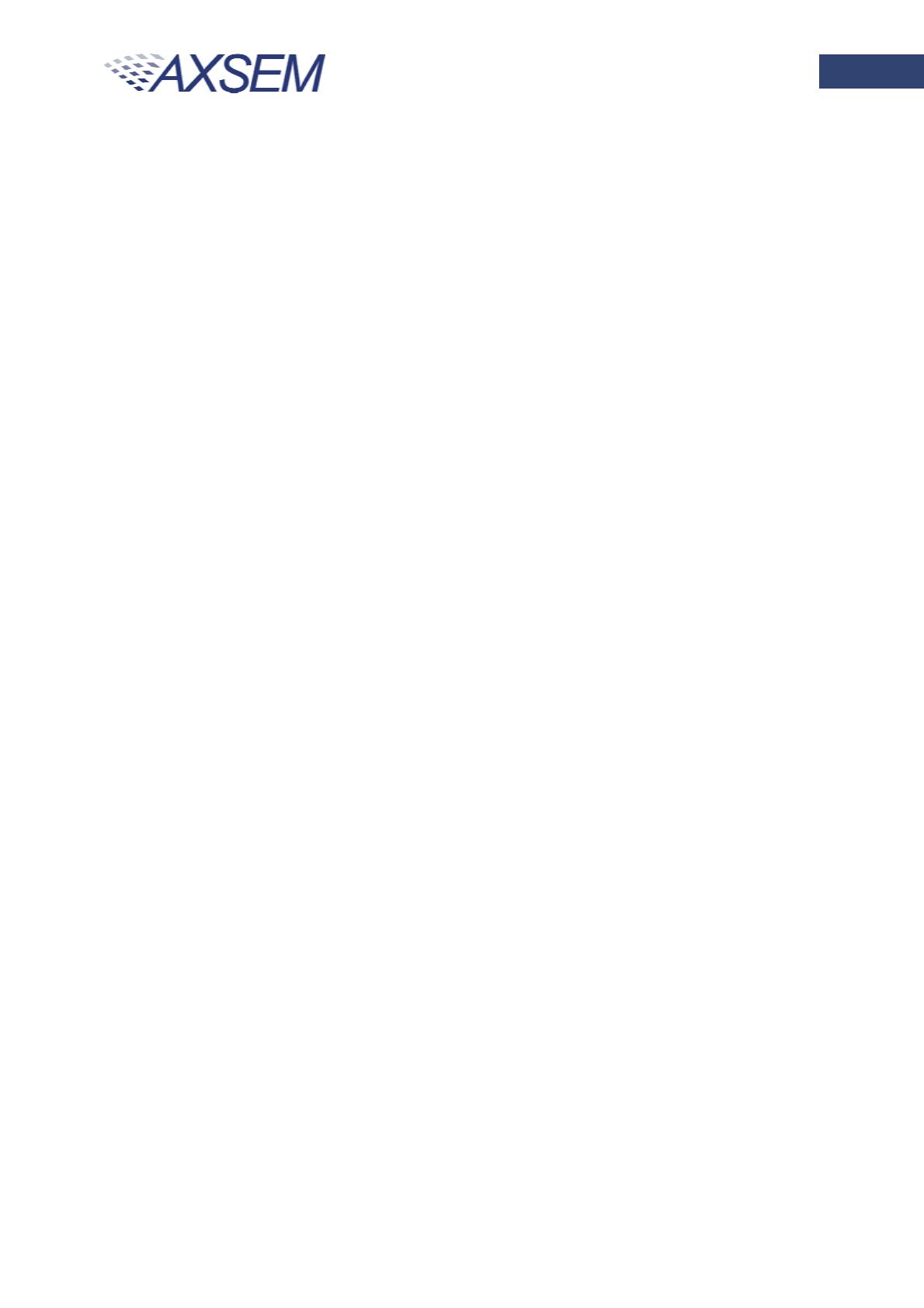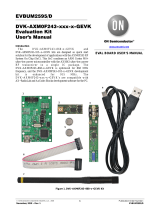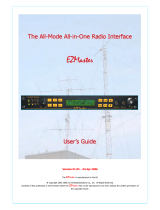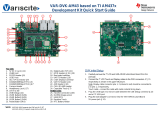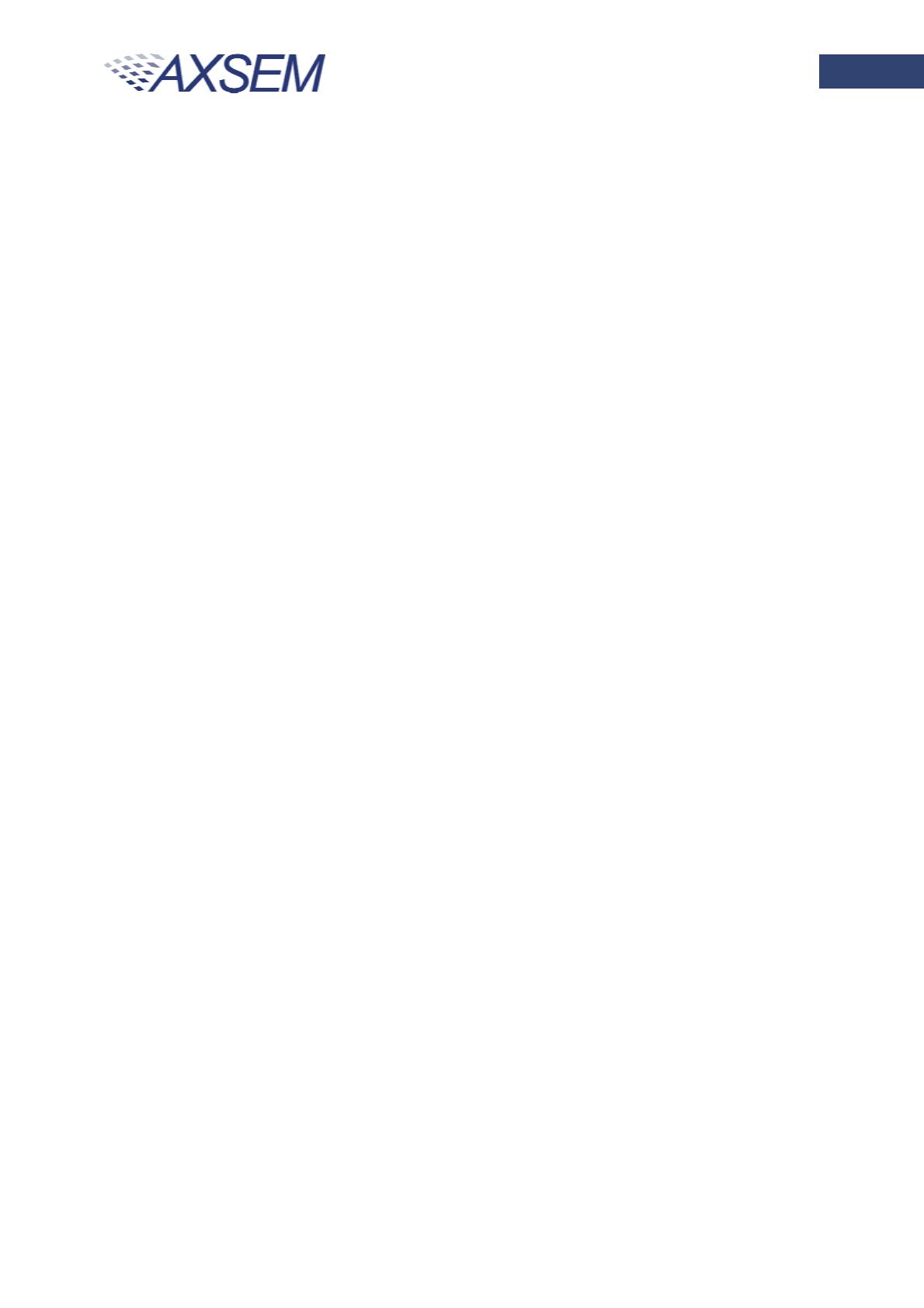
Version 2.0
Quick Start Guide DVK-2
2/23
Table of Contents
1.
DVK-2 Introduction .....................................................................................3
1.1.
DVK-2 base-kit.............................................................................................3
1.2.
DVK-2 add-on-kits ........................................................................................3
2.
AXDBG Debug Adapter Overview................................................................5
3.
Main Board Overview (MB)..........................................................................6
4.
Batteries and Modules .................................................................................8
4.1.
Batteries......................................................................................................8
4.2.
Modules.......................................................................................................9
5.
Various Antennas ......................................................................................10
6.
Software required to work with the DVK-2................................................11
7.
Configuration of AxCode::Blocks................................................................12
8.
Connecting the DVK-2 to a PC....................................................................13
9.
Operation with AX-MicroLab......................................................................15
10.
Pre-installed PER-test ...............................................................................16
10.1.
Transmitter side ..................................................................................16
10.2.
Receiver side ......................................................................................17
11.
Working with AX-RadioLab........................................................................18
12.
Working with AxCode::Blocks....................................................................19
13.
Installation of Software.............................................................................20
14.
Different SW packages playing together....................................................21
15.
Glossary ....................................................................................................22
16.
Contact Information ..................................................................................23