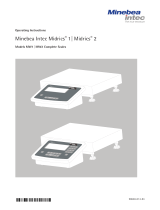Page is loading ...

Installation and Calibration Manual
MP 26/10
Installation and
Calibration Manual
9499 050 26100 Edition 5 07/10/2018
for Rel. 1.0.102.1
Minebea Intec GmbH, Meiendorfer Str. 205 A, 22145 Hamburg, Germany
Phone: +49.40.67960.303 Fax: +49.40.67960.383

Please note
Any information in this document is subject to change without notice and does not represent a commitment
on the part of Minebea Intec unless legally prescribed. This product should be operated only by trained and
qualified personnel. In correspondence concerning this product the type, name and release number as well as
all license numbers in relation to the product have to be quoted.
Bitte beachten
Alle Angaben in diesem Dokument sind - soweit nicht gesetzlich vorgegeben - unverbindlich für Minebea Intec
und stehen unter Änderungsvorbehalt. Die Bedienung des Produktes darf nur von geschultem, fach- und
sachkundigem Personal durchgeführt werden. Bei Schriftwechsel über dieses Produkt bitte Typ, Bezeichnung
und Versionsnummer sowie alle mit dem Produkt in Zusammenhang stehenden Lizenznummern angeben.

MP 26/10 Installation and Calibration Manual
Minebea Intec
EN-1
Table of contents
TABLE OF CONTENTS ................................................................................................................................... 1
1. MP 26 TRANSMITTER ........................................................................................................................... 2
1.1. DESCRIPTION ...................................................................................................................................... 2
1.1.1. Versions ........................................................................................................................................ 2
1.1.2. Transmitter Overview / Features .................................................................................................. 2
1.2. HOUSING ............................................................................................................................................ 3
1.3. DISPLAYS AND CONTROLS .................................................................................................................. 5
2. INSTALLATION ...................................................................................................................................... 7
2.1. CONNECTING THE SUPPLY VOLTAGE ................................................................................................. 7
2.2. CONNECTING THE LOAD CELL ........................................................................................................... 7
2.3. CONNECTING DIGITAL INPUT ‘DI’ ...................................................................................................... 7
2.4. CONNECTING OUTPUTS OUT1 / OUT2 ............................................................................................ 8
2.5. CONNECTING OUTPUT OUT3 ............................................................................................................. 9
2.6. MP 26/10 SOFTWARE ......................................................................................................................... 9
2.6.1. Installation .................................................................................................................................... 9
3. OPERATION .......................................................................................................................................... 10
3.1. POWER ON ....................................................................................................................................... 10
3.2. STATUS LED .................................................................................................................................... 10
3.3. DISPLAY ........................................................................................................................................... 10
3.4. KEY PAD .......................................................................................................................................... 11
3.5. RESET TO FACTORY SETTINGS ......................................................................................................... 11
3.5.1. Working with MP26/10 tool ........................................................................................................ 11
3.5.2. Establishing Connection with Device ......................................................................................... 13
3.5.3. Parameter and Configuration ..................................................................................................... 14
3.5.4. Load and Store Setup and Configuration ................................................................................... 15
3.5.5. Print Data Set ............................................................................................................................. 16
3.5.6. Select Language .......................................................................................................................... 16
3.5.7. Status .......................................................................................................................................... 17
3.5.8. Monitoring and Adjusting the Device ......................................................................................... 18
3.5.9. Help ............................................................................................................................................ 18
4. CALIBRATION ...................................................................................................................................... 19
4.1. GENERAL INFORMATION .................................................................................................................. 19
4.2. CALIBRATION ................................................................................................................................... 20
4.3. CALIBRATING MP26 VIA SOFTWARE ................................................................................................ 21
4.3.1. Initial Setting .............................................................................................................................. 21
4.3.2. Calibration by Weight ................................................................................................................. 22
4.3.3. Calibration by value ................................................................................................................... 24
4.4. EXAMPLE: CALIBRATION BY VALUE ................................................................................................ 25
4.5. SETTING THE LOW PASS FILTER AND BANDWIDTH ........................................................................... 26
5. CONFIGURING OUTPUTS .................................................................................................................. 27
5.1. OVERVIEW ....................................................................................................................................... 27
5.2. CONFIGURING OUT.1 AND OUT.2 .................................................................................................... 27
5.2.1. Operating Principle: Limit value processing .............................................................................. 30
5.3. OUTPUT OUT.3 (ANALOG) ................................................................................................................ 31
5.3.1. Analog output configuration example ......................................................................................... 32
6. POSSIBLE ERROR & ITS REMEDIES .............................................................................................. 33
6.1. GENERAL.......................................................................................................................................... 33
6.2. ERROR LIST ...................................................................................................................................... 34
6.3. DETECTION & DISPLAY OF SENSOR ERROR & WIRING ERRORS ........................................................ 35

MP 26/10 Installation and Calibration Manual
Minebea Intec
EN-2
1. MP 26 Transmitter
1.1. Description
The instrument is equipped with a monochrome, two-line 4-character display and a keypad
which contains 3 keys. The instrument is a weighing system, especially designed for tank &
hopper weighing, platform scales & weight transmitters in industrial application.
1.1.1. Versions
MP 26 Transmitter
Y
0 MP 26/00 90 to 260 V AC
Y
1 MP 26/01 18 to 30 V AC /18 to 31 VDC
A label is affixed to the rear panel of the instrument which contains information about the
product. A sample is given below:
TYP
: MP26/01
NC
: 9408-800-26011
Ident
: 622653810 0003
Vers:
1.1
Ser .No
. 80 268 09530
1.1.2. Transmitter Overview / Features
Compact construction, only 22.5 mm wide
Clips onto top-hat DIN rail
Plug-in screw ports or spring clamp connectors
Dual-line LC display with additional display elements
Process values always in view
Convenient 3-key operation
Strain gauge input with high signal resolution (>15 bits)
Universal output with high resolution (14 bits) as combined current / voltage output
Quick response, only 50 ms cycle time, i.e. also suitable for fast signals
Two relay outputs
Customer-specific linearization
Tare function
Min/max indicator ("slave pointer")
Logical linking of digital outputs, e.g. for common alarms
Preset for output value
Galvanic insulation is provided between inputs and outputs as well as from the supply
voltage and communication interfaces.
9
4
0
8
-
8
0
0
-
2
6
Y
1

MP 26/10 Installation and Calibration Manual
Minebea Intec
EN-3
1.2. Housing
The entire housing is IP20 Protected. The overall dimensions of the device are 117.5 x 22.5 x
99 mm (L x W x H).
The unit is designed for vertical mounting on 35 mm top-hat rails to EN 50022.
If possible, the place of installation should be free of vibration, aggressive media (e.g. acid,
lye), liquid, dust or aerosol.

MP 26/10 Installation and Calibration Manual
Minebea Intec
EN-4
Mounting & Unmounting the device
The instruments can be mounted directly side by side. For mounting and dismounting, a
minimum of 8 cm free space above and below the units should be provided.
For mounting, simply clip the unit onto the top-hat rail from the top and click it into
position. To dismount the unit, pull the bottom catch downwards using a screwdriver and
remove the unit upwards
Note:
The transmitter MP 26 does not contain any maintenance parts, i.e. the unit need not be opened by the
customer.
The unit may be operated only in environments for which it is suitable due to its protection type. The housing
ventilation slots must not be covered.
In plants susceptible to transient voltage peaks, the instruments must be equipped with additional protective
filters or voltage limiters!
CAUTION!
The instrument contains electrostatically sensitive components.
To maintain contamination degree 2 according to EN 61010-1, the instrument must not be installed below
contactors or similar units from which conducting dust or particles might settle.
Dismounting

MP 26/10 Installation and Calibration Manual
Minebea Intec
EN-5
1.3. Displays and controls
Display Line 1: Displays process value
Display Line 2: Displays unit / extended operating level / error list / Conf and PArA level
values
Status Indicator: The statuses of the active functions are displayed as bars above the
corresponding functionality.
Tare Function: The bar symbol above F in display line 2 indicates that tare is active.
Error: The bar symbol above E in display line 2 indicates an error has occurred. The error list
can be viewed by pressing the enter key.

MP 26/10 Installation and Calibration Manual
Minebea Intec
EN-6
Increment Key: Is used to increment the values / slave pointer/ to display maximum value.
Enter Key: Is used to select extended operating level or error list, parameter, configurations
and installations levels.
LEDs: This LED indicates the status of the device. There are 3 color codings:
• green: limit value 1 OK
• red: limit value 1 active
• red blinking: instrument fault, configuration error
Digital OUT1: The bar displayed above 1 indicates the switching status of output OUT1 active.
Digital OUT2: The bar displayed above 2 indicates the switching status of output OUT2 active.
Decrement Key: Is used to decrement the values / slave pointer/ to display minimum value.
PC Connector: Slot for connecting the device to PC to ease work with the MP26/10 tool. To
facilitate withdrawal of the PC connector from the instrument, press the plug to the left.
Note:
The second LCD line normally shows the set point. When moving over to the parameter setting, configuration or
calibration level and at the extended operating level, the parameter name and value are displayed alternately.

MP 26/10 Installation and Calibration Manual
Minebea Intec
EN-7
2. Installation
2.1. Connecting the Supply Voltage
Depending on the device version, connect the supply voltage as below:
MP 26/00 90…260 V AC ports: 15, 16
MP 26/01 24 V AC / DC ports: 15, 16
2.2. Connecting the Load Cell
The device can be connected to 4-wire or 6-wire
technology load cells. 6-wire technology load cells can be
connected directly as shown in figure.
If 4-wire technology is used:
short V + and S+
short V - and S-
Excitation voltage for bridge V+, V- ports: 1, 4
Excitation voltage measuring signal S+, S- ports: 2, 3
Bridge signal M+, M- ports: 5, 6
Measurement and data lines should be kept separate from control and power supply cables.
Sensor measuring cables should be twisted and screened, with the screening connected to
earth clamp.
2.3. Connecting Digital Input ‘di’
Input ‘di1’ is a digital input to the device which has to be connected as a
potential free contact. This di1 can be used for operation disabling, reset of
stored alarms and the min/max indicator to enable the tare function and zero
setting. It is configurable as a direct or inverse switch or push button.
Control input (as a potential free contact) ports: 7, 8
Switched voltage: 5 V
Current: 0.5 mA

MP 26/10 Installation and Calibration Manual
Minebea Intec
EN-8
2.4.
Connecting outputs OUT1 / OUT2
Two digital outputs can be set from the device. The outputs are
activated according to the configuration and parameter settings.
The relay outputs should be max. 250V/2A.
No contact should exist between common terminals.
OUT1
ports: 17, 18
OUT2 ports: 17, 14
Note:
If relays OUT1, 2 and 3 are used to operate external contactors, these must be fitted with RC snubber circuits
according to manufacturer specifications to prevent excessive voltage peaks at switch-off.
Contact type:
2 normally open relay outputs with common
contact connections (galvanic insulation is
provided between inputs and outputs )
Max. contact rating:
500 VA, max. 250 V, max. 2A at 48...62 Hz,
ohmic load
Min. contact rating:
6 V, 1 mA DC
Switching cycles
(electrical)
for I = 1 A/2 A:
> 800,000/500,000 (at~250V (ohmic load)

MP 26/10 Installation and Calibration Manual
Minebea Intec
EN-9
2.5. Connecting output OUT3
The Out3 is an analog output through which voltage or current can be led
based on the configuration.
Current (0...20mA) ports: 11, 12
Voltage (0...10V) ports: 12, 13
Its current output is configurable 0/4...20 mA, short-circuit proof.
Control range:
-0.5....23 mA
Load:
<
600 Ω
Load effect:
<0.02%
Resolution:
<
1.5 µA
Error:
<0.1%
Its voltage output is configurable 0/2...10V, not permanently short-circuit proof
Control range
0.15...11.5 V
Load:
>
2 kΩ
Load effect:
<0.06%
Resolution:
<0.75 mV
Error:
<
0.1%
Additional error when
using the current output
simultaneously
<
+0.09%
2.6. MP 26/10 software
2.6.1. Installation
The software tool for MP 26 transmitter is contained in the CD-ROM; it can run under
Windows 98, -NT, – 2000 or – XP. The steps for installing the software are given below.
1. Switch off the PC and connect the RS-232 cable from transmitter to the PC which is
provided along with the device.
2. Start the PC.
3. Ensure that the necessary administrator rights are given to install executable
programs.
4. Double click the Setup.exe.
5. Follow the instructions given.
6. Select the destination directory (e.g. C:\Programs\Minebea-Intec\Mp26).
7. After successful installation the message: Installation finished will appear.
8. Start the program MP26/10

MP 26/10 Installation and Calibration Manual
Minebea Intec
EN-10
3. Operation
3.1. Power ON
After Switching ON the supply the device gets powered up, the device initializes itself
(display, load cell lines) & check for any errors. The status of the device is given by the LED
(Red / Green). For proper operation the system should be warmed up for minimum 20
minutes.
The initialization also takes place when loading the configuration through serial port
from the MP26/10 software
3.2. Status LED
The status LEDs indicates the status of the device. The status is given by the color of the lit
Green indicates normal operation
Red indicates limit value1 is in active/ON state
Red blinking indicates instrument fault, configuration mistake
3.3. Display
There are two display lines available in the device. The first line displays the process values.
The second line displays the unit/error list /Configuration settings / parameters.
Default display mode Display of further operating levels
There are two modes of display available in the device based on the level in which the user is
working.
Default display mode: This shows the processed weight value along with its unit.
Operating mode: This mode enables us to set the configuration or parameter or display error
or to calibrate the system
Note
With faulty input values, signals dependent on the inputs (e.g. Inp1, Inp2, display value, Out3) also indicate FAIL.

MP 26/10 Installation and Calibration Manual
Minebea Intec
EN-11
3.4. Key Pad
There are 3 keys in the Device. They are
Enter key
Increment key
Decrement key
Note:
If none of the keys are pressed in operating mode then the system returns to the default display mode
3.5. Reset to Factory Settings
In case of faulty configuration, the MP26transmitter can be reset to the default
manufacturer’s condition. The steps for resetting MP 26 is as given below
1. Keep the keys increment and decrement pressed during power-on.
Then the display shows wait for 1 sec then the display shows
2. Then, press key increment to select YES.
3. Confirm factory resetting with Enter and the copy procedure is started.
4. Afterwards the device restarts.
3.5.1. Working with MP26/10 tool
Connect the device to the tool using the cable supplied with the device. Then run the
MP26/10 software. A window prompt for selecting the project type appears.
Open an Exisiting project: If this option is selected, it will open a window for selecting the
project.
Open last project: If this option is selected, it will open the last project that was closed
earlier.

MP 26/10 Installation and Calibration Manual
Minebea Intec
EN-12
Create a new project:
Enable us to create a new project. A window for selecting the device
appears.
Select the power supply specific to the device and
press the OK button.
After pressing OK, the window shown below will
open.
After entering the fields, press Close to open the simulation/parameter window.

MP 26/10 Installation and Calibration Manual
Minebea Intec
EN-13
3.5.2. Establishing Connection with Device
It is necessary to connect with device for loading/saving/monitoring the device. To do so go to
Deviceconnection to device
menu. It will display a screen as show below.
Select the appropriate COM port in Pc Connector for communication to begin. The rest of the
parameters are default and cannot be edited.
After selecting the PC connector, press OK. The connection will be established with the
device. You can now modify, monitor and control the device through the operations menu, or
trend menu etc.

MP 26/10 Installation and Calibration Manual
Minebea Intec
EN-14
3.5.3. Parameter and Configuration
Parameter
The input and limit values are set using parameters. The parameters for input and limit values
are given below. Depending on the version of the device and the adjusted configurations,
values may be hidden. The data which can be operated via the front panel is shown below.
Configuration
Depending on the version of the device and further adjusted configurations, configuration
data may be hidden. The data which can be operated via the front panel is shown below.

MP 26/10 Installation and Calibration Manual
Minebea Intec
EN-15
3.5.4. Load and Store Setup and Configuration
Load Data to / from MP26 Device
The current data available on the device can be
loaded on to the pc software tool. To do this, go
to DeviceLoad dataok. The loaded data can
be modified and saved back to the device using
by going to Devicesave data to deviceok.
After pressing OK, the data will be loaded/
saved from/to the device.
Archive Data in the PC
The data set available can be stored as a project.bct in any of the preferred locations on the
PC. Similarly, the saved project.bct can be reloaded to the tool for further usage. Thus, all the
configuration details can be stored on the PC.
New: For creating a new project.
Open: For opening a currently saved project.
Save: For saving the current parameters and configurations to
the project under modification.
Save as: For saving the current project in the desired location.

MP 26/10 Installation and Calibration Manual
Minebea Intec
EN-16
3.5.5. Print Data Set
Printer related options are available in the File Menu. The available options are shown in the
figure on page 15.
Printer setup:
Configure the initial settings for the printer in the printer setup menu.
Print Preview:
If needed, go to print preview and view project information, configuration/parameters,
operating level and connection diagram by selecting the options and clicking OK. This displays
a preview and the details for the selected project. The print option is also available in this
menu under the option view.
Print:
To print all the data set (project information, configuration/parameters, operating level and
connection diagram) select the print menu and the corresponding printer.
3.5.6. Select Language
Two languages, English and German, are available for the MP26/10 tool. The Language can be
selected under Extras Language.
Selecting a language different from the previous selection generates a popup message as
shown below.
On confirming the software restart, the selected language will become effective.

MP 26/10 Installation and Calibration Manual
Minebea Intec
EN-17
3.5.7. Status
Device communication status
The status can be found only in the operation menu and trend menu, because only in these
menus exists a continuous data transfer. In other cases, e.g. for loading or storing data, there
is only data transfer for a limited time.
The continuous device communication status is given by
‘|||’ lines moving from PC to device and from device to PC,
this indicates communication is taking place.
Load/store device status
Load/store data is indicated on a status bar after
selecting the OK button.

MP 26/10 Installation and Calibration Manual
Minebea Intec
EN-18
3.5.8. Monitoring and Adjusting the Device
This menu will be only visible if the device has established communication with the PC. The
options available in this menu level are given below.
Overview
Display value: displays the weight value.
Minimum value: It shows the minimum value throughout
the course in process.
Min.Reset: The minimum value can be reset through the
reset button marked yellow in the value column
Maximum value: It shows the maximum value
throughout the course in process.
Max.Reset: The maximum value can be reset through the
reset button marked yellow in the value column
Output value: This shows the value given at the analog
output port.
Output value [%]: This shows the analog output in
percentage.
tara: If this is selected/enabled then the corresponding
weight is tared.
Limits
The limit shows the status of the limits, if the limit value
is not enabled then it shows white in the rectangle box.
The various colors and their corresponding statuses are given below
Limit Not Enabled set point and below above set point
Limit 1 White Green Red
Limit 2 White Blue Red
Limit 3 White Green Red
Meas. value correction input
Measure value: This gives the obtained measure value in percentage.
Input : This gives the weight value.
Corrected Value 1: In this field the user can enter the correction value i.e. weight value to be
added to the obtained input1 in order to get the required weight.
Apply: By clicking in the corresponding check box, this applies the correction value so that
the required weight value is obtained on the display.
Delete: Removes the correction value and sets the weight value to the measure value’s
percentage.
3.5.9. Help
Help is provided by clicking on the help menu.
Move the cursor over the description field to show help comments.
/