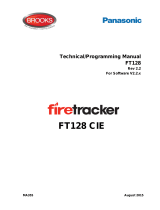General|To this document
4 Operating panel Integral MAP|User manual B-HB-0133EN
1General
Schrack Seconet security systems are developed in Austria, pro-
duced in Germany and incorporate both state-of-the-art techno-
logy and the latest scientific developments, while meeting all the
latest applicable standards (European standards, requirements of
European testing and certification bodies etc.). Schrack Seconet
frequently cooperates with technical universities and international
companies, as well as with testing and certification bodies, fire
prevention bodies and fire brigade associations, so that products
can be constantly optimized and adapted to meet new demands.
The high quality of Schrack Seconet products is ensured using an
ISO 9001 approved Quality Assurance system throughout the
company's activities (from development through production and
sales processes through installation to customer service).
Considerable attention is paid in the development of products to-
wards the separation of materials used, reusability, disposal and
recycling to ensure that materials were processed in an as envir-
onmentally sound way as possible.
1.1 To this document
|To this document
The following operating instructions describe the standard functions and operating pro-
cesses, which can be carried out using the operating panel MAP on the Integral alarm
control panels. The different functions can vary depending on customer-specific pro-
gramming and the version of the software used.
These descriptions and technical specifications correspond to the status as of the date of
publication. Schrack Seconet reserves the right to make modifications, in particularly
where they are justified as a result of technological progress. In the course of continual
development, the products delivered may differ optically from shown products. Informa-
tion which is not contained in this document can be requested at any time from one of
our offices.
The design of this document is subject to copyright law. The printing and the copying of
contents (e.g. texts, images, photos) including extracts in any type of media (such as
print, CD-ROM, internet) is only permitted with Schrack Seconet explicit written consent.
For printing errors and obvious errors no liability is accepted. For enquiries and orders,
please indicate article numbers.
The original of this document was written in German. Foreign-language documents are
released and modified with the German version. In the case of deviations in the foreign-
language document, the German version of this document is the approved reference doc-
ument.