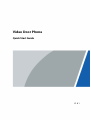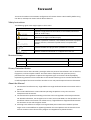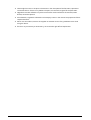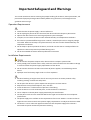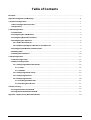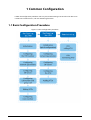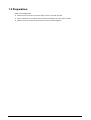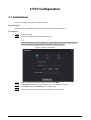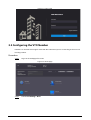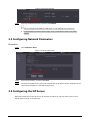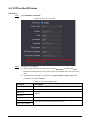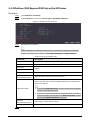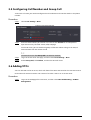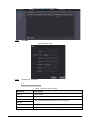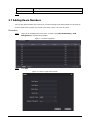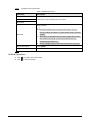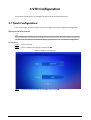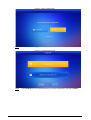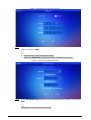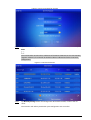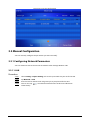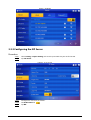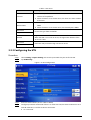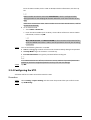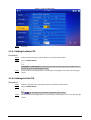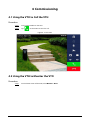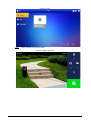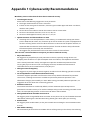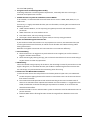Dahua VTH5422HW(B)-W Quick start guide
- Category
- Networking
- Type
- Quick start guide

Video Door Phone
Quick Start Guide
V1.0.1

I
Foreword
This manual introduces the common configuration of intercom devices. Read carefully before using
the device, and keep the manual safe for future reference.
Safety Instructions
The following signal words might appear in the manual.
Signal Words Meaning
Indicates a high potential hazard which, if not avoided, will result in
death or serious injury.
Indicates a medium or low potential hazard which, if not avoided,
could result in slight or moderate injury.
Indicates a potential risk which, if not avoided, could result in property
damage, data loss, reductions in performance, or unpredictable
results.
Provides methods to help you solve a problem or save time.
Provides additional information as a supplement to the text.
Revision History
Version Revision Content Release Time
V1.0.1 Revised manual name. April 2023
V1.0.0 First release. January 2023
Privacy Protection Notice
As the device user or data controller, you might collect the personal data of others such as their face,
fingerprints, and license plate number. You need to be in compliance with your local privacy
protection laws and regulations to protect the legitimate rights and interests of other people by
implementing measures which include but are not limited: Providing clear and visible identification
to inform people of the existence of the surveillance area and provide required contact information.
About the Manual
● The manual is for reference only. Slight differences might be found between the manual and the
product.
● We are not liable for losses incurred due to operating the product in ways that are not in
compliance with the manual.
● The manual will be updated according to the latest laws and regulations of related jurisdictions.
For detailed information, see the paper user’s manual, use our CD-ROM, scan the QR code or visit
our official website. The manual is for reference only. Slight differences might be found between
the electronic version and the paper version.
● All designs and software are subject to change without prior written notice. Product updates
might result in some differences appearing between the actual product and the manual. Please
contact customer service for the latest program and supplementary documentation.

II
● There might be errors in the print or deviations in the description of the functions, operations
and technical data. If there is any doubt or dispute, we reserve the right of final explanation.
● Upgrade the reader software or try other mainstream reader software if the manual (in PDF
format) cannot be opened.
● All trademarks, registered trademarks and company names in the manual are properties of their
respective owners.
● Please visit our website, contact the supplier or customer service if any problems occur while
using the device.
● If there is any uncertainty or controversy, we reserve the right of final explanation.

III
Important Safeguard and Warnings
This section introduces content covering the proper handling of the device, hazard prevention, and
prevention of property damage. Read carefully before using the device, and comply with the
guidelines when using it.
Operation Requirements
● Check whether the power supply is correct before use.
● Do not unplug the power cord on the side of the device while the adapter is powered on.
● Operate the device within the rated range of power input and output.
● Transport, use and store the device under allowed humidity and temperature conditions.
● If the device is powered off for longer than a month, it should be placed in its original package
and sealed. Make sure to keep it away from moisture, and store it under allowed humidity and
temperature conditions.
● Do not drop or splash liquid onto the device, and make sure that there is no object filled with
liquid on the device to prevent liquid from flowing into it.
● Do not disassemble the device without professional instruction.
Installation Requirements
● Do not connect the power adapter to the device while the adapter is powered on.
● Strictly comply with the local electric safety code and standards. Make sure the ambient voltage
is stable and meets the power supply requirements of the device.
● Do not connect the device to two or more kinds of power supplies, to avoid damage to the
device.
● Improper use of the battery might result in a fire or explosion.
● Personnel working at heights must take all necessary measures to ensure personal safety
including wearing a helmet and safety belts.
● Do not place the device in a place exposed to sunlight or near heat sources.
● Keep the device away from dampness, dust, and soot.
● Install the device on a stable surface to prevent it from falling.
● Install the device in a well-ventilated place, and do not block its ventilation.
● Use an adapter or cabinet power supply provided by the manufacturer.
● Use the power cords that are recommended for the region and conform to the rated power
specifications.
● The power supply must conform to the requirements of ES1 in IEC 62368-1 standard and be no
higher than PS2. Please note that the power supply requirements are subject to the device label.
● The device is a class I electrical appliance. Make sure that the power supply of the device is
connected to a power socket with protective earthing.

IV
Table of Contents
Foreword ........................................................................................................................................................................................................I
Important Safeguard and Warnings .............................................................................................................................................. III
1 Common Configuration .................................................................................................................................................................... 1
1.1 Basic Configuration Procedure ........................................................................................................................................... 1
1.2 Preparation ................................................................................................................................................................................... 2
2 VTO Configuration ............................................................................................................................................................................... 3
2.1 Initialization ................................................................................................................................................................................. 3
2.2 Configuring the VTO Number.............................................................................................................................................. 4
2.3 Configuring Network Parameters ..................................................................................................................................... 5
2.4 Configuring the SIP Server .................................................................................................................................................... 5
2.4.1 VTO as the SIP Server .................................................................................................................................................... 6
2.4.2 Platform (DSS Express/DSS Pro) as the SIP Server ......................................................................................... 7
2.5 Configuring Call Number and Group Call ...................................................................................................................... 8
2.6 Adding VTOs ................................................................................................................................................................................ 8
2.7 Adding Room Numbers ........................................................................................................................................................ 10
3 VTH Configuration ............................................................................................................................................................................. 12
3.1 Quick Configuration ............................................................................................................................................................... 12
3.2 Manual Configuration ........................................................................................................................................................... 16
3.2.1 Configuring Network Parameters ........................................................................................................................ 16
3.2.1.1 LAN ............................................................................................................................................................................ 16
3.2.1.2 WLAN........................................................................................................................................................................ 17
3.2.2 Configuring the SIP Server ....................................................................................................................................... 18
3.2.3 Configuring the VTH ................................................................................................................................................... 19
3.2.4 Configuring the VTO ................................................................................................................................................... 20
3.2.4.1 Adding the Main VTO ....................................................................................................................................... 21
3.2.4.2 Adding the Sub VTO ......................................................................................................................................... 21
4 Commissioning .................................................................................................................................................................................... 22
4.1 Using the VTO to Call the VTH ........................................................................................................................................... 22
4.2 Using the VTH to Monitor the VTO ................................................................................................................................. 22
Appendix 1 Cybersecurity Recommendations ........................................................................................................................ 24

1
1 Common Configuration
Follow the configuration procedure and carry out commissioning to ensure that the device can
realize basic network access, call and monitoring functions.
1.1 Basic Configuration Procedure
Figure 1-1 Basic configuration procedure

2
1.2 Preparation
Before the configuration:
● Make sure that there are no short or open circuit in the VTO and VTH.
● Plan IP addresses and numbers (works as phone numbers) for every VTO and VTH.
● Make sure that the VTH and VTO are on the same network segment.

3
2 VTO Configuration
2.1 Initialization
For first-time login, you need to initialize the VTO.
Prerequisites
Make sure that the computer and the VTO are on the same network segment.
Procedure
Step 1 Turn on the VTO.
Step 2 Enter the IP address of the VTO in the browser.
For first-time login, enter the default IP (192.168.1.108). If you have multiple VTOs, we
recommend you change the default IP address to avoid a conflict.
Figure 2-1 Device initialization
Step 3 Enter and confirm the new password, and then click Next.
Step 4 Select Email and enter the email address to use to reset your password.
Step 5 Click Next, and then click OK to go to the login page.
Step 6 Enter username and the new password to log in to the webpage.

4
Figure 2-2 Login page
2.2 Configuring the VTO Number
Numbers can be used to distinguish each VTO. We recommend you set it according to the unit and
building number.
Procedure
Step 1 Log in to the webpage of the VTO.
Figure 2-3 Home page
Step 2 Select Local Settings > Basic.

5
Figure 2-4 Device properties
Step 3 Enter the number of the VTO, and then click Confirm.
● You can change the number of a VTO when it is not working as the SIP server.
● A VTO number can contain up to 5 digits, and it cannot be the same as any room
number.
2.3 Configuring Network Parameters
Procedure
Step 1 Select Network > Basic.
Figure 2-5 TCP/IP information
Step 2 Enter the parameters, and then click Save.
Step 3 The VTO will automatically restart. You need to add the IP address of your computer to the
same network segment as the VTO to log in again.
2.4 Configuring the SIP Server
When connected to the same SIP server, all the VTOs and VTHs can call each other. You can use a
VTO or another server as the SIP server.

6
2.4.1 VTO as the SIP Server
Procedure
Step 1 Select Network > SIP Server.
Figure 2-6 VTO as the SIP server
Step 2 Configure the parameters.
● If the current VTO works as the SIP server, enable SIP Server, and then click Save.
The VTO will automatically restart, and then you can add other VTOs and VTHs to this
VTO.
● If another VTO is working as the SIP server, set Server Type as VTO, configure the
parameters, and then click Save.
Table 2-1 SIP server configuration
Parameter Description
IP Addr. The IP address of the VTO that works as the SIP server.
Port 5060 by default when the VTO works as an SIP server.
Username Default.
Password
SIP Domain Default.
SIP Server Username The username and password of the SIP server.
SIP Server Password

7
2.4.2 Platform (DSS Express/DSS Pro) as the SIP Server
Procedure
Step 1 Select Network > SIP Server.
Step 2 Enable SIP Server, and then set Server Type as DSS Express/DSS Pro.
Figure 2-7 Platform as the SIP server
Step 3 Configure the parameters.
When the platform is working as the SIP server and you want to configure the building
number and building unit number, enable Support Building and Support Unit first.
Table 2-2 SIP server configuration
Parameter Description
IP Addr. The IP address of the SIP server.
Port 5080 by default when the platform works as the SIP server.
Username Default.
Password
SIP Domain Keep default value VDP or leave it empty.
SIP Server
Username/Password The username and password of the SIP server.
Alternate IP Addr.
The alternate server will be used as the SIP server when DSS
Express/DSS pro stops responding We recommend you configure the
alternate IP address.
● If you enable Alternate Server, the current VTO you have logged
in serves as the alternate server.
● If you want another VTO serve as the alternate server, you need to
enter the IP address of that VTO in the Alternate IP Addr. textbox.
Do not enable Alternate Server in this case.
Alternate
Username/Password Used to log in to the alternate server.
Alternate VTS IP Addr. IP address of the alternate VTS.
Step 4 Click Save.

8
2.5 Configuring Call Number and Group Call
To dial and call a VTO, you need to configure the call number on each VTO that works as the phone
number.
Procedure
Step 1 Select Local Settings > Basic.
Figure 2-8 Device properties
Step 2 Enter the room number you need to call, and then click Confirm to save. Repeat this
operation on every villa door station (VTO) webpage.
On the SIP server, you can enable the group call function. When calling a main VTH, all
extension VTHs will also receive the call.
The VTO will restart after Group Call is enabled or disabled.
Step 3 Log in to the SIP server web page, and then select Local Settings > Basic.
Step 4 Enable Group Call, click Confirm, and then the VTO will restart.
2.6 Adding VTOs
You can add VTOs to the SIP server, which will allow all the VTOs connected to the same SIP server to
make video calls with one another. This section is for when a VTO is set as the SIP server.
Procedure
Step 1 Log in to the webpage of the SIP server, and then select Household Setting > VTO No.
Management.

9
Figure 2-9 VTO number management
Step 2 Click Add.
Figure 2-10 Add a VTO
Step 3 Configure the parameters.
The SIP server must be added.
Table 2-3 Add door stations (VTO)
Parameter Description
Rec No. VTO number.
Register Password Default.
Build No. Only available when the server is set as the SIP server.
Unit No.
IP Address VTO IP address.
Username The username and password of the webpage of the VTO.

10
Parameter Description
Password
Step 4 Click Save.
2.7 Adding Room Numbers
You can add room numbers to the SIP server, and then configure the room numbers on the VTHs to
connect them to the network. This section is for when a VTO is set as the SIP server.
Procedure
Step 1 Log in to the webpage of the SIP server, and then select Household Setting > VTH
Management to add the room number.
Figure 2-11 VTH management
Step 2 Click Add.
Figure 2-12 Add a single room number

11
Step 3 Configure room information.
Table 2-4 Room information
Parameter Description
First Name
Information used to differentiate each room.
Last Name
Nick Name
Room No.
Room number.
● The room number consists of up to 6 characters, and can
contain numbers and letters. It cannot be the same as the VTO
number.
● When there are multiple VTHs, the room number for the main
VTH should end with #0, and the room numbers for the
extension VTHs with #1, #2….
● You can configure up to 9 extension VTHs for each main VTH.
Registration Mode Select public.
Registered Password Default.
Step 4 Click Save.
Related Operations
● Click to modify room information.
● Click to delete the room.

12
3 VTH Configuration
This chapter introduces how to configure the VTH and use the intercom function.
3.1 Quick Configuration
For first-time login, you can quickly initialize and configure the VTH through quick configuration.
Background Information
Quick configuration enables you to configure the parameters of the VTO, VTH and the SIP server at
the same time. For more details about modifying the parameters, see "3.2 Manual Configuration".
Procedure
Step 1 Turn on the VTH.
Step 2 Select a region and language, and then tap OK.
Figure 3-1 Region and language
Step 3 Set the quick configuration type as Villa, and then tap OK.

13
Figure 3-2 Quick configuration
Step 4 Select First-time Config, and then tap OK.
Figure 3-3 Configuration mode
Step 5 Select Static IP, enter your planned VTH IP, net mask and gateway, and then tap Next.

14
Figure 3-4 Configure the network parameters
Step 6 On the Set VTH Password screen, enter and confirm the password, and enter the email
address, and then tap Next.
● The password is used to enter project setting.
● If you select Apartment in Step 2, initialization is completed with this step.
Figure 3-5 Set the password for the VTH
Step 7 On the Set VTO Password screen, enter the password of the VTO, confirm it, and then tap
Next.
The password is used to enter project setting.

15
Figure 3-6 Set the password for the VTO
Step 8 Tap Initialize to complete the initialization of the VTO and the main VTH, and then tap
Next.
You need to make sure that the IP addresses of the VTH and VTO are on the same network
segment. Otherwise, the VTH will not be able to obtain information from the VTO after
configuration.
Figure 3-7 Initialize the devices
Step 9 Tap One-key Config to finish the configuration of the VTO and VTH, as well as the SIP
server.
The status bar will inform you whether your configuration was successful.
Page is loading ...
Page is loading ...
Page is loading ...
Page is loading ...
Page is loading ...
Page is loading ...
Page is loading ...
Page is loading ...
Page is loading ...
Page is loading ...
-
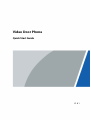 1
1
-
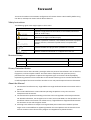 2
2
-
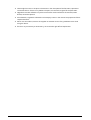 3
3
-
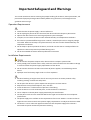 4
4
-
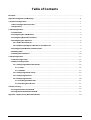 5
5
-
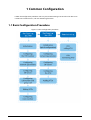 6
6
-
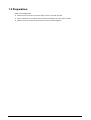 7
7
-
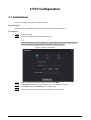 8
8
-
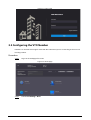 9
9
-
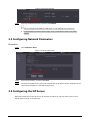 10
10
-
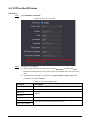 11
11
-
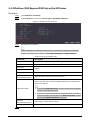 12
12
-
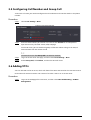 13
13
-
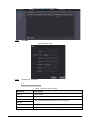 14
14
-
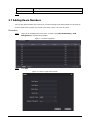 15
15
-
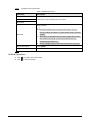 16
16
-
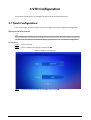 17
17
-
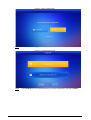 18
18
-
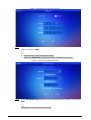 19
19
-
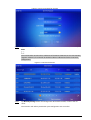 20
20
-
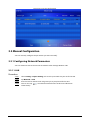 21
21
-
 22
22
-
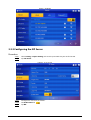 23
23
-
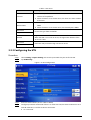 24
24
-
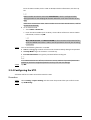 25
25
-
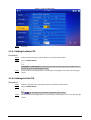 26
26
-
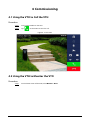 27
27
-
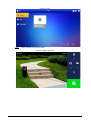 28
28
-
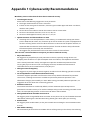 29
29
-
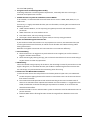 30
30
Dahua VTH5422HW(B)-W Quick start guide
- Category
- Networking
- Type
- Quick start guide
Ask a question and I''ll find the answer in the document
Finding information in a document is now easier with AI
Related papers
-
Dahua KTP03 Quick start guide
-
Dahua VTH8641KMSWP Digital Indoor Monitor User guide
-
Dahua VTH2621GWP Digital Indoor Monitor User guide
-
Dahua VTH5422HW User guide
-
Dahua KTP04 Quick start guide
-
Dahua VTH5421HBW User guide
-
Dahua KTP01L Quick start guide
-
Dahua KTD02 User manual
-
Dahua VTH8A21KMS-CW User manual
-
Dahua VTH2611L-WP User manual
Other documents
-
Security Camera King VS-EL2A-KIT User manual
-
Eclipse ECL-VIP200 User manual
-
IC Realtime IH-D7210 Owner's manual
-
Hikvision DS-KV8413-WME1(C)/Flush User manual
-
HP Satellite TV System 8517B User manual
-
Daewoo DV-500 User manual
-
Sanyo CLT-W20 User manual
-
Technaxx TX-67 User manual
-
Technaxx TX-67 Owner's manual
-
Sungale AW15B-WF User manual