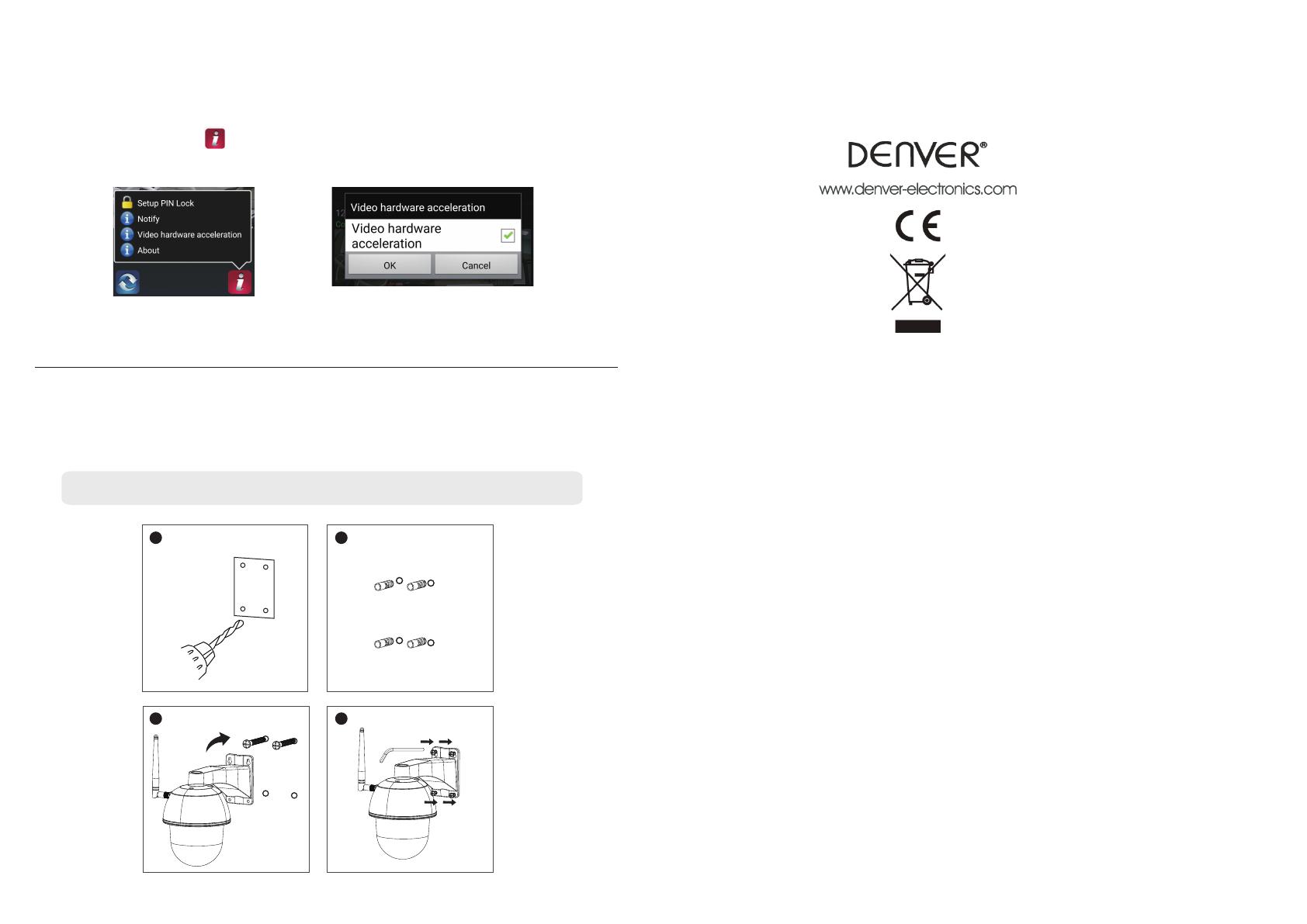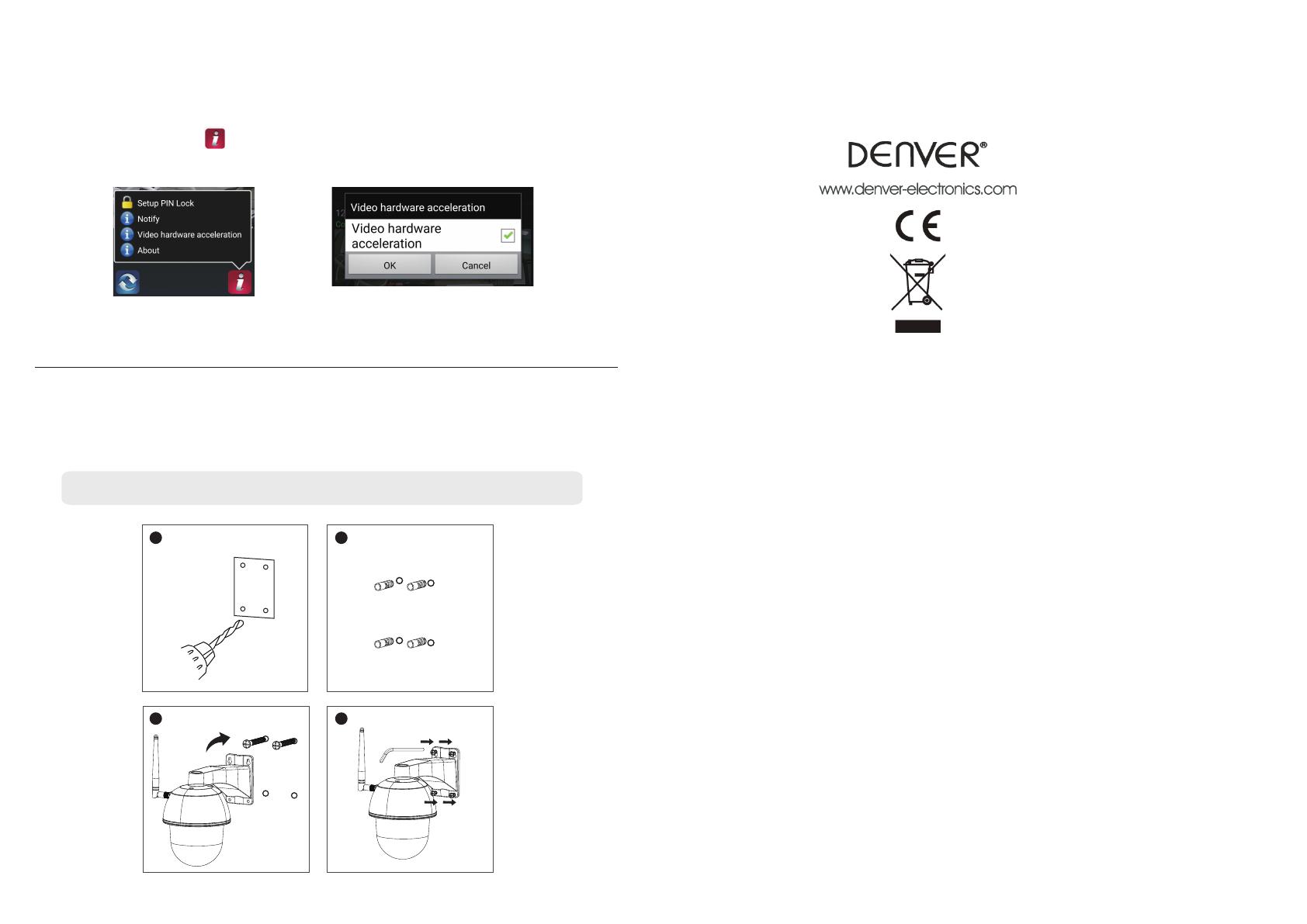
CAMERA INSTALLATION
Enable video hardware acceleration (For Andriod)
(1) In the camera list, tap the
(2) Click the click box to enable video hardware acceleration.
(1) (2)
Note: Before mounting the camera, install the memeory card if you prefer recording to local storage.
(1) Drill the mounting holes by using the aligmaent paper.
(2) Insert 4 screw anchors into the wall.
(3) Insert 2 screws into the screw anchors, reserved space 8 to 10 mm. Then Hang the camera
on 2 screws.
(4) Fasten 4 screws by using hex key.
1 2
4
3
ALL RIGHTS RESERVED, COPYRIGHT DENVER ELECTRONICS A/S
Electrical and electronic equipment and batteries included contain materials, components and
substances that may be harmful to your health and the environment if the waste material
(electrical and electronic equipment and batteries) is not handled correctly.
The electrical and electronic equipment, and the batteries or batteries included, carry a crossed-out
garbage bin symbol, like the one below. This symbol indicates that electrical and electronic
equipment and its batteries should not be disposed of with other household waste, but should be
disposed of separately.
As an end-user, it is important that you ship the used batteries or batteries to the appropriate
collection center. This will ensure that batteries and batteries are recycled according to legislation
and will not harm the environment.
All cities have collection points in place, where they can deposit their electrical and electronic
equipment, batteries and batteries free of charge at recycling centers and other collection points,
or request that they be collected from their homes. Additional information can be obtained from
the technical department of your city.
Importer:
DENVER ELECTRONICS A/S
Omega 5A, Soeften
DK-8382 Hinnerup
www.facebook.com/denverelectronics