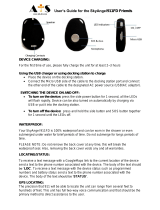Safety instructions
EN
Safety instructions
EN 7
Copyright © 2016, Fast ČR, a. s. Revision 04/2017
• A high volume set on the mobile phone can result in
damage to hearing, be careful when adjusting the volume.
Using your phone to listen to loud music can have serious
consequences. Be careful when adjusting the volume to
listen to music.
• Do not use liquid or aerosol cleaning agents, benzine, solvents or similar
products. Use alightly damped towel for cleaning.
• Do not use the device near water, e.g. in abathtub, shower or pool.
Immersing the device into water can lead to injury by electric shock. Do
not place any containers with water on the device, for example, vases.
• Place the device on stable surfaces. The device may become damaged
if it falls on the ground.
• Do not cover the air vents on the device. These are used to prevent
overheating.
• Keep the device in areas not prone to someone stepping on it.
• Do not place any objects into the air vents. Risk of fire or electric shock.
Do not allow the device to be sprayed with liquid.
• To reduce the risk of electric shock, do not dismantle the device. If your
device requires service or repair, take the device to an authorized service
centre or qualified technician. Opening the device or removing the cover
can uncover areas with dangerous voltage or other risks. Risk of electric
shock when using adevice that is not properly reassembled.
• Do not expose the device to extreme temperatures, e.g. near ahot
radiator or stove or in aheated car.
• Do not place the device on burning objects, such as candles or
cigarettes.
• Do not use the device to report gas leaks near the source of the leak.
• This smartphone is capable of capturing photos, recording video
and sound; respect the relevant laws and regulations for using these
features. Under certain circumstances, capturing photos, video and
sound recordings without permission can be considered as breaking the
law and valid regulations.
Element P006S EN CZ SK HU PL.indb 7 24.04.2017 23:41:20