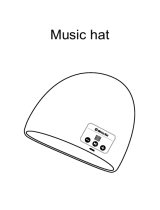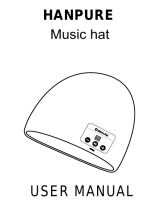Troubleshooting
Factory Reset
If you want to restore the headset to factory default settings, use the
Factory Reset
in the conguration menu. The headset automatically
restores the default settings and turns off.
Using the Sena Utility App
You can select the channel through the
Sena Utility App
.
Fault Reset
If the headset is not working properly for any
reason, push the
pin-hole reset button
located
below the
Center Button
.
Headset A Headset B
Pairing
Headset A
Headset A
Headset #Headset CHeadset B
Headset B
Headset C in
Existing Group Mesh
Tap
Intercom Pairing
Microphone Mute/Unmute
Tap
Mesh Intercom On/Off
Mesh Intercom Open Mesh Mesh Intercom Group Mesh Mesh Intercom Reset Mesh
Group Mesh Mesh Grouping
Open Mesh Channel Setting
5”
Press
LED
5”
Press
LED
Tap
+
Setting
Configuration Menu
10”
Press
Tap
Intercom Start/End
Type Operation Button Command
Basic
Function
Power on
Press the Center Button and the (+) Button
for 1 second
Power off Tap the Center Button and the (+) Button
Volume up/down Tap the (+) Button or the (-) Button
Mobile
Phone
Answer mobile phone
call
Tap the Center Button
End mobile phone call Press the Center Button for 2 seconds
Voice dial Press the Center Button for 3 seconds
Speed dial Press the (+) Button for 3 seconds
Reject incoming call Press the Center Button for 2 seconds
Music
Play/Pause Bluetooth
music
Press the Center Button for 1 second
Track forward/back
Press the (+) Button or the (-) Button for
1 second
Type Operation Button Command
Mesh
Intercom
Mesh Intercom on/off Tap the Mesh Intercom Button
Channel setting Double tap the Mesh Intercom Button
Mesh Grouping Press the Mesh Intercom Button for 5 seconds
Reset Mesh Press the Mesh Intercom Button for 8 seconds
Intercom
Intercom pairing
Press the Center Button for 5 seconds
Tap the Center Button of any one of the two
headsets
Start/End each
intercom
Tap the Center Button
FM Radio
FM radio on/off Press the (-) Button for 1 second
Select preset Press the Center Button for 1 second
Seek stations Double tap the (+) Button or the (-) Button
Scan up FM band/stop
scanning
Press the (+) Button for 1 second
Quick Reference Quick Reference
1”
Press
Start
or
Stop
Radio Scan Up FM Band
Tap
Double Tap
Tap
Tap
1”
8”
Press
Press
Radio On/Off Radio Seek Stations
or
or
When
Mesh Intercom
is enabled, the
Tufftalk M
will automatically
connect to nearby
Tufftalk M
users and allow them to talk to each
other by pressing the
Mesh Intercom Button
.
When
Mesh Intercom
is enabled, the headset will be in
Open Mesh™
(default: channel 1)
initially.
A
Group Mesh™
is a closed network of headsets that allows users
to create, leave, join, or rejoin a group intercom conversation without
pairing each headset.
If a headset in an
Open Mesh
or
Group Mesh
resets the Mesh, they
will automatically return to
Open Mesh (default: channel 1)
.
The mute and unmute functions only work if
Bluetooth Intercom
or
Mesh Intercom
is on.
A private group can be made with up to 24 users.
In
Open Mesh
In
Open Mesh
Enter into the Channel Setting
Navigate between the channel
(
1
→
2
→
→
8
→
9
→
Exit
→
1
→
) Save the channel
If the
Open Mesh
communication experiences interference because
other groups are also using the
channel 1 (default)
, change the
channel. You can select one of 1 to 9 channels.
Using the Button
Device A
Device B
......
Sena Tufftalk M v1.0
Bluetooth
Device A
Device B
......
Sena Tufftalk M v1.0
Bluetooth
Device A
Device B
......
Sena Tufftalk M v1.0
Bluetooth
Device A
Device B
......
Sena Tufftalk M v1.0
Bluetooth
Tap
Double Tap
Creating a Group Mesh
Joining an Existing Group Mesh
1. Users who want to create a
Group Mesh
can simultaneously press
the
Mesh Intercom Button
for
5 seconds
.
1. Users (A, B) who want to join an
Existing Group Mesh
and one (C)
of the users in the
Existing Group Mesh
simultaneously press the
Mesh Intercom
Button
for
5 seconds
.
2. When headsets complete
Mesh Grouping
, headsets automatically
switch from
Open Mesh
to
Group Mesh
, and users automatically
create and join the
Group Mesh
.
2. When headsets complete
Mesh Grouping
, headsets automatically
switch from
Open Mesh
to
Group Mesh
, and users (A, B)
automatically join the
existing Group Mesh
.
5” 5” 5”
Press Press Press
5” 5” 5”
Press Press Press
D00111_1.0.0_EN_December2019