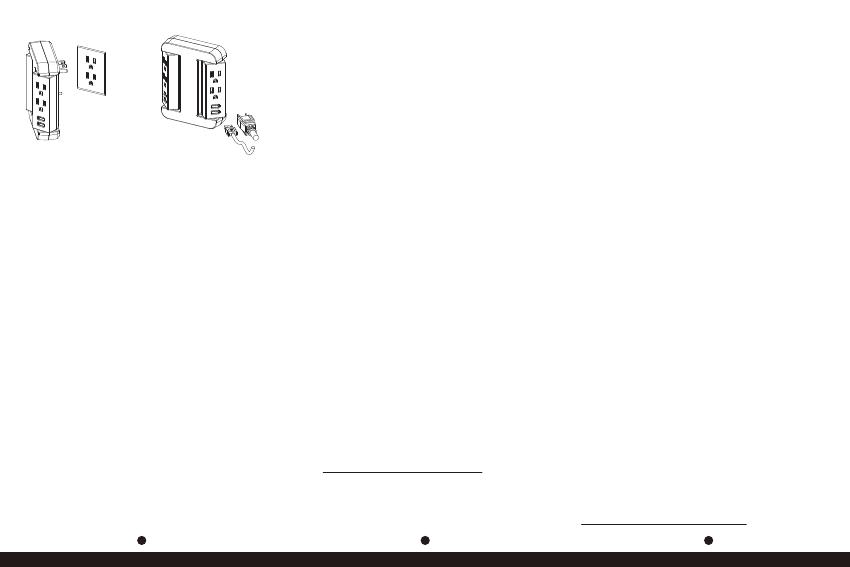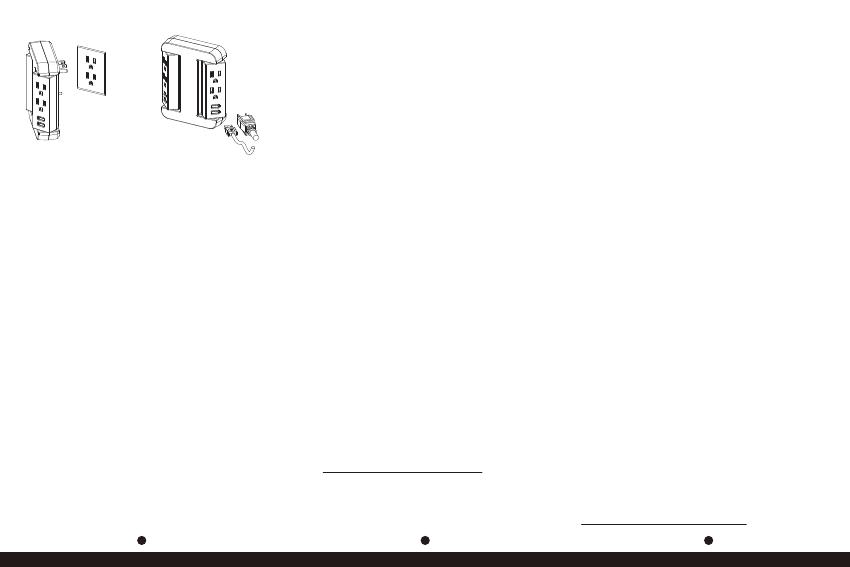
5
6
K01-0000404-00
4
Installation One-Year Limited Product Warranty
CyberPower warrants this Charging Station to be
free from defect in material or manufacture for one
year. If a defect results in product failure during its
normal use, CyberPower’s sole responsibility is to
repair or replace (at its sole option) the charging
station. The foregoing limited warranty is the
consumer’s sole and exclusive remedy and
excludes any incidental or consequential damages.
Some states do not allow the exclusion or
limitation of incidental and consequential
damages, so certain of the above limitations or
exclusions may not apply to you (the Consumer).
This limited warranty gives specific legal rights;
the consumer may have other rights which vary
from state to state. To make a limited warranty
claim:
1. Pack and ship the charging station with a dated
Proof-of-Purchase receipt to CyberPower at
4241 12th Ave E., STE 400, Shakopee, MN 55379.
2. Clearly indicate on the outside of the packaging
that this is a WARRANTY RETURN.
3. Clearly include your name and address
(a) On the outside packaging and
(b) On a sheet of paper enclosed in the box with
the charging station that is being returned.
4. You MUST prepay all shipping costs and you are
responsible for packaging and shipment.
CyberPower will inspect and examine the charging
station. If the charging station is defective in
material or workmanship, CyberPower will repair
or replace it and return it to you at CyberPower’s
expense at the place you have indicated. Feel free
to contact our Tech Support department with
installation, troubleshooting, or general product
questions.
CyberPower Technical Support
Phone: 1-877-297-6937
Email: tech@cpsww.com
Web: www.cyberpowersystems.com
Address: 4241 12th Ave. E., STE 400, Shakopee,
MN 55379
Hours of Operation: Monday – Friday,
7:00am – 6:00pm (CST)
1. Plug the USB Swivel Wall Tap into a
standard grounding wall receptacle by
fully inserting the plug and ensure that
there are no exposed conductors.
2. Make sure electronic equipment is turned
o before plugging into the USB Swivel
Wall Tap outlets. Do not use extension
cords to connect equipment to the USB
Swivel Wall Tap.
3. Connected equipment can now be turned on.
Conformance Approvals
This device complies with part 15 of the FCC
Rules. Operation is subject to the following two
conditions: (1) This device may not cause
harmful interference, and (2) this device must
accept any interference received, including
interference that may cause undesired operation.
This equipment has been tested and found to
comply with the limits for a Class B digital device,
pursuant to Part 15 of the FCC Rules. These limits
are designed to provide reasonable protection
against harmful interference in a residential
installation. This equipment generates uses and
can radiate radio frequency energy and, if not
installed and used in accordance with the
instructions, may cause harmful interference to
radio communications. However, there is no
guarantee that interference will not occur in a
particular installation. If this equipment does
cause harmful interference to radio or television
reception, which can be determined by turning
the equipment o and on, the user is encouraged
to try to correct the interference by one or more
of the following measures:
• Reorient or relocate the receiving antenna.
• Increase the separation between the equipment
and receiver.
• Connect the equipment into an outlet on a
circuit dierent from that to which the receiver
is connected.
• Consult the dealer or an experienced radio/TV
technician for help.
Warning: Changes or modifications to this unit
not expressly approved by the party responsible
for compliance could void the user’s authority to
operate the equipment.
Caution
• TO REDUCE THE RISK OF ELECTRIC
SHOCK - Use only in dry locations and only
indoors. DO NOT plug into another
relocatable power tap.
• DO NOT “daisy chain” USB Swivel Wall Taps.
• DO NOT use with any aquarium equipment.
• DO NOT use if properly grounded outlets
are not available.
• DO NOT install this device if there is not at
least 10 meters (30 feet) or more of wire
between the electrical outlet and electrical
service panel.
• DO NOT plug devices over 2.4A for each
USB ports.
Cyber Power Systems (USA), Inc.
www.cyberpowersystems.com
K01-0000404-01