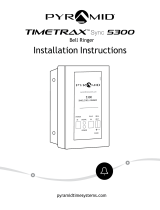Page is loading ...

TTELITEEK

What you will need.
Tape Measure Pencil Phillips Head
Screw Driver
Power Drill
(Optional)
TTELITEEK
Terminal
TIMETRAX™
Software CD
Ethernet
Cable
(CAT5)
TTELITEEK Quick Start
Guide &
TTELITE Series Software
Reference Guide
Power
Supply
Security Bracket
& Key
Contents
Quick Start Guide
pyramidtimesystems.com
MODELS PSDLAUBKK, TTPROXEK, TTELITEEK
Software
R
eference Guide
M
e
r
i
d
e
n
,
C
T
U
S
A
:
8
8
8
.
4
7
9
.
7
2
6
4
:
©
2
0
1
6
:
P
y
r
a
m
i
d
T
i
m
e
S
y
s
t
e
m
s
,
L
L
C
:
A
l
l
R
i
g
h
t
s
R
e
s
e
r
v
e
d
.
:
4
2
7
8
2
R
e
v
.
B
Mounting
Hardware

IMPORTANT:
Please write down serial #
located on back of terminal
before mounting.
Write your serial # here:
SAMPLE
Software Requirements
Single User installation,
Local Area Network (LAN) only
DHCP enabled network
Windows 7 or above
All Windows updates must be installed
prior to software installation
Regional settings & hardware
input in English
DHCP
English
TM
TimeTrax™ Time & Attendance software does not
operate on server PC’s. Pyramid Time Systems does
not support the use of TimeTrax™ software on a
server PC.
For Multi User Upgrade, call 888.479.7264 Ext. 1.

Connect & Mount Terminal
Connect Ethernet cable into Ethernet
port located in compartment on back
of terminal.
Connect power supply into power port
located in compartment on back of
terminal.
Route the cables through channel at base
of terminal.
Mount terminal (see instructions below).
Plug free end of enabled Ethernet cable
into a DHCP network jack, router or
switch.
Plug free end of power supply into
outlet.
1
2
3
4
5
6
2
3
5
6
1
4
To mount terminal.
bottom of bracket should be approximately 45
Level bracket & mark four screw holes close to
corner tabs.
Drill holes as marked and insert included anchors
if needed.
Screw mounting bracket to wall with included
screws.
Drill hole centered in rectangular opening of
bracket for cables. The hole should be large
enough to route cables through wall.
Push terminal onto mounting bracket aligning
four tabs on bracket with four matching slots on
back of terminal. Be sure to write down the
terminal serial number before mounting.
Slide terminal downward until locking tab clicks
into place. When properly mounted, terminal
cannot be slid up and off bracket without using
included wall bracket release key to disengage
locking tab.
To detach terminal.
Hold wall bracket release key with pointed end
up & diagonally cut side away from you.
Insert key into narrow slot located on bottom of
terminal to rig
ht of cable access cutout.
Push key all the way up into slot. Key will slide
easily until last ½ inch until some resistance from
locking tab is felt.
With key fully pushed into slot, slide the terminal
up and off mounting bracket.

Enter Login ID “ADMIN”.
Enter Password “PTI” (case sensitive).
Click “LOGIN”.
LOGIN
Please login with your Login ID and Password.
Login ID *
* Required Fields
Password*
ADMIN
LOGIN
1
2
1
IMPORTANT: Click “Help” from the main toolbar to access index
Click on “Company” from the “Setup” drop down menu.
(*) then click “Save & Close”.
Setup
Install TimeTrax™ Software
Password may be changed after Setup is complete by clicking Administration/User Accounts from tool bar.
Insert TimeTrax™ DVD into CD-ROM drive.
Run Install Wizard and click “Finish” when
installation is complete.
Installation may
take 15 minutes or longer to complete
depending upon other installed applications.

Start time should be one hour after last Out punch of previous iod.
2
Click “Pay Class” from the “Setup” drop down menu. A default Pay Class has been set up. Click “Edit” to
review all settings. Click “Save & Close”. If additional Pay Classes are needed, click “Add Pay Class” and
“Save & Close”.
Setup Cont.
3
Click “Employee Group” from the “Setup” drop down menu. Click “Add Employee Group” and complete

IMPORTANT: Before using time clock, please register
Instructions may be accessed by clicking “HELP” from
Please reference “Fingerscan Registration (TTELITEEK)”
section.
employee number will be displayed on terminal screen.
within the terminal. The terminal stores the last 6,000
punches before download is required. Depending upon usage,
punches can be retrieved on a more or less frequent basis.
O
O
O
O
O
O
O
O
O
O
O
O
O
O
O
O
O
O
O
O
O
O
O
O
O
O
Setup Cont.
4
Click from the “Setup” drop down menu. Click “Add Employee” and complete
“Add Card” to enter a unique # up to 8 digits in the “Card #1”
Click “Save” then click “Save & Close”. Repeat to add employees.
Using Time Clock

Copyright © 2016 Pyramid Time Systems. All rights reserved.
I2213 Rev. H
Call us
888.479.7264 EXT 1
Send us an email
customersupport@ptitime.com
Chat online
pyramidtimesystems.com
/