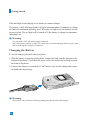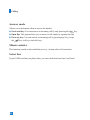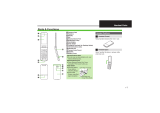U8100
User Guide

5
Emergency Services and Safety
Precautions ................................. 8
Getting Started............................... 12
Using the Battery,Charger and
USIM Card .................................... 12
Installing the Battery ........................... 12
Removing the Battery.......................... 13
Charging the Battery............................ 14
Disconnecting the Charger .................. 15
Battery Information and Care .............. 16
Installing the USIM card ..................... 16
Getting to know your LG U8100 .. 18
Familiarise yourself with
its features ...................................... 18
Your handset’s home screen............. 20
Display Information .......................... 21
Function of keys when
phone is idle ................................... 22
General Functions.......................... 24
Turning your handset on .................. 24
Turning your handset off .................. 24
Access Codes ...................................... 24
PIN code (4 to 8 digits)........................ 24
PIN2 code (4 to 8 digits)...................... 24
PUK code (4 to 8 digits) ...................... 25
PUK2 code (4 to 8 digits) .................... 25
Security code (4 to 8 digits)................. 25
Barring Password .............................. 25
Making and Answering calls ............ 26
Making and Answering a video call .... 26
Making a voice/video call.................... 26
Making a voice/
video call from Contacts .................27
Making International Calls .................. 27
Adjusting the Volume.......................... 27
Answering a Call ................................. 27
Signal Strength .................................... 28
Entering Text ....................................... 28
Changing the Text Input Mode............ 28
Using the T9 Mode .............................. 29
Using the ABC Mode .......................... 30
Using the 123 (Number) Mode............ 30
Using the Symbol Mode ...................... 30
Character chart..................................... 31
Menu tree........................................ 32
Messages ......................................... 35
New message....................................... 35
Inbox ................................................... 39
Outbox ................................................ 40
Drafts .................................................. 40
Mailbox ............................................... 41
Templates ........................................... 41
Emoticons ........................................... 42
Settings................................................ 42
Calling ............................................. 45
Video calls........................................... 45
My picture size .................................... 45
Table of Contents

6
My picture position.............................. 45
Hide my picture ................................... 45
Block my picture ................................. 45
Call history ......................................... 45
Missed calls ......................................... 46
Received calls ...................................... 46
Dialled calls ......................................... 46
All calls................................................ 46
Call divert........................................... 47
Voice calls ........................................... 47
Video calls ........................................... 47
All fax calls.......................................... 47
Call duration ...................................... 48
Last call................................................ 48
Received calls ...................................... 48
Dialled calls ......................................... 48
All calls................................................ 48
Call costs............................................. 48
Last call................................................ 48
All calls................................................ 48
Cost settings......................................... 49
Fixed dial numbers ............................ 49
Call barring ........................................ 49
Voice calls ........................................... 49
Video calls ........................................... 50
Deactivate all ....................................... 50
Settings ............................................... 51
Call waiting ......................................... 51
Send my number.................................. 51
Call reject............................................. 51
Auto redial ........................................... 51
Answer mode....................................... 52
Minute minder ..................................... 52
Select line ............................................ 52
Multimedia ..................................... 53
Camera ............................................... 53
Video camera...................................... 53
Image viewer ...................................... 54
Audio player....................................... 55
Video player ....................................... 56
VOD/AOD .......................................... 58
Browser ........................................... 59
Home ................................................... 59
Bookmarks ......................................... 60
Saved pages ........................................ 60
Go to URL .......................................... 60
Security certificates ........................... 60
Settings ............................................... 61
Organiser ........................................ 62
Contacts .............................................. 62
Calendar ............................................. 65
To do ................................................... 66
Memo .................................................. 67
Secret memo ....................................... 69

7
Profiles ............................................ 70
Tools ................................................ 72
Quick menu ........................................ 72
Alarm clock ........................................ 72
Calculator ........................................... 73
World time.......................................... 73
Unit Converter ................................... 73
Timers ................................................. 76
Voice recorder.................................... 77
Server sync ......................................... 77
Settings............................................ 79
Handset ............................................... 79
Time..................................................... 79
Date...................................................... 79
Auto update date/time.......................... 79
Daylight saving.................................... 80
Handset information ............................ 80
Screen.................................................. 80
Backlight.............................................. 80
Contrast................................................ 81
Colour scheme ..................................... 81
Dialling font......................................... 81
Clock display ....................................... 81
Menu style ........................................... 81
Screen theme........................................ 82
Front screen colour .............................. 82
Greeting message................................. 82
Network .............................................. 83
Network selection ................................ 83
Preferred list ........................................ 83
Access points ...................................... 83
Security ............................................... 84
PIN code request.................................. 84
Change codes....................................... 84
Handset lock ........................................ 85
Connectivity ....................................... 85
Memory status.................................... 85
Common memory ................................ 85
Reserved memory ................................ 86
USIM memory..................................... 86
Language ............................................ 86
Reset settings ...................................... 86
Applications.................................... 87
My applications.................................. 87
Connect ............................................... 87
Settings................................................ 88
Troubleshooting ............................. 89
Accessories...................................... 91
Glossary .......................................... 93

8
• Do not allow battery to come into direct contact with an electric outlet or car
cigarette lighter socket
• Do not pierce battery with sharp objects
• Do not drop or subject the phone to physical shock
• When the battery has reached the end of its life, dispose of it in accordance with
environmental regulations. Do not dispose of your battery in household rubbish.
• Do not immerse in water
• Do not disassemble or modify the battery
• Stop using the battery if abnormal heat, odour, discolouration, deformation, or
abnormal conditions are detected during use, charge, or storage
• Do not use damaged or deformed batteries. In the unlikely event of a battery leak,
take care to keep the battery discharge away from your eyes or skin.
• If the leakage does come into contact with the eyes or skin, please wash thoroughly
in clean water and consult with a doctor
• The earpiece may become warm during normal use. The handset itself may become
warm while the battery is being charged
• Use a damp or anti-static cloth to clean the handset. Do not use a dry cloth or
electrostatically charged cloth. Do not use chemical or abrasive cleaners as these
could damage the phone
• Retain the cardboard packing supplied with this handset. It should be used if the
phone has to be returned for service. This packaging can be recycled when no longer
required
• Remember to make backup copies of all important data on your handset
Aircraft safety
In accordance with CAA regulations, you must switch off your phone on aircraft.
Mobile phone signals can interfere with aircraft equipment. Follow the instructions
given by airline staff at all times
Emergency Services and Safety
Precautions

9
Hospital safety
Switch off your phone in areas where the use of handsets is prohibited. Follow the
instructions given by the respective medical facility regarding the use of handsets on
their premises
General safety
• Observe ‘Turn off 2-way radio’ signs, such as those near petrol stations, chemicals or
explosives, and turn off your handset
• Do not allow children to play with the handset, charger or batteries
• Do not use the handset where blasting is in progress
• The operation of some medical electronic devices, such as hearing aids and
pacemakers, may be affected if a handset is used next to them. Observe any warning
signs and the manufacturer’s recommendations
Road safety
• You MUST exercise the proper control of your vehicle at all times. Give your full
attention to driving
• Observe all laws in respect to the use of mobile phones when driving
• Pull off the road and park before making or answering a call where it is safe to do so.
Singapore Law prohibits the use of hand held mobile phones when driving
• You MUST NOT stop on the hard shoulder of a motorway to answer or make a call,
except in an emergency
• Switch off your handset at refueling points and petrol stations, even if you are not
refueling your own car
• Do not store or carry flammable or explosive materials near your handset
• Electronic vehicle systems, such as anti-lock brakes, speed control and fuel injection
systems are not normally affected by radio transmissions
• The manufacturers of such equipment can advise if it is adequately shielded from
radio transmissions. Consult your dealer and do not switch on the handset until it has
been checked by qualified installers
Emergency Services and Safety Precautions

10
Vehicles equipped with an air bag
An air bag inflates with great force. Do not place objects, including either installed or
portable wireless equipment, in the area over the air bag or in the air bag deployment
area. If in-vehicle wireless equipment is improperly installed and the air bag inflates,
serious injury could result
Third party equipment
The use of third party equipment, cables or accessories, not made or authorized by LG,
may invalidate the warranty of your handset and also adversely affect the handset’s
safety or operation
Service
The handset, batteries and charger contain no user-serviceable parts. LG recommend
that your LG U8100 handset is serviced or repaired by an LG authorized service centre
Efficient use
The handset has an antenna. For optimum performance with minimum power
consumption, please do not cover the antenna area with your hand. Covering the
antenna affects call quality and may cause the handset to operate at a higher power
level than required. This decreases talk and standby times
Radio frequency energy
Your handset is a low-power radio transmitter and receiver. When it is turned on, it
receives and transmits radio frequency (RF) energy (radio waves). The system that
handles the call (the network) controls the power level at which the handset transmits.
• Further detailed information is given in this manual.
Emergency Services and Safety Precautions

11
Exposure to radio frequency energy
Radio wave exposure and Specific Absorption Rate (SAR) information
• This handset model U8100 has been designed to comply with safety, requirements
for exposure to radio waves. This requirement is based on scientific guidelines that
include safety margins designed to assure the safety of all persons, regardless of age
and health
• The radio wave exposure guidelines employ a unit of measurement known as the
Specific Absorption Rate, or SAR. Tests for SAR are conducted using a standardized
method with the phone transmitting at its highest certified power level in all used
frequency bands
• While there may be differences between the SAR levels of various LG phone
models, they are all designed to meet the relevant guidelines for exposure to radio
waves
• The SAR limit recommended by the International Commission on Non-Ionizing
Radiation Protection (ICNIRP), is 2W/kg averaged over ten (10) gramme of tissue
• The highest SAR value for this model phone tested by DASY3 for use at the ear is
1.110 W/kg (10g)
• The SAR limit recommended by the Institute of Electrical and Electronics Engineers
(IEEE), which is 1.6 W/kg averaged over one (1) gramme of tissue (for example
USA, Canada, Australia and Taiwan).
Emergency Services and Safety Precautions

12
Using the Battery, Charger and USIM Card
Installing the Battery
To install the battery, insert the bottom of the battery into the opening on the back of
the phone. Then push the battery down until the latch clicks and then install battery
cover.
Getting Started

13
Removing the Battery
Turn the power off. (If power is left on, there is a chance you could lose the stored
telephone numbers and messages.)
Press the latches 1 and open the battery cover 2 . Then remove the battery.
Getting Started

14
If the backlight of sub-display is red when you connect charger:
The battery is fully discharged and it will take sometime(under 30 minutes) to charge
the battery to minimum operating level. When the red light is on, the handset can not
be powered on. The red light will be turned off if the battery is charged to minimum
operating level.
n Warning
You can make video call with charger connected.
But if the battery capacity is under 10% the battery can be discharged when you use video
call even though the charger is connected.
Charging the Battery
To use the charger provided with your phone:
1. With the battery in position on the phone, connect the lead from the charger to the
bottom of the phone. Check that the arrow on the lead connector is facing towards
the front of the phone.
2. Connect the charger to a standard AC wall outlet. Only use the charger that comes
included with the package.
n Warning
Do not force the connector as this may damage the phone and/or the charger.
Getting Started

15
Disconnecting the Charger
When charging is finished, disconnect the charger from the power outlet and from the
phone by pressing on the gray tabs on both sides of the connector while pulling the
connector out.
n Notice
The battery delivered with your phone has to be fully charged before using it. Do not
remove the battery or the USIM card while charging.
If your phone is being charged, the display will show the charging status.
If the battery fails to charge completely:
After turning the phone on and off, please attempt to recharge the battery.
After detaching and reattaching the battery, please attempt to recharge the battery.
Getting Started
Sub-display Sub-display
Charging > 75%
Battery full

16
Battery Information and Care
1. Never use an unapproved battery since this could damage the phone and / or battery
and could cause the battery to explode.
2. The battery does not need to be fully discharged before recharging.
3. Use only LG approved chargers specific to your phone model since they are
designed to maximize battery life.
4. Do not disassemble or short-circuit the battery.
5. Keep the battery’s metal contacts clean.
6. Replace the battery when it no longer provides acceptable performance. The battery
can be recharged several hundred times before replacement.
7. Recharge the battery after long periods of non-use to maximize battery life.
8. Do not expose the battery charger to direct sunlight or use it in areas of high
humidity such as a bathroom.
9. Battery life will decrease if exposed to extreme hot or cold temperatures.
10. Battery life will vary due to usage patterns and environmental conditions.
11. The use of extended backlighting, Browser, and data connectivity kits affect
battery life and talk/standby times.
Installing the USIM card
Your USIM card contains your phone number, service details and contacts and must
be inserted into your handset.
If your USIM card is removed then your handset becomes unusable until a valid one is
inserted. Always disconnect the charger and other accessories from your handset
before inserting and removing your USIM card.
Your USIM card may only be used in handsets which are enabled for 3 services. Any
attempt to use the USIM card in other handsets may result in serious damage to the
handset and may prevent you from being able to use it, including the making of
emergency calls.
Getting Started

17
n Notice
When you need to remove the USIM card, slide it towards the top of the phone and take it
out of the holder.
n Notice
Before installing always make sure that the phone is switched off and remove the battery.
The metal contact of the USIM card can be easily damaged by scratches. Pay special
attention to the USIM card while handling and installing. Follow the instructions supplied
with the USIM card.
Getting Started
USIM
USIM

Familiarise yourself with its features
18
Getting to know your LG U8100
Menu
Search
Earpiece
Main screen
Send key
Left soft key
activates the prompts
displayed on screen in
the left soft box.
Alpha numeric keys
Send key for video calls
Left soft box
displays a variety of
prompts.
Right soft box
displays a variety of
prompts.
4-way navigation key
End key
On/Off
OK key
Right soft key
activates the prompts
displayed on screen in the
right soft box.
Clear key / Speakerphone
Camera key
Press this key to use the
camera feature. Directly
goes to the camera mode.
Microphone

19
Getting to know your LG U8100
Antenna
Battery lock
USIM card
socket
Handstrap hole
Stereo headset jack
Battery terminals
Cable connector/
Battery charging connector
Battery cover
Battery
Camera
Speakerphone
Flash
Front screen

20
Getting to know your LG U8100
Your handset’s home screen
Your handset’s home screen is divided into three basic displays: the icon indicator bar;
a central window that includes the home screen; and the prompt bar. Each of these is
described below:
The icon indicator bar
The icon indicator bar shows what operations
are taking place and reminds you of battery and
signal strength. This appears through all
activities. The table beiow gives a brief
explanation of the icons and their function.
The home screen
The central window of your start screen displays
an image of your choice, when in use, this
screen will display all of your functions and
services.
The prompt bar
The prompt bar displays in the soft boxes. These
are activated by pressing the appropriate soft
key under each one.
Menu Search

21
Getting to know your LG U8100
Display Information
The table below describes various display indicators or icons that appear on the
phone’s display screen.
On-Screen Icons
Icon Description
Battery level - indicates the amount of power in your battery.
The greater the amount of solid colour the greater the power.
Call diverting - indicates call divert option has been selected.
Voice message - indicates when you have a new voice message.
Text - indicates when you have a new new text message.
Multimedia - indicates when you have a new Multimedia message.
3G network - indicates whether you are in the video service area. When you
leave the video service area, your handset roams onto the voice & picture
network or when abroad onto another network (2G/3G)
GPRS network - indicates that GPRS service is available.
GSM network - indicates the strength of your handset’s connection with a
GSM network.
No-service area - indicates you are in the no-service area.
Roaming service - indicates that you are using a roaming service.
ExpressLink message - indicates that there is new ExpressLink content.
Alarm - indicates an Alarm.
Normal - indicates the General profile is activated
Silent - indicates the silent menu in Profile.
Vibrate only - indicates whether the vibrate function is on or off.
Headset - indicates the headset menu in Profile.
Outdoor - indicates the loud profile is activated.

22
Function of keys when phone is idle
Side of handset Keys
Getting to know your LG U8100
Voice recorder key
Infrared port
activates the infrared features to communicate
with an IrDA-compliant device and to send or
receive data.
Volume keys (Key tone)
Time and Date switch in the Sub-display
Down: Read message

23
Getting to know your LG U8100
Call history
BACK : Back to previous
screen.
C : In a text entry screen,
it acts as a delete key.
Extra keys
Video call: Call history
Menu: (short press)
Main menu
(long press)
Multitasking history
Triangle key: Access to 3
services
Navigation key
Up : Browser menu
Down : Quick menu
Right : (short press) Messages menu
(long press) New message
Left : (short press) Profiles popup window
(long press) Profile vibrate mode
Page is loading ...
Page is loading ...
Page is loading ...
Page is loading ...
Page is loading ...
Page is loading ...
Page is loading ...
Page is loading ...
Page is loading ...
Page is loading ...
Page is loading ...
Page is loading ...
Page is loading ...
Page is loading ...
Page is loading ...
Page is loading ...
Page is loading ...
Page is loading ...
Page is loading ...
Page is loading ...
Page is loading ...
Page is loading ...
Page is loading ...
Page is loading ...
Page is loading ...
Page is loading ...
Page is loading ...
Page is loading ...
Page is loading ...
Page is loading ...
Page is loading ...
Page is loading ...
Page is loading ...
Page is loading ...
Page is loading ...
Page is loading ...
Page is loading ...
Page is loading ...
Page is loading ...
Page is loading ...
Page is loading ...
Page is loading ...
Page is loading ...
Page is loading ...
Page is loading ...
Page is loading ...
Page is loading ...
Page is loading ...
Page is loading ...
Page is loading ...
Page is loading ...
Page is loading ...
Page is loading ...
Page is loading ...
Page is loading ...
Page is loading ...
Page is loading ...
Page is loading ...
Page is loading ...
Page is loading ...
Page is loading ...
Page is loading ...
Page is loading ...
Page is loading ...
Page is loading ...
Page is loading ...
Page is loading ...
Page is loading ...
Page is loading ...
Page is loading ...
Page is loading ...
Page is loading ...
Page is loading ...
Page is loading ...
Page is loading ...
Page is loading ...
Page is loading ...
Page is loading ...
Page is loading ...
Page is loading ...
Page is loading ...
Page is loading ...
Page is loading ...
Page is loading ...
Page is loading ...
Page is loading ...
Page is loading ...
Page is loading ...
Page is loading ...
Page is loading ...
Page is loading ...
Page is loading ...
Page is loading ...
Page is loading ...
Page is loading ...
Page is loading ...
Page is loading ...
Page is loading ...
Page is loading ...
Page is loading ...
Page is loading ...
Page is loading ...
Page is loading ...
Page is loading ...
Page is loading ...
Page is loading ...
Page is loading ...
Page is loading ...
Page is loading ...
Page is loading ...
Page is loading ...
Page is loading ...
Page is loading ...
Page is loading ...
Page is loading ...
Page is loading ...
Page is loading ...
Page is loading ...
Page is loading ...
Page is loading ...
Page is loading ...
Page is loading ...
Page is loading ...
Page is loading ...
Page is loading ...
Page is loading ...
Page is loading ...
Page is loading ...
Page is loading ...
Page is loading ...
Page is loading ...
Page is loading ...
Page is loading ...
Page is loading ...
Page is loading ...
Page is loading ...
Page is loading ...
Page is loading ...
Page is loading ...
Page is loading ...
Page is loading ...
Page is loading ...
Page is loading ...
Page is loading ...
Page is loading ...
Page is loading ...
Page is loading ...
Page is loading ...
Page is loading ...
Page is loading ...
Page is loading ...
Page is loading ...
Page is loading ...
Page is loading ...
Page is loading ...
Page is loading ...
Page is loading ...
Page is loading ...
Page is loading ...
Page is loading ...
Page is loading ...
Page is loading ...
Page is loading ...
Page is loading ...
Page is loading ...
Page is loading ...
Page is loading ...
Page is loading ...
Page is loading ...
-
 1
1
-
 2
2
-
 3
3
-
 4
4
-
 5
5
-
 6
6
-
 7
7
-
 8
8
-
 9
9
-
 10
10
-
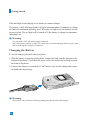 11
11
-
 12
12
-
 13
13
-
 14
14
-
 15
15
-
 16
16
-
 17
17
-
 18
18
-
 19
19
-
 20
20
-
 21
21
-
 22
22
-
 23
23
-
 24
24
-
 25
25
-
 26
26
-
 27
27
-
 28
28
-
 29
29
-
 30
30
-
 31
31
-
 32
32
-
 33
33
-
 34
34
-
 35
35
-
 36
36
-
 37
37
-
 38
38
-
 39
39
-
 40
40
-
 41
41
-
 42
42
-
 43
43
-
 44
44
-
 45
45
-
 46
46
-
 47
47
-
 48
48
-
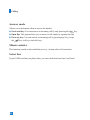 49
49
-
 50
50
-
 51
51
-
 52
52
-
 53
53
-
 54
54
-
 55
55
-
 56
56
-
 57
57
-
 58
58
-
 59
59
-
 60
60
-
 61
61
-
 62
62
-
 63
63
-
 64
64
-
 65
65
-
 66
66
-
 67
67
-
 68
68
-
 69
69
-
 70
70
-
 71
71
-
 72
72
-
 73
73
-
 74
74
-
 75
75
-
 76
76
-
 77
77
-
 78
78
-
 79
79
-
 80
80
-
 81
81
-
 82
82
-
 83
83
-
 84
84
-
 85
85
-
 86
86
-
 87
87
-
 88
88
-
 89
89
-
 90
90
-
 91
91
-
 92
92
-
 93
93
-
 94
94
-
 95
95
-
 96
96
-
 97
97
-
 98
98
-
 99
99
-
 100
100
-
 101
101
-
 102
102
-
 103
103
-
 104
104
-
 105
105
-
 106
106
-
 107
107
-
 108
108
-
 109
109
-
 110
110
-
 111
111
-
 112
112
-
 113
113
-
 114
114
-
 115
115
-
 116
116
-
 117
117
-
 118
118
-
 119
119
-
 120
120
-
 121
121
-
 122
122
-
 123
123
-
 124
124
-
 125
125
-
 126
126
-
 127
127
-
 128
128
-
 129
129
-
 130
130
-
 131
131
-
 132
132
-
 133
133
-
 134
134
-
 135
135
-
 136
136
-
 137
137
-
 138
138
-
 139
139
-
 140
140
-
 141
141
-
 142
142
-
 143
143
-
 144
144
-
 145
145
-
 146
146
-
 147
147
-
 148
148
-
 149
149
-
 150
150
-
 151
151
-
 152
152
-
 153
153
-
 154
154
-
 155
155
-
 156
156
-
 157
157
-
 158
158
-
 159
159
-
 160
160
-
 161
161
-
 162
162
-
 163
163
-
 164
164
-
 165
165
-
 166
166
-
 167
167
-
 168
168
-
 169
169
-
 170
170
-
 171
171
-
 172
172
-
 173
173
-
 174
174
-
 175
175
-
 176
176
-
 177
177
-
 178
178
-
 179
179
-
 180
180
-
 181
181
-
 182
182
-
 183
183
-
 184
184
-
 185
185
-
 186
186
-
 187
187
-
 188
188
-
 189
189
Ask a question and I''ll find the answer in the document
Finding information in a document is now easier with AI
Related papers
Other documents
-
ZTE F101 User manual
-
Toshiba 705T User manual
-
ZTE Telstra Glide T-870 User manual
-
Samsung 708SC User manual
-
Motorola E1000 - Cell Phone 16 MB User manual
-
Panasonic EBGD87 Important information
-
SoftBank Simply User manual
-
Phoenix SELO-B Operating instructions
-
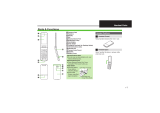 Pantone Softbank 202SH User manual
Pantone Softbank 202SH User manual
-
Pulsar W440 Owner's manual