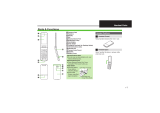6
My picture position.............................. 45
Hide my picture ................................... 45
Block my picture ................................. 45
Call history ......................................... 45
Missed calls ......................................... 46
Received calls ...................................... 46
Dialled calls ......................................... 46
All calls................................................ 46
Call divert........................................... 47
Voice calls ........................................... 47
Video calls ........................................... 47
All fax calls.......................................... 47
Call duration ...................................... 48
Last call................................................ 48
Received calls ...................................... 48
Dialled calls ......................................... 48
All calls................................................ 48
Call costs............................................. 48
Last call................................................ 48
All calls................................................ 48
Cost settings......................................... 49
Fixed dial numbers ............................ 49
Call barring ........................................ 49
Voice calls ........................................... 49
Video calls ........................................... 50
Deactivate all ....................................... 50
Settings ............................................... 51
Call waiting ......................................... 51
Send my number.................................. 51
Call reject............................................. 51
Auto redial ........................................... 51
Answer mode....................................... 52
Minute minder ..................................... 52
Select line ............................................ 52
Multimedia ..................................... 53
Camera ............................................... 53
Video camera...................................... 53
Image viewer ...................................... 54
Audio player....................................... 55
Video player ....................................... 56
VOD/AOD .......................................... 58
Browser ........................................... 59
Home ................................................... 59
Bookmarks ......................................... 60
Saved pages ........................................ 60
Go to URL .......................................... 60
Security certificates ........................... 60
Settings ............................................... 61
Organiser ........................................ 62
Contacts .............................................. 62
Calendar ............................................. 65
To do ................................................... 66
Memo .................................................. 67
Secret memo ....................................... 69