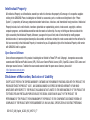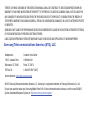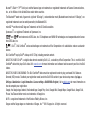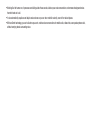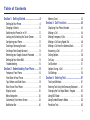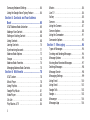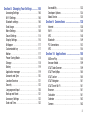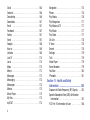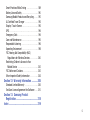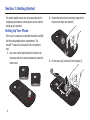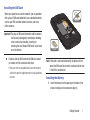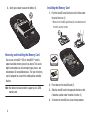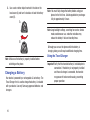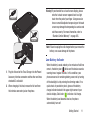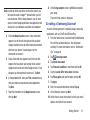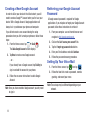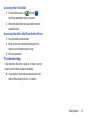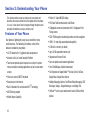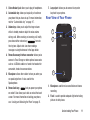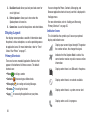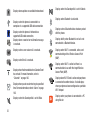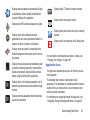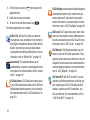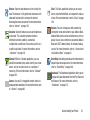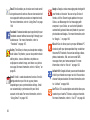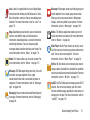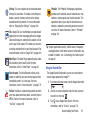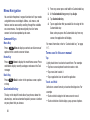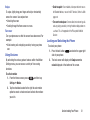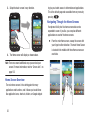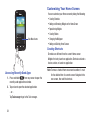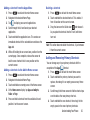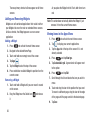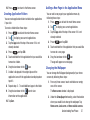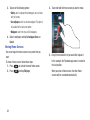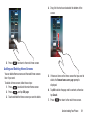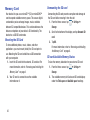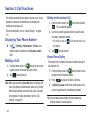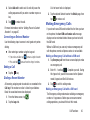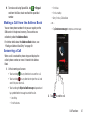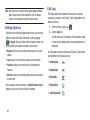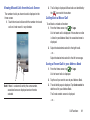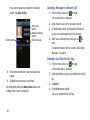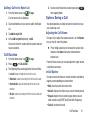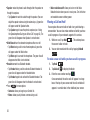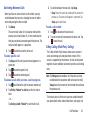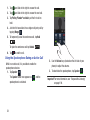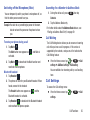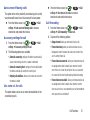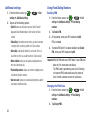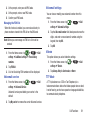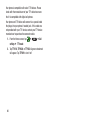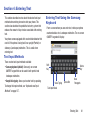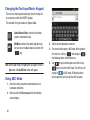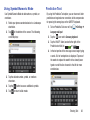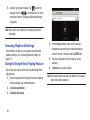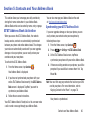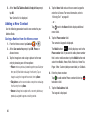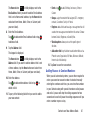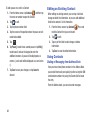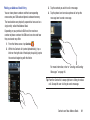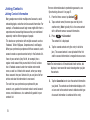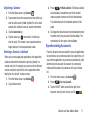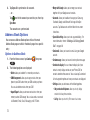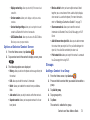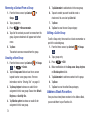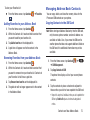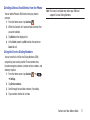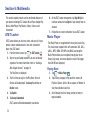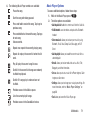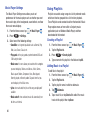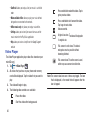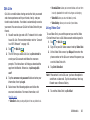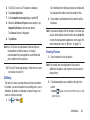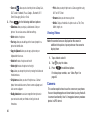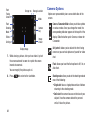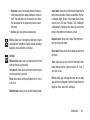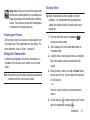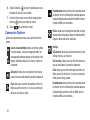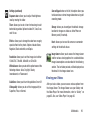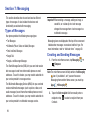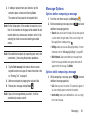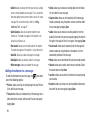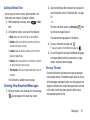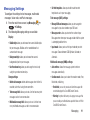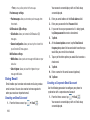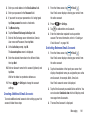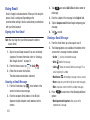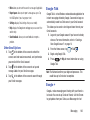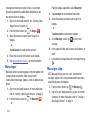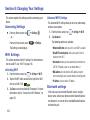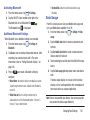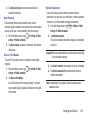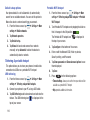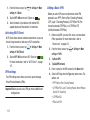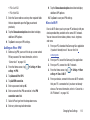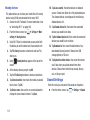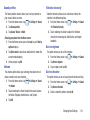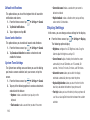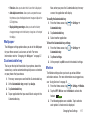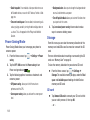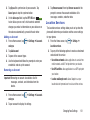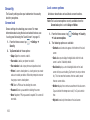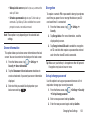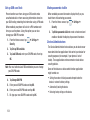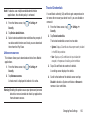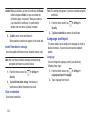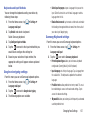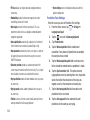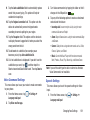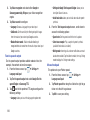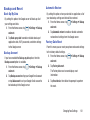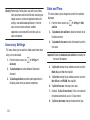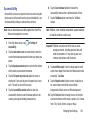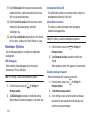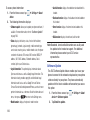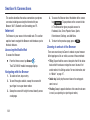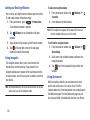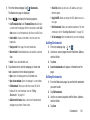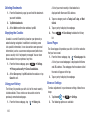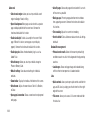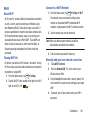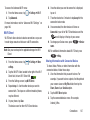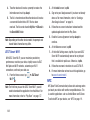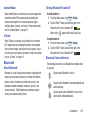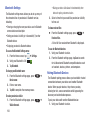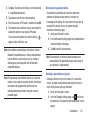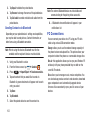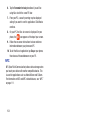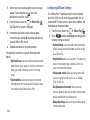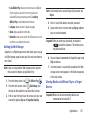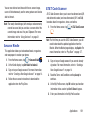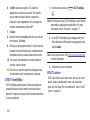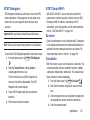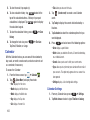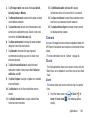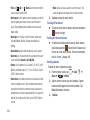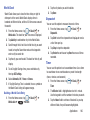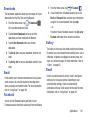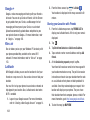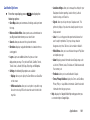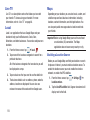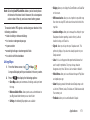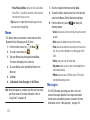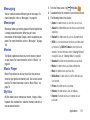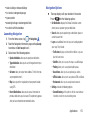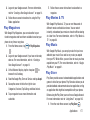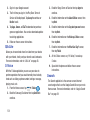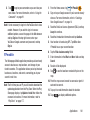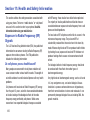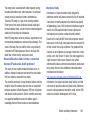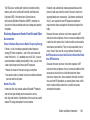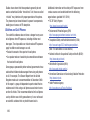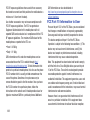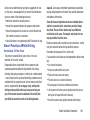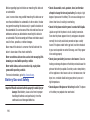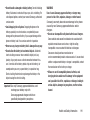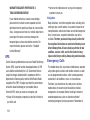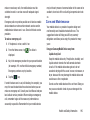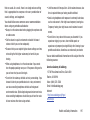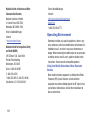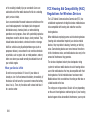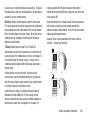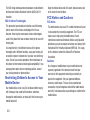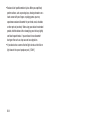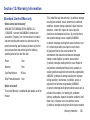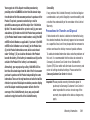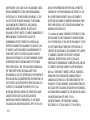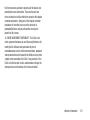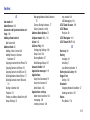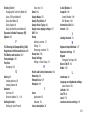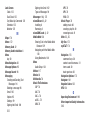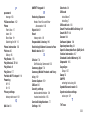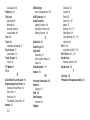Samsung SGH-i547 AT&T User manual
- Category
- Mobile phones
- Type
- User manual
This manual is also suitable for

RUGGEDIZED 4G LTE SMARTPHONE
User Manual
Please read this manual before operating your
phone, and keep it for future reference.

SGH-I547_UM_English_UCALI3_WC_092712_F7
Intellectual Property
All Intellectual Property, as defined below, owned by or which is otherwise the property of Samsung or its respective suppliers
relating to the SAMSUNG Phone, including but not limited to, accessories, parts, or software relating there to (the “Phone
System”), is proprietary to Samsung and protected under federal laws, state laws, and international treaty provisions. Intellectual
Property includes, but is not limited to, inventions (patentable or unpatentable), patents, trade secrets, copyrights, software,
computer programs, and related documentation and other works of authorship. You may not infringe or otherwise violate the
rights secured by the Intellectual Property. Moreover, you agree that you will not (and will not attempt to) modify, prepare
derivative works of, reverse engineer, decompile, disassemble, or otherwise attempt to create source code from the software. No
title to or ownership in the Intellectual Property is transferred to you. All applicable rights of the Intellectual Property shall remain
with SAMSUNG and its suppliers.
Open Source Software
Some software components of this product, including but not limited to 'PowerTOP' and 'e2fsprogs', incorporate source code
covered under GNU General Public License (GPL), GNU Lesser General Public License (LGPL), OpenSSL License, BSD License and
other open source licenses. To obtain the source code covered under the open source licenses, please visit:
http://opensource.samsung.com
.
Disclaimer of Warranties; Exclusion of Liability
EXCEPT AS SET FORTH IN THE EXPRESS WARRANTY CONTAINED ON THE WARRANTY PAGE ENCLOSED WITH THE PRODUCT, THE
PURCHASER TAKES THE PRODUCT "AS IS", AND SAMSUNG MAKES NO EXPRESS OR IMPLIED WARRANTY OF ANY KIND
WHATSOEVER WITH RESPECT TO THE PRODUCT, INCLUDING BUT NOT LIMITED TO THE MERCHANTABILITY OF THE PRODUCT OR
ITS FITNESS FOR ANY PARTICULAR PURPOSE OR USE; THE DESIGN, CONDITION OR QUALITY OF THE PRODUCT; THE
PERFORMANCE OF THE PRODUCT; THE WORKMANSHIP OF THE PRODUCT OR THE COMPONENTS CONTAINED THEREIN; OR
COMPLIANCE OF THE PRODUCT WITH THE REQUIREMENTS OF ANY LAW, RULE, SPECIFICATION OR CONTRACT PERTAINING

THERETO. NOTHING CONTAINED IN THE INSTRUCTION MANUAL SHALL BE CONSTRUED TO CREATE AN EXPRESS OR IMPLIED
WARRANTY OF ANY KIND WHATSOEVER WITH RESPECT TO THE PRODUCT. IN ADDITION, SAMSUNG SHALL NOT BE LIABLE FOR
ANY DAMAGES OF ANY KIND RESULTING FROM THE PURCHASE OR USE OF THE PRODUCT OR ARISING FROM THE BREACH OF
THE EXPRESS WARRANTY, INCLUDING INCIDENTAL, SPECIAL OR CONSEQUENTIAL DAMAGES, OR LOSS OF ANTICIPATED PROFITS
OR BENEFITS.
SAMSUNG IS NOT LIABLE FOR PERFORMANCE ISSUES OR INCOMPATIBILITIES CAUSED BY YOUR EDITING OF REGISTRY SETTINGS,
OR YOUR MODIFICATION OF OPERATING SYSTEM SOFTWARE.
USING CUSTOM OPERATING SYSTEM SOFTWARE MAY CAUSE YOUR DEVICE AND APPLICATIONS TO WORK IMPROPERLY.
Samsung Telecommunications America (STA), LLC
©2012 Samsung Telecommunications America, LLC. Samsung is a registered trademark of Samsung Electronics Co., Ltd.
Do you have questions about your Samsung Mobile Phone? For 24 hour information and assistance, we offer a new FAQ/ARS
System (Automated Response System) at:
http://www.samsung.com/us/support.
Headquarters:
1301 E. Lookout Drive
Richardson, TX 75082
Toll Free Tel:
Customer Care Center:
1000 Klein Rd.
Plano, TX 75074
1.888.987.HELP (4357)
Internet Address:
http://www.samsungusa.com

Nuance
®
, VSuite™, T9
®
Text Input, and the Nuance logo are trademarks or registered trademarks of Nuance Communications,
Inc., or its affiliates in the United States and/or other countries.
The Bluetooth
®
word mark, figure mark (stylized “B Design”), and combination mark (Bluetooth word mark and “B Design”) are
registered trademarks and are wholly owned by the Bluetooth SIG.
microSD™ and the microSD logo are Trademarks of the SD Card Association.
Openwave
®
is a registered Trademark of Openwave, Inc.
and are trademarks of SRS Labs, Inc. CS Headphone and WOW HD technologies are incorporated under license
from SRS Labs, Inc.
, DivX
®
, DivX Certified
®
and associated logos are trademarks of Rovi Corporation or its subsidiaries and are used under
license.
DivX Certified
®
to play DivX
®
video up to HD 720p, including premium content.
ABOUT DIVX VIDEO: DivX
®
is a digital video format created by DivX, LLC, a subsidiary of Rovi Corporation. This is an official DivX
Certified
®
device that plays DivX video. Visit
www.divx.com
for more information and software tools to convert your files into DivX
videos.
ABOUT DIVX VIDEO-ON-DEMAND: This DivX Certified
®
device must be registered in order to play purchased DivX Video-on-
Demand (VOD) movies. To obtain your registration code, locate the DivX VOD section in your device setup menu (tap
Apps >
Settings > About device > Legal information > License settings > DivX® VOD > Register
). Go to
vod.divx.com
for more information on
how to complete your registration.
Google, the Google logo, Android, the Android logo, Google Play, Gmail, Google Mail, Google Maps, Google Music, Google Talk,
Picasa, YouTube and other marks are trademarks of Google Inc.
Wi-Fi is a registered trademark of the Wireless Fidelity Alliance, Inc.
Swype and the Swype logos are trademarks of Swype, Inc.
©
2010 Swype, Inc. All rights reserved.
TM

Devices purchased for use on AT&T's system are designed for use exclusively on AT&T's system. You agree that you won't make
any modifications to the Equipment or programming to enable the Equipment to operate on any other system. A voice plan is
required on all voice-capable devices, unless specifically noted otherwise in the terms governing your agreement. Some devices
or plans may require you to subscribe to a data plan.
Your phone is designed to make it easy for you to access a wide variety of content. For your protection, AT&T wants you to be
aware that some applications that you enable may involve the location of your phone being shared. For applications available
through AT&T, AT&T offers privacy controls that let you decide how an application may use the location of your phone and other
phones on your account. However, AT&T's privacy tools do not apply to applications available outside of AT&T. Please review the
terms and conditions and the associated privacy policy for each location-based service to learn how location information will be
used and protected.
Your phone may be used to access the Internet and to download, and/or purchase goods, applications, and services from AT&T or
elsewhere from third parties. AT&T provides tools for you to control access to the Internet and certain Internet content. These
controls may not be available for certain devices which bypass AT&T controls.
AT&T may collect certain types of information from your device when you use AT&T services to provide customer support and to
improve its services. For more information on AT&T's Privacy Policy, visit
http://www.att.com/privacy
.
Your phone features earSmart™, an intelligent voice processor that delivers a clear voice experience, allowing you to
hear and be
heard
™ in nearly any environment. earSmart technology uses the science of human hearing to distinguish sounds, identify your
voice and suppress surrounding noise, for clear conversations just about anywhere.
How Does It Work?
•
The earSmart voice processor in your phone captures your voice and all the sounds around you.

•
Working like the human ear, it processes and distinguishes these sounds, isolates your voice conversation, and removes background noise -
from both ends of a call.
•
It also automatically equalizes and adjusts voice volume so you can hear and talk naturally, even in the noisiest places.
•
With earSmart technology, you can talk where you want, and have clear conversations for mobile calls, video chats, even speakerphone calls,
without worrying about surrounding noise.

1
Table of Contents
Section 1: Getting Started .............................6
Setting Up Your Phone . . . . . . . . . . . . . . . . . . . . .6
Charging a Battery . . . . . . . . . . . . . . . . . . . . . . .10
Switching the Phone On or Off . . . . . . . . . . . . . .12
Locking and Unlocking the Touch Screen . . . . . .12
Configuring your Phone . . . . . . . . . . . . . . . . . . .12
Creating a Samsung Account . . . . . . . . . . . . . . .13
Creating a New Google Account . . . . . . . . . . . . .14
Retrieving your Google Account Password . . . . .14
Setting Up Your Voice Mail . . . . . . . . . . . . . . . . .14
Troubleshooting . . . . . . . . . . . . . . . . . . . . . . . . .15
Section 2: Understanding Your Phone ........16
Features of Your Phone . . . . . . . . . . . . . . . . . . .16
Front View of Your Phone . . . . . . . . . . . . . . . . . .17
Top, Bottom, and Side Views . . . . . . . . . . . . . . .18
Rear View of Your Phone . . . . . . . . . . . . . . . . . .19
Display Layout . . . . . . . . . . . . . . . . . . . . . . . . . .20
Menu Navigation . . . . . . . . . . . . . . . . . . . . . . . .30
Customizing Your Home Screen . . . . . . . . . . . . .34
Notification Bar . . . . . . . . . . . . . . . . . . . . . . . . .40
Memory Card . . . . . . . . . . . . . . . . . . . . . . . . . . 42
Section 3: Call Functions ............................44
Displaying Your Phone Number . . . . . . . . . . . . 44
Making a Call . . . . . . . . . . . . . . . . . . . . . . . . . . 44
Making Emergency Calls . . . . . . . . . . . . . . . . . 45
Making a Call Using Speed Dial . . . . . . . . . . . . 46
Making a Call from the Address Book . . . . . . . . 47
Answering a Call . . . . . . . . . . . . . . . . . . . . . . . 47
Dialing Options . . . . . . . . . . . . . . . . . . . . . . . . 48
Call Log . . . . . . . . . . . . . . . . . . . . . . . . . . . . . . 48
Call Duration . . . . . . . . . . . . . . . . . . . . . . . . . . 51
Options During a Call . . . . . . . . . . . . . . . . . . . . 51
Call Settings . . . . . . . . . . . . . . . . . . . . . . . . . . 55
Section 4: Entering Text ..............................61
Text Input Methods . . . . . . . . . . . . . . . . . . . . . 61
Entering Text Using the Samsung Keyboard . . . 61
Changing the Text Input Mode - Keypad . . . . . . 62
Using ABC Mode . . . . . . . . . . . . . . . . . . . . . . . 62
Using Symbol/Numeric Mode . . . . . . . . . . . . . . 63
Predictive Text . . . . . . . . . . . . . . . . . . . . . . . . . 63

2
Samsung Keyboard Settings . . . . . . . . . . . . . . . 64
Using the Google Voice Typing Feature . . . . . . . 64
Section 5: Contacts and Your Address
Book ......................................................... 65
AT&T Address Book Activation . . . . . . . . . . . . . 65
Adding a New Contact . . . . . . . . . . . . . . . . . . . . 66
Editing an Existing Contact . . . . . . . . . . . . . . . . 68
Using Contacts . . . . . . . . . . . . . . . . . . . . . . . . . 68
Joining Contacts . . . . . . . . . . . . . . . . . . . . . . . . 70
Synchronizing Accounts . . . . . . . . . . . . . . . . . . 71
Address Book Options . . . . . . . . . . . . . . . . . . . . 72
Groups . . . . . . . . . . . . . . . . . . . . . . . . . . . . . . . 73
Address Book Favorites . . . . . . . . . . . . . . . . . . . 74
Managing Address Book Contacts . . . . . . . . . . . 75
Section 6: Multimedia ................................. 78
AT&T Locker . . . . . . . . . . . . . . . . . . . . . . . . . . . 78
Music Player . . . . . . . . . . . . . . . . . . . . . . . . . . . 78
Using Playlists . . . . . . . . . . . . . . . . . . . . . . . . . . 80
Google Play Music . . . . . . . . . . . . . . . . . . . . . . . 81
Video Player . . . . . . . . . . . . . . . . . . . . . . . . . . . 82
Qik Lite . . . . . . . . . . . . . . . . . . . . . . . . . . . . . . . 83
Play Movies & TV . . . . . . . . . . . . . . . . . . . . . . . 84
Movies . . . . . . . . . . . . . . . . . . . . . . . . . . . . . . .84
Live TV . . . . . . . . . . . . . . . . . . . . . . . . . . . . . . .84
Gallery . . . . . . . . . . . . . . . . . . . . . . . . . . . . . . .85
Camera . . . . . . . . . . . . . . . . . . . . . . . . . . . . . . . 86
Using the Camera . . . . . . . . . . . . . . . . . . . . . . .87
Camera Options . . . . . . . . . . . . . . . . . . . . . . . . 88
Using the Camcorder . . . . . . . . . . . . . . . . . . . . .91
Camcorder Options . . . . . . . . . . . . . . . . . . . . . .92
Section 7: Messaging ................................. 94
Types of Messages . . . . . . . . . . . . . . . . . . . . . . 94
Creating and Sending Messages . . . . . . . . . . . .94
Message Options . . . . . . . . . . . . . . . . . . . . . . . 95
Viewing New Received Messages . . . . . . . . . . . 97
Deleting Messages . . . . . . . . . . . . . . . . . . . . . .98
Message Search . . . . . . . . . . . . . . . . . . . . . . . .98
Messaging Settings . . . . . . . . . . . . . . . . . . . . . . 99
Using Email . . . . . . . . . . . . . . . . . . . . . . . . . . .100
Using Gmail . . . . . . . . . . . . . . . . . . . . . . . . . . .102
Google Talk . . . . . . . . . . . . . . . . . . . . . . . . . . .103
Google + . . . . . . . . . . . . . . . . . . . . . . . . . . . . .103
Messenger . . . . . . . . . . . . . . . . . . . . . . . . . . .104
Messages App . . . . . . . . . . . . . . . . . . . . . . . .104

3
Section 8: Changing Your Settings ...........106
Accessing Settings . . . . . . . . . . . . . . . . . . . . .106
Wi-Fi Settings . . . . . . . . . . . . . . . . . . . . . . . . .106
Bluetooth settings . . . . . . . . . . . . . . . . . . . . . .106
Data Usage . . . . . . . . . . . . . . . . . . . . . . . . . . .107
More Settings . . . . . . . . . . . . . . . . . . . . . . . . .108
Sound Settings . . . . . . . . . . . . . . . . . . . . . . . .114
Display Settings . . . . . . . . . . . . . . . . . . . . . . . .116
Wallpaper . . . . . . . . . . . . . . . . . . . . . . . . . . . .117
Customizable key . . . . . . . . . . . . . . . . . . . . . .117
Motion . . . . . . . . . . . . . . . . . . . . . . . . . . . . . . .117
Power Saving Mode . . . . . . . . . . . . . . . . . . . . .118
Storage . . . . . . . . . . . . . . . . . . . . . . . . . . . . . .118
Battery . . . . . . . . . . . . . . . . . . . . . . . . . . . . . .119
Application manager . . . . . . . . . . . . . . . . . . . .119
Accounts and Sync . . . . . . . . . . . . . . . . . . . . .120
Location Services . . . . . . . . . . . . . . . . . . . . . .121
Security . . . . . . . . . . . . . . . . . . . . . . . . . . . . . .122
Language and Input . . . . . . . . . . . . . . . . . . . . .126
Backup and Reset . . . . . . . . . . . . . . . . . . . . . .131
Accessory Settings . . . . . . . . . . . . . . . . . . . . .132
Date and Time . . . . . . . . . . . . . . . . . . . . . . . . .132
Accessibility . . . . . . . . . . . . . . . . . . . . . . . . . . 133
Developer Options . . . . . . . . . . . . . . . . . . . . . 134
About Device . . . . . . . . . . . . . . . . . . . . . . . . . 135
Section 9: Connections .............................138
Internet . . . . . . . . . . . . . . . . . . . . . . . . . . . . . 138
Wi-Fi . . . . . . . . . . . . . . . . . . . . . . . . . . . . . . . 145
NFC . . . . . . . . . . . . . . . . . . . . . . . . . . . . . . . . 148
Bluetooth . . . . . . . . . . . . . . . . . . . . . . . . . . . . 149
PC Connections . . . . . . . . . . . . . . . . . . . . . . . 152
NFC . . . . . . . . . . . . . . . . . . . . . . . . . . . . . . . . 154
Section 10: Applications ...........................155
AllShare Play . . . . . . . . . . . . . . . . . . . . . . . . . 155
Amazon Kindle . . . . . . . . . . . . . . . . . . . . . . . . 159
AT&T Code Scanner . . . . . . . . . . . . . . . . . . . . 159
AT&T FamilyMap . . . . . . . . . . . . . . . . . . . . . . 160
AT&T Locker . . . . . . . . . . . . . . . . . . . . . . . . . 160
AT&T Navigator . . . . . . . . . . . . . . . . . . . . . . . 161
AT&T Smart Wi-Fi . . . . . . . . . . . . . . . . . . . . . 161
Browser . . . . . . . . . . . . . . . . . . . . . . . . . . . . . 161
Calculator . . . . . . . . . . . . . . . . . . . . . . . . . . . 161
Calendar . . . . . . . . . . . . . . . . . . . . . . . . . . . . 162
Camera . . . . . . . . . . . . . . . . . . . . . . . . . . . . . 163

4
Clock . . . . . . . . . . . . . . . . . . . . . . . . . . . . . . . 163
Contacts . . . . . . . . . . . . . . . . . . . . . . . . . . . . . 166
DeviceHelp . . . . . . . . . . . . . . . . . . . . . . . . . . . 166
Downloads . . . . . . . . . . . . . . . . . . . . . . . . . . . 167
Email . . . . . . . . . . . . . . . . . . . . . . . . . . . . . . . 167
Facebook . . . . . . . . . . . . . . . . . . . . . . . . . . . . 167
Gallery . . . . . . . . . . . . . . . . . . . . . . . . . . . . . . 167
Gmail . . . . . . . . . . . . . . . . . . . . . . . . . . . . . . . 167
Google + . . . . . . . . . . . . . . . . . . . . . . . . . . . . . 168
Kies air . . . . . . . . . . . . . . . . . . . . . . . . . . . . . . 168
Latitude . . . . . . . . . . . . . . . . . . . . . . . . . . . . . 168
Live TV . . . . . . . . . . . . . . . . . . . . . . . . . . . . . . 170
Local . . . . . . . . . . . . . . . . . . . . . . . . . . . . . . . . 170
Maps . . . . . . . . . . . . . . . . . . . . . . . . . . . . . . . 170
Memo . . . . . . . . . . . . . . . . . . . . . . . . . . . . . . . 172
Messages . . . . . . . . . . . . . . . . . . . . . . . . . . . . 172
Messaging . . . . . . . . . . . . . . . . . . . . . . . . . . . 173
Messenger . . . . . . . . . . . . . . . . . . . . . . . . . . . 173
Movies . . . . . . . . . . . . . . . . . . . . . . . . . . . . . . 173
Music Player . . . . . . . . . . . . . . . . . . . . . . . . . . 173
My files . . . . . . . . . . . . . . . . . . . . . . . . . . . . . . 173
myAT&T . . . . . . . . . . . . . . . . . . . . . . . . . . . . . 174
Navigation . . . . . . . . . . . . . . . . . . . . . . . . . . . . 174
Phone . . . . . . . . . . . . . . . . . . . . . . . . . . . . . . .176
Play Books . . . . . . . . . . . . . . . . . . . . . . . . . . .176
Play Magazines . . . . . . . . . . . . . . . . . . . . . . . . 177
Play Movies & TV . . . . . . . . . . . . . . . . . . . . . . 177
Play Music . . . . . . . . . . . . . . . . . . . . . . . . . . .177
Play Store . . . . . . . . . . . . . . . . . . . . . . . . . . . . 177
Qik Lite . . . . . . . . . . . . . . . . . . . . . . . . . . . . . . 178
S Voice . . . . . . . . . . . . . . . . . . . . . . . . . . . . . .178
Search . . . . . . . . . . . . . . . . . . . . . . . . . . . . . .178
Settings . . . . . . . . . . . . . . . . . . . . . . . . . . . . .179
Talk . . . . . . . . . . . . . . . . . . . . . . . . . . . . . . . . 179
Video Player . . . . . . . . . . . . . . . . . . . . . . . . . .179
Voice Recorder . . . . . . . . . . . . . . . . . . . . . . . .179
YouTube . . . . . . . . . . . . . . . . . . . . . . . . . . . . .180
YPmobile . . . . . . . . . . . . . . . . . . . . . . . . . . . . .181
Section 11: Health and Safety
Information ............................................ 182
Exposure to Radio Frequency (RF) Signals . . . .182
Specific Absorption Rate (SAR) Certification
Information . . . . . . . . . . . . . . . . . . . . . . . . .187
FCC Part 15 Information to User . . . . . . . . . . .188

5
Smart Practices While Driving . . . . . . . . . . . . .189
Battery Use and Safety . . . . . . . . . . . . . . . . . .190
Samsung Mobile Products and Recycling . . . . .192
UL Certified Travel Charger . . . . . . . . . . . . . . .193
Display / Touch-Screen . . . . . . . . . . . . . . . . . .193
GPS . . . . . . . . . . . . . . . . . . . . . . . . . . . . . . . . .194
Emergency Calls . . . . . . . . . . . . . . . . . . . . . . .194
Care and Maintenance . . . . . . . . . . . . . . . . . . .195
Responsible Listening . . . . . . . . . . . . . . . . . . .196
Operating Environment . . . . . . . . . . . . . . . . . .198
FCC Hearing Aid Compatibility (HAC)
Regulations for Wireless Devices . . . . . . . . .200
Restricting Children's Access to Your
Mobile Device . . . . . . . . . . . . . . . . . . . . . . .202
FCC Notice and Cautions . . . . . . . . . . . . . . . . .202
Other Important Safety Information . . . . . . . . .203
Section 12: Warranty Information ............205
Standard Limited Warranty . . . . . . . . . . . . . . .205
End User License Agreement for Software . . . .210
Section 13: Samsung Product
Registration ............................................218
Index ...........................................................219

6
Section 1: Getting Started
This section explains how to start using your phone by first
configuring your hardware, activating your service, and then
setting up your voice mail.
Setting Up Your Phone
Prior to use it is necessary to install both the battery and SIM
into their corresponding internal compartments. The
microSD™ card slot is also located in this same internal
area.
1. Use a coin or other object inserted in the slot on the
back cover and turn it counter-clockwise to unlock the
battery cover.
2. Remove the back cover by inserting a fingernail into
the slot on the top of your phone (1).
3. Lift the cover up (2) and away from the phone (3).
Lock
Unlock

Getting Started 7
Installing the SIM Card
When you subscribe to a cellular network, you are provided
with a plug-in SIM card loaded with your subscription details,
such as your PIN, available optional services, and many
others features.
Important!
The plug-in SIM card information and its contacts
can be easily damaged by scratching or bending,
so be careful when handling, inserting, or
removing the card. Keep all SIM cards out of reach
of small children.
Carefully slide the SIM card into the SIM card socket
(as shown) until the card locks into place.
•
Make sure that the card’s gold contacts face into the phone
and that the upper-left angled corner of the card is positioned
as shown.
Note:
If the card is not inserted correctly, the phone will not
detect the SIM card. Re-orient the card back into the slot
if the SIM is not detected.
Installing the Battery
1. Insert the battery into the opening on the back of the
phone, making sure the connectors align (1).
Correct
Incorrect

8
2. Gently press down to secure the battery (2).
Removing and Installing the Memory Card
You can use a microSD (SD) or microSDHC card to
expand available memory space if you desire. This secure
digital card enables you to exchange images, music, and
data between SD-compatible devices. This type of memory
card is designed for use with this mobile phone and other
devices.
Note:
Your phone has been tested to support up to a 32GB
memory card.
Installing the Memory Card
1. Push the microSD card into the slot until it slides under
the small silver bar (1).
•
Make sure the microSD’s gold contact pins face downward and
the card is securely inserted.
2. Press down on the microSD card (2).
3. Slide the microSD card in the opposite direction so that
it becomes captive under the other silver bar (3).
4. To remove the microSD card, reverse the procedure.
Correct
Incorrect

Getting Started 9
For more information on Memory Cards, see “Memory Card”
on page 42.
Installing the Back Cover
1. Place the battery cover onto the back of the phone (1)
and press down (2).
2. Press along the edge of the back cover (3) until you
have a secure seal.
Important!
When placing the cover back on the phone, press
down firmly along the edges to ensure that the
cover is flush with the phone. This will ensure that
the battery compartment is pressurized and that
the phone is waterproof.

10
3. Use a coin or other object inserted in the slot on the
back cover (A) and turn it clockwise to lock the battery
cover (B).
Note:
Make sure the battery is properly installed before
switching on the phone.
Charging a Battery
Your device is powered by a rechargeable Li-ion battery. The
Travel Charger that is used to charge the battery, is included
with your device. Use only Samsung-approved batteries and
chargers.
Note:
You must fully charge the battery before using your
phone for the first time. A discharged battery recharges
fully in approximately 4 hours.
Note:
Long backlight settings, searching for service, vibrate
mode, web browser use, and other variables may
reduce the battery’s talk and standby times.
Although you can use the phone while the battery is
charging, doing so will require additional charging time.
Using the Travel Charger
Important!
Verify that the handset battery is installed prior to
connection. If the battery is not properly installed
and the wall charger is connected, the handset
may power off and on continuously, preventing
proper operation.
A
B

Getting Started 11
1. Plug the flat end of the Travel Charger into the Power/
Accessory Interface connector and the other end into a
standard AC wall outlet.
2. When charging is finished, remove the flat end from
the interface connector jack on the phone.
Warning!
If your handset has a touch screen display, please
note that a touch screen responds best to a light
touch from the pad of your finger. Using excessive
force or a metallic object when pressing on the touch
screen may damage the tempered glass surface and
void the warranty. For more information, refer to
“Standard Limited Warranty” on page 205.
Note:
Failure to unplug the wall charger before you remove the
battery, can cause damage to the phone.
Low Battery Indicator
When the battery is weak and only a few minutes of talk time
remain, the battery icon ( ) blinks and the device sounds a
warning tone at regular intervals. In this condition, your
phone conserves its remaining battery power, not by turning
off the backlight, but by entering the dimming mode. For a
quick check of your battery level, glance at the battery
charge indicator located in the upper-right corner of your
device’s display. Solid color ( ) indicates a full charge.
When the battery level becomes too low, the phone
automatically turns off.
Incorrect
Correct

12
Switching the Phone On or Off
1. Press and hold until the phone switches on.
2. Sweep your finger across the screen to unlock the
phone.
Note:
The display language is preset to English at the factory.
To change the language, use the Language menu. For
more information, refer to “Changing Your Settings” on
page 106.
3. To switch off the phone, press and hold , until
the
Device options
screen displays.
4. Tap
Power off
to switch off the phone.
5. At the
Power off
prompt, tap
OK
.
Locking and Unlocking the Touch
Screen
1. Press to lock the touch screen.
2. Press again to display the main screen then
sweep your finger across the screen to unlock.
Configuring your Phone
When you first turn on your phone, you will need to set up a
few things.
1. The
Welcome
screen displays. The default language for
your phone is English. If you would like to select
another language, tap
English
and select one of the
listed languages.
2. Tap
Start
to begin.
The
Make it Google
screen is displayed.
3. If you already have a Google account, tap
Sign in
,
otherwise, tap
Get an account
and follow the onscreen
instructions to create a Google account. You can also
tap
Not now
if you want to create an account later.

Getting Started 13
Note:
In order to utilize your device to the fullest extent, you
will need to create a Google™ Account when you first
use your device. With a Google Account, you will have
access to more Google applications and applications will
always be in sync between your phone and computer.
4. At the
Use Google location
screen, a blue checkmark
appears next to the text that explains that you allow
Google’s location service to collect anonymous location
data from your phone. If you disagree, tap the
checkmark to remove it.
5. A blue checkmark also appears next to the text that
explains that you allows your location to be used for
Google search results and other Google services. If you
disagree, tap the checkmark to remove it. Tap
Next
.
6. In the provided fields, enter your
First
and
Last
name so
that your phone can personalize some applications.
Tap
Next
.
7. Read the information on the
Google services
screen,
then tap
Next
.
8. At the
Setup complete
screen, tap
Finish
to complete
your setup.
The main Home screen is displayed.
Creating a Samsung Account
An active Samsung account is required to begin accessing
applications such as ChatON and AllShare Play.
1. From the home screen, touch and hold the Notification
Bar until the pull-down displays, then drag down
vertically. For more information, refer to “Notification
Bar” on page 40.
2. Tap
Samsung account
.
3. Tap
Create new account
.
4. Tap
Terms and conditions
to read them and tap
OK
.
5. Tap the
I accept all the terms
above
checkbox.
6. Tap
Privacy policy
and read the policy and tap
OK
.
7. Tap
Agree
.
8. Enter the required information and tap
Sign up
.
9. At the Welcome screen, tap
Next
.
10. Follow the on-screen instructions to verify your email
address and activate your account.

14
Creating a New Google Account
In order to utilize your device to the fullest extent, you will
need to create a Google™ Account when you first use your
device. With a Google Account, Google applications will
always be in sync between your phone and computer.
If you did not create a new account during the setup
procedure when you first turned your phone on, follow these
steps:
1. From the Home screen, tap ➔
Gmail
.
The
Add a Google Account
screen displays.
2. Tap
New
to create a new Google account.
– or –
If you already have a Google account, tap
Existing
to
sign in and add the account to your phone.
3. Follow the on-screen instructions to add a Google
Account.
Note:
Once you have created a Google account, you only need
to sign in.
Retrieving your Google Account
Password
A Google account password is required for Google
applications. If you misplace or forget your Google Account
password, follow these instructions to retrieve it:
1. From your computer, use an Internet browser and
navigate to
http://google.com/accounts.
2. Click on the
Can’t access your account?
link.
3. Tap the
I forgot my password
radio button.
4. Enter your Email address and click
Continue
.
5. Follow the password recovery procedure.
Setting Up Your Voice Mail
1. From the Home screen, tap , then tap .
2. Follow the tutorial to create a password, record a
greeting, and record your name.
Note:
These steps may be different depending on your
network.
Page is loading ...
Page is loading ...
Page is loading ...
Page is loading ...
Page is loading ...
Page is loading ...
Page is loading ...
Page is loading ...
Page is loading ...
Page is loading ...
Page is loading ...
Page is loading ...
Page is loading ...
Page is loading ...
Page is loading ...
Page is loading ...
Page is loading ...
Page is loading ...
Page is loading ...
Page is loading ...
Page is loading ...
Page is loading ...
Page is loading ...
Page is loading ...
Page is loading ...
Page is loading ...
Page is loading ...
Page is loading ...
Page is loading ...
Page is loading ...
Page is loading ...
Page is loading ...
Page is loading ...
Page is loading ...
Page is loading ...
Page is loading ...
Page is loading ...
Page is loading ...
Page is loading ...
Page is loading ...
Page is loading ...
Page is loading ...
Page is loading ...
Page is loading ...
Page is loading ...
Page is loading ...
Page is loading ...
Page is loading ...
Page is loading ...
Page is loading ...
Page is loading ...
Page is loading ...
Page is loading ...
Page is loading ...
Page is loading ...
Page is loading ...
Page is loading ...
Page is loading ...
Page is loading ...
Page is loading ...
Page is loading ...
Page is loading ...
Page is loading ...
Page is loading ...
Page is loading ...
Page is loading ...
Page is loading ...
Page is loading ...
Page is loading ...
Page is loading ...
Page is loading ...
Page is loading ...
Page is loading ...
Page is loading ...
Page is loading ...
Page is loading ...
Page is loading ...
Page is loading ...
Page is loading ...
Page is loading ...
Page is loading ...
Page is loading ...
Page is loading ...
Page is loading ...
Page is loading ...
Page is loading ...
Page is loading ...
Page is loading ...
Page is loading ...
Page is loading ...
Page is loading ...
Page is loading ...
Page is loading ...
Page is loading ...
Page is loading ...
Page is loading ...
Page is loading ...
Page is loading ...
Page is loading ...
Page is loading ...
Page is loading ...
Page is loading ...
Page is loading ...
Page is loading ...
Page is loading ...
Page is loading ...
Page is loading ...
Page is loading ...
Page is loading ...
Page is loading ...
Page is loading ...
Page is loading ...
Page is loading ...
Page is loading ...
Page is loading ...
Page is loading ...
Page is loading ...
Page is loading ...
Page is loading ...
Page is loading ...
Page is loading ...
Page is loading ...
Page is loading ...
Page is loading ...
Page is loading ...
Page is loading ...
Page is loading ...
Page is loading ...
Page is loading ...
Page is loading ...
Page is loading ...
Page is loading ...
Page is loading ...
Page is loading ...
Page is loading ...
Page is loading ...
Page is loading ...
Page is loading ...
Page is loading ...
Page is loading ...
Page is loading ...
Page is loading ...
Page is loading ...
Page is loading ...
Page is loading ...
Page is loading ...
Page is loading ...
Page is loading ...
Page is loading ...
Page is loading ...
Page is loading ...
Page is loading ...
Page is loading ...
Page is loading ...
Page is loading ...
Page is loading ...
Page is loading ...
Page is loading ...
Page is loading ...
Page is loading ...
Page is loading ...
Page is loading ...
Page is loading ...
Page is loading ...
Page is loading ...
Page is loading ...
Page is loading ...
Page is loading ...
Page is loading ...
Page is loading ...
Page is loading ...
Page is loading ...
Page is loading ...
Page is loading ...
Page is loading ...
Page is loading ...
Page is loading ...
Page is loading ...
Page is loading ...
Page is loading ...
Page is loading ...
Page is loading ...
Page is loading ...
Page is loading ...
Page is loading ...
Page is loading ...
Page is loading ...
Page is loading ...
Page is loading ...
Page is loading ...
Page is loading ...
Page is loading ...
Page is loading ...
Page is loading ...
Page is loading ...
Page is loading ...
Page is loading ...
Page is loading ...
Page is loading ...
Page is loading ...
Page is loading ...
Page is loading ...
Page is loading ...
Page is loading ...
Page is loading ...
Page is loading ...
Page is loading ...
Page is loading ...
Page is loading ...
Page is loading ...
-
 1
1
-
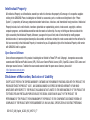 2
2
-
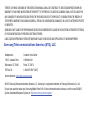 3
3
-
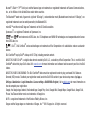 4
4
-
 5
5
-
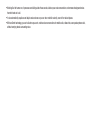 6
6
-
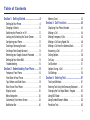 7
7
-
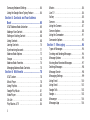 8
8
-
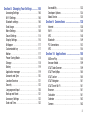 9
9
-
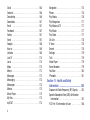 10
10
-
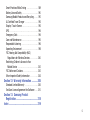 11
11
-
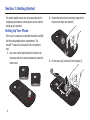 12
12
-
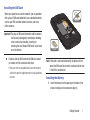 13
13
-
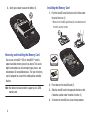 14
14
-
 15
15
-
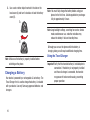 16
16
-
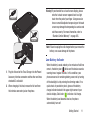 17
17
-
 18
18
-
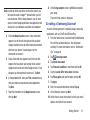 19
19
-
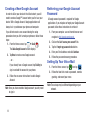 20
20
-
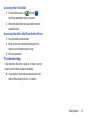 21
21
-
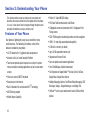 22
22
-
 23
23
-
 24
24
-
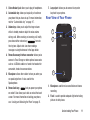 25
25
-
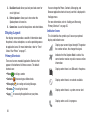 26
26
-
 27
27
-
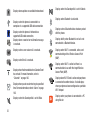 28
28
-
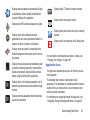 29
29
-
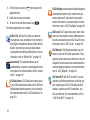 30
30
-
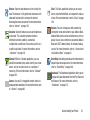 31
31
-
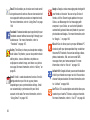 32
32
-
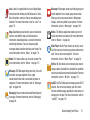 33
33
-
 34
34
-
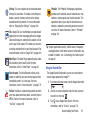 35
35
-
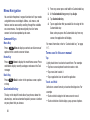 36
36
-
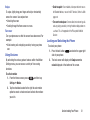 37
37
-
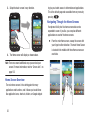 38
38
-
 39
39
-
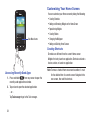 40
40
-
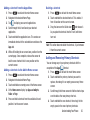 41
41
-
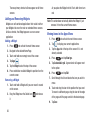 42
42
-
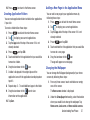 43
43
-
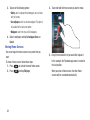 44
44
-
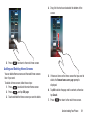 45
45
-
 46
46
-
 47
47
-
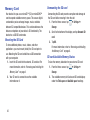 48
48
-
 49
49
-
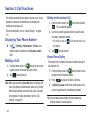 50
50
-
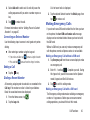 51
51
-
 52
52
-
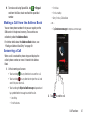 53
53
-
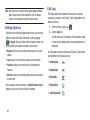 54
54
-
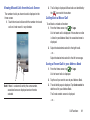 55
55
-
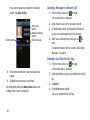 56
56
-
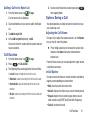 57
57
-
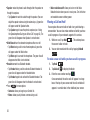 58
58
-
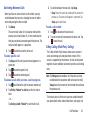 59
59
-
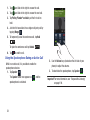 60
60
-
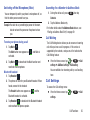 61
61
-
 62
62
-
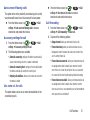 63
63
-
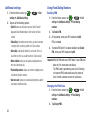 64
64
-
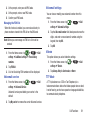 65
65
-
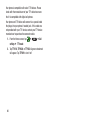 66
66
-
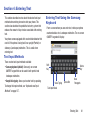 67
67
-
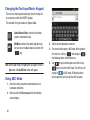 68
68
-
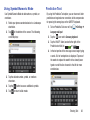 69
69
-
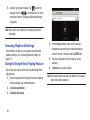 70
70
-
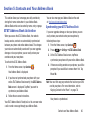 71
71
-
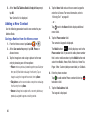 72
72
-
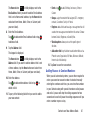 73
73
-
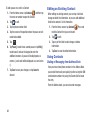 74
74
-
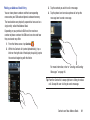 75
75
-
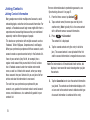 76
76
-
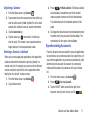 77
77
-
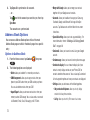 78
78
-
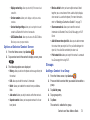 79
79
-
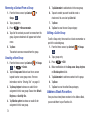 80
80
-
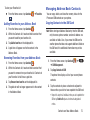 81
81
-
 82
82
-
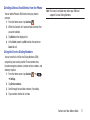 83
83
-
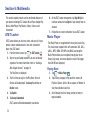 84
84
-
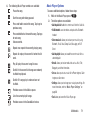 85
85
-
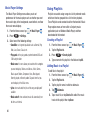 86
86
-
 87
87
-
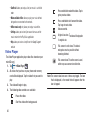 88
88
-
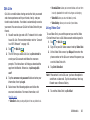 89
89
-
 90
90
-
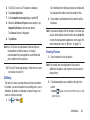 91
91
-
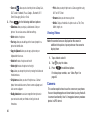 92
92
-
 93
93
-
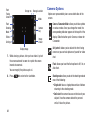 94
94
-
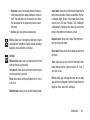 95
95
-
 96
96
-
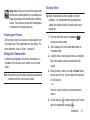 97
97
-
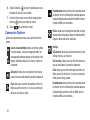 98
98
-
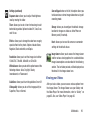 99
99
-
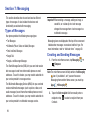 100
100
-
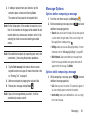 101
101
-
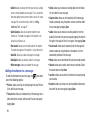 102
102
-
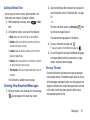 103
103
-
 104
104
-
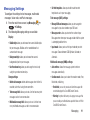 105
105
-
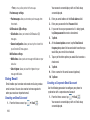 106
106
-
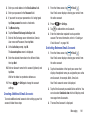 107
107
-
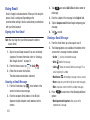 108
108
-
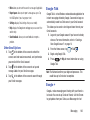 109
109
-
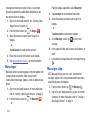 110
110
-
 111
111
-
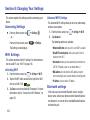 112
112
-
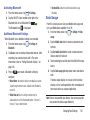 113
113
-
 114
114
-
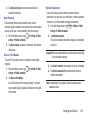 115
115
-
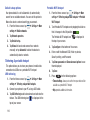 116
116
-
 117
117
-
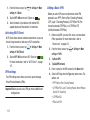 118
118
-
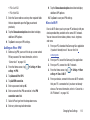 119
119
-
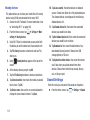 120
120
-
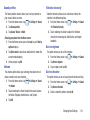 121
121
-
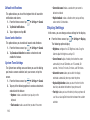 122
122
-
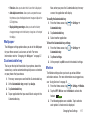 123
123
-
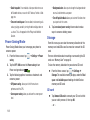 124
124
-
 125
125
-
 126
126
-
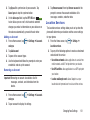 127
127
-
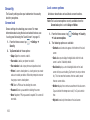 128
128
-
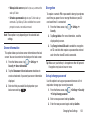 129
129
-
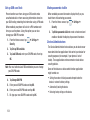 130
130
-
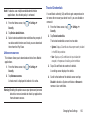 131
131
-
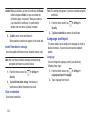 132
132
-
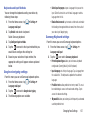 133
133
-
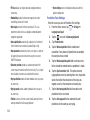 134
134
-
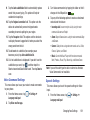 135
135
-
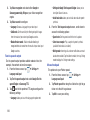 136
136
-
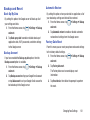 137
137
-
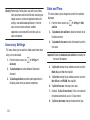 138
138
-
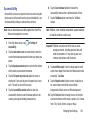 139
139
-
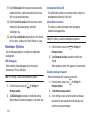 140
140
-
 141
141
-
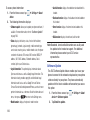 142
142
-
 143
143
-
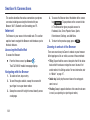 144
144
-
 145
145
-
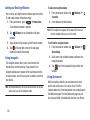 146
146
-
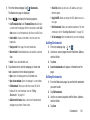 147
147
-
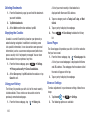 148
148
-
 149
149
-
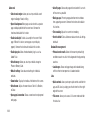 150
150
-
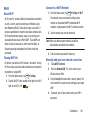 151
151
-
 152
152
-
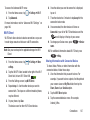 153
153
-
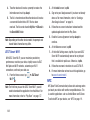 154
154
-
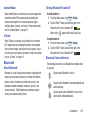 155
155
-
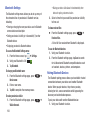 156
156
-
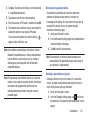 157
157
-
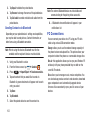 158
158
-
 159
159
-
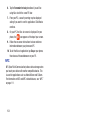 160
160
-
 161
161
-
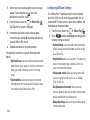 162
162
-
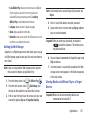 163
163
-
 164
164
-
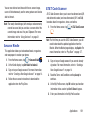 165
165
-
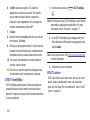 166
166
-
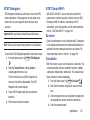 167
167
-
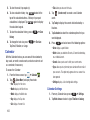 168
168
-
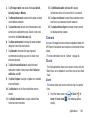 169
169
-
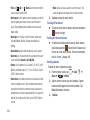 170
170
-
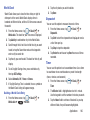 171
171
-
 172
172
-
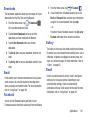 173
173
-
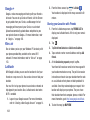 174
174
-
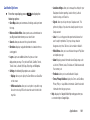 175
175
-
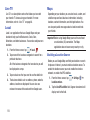 176
176
-
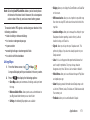 177
177
-
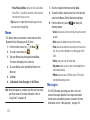 178
178
-
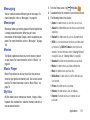 179
179
-
 180
180
-
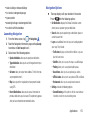 181
181
-
 182
182
-
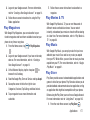 183
183
-
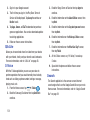 184
184
-
 185
185
-
 186
186
-
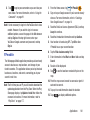 187
187
-
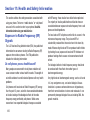 188
188
-
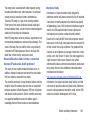 189
189
-
 190
190
-
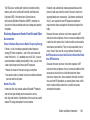 191
191
-
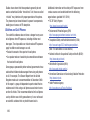 192
192
-
 193
193
-
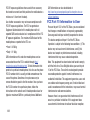 194
194
-
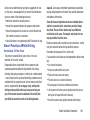 195
195
-
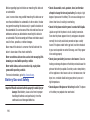 196
196
-
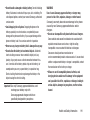 197
197
-
 198
198
-
 199
199
-
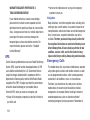 200
200
-
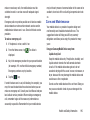 201
201
-
 202
202
-
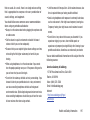 203
203
-
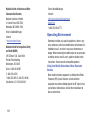 204
204
-
 205
205
-
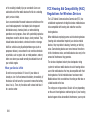 206
206
-
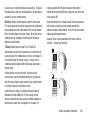 207
207
-
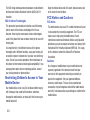 208
208
-
 209
209
-
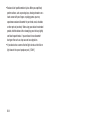 210
210
-
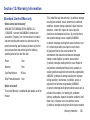 211
211
-
 212
212
-
 213
213
-
 214
214
-
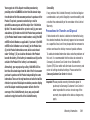 215
215
-
 216
216
-
 217
217
-
 218
218
-
 219
219
-
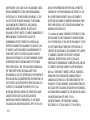 220
220
-
 221
221
-
 222
222
-
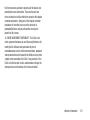 223
223
-
 224
224
-
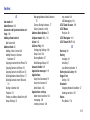 225
225
-
 226
226
-
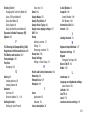 227
227
-
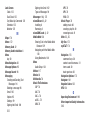 228
228
-
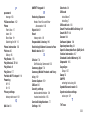 229
229
-
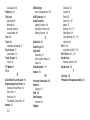 230
230
Samsung SGH-i547 AT&T User manual
- Category
- Mobile phones
- Type
- User manual
- This manual is also suitable for
Ask a question and I''ll find the answer in the document
Finding information in a document is now easier with AI
Related papers
-
Samsung SGH-I437ZSAATT User manual
-
Samsung SGH-I717M User manual
-
Samsung SGH-I927R User manual
-
Samsung Galaxy Note II User manual
-
Samsung SCH-R530 Metro PCS User manual
-
Samsung SGH-T699 T-Mobile User manual
-
Samsung Galaxy S 4 T-Mobile User manual
-
Samsung Galaxy S Aviator US Cellular User manual
-
Samsung GALAXY S3 User manual
-
Samsung SCH-R920 Metro PCS User manual
Other documents
-
PLum Mobile Optimax 2 Operating instructions
-
T-Mobile Cell Phone 4g User manual
-
ZTE Z431 User manual
-
 Haier Telecom (Qingdao) SG71104HW-A56W User manual
Haier Telecom (Qingdao) SG71104HW-A56W User manual
-
AT&T Samsung Galaxy Z Fold4 Smartphone User guide
-
Hyundai 7WC1 User manual
-
 Virtual Reality Hands-Free Car Kit VRBT300V User manual
Virtual Reality Hands-Free Car Kit VRBT300V User manual
-
Roadmaster VRBT300V User manual
-
Falcon Navigator User manual
-
Sungale KWS433 User manual