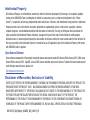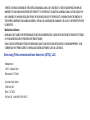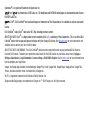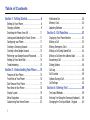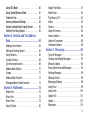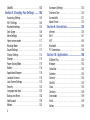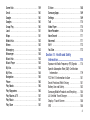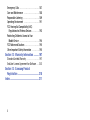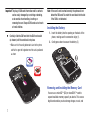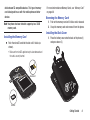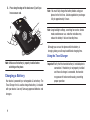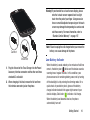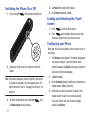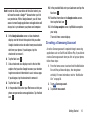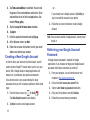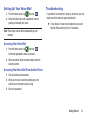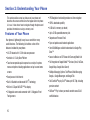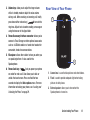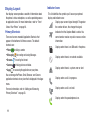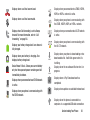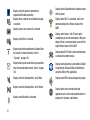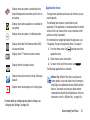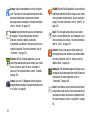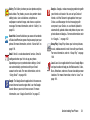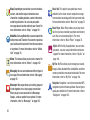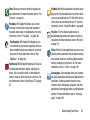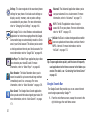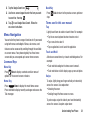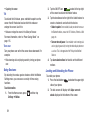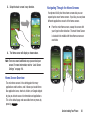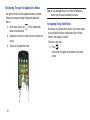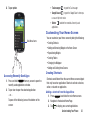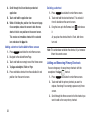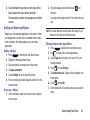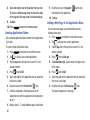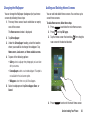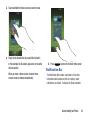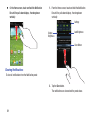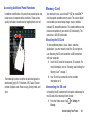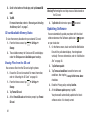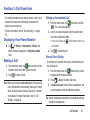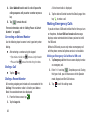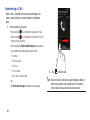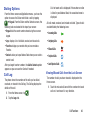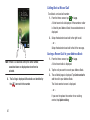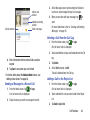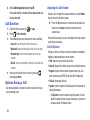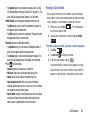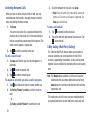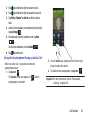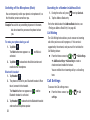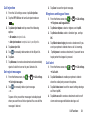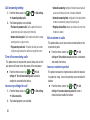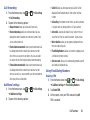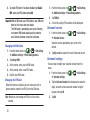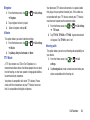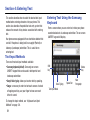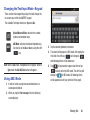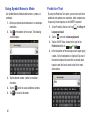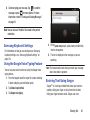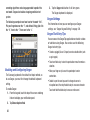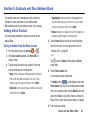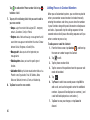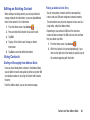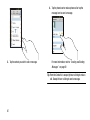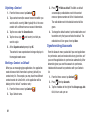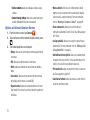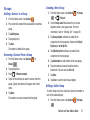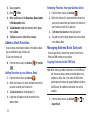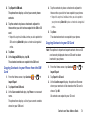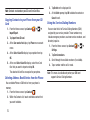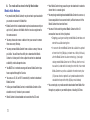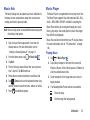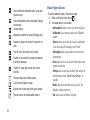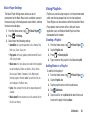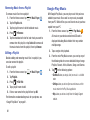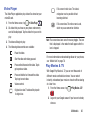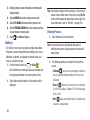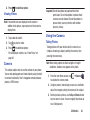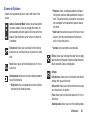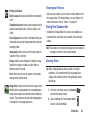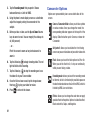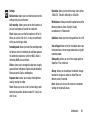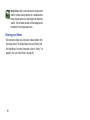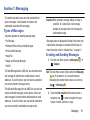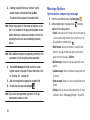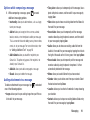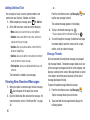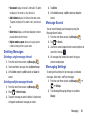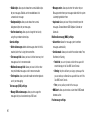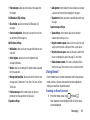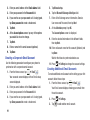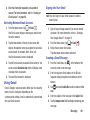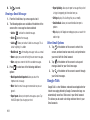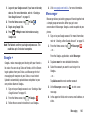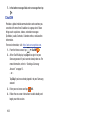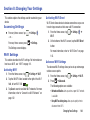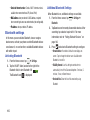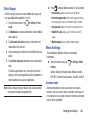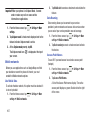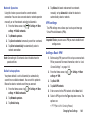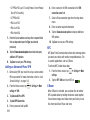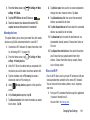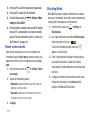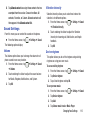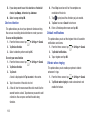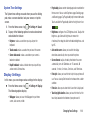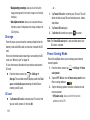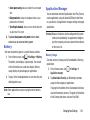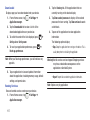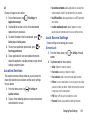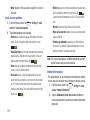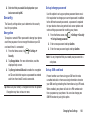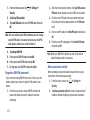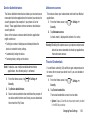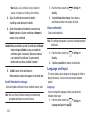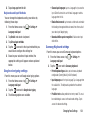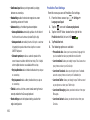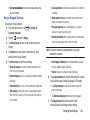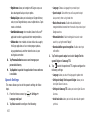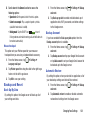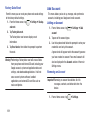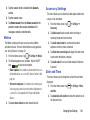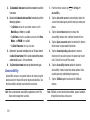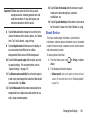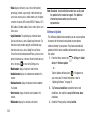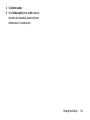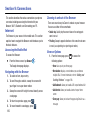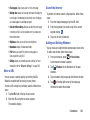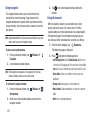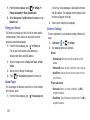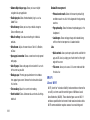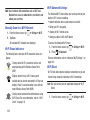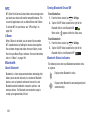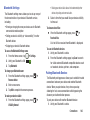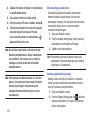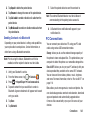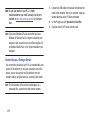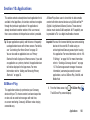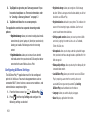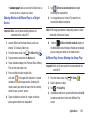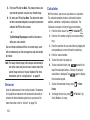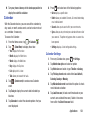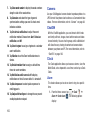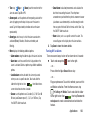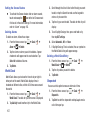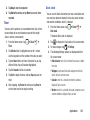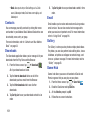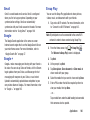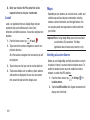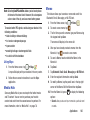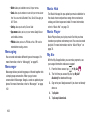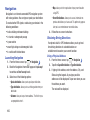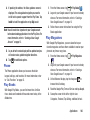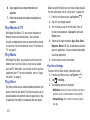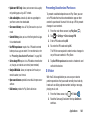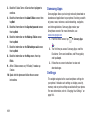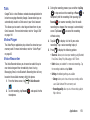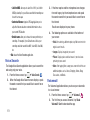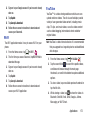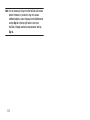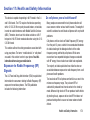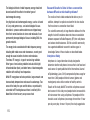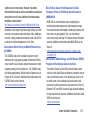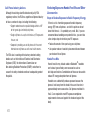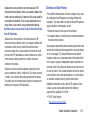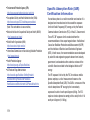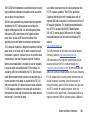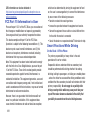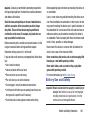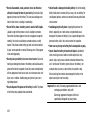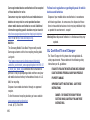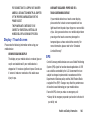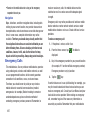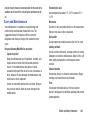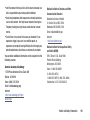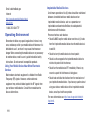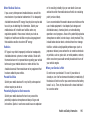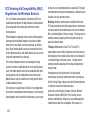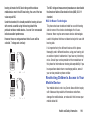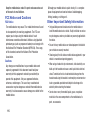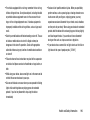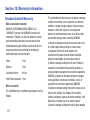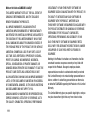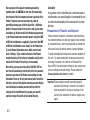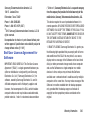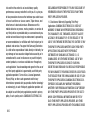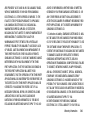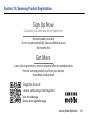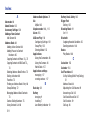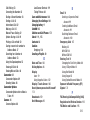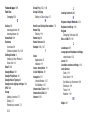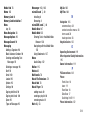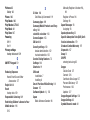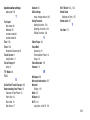Samsung SGH-i437z AIO User guide
- Category
- Mobile phones
- Type
- User guide
This manual is also suitable for

4G LTE SMARTPHONE
User Manual
Please read this manual before operating your
phone, and keep it for future reference.

SGH-I437Z_UM_English_UCAMC3_WC_041013_F4
Intellectual Property
All Intellectual Property, as defined below, owned by or which is otherwise the property of Samsung or its respective suppliers
relating to the SAMSUNG Phone, including but not limited to, accessories, parts, or software relating there to (the “Phone
System”), is proprietary to Samsung and protected under federal laws, state laws, and international treaty provisions. Intellectual
Property includes, but is not limited to, inventions (patentable or unpatentable), patents, trade secrets, copyrights, software,
computer programs, and related documentation and other works of authorship. You may not infringe or otherwise violate the
rights secured by the Intellectual Property. Moreover, you agree that you will not (and will not attempt to) modify, prepare
derivative works of, reverse engineer, decompile, disassemble, or otherwise attempt to create source code from the software. No
title to or ownership in the Intellectual Property is transferred to you. All applicable rights of the Intellectual Property shall remain
with SAMSUNG and its suppliers.
Open Source Software
Some software components of this product incorporate source code covered under GNU General Public License (GPL), GNU Lesser
General Public License (LGPL), OpenSSL License, BSD License and other open source licenses. To obtain the source code covered
under the open source licenses, please visit:
http://opensource.samsung.com
.
Disclaimer of Warranties; Exclusion of Liability
EXCEPT AS SET FORTH IN THE EXPRESS WARRANTY CONTAINED ON THE WARRANTY PAGE ENCLOSED WITH THE PRODUCT, THE
PURCHASER TAKES THE PRODUCT "AS IS", AND SAMSUNG MAKES NO EXPRESS OR IMPLIED WARRANTY OF ANY KIND
WHATSOEVER WITH RESPECT TO THE PRODUCT, INCLUDING BUT NOT LIMITED TO THE MERCHANTABILITY OF THE PRODUCT OR
ITS FITNESS FOR ANY PARTICULAR PURPOSE OR USE; THE DESIGN, CONDITION OR QUALITY OF THE PRODUCT; THE
PERFORMANCE OF THE PRODUCT; THE WORKMANSHIP OF THE PRODUCT OR THE COMPONENTS CONTAINED THEREIN; OR
COMPLIANCE OF THE PRODUCT WITH THE REQUIREMENTS OF ANY LAW, RULE, SPECIFICATION OR CONTRACT PERTAINING

THERETO. NOTHING CONTAINED IN THE INSTRUCTION MANUAL SHALL BE CONSTRUED TO CREATE AN EXPRESS OR IMPLIED
WARRANTY OF ANY KIND WHATSOEVER WITH RESPECT TO THE PRODUCT. IN ADDITION, SAMSUNG SHALL NOT BE LIABLE FOR
ANY DAMAGES OF ANY KIND RESULTING FROM THE PURCHASE OR USE OF THE PRODUCT OR ARISING FROM THE BREACH OF
THE EXPRESS WARRANTY, INCLUDING INCIDENTAL, SPECIAL OR CONSEQUENTIAL DAMAGES, OR LOSS OF ANTICIPATED PROFITS
OR BENEFITS.
Modification of Software
SAMSUNG IS NOT LIABLE FOR PERFORMANCE ISSUES OR INCOMPATIBILITIES CAUSED BY YOUR EDITING OF REGISTRY SETTINGS,
OR YOUR MODIFICATION OF OPERATING SYSTEM SOFTWARE.
USING CUSTOM OPERATING SYSTEM SOFTWARE MAY CAUSE YOUR DEVICE AND APPLICATIONS TO WORK IMPROPERLY. YOUR
CARRIER MAY NOT PERMIT USERS TO DOWNLOAD CERTAIN SOFTWARE, SUCH AS CUSTOM OS.
Samsung Telecommunications America (STA), LLC
Headquarters:
1301 E. Lookout Drive
Richardson, TX 75082
Customer Care Center:
1000 Klein Rd.
Plano, TX 75074
Toll Free Tel: 1.888.987.HELP (4357)

©2013 Samsung Telecommunications America, LLC. Samsung is a registered trademark of Samsung Electronics Co., Ltd.
Do you have questions about your Samsung Mobile Phone? For 24 hour information and assistance, we offer a new FAQ/ARS
System (Automated Response System) at:
http://www.samsung.com/us/support.
Some of the contents in this manual may differ from your phone depending on the software of the phone. Actual color may vary.
Your phone is designed to make it easy for you to access a wide variety of content. For your protection, we want you to be aware
that some applications that you enable may involve the location of your phone being shared. For applications available through
Aio, we offer privacy controls that let you decide how an application may use the location of your phone and other phones on your
account. However, the Aio privacy tools do not apply to applications available outside of Aio. Please review the terms and
conditions and the associated privacy policy for each location-based service to learn how location information will be used and
protected. In addition, your Aio phone may be used to access the internet and to download, and/or purchase goods, applications,
and services from Aio or elsewhere from third parties. Aio provides tools for you to control access to the Internet and certain
Internet content. These controls may not be available for certain devices which bypass Aio controls. Service provided by Aio
Wireless. Portions © 2013 Aio Wireless LLC. All rights reserved. Aio, the Aio logo and all other Aio marks contained herein are
trademarks of Aio Wireless. All other marks contained herein are the property of their respective owners.
Nuance
®
, VSuite™, T9
®
Text Input, and the Nuance logo are trademarks or registered trademarks of Nuance Communications,
Inc., or its affiliates in the United States and/or other countries.
The Bluetooth
®
word mark, figure mark (stylized “B Design”), and combination mark (Bluetooth word mark and “B Design”) are
registered trademarks and are wholly owned by the Bluetooth SIG.
microSD™ and the microSD logo are Trademarks of the SD Card Association.
Internet Address:
http://www.samsung.com

Openwave
®
is a registered Trademark of Openwave, Inc.
and are trademarks of SRS Labs, Inc. CS Headphone and WOW HD technologies are incorporated under license
from SRS Labs, Inc.
, DivX
®
, DivX Certified
®
and associated logos are trademarks of Rovi Corporation or its subsidiaries and are used under
license.
DivX Certified
®
to play DivX
®
video up to HD 720p, including premium content.
ABOUT DIVX VIDEO: DivX
®
is a digital video format created by DivX, LLC, a subsidiary of Rovi Corporation. This is an official DivX
Certified
®
device that has passed rigorous testing to verify that it plays DivX video. Visit
www.divx.com
for more information and
software tools to convert your files into DivX videos.
ABOUT DIVX VIDEO-ON-DEMAND: This DivX Certified
®
device must be registered in order to play purchased DivX Video-on-
Demand (VOD) movies. To obtain your registration code, locate the DivX VOD section in your device setup menu (tap
Apps >
Settings > About device > Legal information > License settings > DivX® VOD > Register
). Go to
vod.divx.com
for more information on
how to complete your registration.
Google, the Google logo, Android, the Android logo, Google Play, Gmail, Google Mail, Google Maps, Google Music, Google Talk,
Picasa, YouTube and other marks are trademarks of Google Inc.
Wi-Fi is a registered trademark of the Wireless Fidelity Alliance, Inc.
Swype and the Swype logos are trademarks of Swype, Inc.
©
2010 Swype, Inc. All rights reserved.

1
Table of Contents
Section 1: Getting Started ...........................6
Setting Up Your Phone . . . . . . . . . . . . . . . . . . . . 6
Charging a Battery . . . . . . . . . . . . . . . . . . . . . . 9
Switching the Phone On or Off . . . . . . . . . . . . . 11
Locking and Unlocking the Touch Screen . . . . 11
Configuring your Phone . . . . . . . . . . . . . . . . . . 11
Creating a Samsung Account . . . . . . . . . . . . . 12
Creating a New Google Account . . . . . . . . . . . 13
Retrieving your Google Account Password . . . . 13
Setting Up Your Voice Mail . . . . . . . . . . . . . . . . 14
Troubleshooting . . . . . . . . . . . . . . . . . . . . . . . 14
Section 2: Understanding Your Phone .....15
Features of Your Phone . . . . . . . . . . . . . . . . . . 15
Front View of Your Phone . . . . . . . . . . . . . . . . 16
Side Views of Your Phone . . . . . . . . . . . . . . . . 17
Rear View of Your Phone . . . . . . . . . . . . . . . . . 18
Display Layout . . . . . . . . . . . . . . . . . . . . . . . . . 19
Menu Navigation . . . . . . . . . . . . . . . . . . . . . . . 28
Customizing Your Home Screen . . . . . . . . . . . . 32
Notification Bar . . . . . . . . . . . . . . . . . . . . . . . .38
Memory Card . . . . . . . . . . . . . . . . . . . . . . . . . .40
Updating Software . . . . . . . . . . . . . . . . . . . . . .41
Section 3: Call Functions ..........................42
Displaying Your Phone Number . . . . . . . . . . . .42
Making a Call . . . . . . . . . . . . . . . . . . . . . . . . .42
Making Emergency Calls . . . . . . . . . . . . . . . . .43
Making a Call Using Speed Dial . . . . . . . . . . . .44
Making a Call from the Address Book . . . . . . .44
Answering a Call . . . . . . . . . . . . . . . . . . . . . . .45
Dialing Options . . . . . . . . . . . . . . . . . . . . . . . .46
Call Log . . . . . . . . . . . . . . . . . . . . . . . . . . . . . .46
Call Duration . . . . . . . . . . . . . . . . . . . . . . . . . .49
Options During a Call . . . . . . . . . . . . . . . . . . . .49
Call Settings . . . . . . . . . . . . . . . . . . . . . . . . . .53
Section 4: Entering Text ...........................59
Text Input Methods . . . . . . . . . . . . . . . . . . . . .59
Entering Text Using the Samsung Keyboard . . .59
Changing the Text Input Mode - Keypad . . . . .60

2
Using ABC Mode . . . . . . . . . . . . . . . . . . . . . . 60
Using Symbol/Numeric Mode . . . . . . . . . . . . . 61
Predictive Text . . . . . . . . . . . . . . . . . . . . . . . . 61
Samsung Keyboard Settings . . . . . . . . . . . . . 62
Using the Google Voice Typing Feature . . . . . . 62
Entering Text Using Swype . . . . . . . . . . . . . . . 62
Section 5: Contacts and Your Address
Book ....................................................... 64
Adding a New Contact . . . . . . . . . . . . . . . . . . 64
Editing an Existing Contact . . . . . . . . . . . . . . . 66
Using Contacts . . . . . . . . . . . . . . . . . . . . . . . . 66
Joining Contacts . . . . . . . . . . . . . . . . . . . . . . 68
Synchronizing Accounts . . . . . . . . . . . . . . . . . 69
Address Book Options . . . . . . . . . . . . . . . . . . 70
Groups . . . . . . . . . . . . . . . . . . . . . . . . . . . . . . 72
Address Book Favorites . . . . . . . . . . . . . . . . . 73
Managing Address Book Contacts . . . . . . . . . 73
Section 6: Multimedia .............................. 76
Media Hub . . . . . . . . . . . . . . . . . . . . . . . . . . . 76
Music Hub . . . . . . . . . . . . . . . . . . . . . . . . . . . 78
Music Player . . . . . . . . . . . . . . . . . . . . . . . . . 78
Using Playlists . . . . . . . . . . . . . . . . . . . . . . . . 80
Google Play Music . . . . . . . . . . . . . . . . . . . . . 81
Video Player . . . . . . . . . . . . . . . . . . . . . . . . . . 82
Play Movies & TV . . . . . . . . . . . . . . . . . . . . . . 82
Gallery . . . . . . . . . . . . . . . . . . . . . . . . . . . . . . 83
Camera . . . . . . . . . . . . . . . . . . . . . . . . . . . . . 84
Using the Camera . . . . . . . . . . . . . . . . . . . . . . 84
Camera Options . . . . . . . . . . . . . . . . . . . . . . . 86
Using the Camcorder . . . . . . . . . . . . . . . . . . . 88
Camcorder Options . . . . . . . . . . . . . . . . . . . . 89
Section 7: Messaging ................................92
Types of Messages . . . . . . . . . . . . . . . . . . . . 92
Creating and Sending Messages . . . . . . . . . . 92
Message Options . . . . . . . . . . . . . . . . . . . . . . 93
Viewing New Received Messages . . . . . . . . . . 95
Deleting Messages . . . . . . . . . . . . . . . . . . . . . 96
Message Search . . . . . . . . . . . . . . . . . . . . . . 96
Messaging Settings . . . . . . . . . . . . . . . . . . . . 96
Using Email . . . . . . . . . . . . . . . . . . . . . . . . . . 98
Using Gmail . . . . . . . . . . . . . . . . . . . . . . . . . 100
Google Talk . . . . . . . . . . . . . . . . . . . . . . . . . 101
Google + . . . . . . . . . . . . . . . . . . . . . . . . . . . 102
Messenger . . . . . . . . . . . . . . . . . . . . . . . . . . 102

3
ChatON . . . . . . . . . . . . . . . . . . . . . . . . . . . . . 103
Section 8: Changing Your Settings .........104
Accessing Settings . . . . . . . . . . . . . . . . . . . . 104
Wi-Fi Settings . . . . . . . . . . . . . . . . . . . . . . . . 104
Bluetooth settings . . . . . . . . . . . . . . . . . . . . . 105
Data Usage . . . . . . . . . . . . . . . . . . . . . . . . . . 106
More Settings . . . . . . . . . . . . . . . . . . . . . . . . 106
Home screen mode . . . . . . . . . . . . . . . . . . . . 111
Blocking Mode . . . . . . . . . . . . . . . . . . . . . . . 111
Sound Settings . . . . . . . . . . . . . . . . . . . . . . . 112
Display Settings . . . . . . . . . . . . . . . . . . . . . . 114
Storage . . . . . . . . . . . . . . . . . . . . . . . . . . . . .115
Power Saving Mode . . . . . . . . . . . . . . . . . . . . 115
Battery . . . . . . . . . . . . . . . . . . . . . . . . . . . . . 116
Application Manager . . . . . . . . . . . . . . . . . . . 116
Location Services . . . . . . . . . . . . . . . . . . . . . 118
Lock Screen Settings . . . . . . . . . . . . . . . . . . . 118
Security . . . . . . . . . . . . . . . . . . . . . . . . . . . . . 120
Language and Input . . . . . . . . . . . . . . . . . . . . 123
Backup and Reset . . . . . . . . . . . . . . . . . . . . . 128
Add Account . . . . . . . . . . . . . . . . . . . . . . . . . 129
Motion . . . . . . . . . . . . . . . . . . . . . . . . . . . . . . 130
Accessory Settings . . . . . . . . . . . . . . . . . . . .130
Date and Time . . . . . . . . . . . . . . . . . . . . . . . .130
Accessibility . . . . . . . . . . . . . . . . . . . . . . . . .131
About Device . . . . . . . . . . . . . . . . . . . . . . . . .132
Section 9: Connections ...........................135
Internet . . . . . . . . . . . . . . . . . . . . . . . . . . . . .135
Wi-Fi . . . . . . . . . . . . . . . . . . . . . . . . . . . . . . .141
NFC . . . . . . . . . . . . . . . . . . . . . . . . . . . . . . . .145
Bluetooth . . . . . . . . . . . . . . . . . . . . . . . . . . . .145
PC Connections . . . . . . . . . . . . . . . . . . . . . . .148
Section 10: Applications .........................150
AllShare Play . . . . . . . . . . . . . . . . . . . . . . . . .150
Browser . . . . . . . . . . . . . . . . . . . . . . . . . . . . .153
Calculator . . . . . . . . . . . . . . . . . . . . . . . . . . .153
Calendar . . . . . . . . . . . . . . . . . . . . . . . . . . . .154
Camera . . . . . . . . . . . . . . . . . . . . . . . . . . . . .155
ChatON . . . . . . . . . . . . . . . . . . . . . . . . . . . . .155
Clock . . . . . . . . . . . . . . . . . . . . . . . . . . . . . . .155
Contacts . . . . . . . . . . . . . . . . . . . . . . . . . . . .159
Downloads . . . . . . . . . . . . . . . . . . . . . . . . . .159
Email . . . . . . . . . . . . . . . . . . . . . . . . . . . . . . .159
Gallery . . . . . . . . . . . . . . . . . . . . . . . . . . . . . .159

4
Game Hub . . . . . . . . . . . . . . . . . . . . . . . . . . 159
Gmail . . . . . . . . . . . . . . . . . . . . . . . . . . . . . . 160
Google . . . . . . . . . . . . . . . . . . . . . . . . . . . . . 160
Google + . . . . . . . . . . . . . . . . . . . . . . . . . . . 160
Group Play . . . . . . . . . . . . . . . . . . . . . . . . . . 160
Local . . . . . . . . . . . . . . . . . . . . . . . . . . . . . . 161
Maps . . . . . . . . . . . . . . . . . . . . . . . . . . . . . . 161
Media Hub . . . . . . . . . . . . . . . . . . . . . . . . . . 162
Memo . . . . . . . . . . . . . . . . . . . . . . . . . . . . . 162
Messaging . . . . . . . . . . . . . . . . . . . . . . . . . . 163
Messenger . . . . . . . . . . . . . . . . . . . . . . . . . . 163
Music Hub . . . . . . . . . . . . . . . . . . . . . . . . . . 163
Music Player . . . . . . . . . . . . . . . . . . . . . . . . 163
My Aio . . . . . . . . . . . . . . . . . . . . . . . . . . . . . 163
My Files . . . . . . . . . . . . . . . . . . . . . . . . . . . . 164
Navigation . . . . . . . . . . . . . . . . . . . . . . . . . . 165
Phone . . . . . . . . . . . . . . . . . . . . . . . . . . . . . 166
Play Books . . . . . . . . . . . . . . . . . . . . . . . . . . 166
Play Magazines . . . . . . . . . . . . . . . . . . . . . . 166
Play Movies & TV . . . . . . . . . . . . . . . . . . . . . 167
Play Music . . . . . . . . . . . . . . . . . . . . . . . . . . 167
Play Store . . . . . . . . . . . . . . . . . . . . . . . . . . 167
S Voice . . . . . . . . . . . . . . . . . . . . . . . . . . . . . 168
Samsung Apps . . . . . . . . . . . . . . . . . . . . . . . 169
Settings . . . . . . . . . . . . . . . . . . . . . . . . . . . . 169
Talk . . . . . . . . . . . . . . . . . . . . . . . . . . . . . . . 170
Video Player . . . . . . . . . . . . . . . . . . . . . . . . . 170
Voice Recorder . . . . . . . . . . . . . . . . . . . . . . . 170
Voice Search . . . . . . . . . . . . . . . . . . . . . . . . 171
Voicemail . . . . . . . . . . . . . . . . . . . . . . . . . . . 171
Wi-Fi . . . . . . . . . . . . . . . . . . . . . . . . . . . . . . 172
YouTube . . . . . . . . . . . . . . . . . . . . . . . . . . . . 172
Section 11: Health and Safety
Information ...........................................174
Exposure to Radio Frequency (RF) Signals . . 174
Specific Absorption Rate (SAR) Certification
Information . . . . . . . . . . . . . . . . . . . . . . . . 179
FCC Part 15 Information to User . . . . . . . . . . 181
Smart Practices While Driving . . . . . . . . . . . 181
Battery Use and Safety . . . . . . . . . . . . . . . . . 182
Samsung Mobile Products and Recycling . . . 184
UL Certified Travel Charger . . . . . . . . . . . . . . 185
Display / Touch-Screen . . . . . . . . . . . . . . . . 186
GPS . . . . . . . . . . . . . . . . . . . . . . . . . . . . . . . 186

5
Emergency Calls . . . . . . . . . . . . . . . . . . . . . . 187
Care and Maintenance . . . . . . . . . . . . . . . . .188
Responsible Listening . . . . . . . . . . . . . . . . . . 189
Operating Environment . . . . . . . . . . . . . . . . . 191
FCC Hearing Aid Compatibility (HAC)
Regulations for Wireless Devices . . . . . . . . 193
Restricting Children's Access to Your
Mobile Device . . . . . . . . . . . . . . . . . . . . . . 194
FCC Notice and Cautions . . . . . . . . . . . . . . . . 195
Other Important Safety Information . . . . . . . . 195
Section 12: Warranty Information ..........197
Standard Limited Warranty . . . . . . . . . . . . . . 197
End User License Agreement for Software . . . 202
Section 13: Samsung Product
Registration ..........................................210
Index .........................................................211

Getting Started 6
Section 1: Getting Started
This section explains how to start using your phone by first
configuring your hardware, activating your service, and then
setting up your voice mail.
Setting Up Your Phone
Prior to use it is necessary to install both the battery and SIM
into their corresponding internal compartments. The
microSD™ card slot is also located in this same internal
area.
1. Remove the back cover by inserting a fingernail into
the slot on the top of your phone (1).
2. Lift the cover up (2) and away from the phone (3).
Caution!
Do not bend or twist the back cover excessively.
Doing so may damage the cover.
Installing the SIM Card
When you subscribe to a cellular network, you are provided
with a plug-in SIM card loaded with your subscription details,
such as your PIN, available optional services, and many
others features.

7
Important!
The plug-in SIM card information and its contacts
can be easily damaged by scratching or bending,
so be careful when handling, inserting, or
removing the card. Keep all SIM cards out of reach
of small children.
Carefully slide the SIM card into the SIM card socket
(as shown) until the card locks into place.
•
Make sure that the card’s gold contacts face into the phone
and that the upper-left angled corner of the card is positioned
as shown.
Note:
If the card is not inserted correctly, the phone will not
detect the SIM card. Re-orient the card back into the slot
if the SIM is not detected.
Installing the Battery
1. Insert the battery into the opening on the back of the
phone, making sure the connectors align (1).
2. Gently press down to secure the battery (2).
Removing and Installing the Memory Card
You can use a microSD (SD) or microSDHC card to
expand available memory space if you desire. This secure
digital card enables you to exchange images, music, and
Correct
Incorrect

Getting Started 8
data between SD-compatible devices. This type of memory
card is designed for use with this mobile phone and other
devices.
Note:
Your phone has been tested to support up to a 32GB
memory card.
Installing the Memory Card
Push the microSD card into the slot until it clicks (as
shown).
•
Make sure the microSD’s gold contact pins face downward and
the card is securely inserted.
For more information on Memory Cards, see “Memory Card”
on page 40.
Removing the Memory Card
1. Push on the memory card until it clicks and is released.
2. Grasp the memory card and remove it from the phone.
Installing the Back Cover
1. Place the battery cover onto the back of the phone (1)
and press down (2).
Incorrect
Correct
Incorrect

9
2. Press along the edge of the back cover (3) until you
have a secure seal.
Note:
Make sure the battery is properly installed before
switching on the phone.
Charging a Battery
Your device is powered by a rechargeable Li-ion battery. The
Travel Charger that is used to charge the battery, is included
with your device. Use only Samsung-approved batteries and
chargers.
Note:
You must fully charge the battery before using your
phone for the first time. A discharged battery recharges
fully in approximately 4 hours.
Note:
Long backlight settings, searching for service, vibrate
mode, web browser use, and other variables may
reduce the battery’s talk and standby times.
Although you can use the phone while the battery is
charging, doing so will require additional charging time.
Using the Travel Charger
Important!
Verify that the handset battery is installed prior to
connection. If the battery is not properly installed
and the wall charger is connected, the handset
may power off and on continuously, preventing
proper operation.

Getting Started 10
1. Plug the flat end of the Travel Charger into the Power/
Accessory Interface connector and the other end into a
standard AC wall outlet.
2. When charging is finished, remove the flat end from
the interface connector jack on the phone.
Warning!
If your handset has a touch screen display, please
note that a touch screen responds best to a light
touch from the pad of your finger. Using excessive
force or a metallic object when pressing on the touch
screen may damage the tempered glass surface and
void the warranty. For more information, refer to
“Standard Limited Warranty” on page 197.
Note:
Failure to unplug the wall charger before you remove the
battery, can cause damage to the phone.
Low Battery Indicator
When the battery is weak and only a few minutes of talk time
remain, the battery icon ( ) blinks and the device sounds a
warning tone at regular intervals. In this condition, your
phone conserves its remaining battery power, not by turning
off the backlight, but by entering the dimming mode. For a
quick check of your battery level, glance at the battery
charge indicator located in the upper-right corner of your
device’s display. Solid color ( ) indicates a full charge.
When the battery level becomes too low, the phone
automatically turns off.
Incorrect
Correct

11
Switching the Phone On or Off
1. Press and hold until the phone switches on.
2. Swipe your finger across the screen to unlock the
phone.
Note:
The display language is preset to English at the factory.
To change the language, use the Language menu. For
more information, refer to “Changing Your Settings” on
page 104.
3. To switch off the phone, press and hold , until
the
Device options
screen displays.
4. Tap
Power off
to switch off the phone.
5. At the
Power off
prompt, tap
OK
.
Locking and Unlocking the Touch
Screen
1. Press to lock the touch screen.
2. Press again to display the lock screen then
swipe your finger across the screen to unlock.
Configuring your Phone
When you first turn on your phone, you will need to set up a
few things.
1. The
Welcome
screen displays. The default language for
your phone is English. If you would like to select
another language, tap
English
and scroll up or down to
select one of the listed languages.
2. Tap
Start
to begin.
3. At the
Got Google?
display, tap
Yes
if you already have a
Google account or
No
if you do not.
4. Follow the on-screen instructions to create a new
Google account or sign in to an existing account.
If you want to wait until later to create a Google
account, tap
Not now
.

Getting Started 12
Note:
In order to utilize your device to the fullest extent, you
will need to create a Google™ Account when you first
use your device. With a Google Account, you will have
access to more Google applications and applications will
always be in sync between your phone and computer.
5. At the
Google & location
screen, a blue checkmark
displays next to the text that explains that you allow
Google’s location service to collect anonymous location
data from your phone. If you disagree, tap the
checkmark to remove it.
6. Tap the Next icon .
7. A blue checkmark also displays next to the text that
explains that you allow Google to access your location
to get more relevant information to use in various apps.
If you disagree, tap the checkmark to remove it.
8. Tap the Next icon .
9. In the provided field, enter your
First
name so that your
phone can personalize some applications. Tap the Next
icon .
10. In the provided field, enter your
Last
name and tap the
Next icon .
11. Read the information on the
Google services
screen,
then tap the Next icon .
12. At the
Setup complete
screen, tap
Finish
to complete
your setup.
The main Home screen displays.
Creating a Samsung Account
An active Samsung account is required to begin accessing
applications such as ChatON and AllShare Play. If you did not
create a Samsung account when you first set up your phone,
follow these steps:
1. From the home screen, touch and hold the Notification
Bar until the pull-down displays, then drag down
vertically. For more information, refer to “Notification
Bar” on page 38.
2. Tap
Samsung account
.
3. Tap
Create new account
.

13
4. Tap
Terms and conditions
to read them. You can read
the general Terms and conditions and then the Terms
and conditions for all of the listed applications. Also
read the
Privacy policy
.
5. Tap the
I accept all the terms
above
checkbox.
6. Tap
Agree
.
7. Enter the required information and tap
Sign up
.
8. At the Welcome screen, tap
Next
.
9. Follow the on-screen instructions to verify your email
address and activate your account.
Creating a New Google Account
In order to utilize your device to the fullest extent, you will
need to create a Google™ Account when you first use your
device. With a Google Account, Google applications will
always be in sync between your phone and computer.
If you did not create a new account during the setup
procedure when you first turned your phone on, follow these
steps:
1. From the Home screen, tap ➔
Gmail
.
The
Add a Google Account
screen displays.
2. Tap
New
to create a new Google account.
– or –
If you already have a Google account, tap
Existing
to
sign in and add the account to your phone.
3. Follow the on-screen instructions to add a Google
Account.
Note:
Once you have created a Google account, you only need
to sign in.
Retrieving your Google Account
Password
A Google account password is required for Google
applications. If you misplace or forget your Google Account
password, follow these instructions to retrieve it:
1. From your computer, use an Internet browser and
navigate to
http://google.com/accounts.
2. Click on the
Can’t access your account?
link.
3. Tap the
I don’t know my password
radio button.
4. Enter your Email address and click
Continue
.
5. Follow the password recovery procedure.

Getting Started 14
Setting Up Your Voice Mail
1. From the Home screen, tap , then tap .
2. Follow the tutorial to create a password, record a
greeting, and record your name.
Note:
These steps may be different depending on your
network.
Accessing Your Voice Mail
1. From the Home screen, tap , then tap .
You may be prompted to enter a password.
2. When connected, follow the voice prompts from the
voice mail center.
Accessing Your Voice Mail From Another Phone
1. Dial your wireless phone number.
2. When you hear your voicemail greeting, press the
asterisk key on the phone you are using.
3. Enter your password.
Troubleshooting
If your device has fatal errors, hangs up, or freezes, you may
need to reset the device to regain functionality.
If your device is frozen and unresponsive, press and
hold the Power/Lock Key for 8 to 10 seconds.

15
Section 2: Understanding Your Phone
This section outlines some key features of your phone and
describes the screen and the icons that appear when the phone
is in use. It also shows how to navigate through the phone and
provides information on using a memory card.
Features of Your Phone
Your phone is lightweight, easy-to-use and offers many
useful features. The following list outlines a few of the
features included in your phone.
•
4G LTE network with 1.5 GHz dual core processor
•
Android v 4.1.2 Jelly Bean Platform
•
Touch screen provides quick response to a variety of in-phone
menus and options including applications and up to seven home
screens
•
Ready access to the Internet
•
Built-in Bluetooth and advanced Wi-Fi
®
technology
•
Brilliant 4.5 Super AMOLED™ Plus display
•
5 Megapixel camera and camcorder with 1.3 Megapixel Front
Facing camera
•
GPS Navigation functionality provides real-time navigation
•
HSPA+ download capability
•
8 GB built-in memory (on-board)
•
Up to 32 GB expandable memory slot
•
Corporate and Personal Email
•
Sync and update social network applications
•
Over 650,000 Apps available to download via Google Play
Store™
•
Access to Movies and TV Shows with Samsung Media Hub
•
Full Integration of Google Mobile™ Services (Gmail, YouTube,
Google Maps, Google Voice Search)
•
Multiple Messaging Options: Text/Picture/Video Messaging,
Google+, Google Messenger, and Google Talk
•
DivX Certified
®
to play DivX
®
video up to HD 720p, including
premium content
•
AllShare™ Play to share your media content across DLNA
certified devices
Page is loading ...
Page is loading ...
Page is loading ...
Page is loading ...
Page is loading ...
Page is loading ...
Page is loading ...
Page is loading ...
Page is loading ...
Page is loading ...
Page is loading ...
Page is loading ...
Page is loading ...
Page is loading ...
Page is loading ...
Page is loading ...
Page is loading ...
Page is loading ...
Page is loading ...
Page is loading ...
Page is loading ...
Page is loading ...
Page is loading ...
Page is loading ...
Page is loading ...
Page is loading ...
Page is loading ...
Page is loading ...
Page is loading ...
Page is loading ...
Page is loading ...
Page is loading ...
Page is loading ...
Page is loading ...
Page is loading ...
Page is loading ...
Page is loading ...
Page is loading ...
Page is loading ...
Page is loading ...
Page is loading ...
Page is loading ...
Page is loading ...
Page is loading ...
Page is loading ...
Page is loading ...
Page is loading ...
Page is loading ...
Page is loading ...
Page is loading ...
Page is loading ...
Page is loading ...
Page is loading ...
Page is loading ...
Page is loading ...
Page is loading ...
Page is loading ...
Page is loading ...
Page is loading ...
Page is loading ...
Page is loading ...
Page is loading ...
Page is loading ...
Page is loading ...
Page is loading ...
Page is loading ...
Page is loading ...
Page is loading ...
Page is loading ...
Page is loading ...
Page is loading ...
Page is loading ...
Page is loading ...
Page is loading ...
Page is loading ...
Page is loading ...
Page is loading ...
Page is loading ...
Page is loading ...
Page is loading ...
Page is loading ...
Page is loading ...
Page is loading ...
Page is loading ...
Page is loading ...
Page is loading ...
Page is loading ...
Page is loading ...
Page is loading ...
Page is loading ...
Page is loading ...
Page is loading ...
Page is loading ...
Page is loading ...
Page is loading ...
Page is loading ...
Page is loading ...
Page is loading ...
Page is loading ...
Page is loading ...
Page is loading ...
Page is loading ...
Page is loading ...
Page is loading ...
Page is loading ...
Page is loading ...
Page is loading ...
Page is loading ...
Page is loading ...
Page is loading ...
Page is loading ...
Page is loading ...
Page is loading ...
Page is loading ...
Page is loading ...
Page is loading ...
Page is loading ...
Page is loading ...
Page is loading ...
Page is loading ...
Page is loading ...
Page is loading ...
Page is loading ...
Page is loading ...
Page is loading ...
Page is loading ...
Page is loading ...
Page is loading ...
Page is loading ...
Page is loading ...
Page is loading ...
Page is loading ...
Page is loading ...
Page is loading ...
Page is loading ...
Page is loading ...
Page is loading ...
Page is loading ...
Page is loading ...
Page is loading ...
Page is loading ...
Page is loading ...
Page is loading ...
Page is loading ...
Page is loading ...
Page is loading ...
Page is loading ...
Page is loading ...
Page is loading ...
Page is loading ...
Page is loading ...
Page is loading ...
Page is loading ...
Page is loading ...
Page is loading ...
Page is loading ...
Page is loading ...
Page is loading ...
Page is loading ...
Page is loading ...
Page is loading ...
Page is loading ...
Page is loading ...
Page is loading ...
Page is loading ...
Page is loading ...
Page is loading ...
Page is loading ...
Page is loading ...
Page is loading ...
Page is loading ...
Page is loading ...
Page is loading ...
Page is loading ...
Page is loading ...
Page is loading ...
Page is loading ...
Page is loading ...
Page is loading ...
Page is loading ...
Page is loading ...
Page is loading ...
Page is loading ...
Page is loading ...
Page is loading ...
Page is loading ...
Page is loading ...
Page is loading ...
Page is loading ...
Page is loading ...
Page is loading ...
Page is loading ...
Page is loading ...
Page is loading ...
Page is loading ...
Page is loading ...
Page is loading ...
Page is loading ...
Page is loading ...
Page is loading ...
Page is loading ...
-
 1
1
-
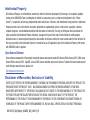 2
2
-
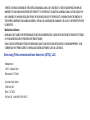 3
3
-
 4
4
-
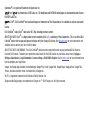 5
5
-
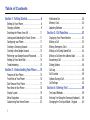 6
6
-
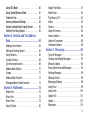 7
7
-
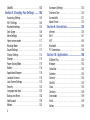 8
8
-
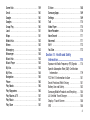 9
9
-
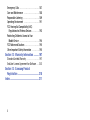 10
10
-
 11
11
-
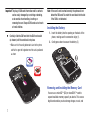 12
12
-
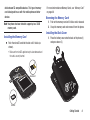 13
13
-
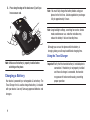 14
14
-
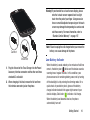 15
15
-
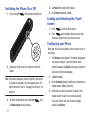 16
16
-
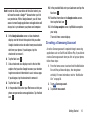 17
17
-
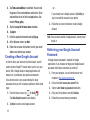 18
18
-
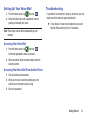 19
19
-
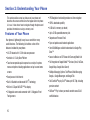 20
20
-
 21
21
-
 22
22
-
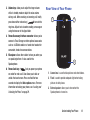 23
23
-
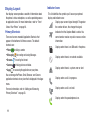 24
24
-
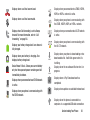 25
25
-
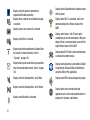 26
26
-
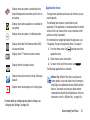 27
27
-
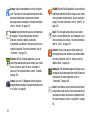 28
28
-
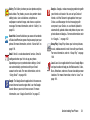 29
29
-
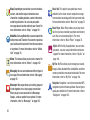 30
30
-
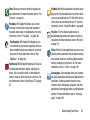 31
31
-
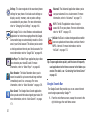 32
32
-
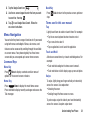 33
33
-
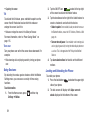 34
34
-
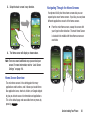 35
35
-
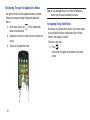 36
36
-
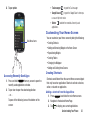 37
37
-
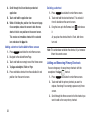 38
38
-
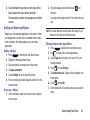 39
39
-
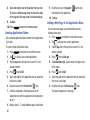 40
40
-
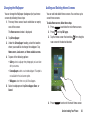 41
41
-
 42
42
-
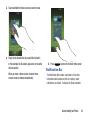 43
43
-
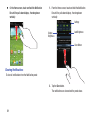 44
44
-
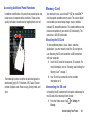 45
45
-
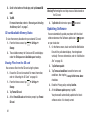 46
46
-
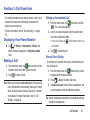 47
47
-
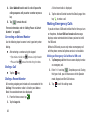 48
48
-
 49
49
-
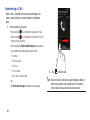 50
50
-
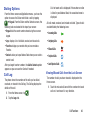 51
51
-
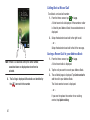 52
52
-
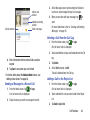 53
53
-
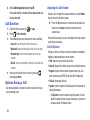 54
54
-
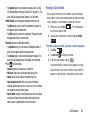 55
55
-
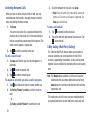 56
56
-
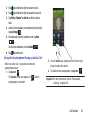 57
57
-
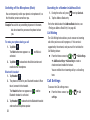 58
58
-
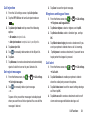 59
59
-
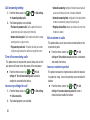 60
60
-
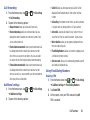 61
61
-
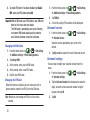 62
62
-
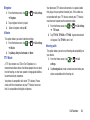 63
63
-
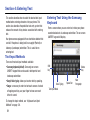 64
64
-
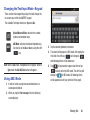 65
65
-
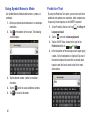 66
66
-
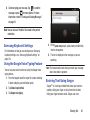 67
67
-
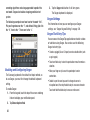 68
68
-
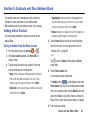 69
69
-
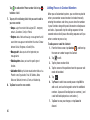 70
70
-
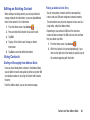 71
71
-
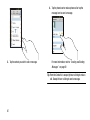 72
72
-
 73
73
-
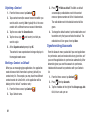 74
74
-
 75
75
-
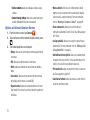 76
76
-
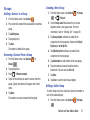 77
77
-
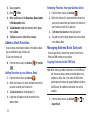 78
78
-
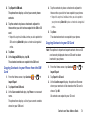 79
79
-
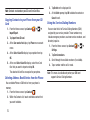 80
80
-
 81
81
-
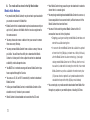 82
82
-
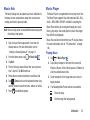 83
83
-
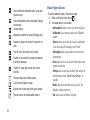 84
84
-
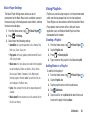 85
85
-
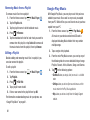 86
86
-
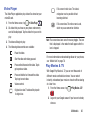 87
87
-
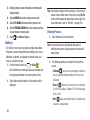 88
88
-
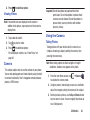 89
89
-
 90
90
-
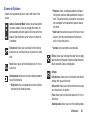 91
91
-
 92
92
-
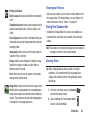 93
93
-
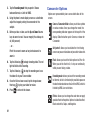 94
94
-
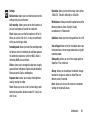 95
95
-
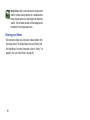 96
96
-
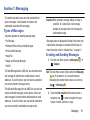 97
97
-
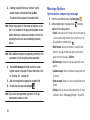 98
98
-
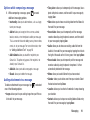 99
99
-
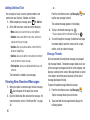 100
100
-
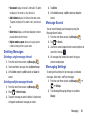 101
101
-
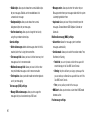 102
102
-
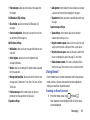 103
103
-
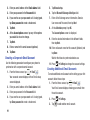 104
104
-
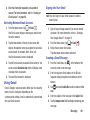 105
105
-
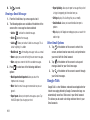 106
106
-
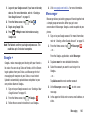 107
107
-
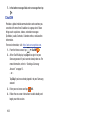 108
108
-
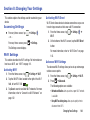 109
109
-
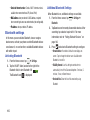 110
110
-
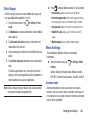 111
111
-
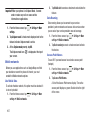 112
112
-
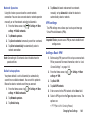 113
113
-
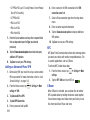 114
114
-
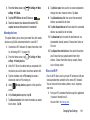 115
115
-
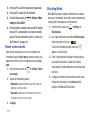 116
116
-
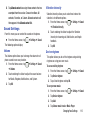 117
117
-
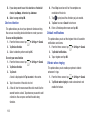 118
118
-
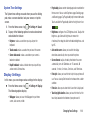 119
119
-
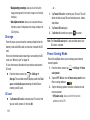 120
120
-
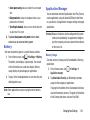 121
121
-
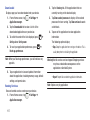 122
122
-
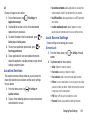 123
123
-
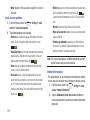 124
124
-
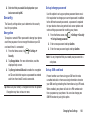 125
125
-
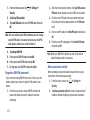 126
126
-
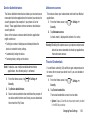 127
127
-
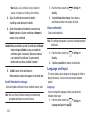 128
128
-
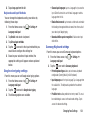 129
129
-
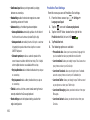 130
130
-
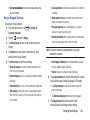 131
131
-
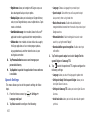 132
132
-
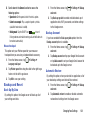 133
133
-
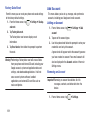 134
134
-
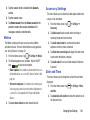 135
135
-
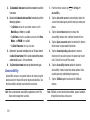 136
136
-
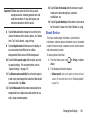 137
137
-
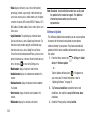 138
138
-
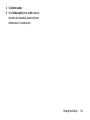 139
139
-
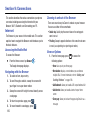 140
140
-
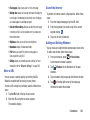 141
141
-
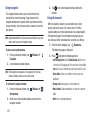 142
142
-
 143
143
-
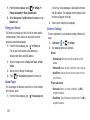 144
144
-
 145
145
-
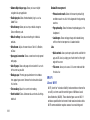 146
146
-
 147
147
-
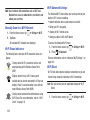 148
148
-
 149
149
-
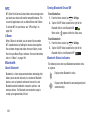 150
150
-
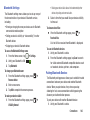 151
151
-
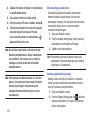 152
152
-
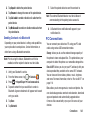 153
153
-
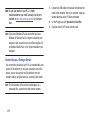 154
154
-
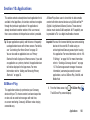 155
155
-
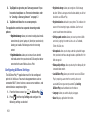 156
156
-
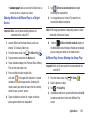 157
157
-
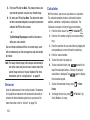 158
158
-
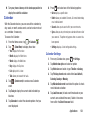 159
159
-
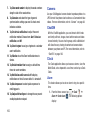 160
160
-
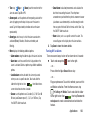 161
161
-
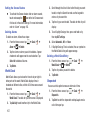 162
162
-
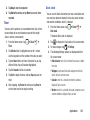 163
163
-
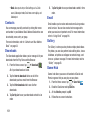 164
164
-
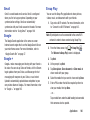 165
165
-
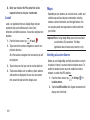 166
166
-
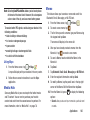 167
167
-
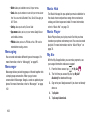 168
168
-
 169
169
-
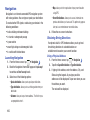 170
170
-
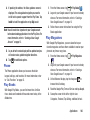 171
171
-
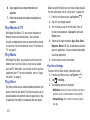 172
172
-
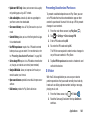 173
173
-
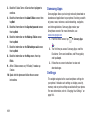 174
174
-
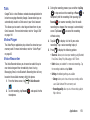 175
175
-
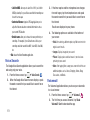 176
176
-
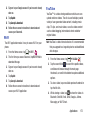 177
177
-
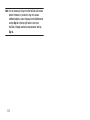 178
178
-
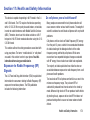 179
179
-
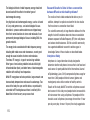 180
180
-
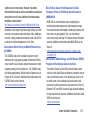 181
181
-
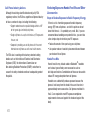 182
182
-
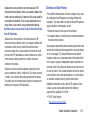 183
183
-
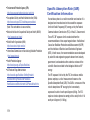 184
184
-
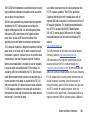 185
185
-
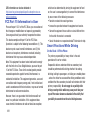 186
186
-
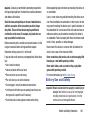 187
187
-
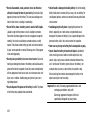 188
188
-
 189
189
-
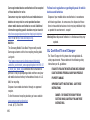 190
190
-
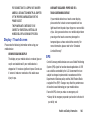 191
191
-
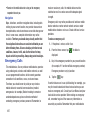 192
192
-
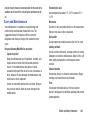 193
193
-
 194
194
-
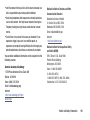 195
195
-
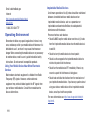 196
196
-
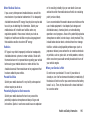 197
197
-
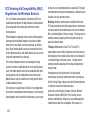 198
198
-
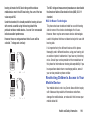 199
199
-
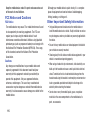 200
200
-
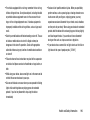 201
201
-
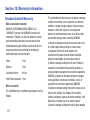 202
202
-
 203
203
-
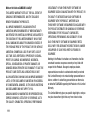 204
204
-
 205
205
-
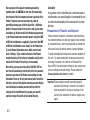 206
206
-
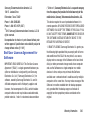 207
207
-
 208
208
-
 209
209
-
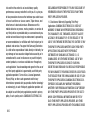 210
210
-
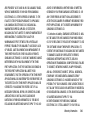 211
211
-
 212
212
-
 213
213
-
 214
214
-
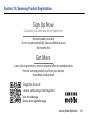 215
215
-
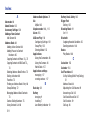 216
216
-
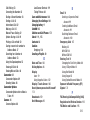 217
217
-
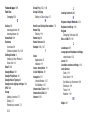 218
218
-
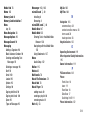 219
219
-
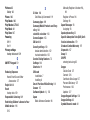 220
220
-
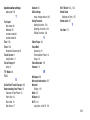 221
221
Samsung SGH-i437z AIO User guide
- Category
- Mobile phones
- Type
- User guide
- This manual is also suitable for
Ask a question and I''ll find the answer in the document
Finding information in a document is now easier with AI
Related papers
-
Samsung Galaxy Ace Style User manual
-
Samsung SCH-R530 Cricket Wireless User manual
-
Samsung SGH-I997R User manual
-
Samsung SCH-R530 Metro PCS User manual
-
Samsung SGH-T999 T-Mobile User manual
-
Samsung SGH-S730G Tracfone User manual
-
Samsung SGH-T499 T-Mobile User manual
-
Samsung SCH-R970C Cricket Wireless User manual
-
Samsung SGH-T959ZKATMB User manual
-
Samsung SGH-T989D User manual
Other documents
-
Motorola IHDT6KH1 User manual
-
Toyota Highlander HV Owner's manual
-
PLum Mobile Optimax 2 Operating instructions
-
Verizon Cell Phone GH68-36971A User manual
-
 Alcatel OneTouch T Series T60 Owner's manual
Alcatel OneTouch T Series T60 Owner's manual
-
Sprint Samsung Galaxy S III User guide
-
Huawei Mobile Phones User manual
-
Huawei G7010 User manual
-
Sungale KWS433 User manual
-
 Virtual Reality Hands-Free Car Kit VRBT300V User manual
Virtual Reality Hands-Free Car Kit VRBT300V User manual