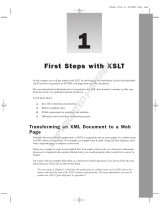Page is loading ...

FileMaker
®
Server
8
Advanced
Custom Web Publishing Guide

©
2004-2005 FileMaker, Inc. All Rights Reserved.
FileMaker, Inc.
5201 Patrick Henry Drive
Santa Clara, California 95054
FileMaker is a trademark of FileMaker, Inc., registered in the
U.S. and other countries, and ScriptMaker and the file folder logo
are trademarks of FileMaker, Inc.
FileMaker documentation is copyrighted. You are not authorized
to make additional copies or distribute this documentation
without written permission from FileMaker. You may use this
documentation solely with a valid licensed copy of FileMaker
software.
All persons and companies listed in the examples are purely
fictitious and any resemblance to existing persons and companies
is purely coincidental.
Credits are listed in the Acknowledgements document provided
with this software.
For more information, visit our web site at www.filemaker.com.
Edition: 01

Contents
Chapter 1
Introducing Custom Web Publishing
9
About this guide
10
Creating dynamic web sites with the Web Publishing Engine
10
About Custom Web Publishing with XML
11
About Custom Web Publishing with XSLT
11
About the tools for developing XSLT stylesheets
12
Web publishing requirements
12
What is required to publish a database using Custom Web Publishing
12
What web users need to access a Custom Web Publishing solution
12
Connecting to the Internet or an intranet
13
Key f
eatures in Custom Web Publishing with XML and XSLT
13
FileMaker scripts and Custom Web Publishing
14
Script tips and considerations
14
Migrating web publishing solutions from previous versions of FileMaker
Pro
16
Where to go from here
17
Chapter 2
Preparing databases for Custom Web Publishing
19
Enabling Custom Web Publishing in a database
19
When web users use Custom Web Publishing to access a protected database
19
Protecting your published databases
20
Web server support for Internet media
types (MIME)
21
About publishing the contents of container fields on the web
21
Publishing container field objects stored in a database
21
Publishing container field objects stored as a file reference
21
How web users can use container field data
21
Chapter 3
Accessing XML data with the Web Publishing Engine
23
Using Custom Web Publishing with XML
23
Differences between the Web Publishing Engine and FileMaker Pro XML Import/Export
23
How the Web Publishing Engine generates XML data from a request
24
General process for accessing XML data from the Web Publishing Engine
25
About the URL syntax for XML data and container objects
25
What’s new in the URL syntax for XML dat
a
26
About the URL syntax for XML data
26
About the URL syntax for FileMaker container objects in XML solutions
27
About URL text encoding
28

4
FileMaker Server Advanced Custom Web Publishing Guide
Accessing XML data via the Web Publishing Engine
28
About namespaces for FileMaker XML
29
About FileMaker database error codes
29
Retrieving the document type definitions for the FileMaker grammars
29
Using the fmresultset grammar
29
Description of elements in the fmresultset grammar
30
E
xample of XML data in the fmresultset grammar
31
Using other FileMaker XML
grammars
32
Description of elements in the FMPXMLRESULT grammar
33
E
xample of XML data in the FMPXMLRESULT grammar
33
Description of elements in the FMPXMLLAYOUT grammar 34
Example of XML data in the FMPXMLLAYOUT grammar 35
About UTF-8 encoded data 36
Using FileMaker query strings to request XML data 36
Switching layouts for an XML response 38
Understanding how an XML request is processed 38
Using server-side and client-side processing of stylesheets 39
Troubleshooting XML document access 40
Chapter 4
Introduction to Custom Web Publishing with XSLT 41
About FileMaker XSLT stylesheets 41
What are some examples of using FileMaker XSLT stylesheets? 41
Getting started using Custom Web Publishing with XSLT 42
How the Web Publishing Engine generates pages based on XML data and XSLT stylesheets 42
General steps for using Custom Web Publishing with XSLT 43
Using the FileMaker Site Assistant to generate FileMaker XSLT stylesheets 44
Installing the Site Assistant 44
Before using the Site Assistant 44
Starting the Site Assistant 45
Using the Site Assistant 45
About the Site Assistant’s generated stylesheets 46
Using the FileMaker CDML Converter 46
About the FileMaker CDML Converter 46
Installing the CDML Converter 47
Starting and using the CDML Converter 47
Checking and fixing the CDML Converter’s generated stylesheets 48
Using the CDML Converter’s generated stylesheets 49
Testing the CDML Converter’s generated stylesheets 49
Using FileMaker XSLT stylesheets in a web site or program 49
Troubleshooting XSLT stylesheets 50

|
Contents 5
Chapter 5
Developing FileMaker XSLT stylesheets 51
Using XSLT stylesheets with the Web Publishing Engine 51
About the FileMaker XSLT Extension Function Reference 52
About the URL syntax for FileMaker XSLT stylesheets 52
About the URL syntax for FileMaker container objects in XSLT solutions 53
Using query strings in FileMaker XSLT stylesheets 54
Specifying an XML grammar for a FileMaker XSLT stylesheet 54
About namespaces and prefixes for FileMaker XSLT stylesheets 55
Using statically defined query commands and query parameters 55
Setting text encoding for requests 56
Specifying an output method and encoding 57
About the encoding of XSLT stylesheets 58
Processing XSLT requests that do not query FileMaker Server 58
Using tokens to pass information between stylesheets 58
Using the FileMaker XSLT extension functions and parameters 59
About the FileMaker-specific XSLT parameters set by the Web Publishing Engine 59
Accessing the query information in a request 59
Obtaining client information 60
Using the Web Publishing Engine base URI parameter 61
Using the authenticated base URI parameter 61
Loading additional documents 61
Using a database’s layout information in a stylesheet 62
Using content buffering 63
Using Web Publishing Engine sessions to store information between requests 63
Using the session extension functions 64
Sending email messages from the Web Publishing Engine 65
Using the header functions 67
Using the cookie extension functions 68
Using the string manipulation extension functions 69
Comparing strings using Perl 5 regular expressions 70
Checking for values in a field formatted as a checkbox 70
Using the date, time, and day extension functions 72
Checking the error status of extension functions 76
Using logging 76
Using server-side processing of scripting languages 76
Defining an extension function 76
An extension function example 77

6 FileMaker Server Advanced Custom Web Publishing Guide
Chapter 6
Testing and monitoring a site 81
Testing a Custom Web Publishing site 81
Examples of stylesheets for testing XML output 81
Monitoring your site 82
Using the web server access and error logs 82
Using the Web Publishing Engine application log 83
Using the Web Server Module error log 83
Using Web Publishing Core internal access logs 84
Appendix A
Valid names used in query strings 85
About the query commands and parameters 85
Obsolete request names and parameters 86
Guidelines for using query commands and parameters 86
About the FileMaker Query Strings Reference 87
About the syntax for a fully qualified field name 87
Adding records to a portal 88
Editing records in a portal 88
About the syntax for specifying a global field 88
Using the query commands 89
–dbnames (Database names) query command 89
–delete (Delete record) query command 89
–dup (Duplicate record) query command 90
–edit (Edit record) query command 90
–find, –findall, or –findany (Find records) query commands 90
–layoutnames (Layout names) query command 91
–new (New record) query command 91
–process (Process XSLT stylesheets) 91
–scriptnames (Script names) query command 91
–view (View layout information) query command 92

|
Contents 7
Using the query parameters 92
–db (Database name) query parameter 92
–encoding (Encoding XSLT request) query parameter 92
–field (Container field name) query parameter 93
fieldname (Non-container field name) query parameter 93
fieldname.op (Comparison operator) query parameter 94
–grammar (Grammar for XSLT stylesheets) query parameter 95
–lay (Layout) query parameter 95
–lay.response (Switch layout for response) query parameter 95
–lop (Logical operator) query parameter 96
–max (Maximum records) query parameter 96
–modid (Modification ID) query parameter 96
–recid (Record ID) query parameter 96
–script (Script) query parameter 97
–script.param (Pass parameter to Script) query parameter 97
–script.prefind (Script before Find) query parameter 97
–script.prefind.param (Pass parameter to Script before Find) query parameter 98
–script.presort (Script before Sort) query parameter 98
–script.presort.param (Pass parameter to Script before Sort) query parameter 98
–skip (Skip records) query parameter 99
–sortfield (Sort field) query parameter 99
–sortorder (Sort order) query parameter 99
–stylehref (Style href) query parameter 100
–styletype (Style type) query parameter 100
–token.[string] (Pass values between XSLT stylesheets) query parameter 101
Appendix B
Error codes for Custom Web Publishing 103
Error code numbers for FileMaker databases 103
Error code numbers for the Web Publishing Engine 109
Error code numbers for the FileMaker XSLT extension functions 111

8 FileMaker Server Advanced Custom Web Publishing Guide
Appendix C
Converting CDML solutions to FileMaker XSLT 113
About the process of converting CDML solutions to FileMaker XSLT solutions 113
Conversion of CDML action tags, variable tags, and URLs 115
Conversion of the –error and –errornum CDML variable tags 116
Conversion of obsolete CDML action tags 117
Conversion of supported CDML action tags 117
Conversion of obsolete CDML variable tags 118
Conversion of supported CDML variable tags 118
Conversion of CDML boolean parameters to XPath boolean parameters 120
Conversion of CDML boolean operators to XPath 121
Conversion of CDML intratag parameters to XSLT-CWP 121
Manually fixing CDML conversion errors 122
Conversion of CDML replacement tags to XSLT-CWP 126
Index 163

Chapter 1
Introducing Custom Web Publishing
With FileMaker
®
Server Advanced, you can publish FileMaker databases on the Internet or an intranet in
these ways:
1 Custom Web Publishing using Extensible Markup Language (XML)
1 Custom Web Publishing using Extensible Stylesheet Language Transformations (XSLT) stylesheets
1 Instant Web Publishing. See the FileMaker Instant Web Publishing Guide.
Custom Web Publishing with XML and XSLT gives you choices and control over the design and
functionality of your web pages. FileMaker Server, which hosts the published databases, does not require
FileMaker
Pro to be installed or running for Custom Web Publishing to be available.
To support Instant Web Publishing and Custom Web Publishing with XML and XSLT, FileMaker Server
uses a set of software components called the FileMaker Server Web Publishing Engine. The Web Publishing
Engine handles interactions between a web user’s browser, your web server, and FileMaker
Server. The Web
Publishing Engine functions as an XSLT processor and provides output as HTML, XML, or text (such as
vCards) to the web server, which then provides the output to the web browser.
Web users access your Custom Web Publishing solution either by clicking an HREF link or entering a
Uniform Resource Locator (URL) that specifies the web server address and a FileMaker query string
request. The URL can either access XML data or reference an XSLT stylesheet. The Web Publishing Engine
returns the XML data specified in the query string request, or the results of the referenced XSLT stylesheet.
Important Security is increasingly important when you publish data on the web. Review the security
guidelines in the FileMaker Security Guide, available at www.filemaker.com/downloads.
Web
Browser
Customers.fp7
FileMaker Server
Products.fp7
FileMaker Server
Web Publishing
Engine
1. XML or XSLT
request is sent from
web browser or
program to web
server.
2. Web server routes
request to Web
Publishing Engine.
3. Web Publishing Engine
requests data from
database hosted by
FileMaker Server.
6. Web server sends
output to web browser
or program.
5. Web Publishing Engine converts
FileMaker data to XML data.
For XML requests, the Web Publishing
Engine sends the XML data directly to the
web server.
For XSLT requests, the Web Publishing
Engine uses an XSLT stylesheet to format
or transform the XML data, and generates
output as HTML pages, an XML document,
or text to web server.
4. FileMaker Server
sends requested
FileMaker data to
the Web Publishing
Engine.
Using the FileMaker Server Web Publishing Engine for Custom Web Publishing with XML or XSLT
Web Server
Web Server Module
Administration Console

10 FileMaker Server Advanced Custom Web Publishing Guide
About this guide
This guide assumes you are experienced with XML and XSLT, developing web sites, and using FileMaker
Pro to create databases. This guide provides the following information about Custom Web Publishing with
XML and XSLT on FileMaker Server:
1 what is required to develop a Custom Web Publishing solution using XML or XSLT
1 how to publish your databases using XML or XSLT
1 what web users need to access a Custom Web Publishing solution
1 how to obtain XML data from databases hosted by FileMaker Server
1 how to develop FileMaker XSLT stylesheets
1 how to convert CDML solutions to FileMaker XSLT
Important You can download PDFs of FileMaker documentation from www.filemaker.com/downloads.
Any updates to this document are also available from the web site.
The documentation for FileMaker Server Advanced includes the following information:
Creating dynamic web sites with the Web Publishing Engine
The Web Publishing Engine provides Custom Web Publishing for FileMaker Server using XML data
publishing and server-processed XSLT stylesheets. Custom Web Publishing provides several benefits:
1 Customization: You can determine how web users interact with FileMaker data, and how the data
displays in web browsers.
1 Data interchange: By using FileMaker XML, you can exchange FileMaker data with other web sites
and applications.
1 Data integration: By using FileMaker XSLT stylesheets, you can integrate any subset of the FileMaker
data into other web sites and with other middleware and custom applications. You can make the data look
like it belongs to another web site instead of displaying an entire FileMaker layout in the web browser.
For information about See
Installing and configuring FileMaker Server FileMaker Server Administrator’s Guide
FileMaker Server Administration Help
Installing and configuring Instant Web Publishing and
Custom Web Publishing with XML and XSLT for
FileMaker Server
FileMaker Server Advanced Web Publishing Installation
Guide
Instant Web Publishing FileMaker Instant Web Publishing Guide
Custom Web Publishing FileMaker Server Advanced Custom Web Publishing
Guide (This book)
Installing and configuring ODBC and JDBC drivers Installing FileMaker ODBC and JDBC Client Drivers
ODBC and JDBC FileMaker ODBC and JDBC Developer’s Guide

Chapter 1
|
Introducing Custom Web Publishing 11
1 Security: As the administrator for the Web Publishing Engine, you can individually enable or disable
Instant Web Publishing, XML web publishing, or XSLT web publishing for all databases hosted by the
server. As the FileMaker database owner, you can control web user access to Instant Web Publishing,
XML web publishing, or XSLT web publishing for each database.
1 Server-side stylesheets: Server-side XSLT stylesheet processing prevents unauthorized examination of
confidential database information that might otherwise be possible with client-side stylesheets.
1 Control and filtering of published data: By using XSLT stylesheets, you can control and filter the data
and the type of database information you want to publish, which prevents unauthorized use of the
database. You can also hide metadata, such as database and field names.
1 Based on open standards: You have more access to tools, resources and skilled personnel for Custom
Web Publishing solutions. If you know standard XML or XSLT, then you can immediately start
developing solutions after learning a few unique details about Custom Web Publishing with XML, such
as the URL syntax and query parameters to use.
1 Assisted migration from CDML solutions: The FileMaker CDML Converter tool helps you convert
CDML format files to XSLT stylesheets and is useful in your process of learning XSLT. CDML format
files and XSLT stylesheets are similar and the differences are easily understandable. XSLT stylesheets
can be more complex and powerful than CDML format files.
About Custom Web Publishing with XML
Custom Web Publishing with XML provides the ability to query for data in FileMaker databases, and to
easily use the data in whatever way you want to. By using an HTTP request with the appropriate query
commands and parameters, you can retrieve FileMaker data as an XML document. You can then use the
XML data in other applications, or apply an XSLT stylesheet to the XML data. See
chapter 3, “Accessing
XML data with the Web Publishing Engine.”
About Custom Web Publishing with XSLT
Custom Web Publishing with XSLT provides the ability to transform, filter, or format XML data for use in
a web browser or in other applications. You can use an XSLT stylesheet to transform the data between a
FileMaker XML grammar and another XML grammar for use in another application or database. You can
filter the data by controlling which database fields are published by the stylesheet. You can format how the
data is presented in a web page, and control how the web user interacts with the data. See
chapter 4,
“Introduction to Custom Web Publishing with XSLT.”
The Web Publishing Engine uses your stylesheets to dynamically obtain data from a FileMaker database
whenever a web user sends an HTTP request and a URL that references one of your XSLT stylesheets. The
Web Publishing Engine uses a stylesheet to transform and format the XML data, and generates the resulting
HTML page that the web user can work with.
For additional information about using FileMaker Server Advanced Custom Web Publishing with XML and
XSLT, visit www.filemaker.com/downloads.

12 FileMaker Server Advanced Custom Web Publishing Guide
About the tools for developing XSLT stylesheets
FileMaker Server Advanced includes two tools for developing XSLT stylesheets:
1 The FileMaker Site Assistant is an application you can use to create basic XSLT stylesheets as a starting
point for Custom Web Publishing with XSLT. The Site Assistant is a good way to learn how FileMaker
XSLT stylesheets are constructed. You can then use your own XSLT stylesheet authoring tools to modify
the stylesheets as necessary. See
“Using the FileMaker Site Assistant to generate FileMaker XSLT
stylesheets” on page 44.
1 The FileMaker CDML Converter is an application that converts existing CDML format files to XSLT
stylesheets that are compatible with Custom Web Publishing with XSLT. It is a useful tool for beginning
the process of CDML website migration and learning how FileMaker XSLT stylesheets are constructed.
See
“Using the FileMaker CDML Converter” on page 46.
Web publishing requirements
What is required to publish a database using Custom Web Publishing
To publish databases using Custom Web Publishing with XML or XSLT, the following are required:
1 a Windows- or Mac OS X-based computer running FileMaker Server, enabled for Custom Web
Publishing
1 one or more FileMaker Pro databases hosted by FileMaker Server
1 the FileMaker Server Web Publishing Engine, installed and configured
1 a web server, either Microsoft IIS on Windows or Apache on Mac OS X
1 the IP address or domain name of the host running the web server
1 any web browser and access to the web server to develop and test your Custom Web Publishing solution
What web users need to access a Custom Web Publishing solution
To access a Custom Web Publishing solution that uses XML or XSLT, web users need:
1 any web browser software
1 access to the Internet or an intranet and the web server
1 the IP address or domain name of the host running the web server
If the database is password-protected, web users must also enter a user name and password for a database
account.

Chapter 1
|
Introducing Custom Web Publishing 13
Connecting to the Internet or an intranet
When you publish databases on the Internet or an intranet, the host computer must be running
FileMaker Server, and the databases you want to share must be hosted and available. In addition:
1 It is strongly recommended that you publish your database on a computer with a full-time Internet or
intranet connection. You can publish databases without a full-time connection, but they are only
available to web users when your computer is connected to the Internet or an intranet.
1 The host computer for the Web Publishing Engine must have a dedicated static (permanent) IP address
or a domain name. If you connect to the Internet with an Internet service provider (ISP), your IP address
might be
dynamically allocated (it is different each time you connect). A dynamic IP address makes it
more difficult for web users to locate your databases. If you are not sure of the type of access available
to you, consult your ISP or network administrator.
Key features in Custom Web Publishing with XML and XSLT
In FileMaker Server Advanced versions 7 and 8, Custom Web Publishing with XML and XSLT provides
several important features:
1 Databases are hosted on FileMaker Server, and FileMaker Pro is not required to be running.
1 You can use server-side XSLT stylesheet processing, which is more secure than client-side stylesheet
processing.
1 In FileMaker Server 8 Advanced, you can use server-side processing of JavaScript in XSLT stylesheets.
For information, see
“Using server-side processing of scripting languages” on page 76.
1 You can prevent the unauthorized use of query commands and query parameters with your FileMaker
XSLT stylesheet by statically defining the query commands, parameters, and values that you want to use
when XML data is requested. See
“Using statically defined query commands and query parameters” on
page 55.
1 Like FileMaker Pro, access to data, layouts, and fields is based on the user account settings defined in
the database’s access privileges. The Web Publishing Engine also supports several other security
enhancements. See
“Protecting your published databases” on page 20.
1 Web users can perform complex, multi-step scripts. About 70 script steps are now supported on the web.
See the next section, “FileMaker scripts and Custom Web Publishing.”
1 In FileMaker Server 8 Advanced, you can pass a parameter value to a FileMaker script. For more
information, see “–script.param (Pass parameter to Script) query parameter” on page 97,
“–script.prefind.param (Pass parameter to Script before Find) query parameter” on page 98, and
“–script.presort.param (Pass parameter to Script before Sort) query parameter” on page 98.
1 The new fmresultset XML grammar enables you to access fields by name and manipulate relatedset
(portal) data.
1 Using session functions in an XSLT stylesheet, you can store a web user’s information and transactions
in server-maintained sessions.

14 FileMaker Server Advanced Custom Web Publishing Guide
1 Some new query commands and parameters have been added, and some have become obsolete. To
access data in a database, you must specify a layout. For security reasons, accessing data without
specifying a layout is no longer supported. See
appendix A, “Valid names used in query strings.”
1 Each web user can have a unique global field value that persists as long as a session is active. For general
information on global fields, see FileMaker Pro Help. For information on using global fields with
Custom Web Publishing, see
“About the syntax for specifying a global field” on page 88.
FileMaker scripts and Custom Web Publishing
The ScriptMaker
™
feature in FileMaker Pro is useful for automating frequently performed tasks, or for
combining several tasks. When used with Custom Web Publishing, FileMaker scripts allow web users to
perform more tasks or a series of tasks.
FileMaker supports about 70 script steps in Custom Web Publishing. Web users can perform a variety of
automated tasks when you use scripts in a query string for a URL or in a
<?xslt–cwp–query?> processing
instruction in an XSLT stylesheet. To see script steps that are not supported, select the
Indicate web
compatibility
checkbox in the Edit Script dialog box in FileMaker Pro. Dimmed script steps are not supported
on the web. For information on creating scripts, see FileMaker
Pro Help.
Script tips and considerations
Although many script steps work identically on the web, there are several that work differently, as described
in the table below. Before sharing your database, evaluate all scripts that will be executed from a web
browser. Be sure to log in with different user accounts to make sure they work as expected for all clients.
Keep these tips and considerations in mind:
1 Use accounts and privileges to restrict the set of scripts that a web user can execute. Verify that the scripts
contain only web-compatible script steps, and only provide access to scripts that should be used from a
web browser.
1 Consider the side effects of scripts that execute a combination of steps that are controlled by access
privileges. For example, if a script includes a step to delete records, and a web user does not log in with
an account that allows record deletion, the script will not execute the Delete Records script step.
However, the script might continue to run, which could lead to unexpected results.
1 In scripts, select Run script with full access privileges to allow scripts to perform tasks that you would not
grant individuals access to. For example, you can prevent users from deleting records with their accounts
and privileges, but still allow them to run a script that would delete certain types of records under
conditions predefined within a script.
1 If your scripts contain steps that are unsupported, for example, steps that are not web-compatible, use the
Allow User Abort script step to determine how subsequent steps are handled.
1 If the Allow User Abort script step option is enabled (on), unsupported script steps stop the script from
continuing.
1 If Allow User Abort is off, unsupported script steps are skipped over and the script continues to execute.
1 If this script step is not included, scripts are executed as if the feature is enabled, so unsupported script
steps stop scripts.

Chapter 1
|
Introducing Custom Web Publishing 15
1 Some scripts that work with one step from a FileMaker Pro client may require an additional Commit
Record/Request step to save the data to the host. Because web users don’t have a direct connection to the
host, they aren’t notified when data changes. For example, features like conditional value lists aren’t as
responsive for web users because the data must be saved to the host before the effects are seen in the
value list field.
1 Similarly, any script that modifies data should include the Commit Record/Request step, because all data
changes aren’t visible in the browser until the data is saved or “submitted” to the server. This includes
several script steps like Cut, Copy, Paste, and so on. Many single-step actions should be converted into
scripts to include the Commit Record/Request step. When designing scripts that will be executed from a
web browser, it’s a good idea to include the Commit Record/Request step at the end of a script to make
sure all changes are saved.
1 To create conditional scripts based on the type of client, use the Get(ApplicationVersion) function. If the
value returned includes “Web Publishing Engine 8.0v1” you know that the current user is accessing your
database with Custom Web Publishing. For more information on functions, see FileMaker
Pro Help.
1 After converting your files, you should open each script that web users might run and select Indicate web
compatibility
to ensure that the script will execute properly with Custom Web Publishing.
1 If you are using a script in an XSLT stylesheet that sets or modifies a state, you must use the
Administration Console to enable the XSLT Database Sessions option for the Web Publishing Engine.
Otherwise, states are not maintained between requests. See the
FileMaker Server Advanced Web
Publishing Installation Guide
.
The following script steps function differently on the web than in FileMaker Pro. For information on all
script steps, see FileMaker
Pro Help.
Script step Behavior in Custom Web Publishing solutions
Perform Script Scripts cannot perform in other files, unless the files are hosted on FileMaker Server and
Custom Web Publishing is enabled in the other files.
Exit Application Logs off web users, closes all windows, but does not exit the web browser application.
Allow User Abort Determines how unsupported script steps are handled. Enable to stop scripts from
continuing, and disable to skip over unsupported steps. See above for more details.
Note Web users cannot abort Custom Web Publishing scripts, but this option allows
unsupported script steps to stop the script from continuing.
Set Error Capture This is always enabled with Custom Web Publishing. Web users cannot abort Custom Web
Publishing scripts.
Pause/Resume script Although this script is supported in Custom Web Publishing, it should be avoided. When a
pause step is executed the script runtime pauses. Only a script containing the resume script
step can make it resume execution. If the script runtime remains in a paused state until the
session times out, then the script will not be completed.
Sort Records A specified sort order must be saved with the script step to execute in Custom Web
Publishing.
Open URL This script has no effect in a Custom Web Publishing solution.

16 FileMaker Server Advanced Custom Web Publishing Guide
Migrating web publishing solutions from previous versions of FileMaker Pro
Before updating existing databases to FileMaker Pro 8, it is important to review the Converting FileMaker
Databases from Previous Versions
guide, available at www.filemaker.com/downloads.
When migrating the web publishing solution, start by backing up your files and setting up a separate test
environment to do the conversion. After developing the XML or XSLT solution, test its functionality and
security (accounts and privileges) before placing the site into production.
Here are some other considerations when migrating solutions you want to publish using XML or XSLT,
especially for solutions created prior to version 7:
1 The access privileges model was improved in FileMaker Pro 7. Consider re-assigning user names and
passwords to take advantage of accounts and privileges. See FileMaker Pro Help.
1 Plug-ins designed for use with FileMaker Pro are not automatically enabled for FileMaker Server. See
the FileMaker Server Advanced Web Publishing Installation Guide.
1 The Web Security Databases are no longer supported. If you relied on them for web-based security, you
must transfer the accounts, passwords, and associated privileges into your converted database files in
FileMaker Pro. See
Converting FileMaker Databases from Previous Versions.
1 If you are migrating a CDML solution, see appendix C, “Converting CDML solutions to FileMaker
XSLT.”
1 If your database has a container field that stores a file reference instead of an actual object, then the
referenced container object must be stored in the FileMaker Pro Web folder when the record is created or
edited, and then copied or moved to a folder with the same relative location in the root folder of the web
server software. See
“About publishing the contents of container fields on the web” on page 21.
1 The URL syntax for web-published files changed in FileMaker Pro Server 7 Advanced. If you created
any links to access a database on the web with versions prior to FileMaker Pro Server 7 Advanced, you
must update the links using the new syntax and database location after converting the file and hosting it
on FileMaker Server. See
“About the URL syntax for XML data and container objects” on page 25, and
“About the URL syntax for FileMaker XSLT stylesheets” on page 52.
1 Script support for the web was enhanced in FileMaker Pro 7.
1 Access privileges for web users can be set to allow execution of specific, individual scripts and
prevent execution of others.
1 ScriptMaker’s Edit Script dialog box includes the option Indicate web compatibility to show whether a
script step is “web-compatible”; special scripts can be created for web users. After converting your
files, open each script that web users might run and enable
Indicate web compatibility to see if your
scripts contain steps that might produce unexpected results when executed from a web browser.
1 On the web, scripts are always executed with Error Capture on.
Go to Field You cannot use Go to Field to make a particular field active in the web browser, but you can
use this script step in conjunction with other script steps to perform tasks. For example, you
can go to a field, copy the contents, go to another field and paste the value. To see the effect
in the browser, be sure to save the record with the Commit Record script step.
Commit
Record/Request
Submits the record to the database.
Script step Behavior in Custom Web Publishing solutions

Chapter 1
|
Introducing Custom Web Publishing 17
Where to go from here
Here are some suggestions for what to do and where to find information in the documentation to get started
developing Custom Web Publishing solutions:
1 If you haven’t already done so, use FileMaker Server Administration and the Web Publishing Engine
Administration Console to enable Custom Web Publishing. See FileMaker Server Administration Help
and the
FileMaker Server Advanced Web Publishing Installation Guide.
1 In FileMaker Pro, open each FileMaker database that you want to publish and make sure the database
has the appropriate extended privilege(s) enabled for Custom Web Publishing. See
“Enabling Custom
Web Publishing in a database” on page 19.
1 To learn how to access data in FileMaker databases using XML, see chapter 3, “Accessing XML data
with the Web Publishing Engine.”
1 To learn how to get started developing FileMaker XSLT stylesheets, see chapter 4, “Introduction to
Custom Web Publishing with XSLT.”

18 FileMaker Server Advanced Custom Web Publishing Guide

Chapter 2
Preparing databases for Custom Web Publishing
Before you can use Custom Web Publishing with a database, there are some steps you must take to prepare
the database and protect it from unauthorized access.
Enabling Custom Web Publishing in a database
You must enable Custom Web Publishing in each database you want to publish. You can individually enable
either Custom Web Publishing with XML or Custom Web Publishing with XSLT, or you can enable both
technologies in each database. If you don’t enable one or both of these technologies in the database, web
users won’t be able to use Custom Web Publishing to access the database even if it is hosted by FileMaker
Server that is configured to support a Web Publishing Engine.
To enable Custom Web Publishing for a database:
1. In FileMaker Pro, open the database you want to publish using an account that has the Full Access
privilege set. Alternatively, you can open the database using an account that has the Manage Extended
Privileges access privileges.
2. Assign one or both of these extended privileges to one or more privilege sets:
1 To allow Custom Web Publishing with XML, use this keyword: fmxml
1 To allow Custom Web Publishing with XSLT, use this keyword: fmxslt
In FileMaker Pro version 8, the keywords fmxml and fmxslt are defined on the Extended Privileges tab for
you.
3. Assign the privilege set(s) that include the Custom Web Publishing extended privileges to one or more
accounts, or to the Admin or Guest account.
Note When defining account names and passwords for Custom Web Publishing solutions, use printable
ASCII characters, for example
a-z, A-Z, and 0-9. For more secure account names and passwords, include
punctuation characters such as “
!” and “%,” but do not include colons. For information on setting up
accounts, see FileMaker Pro Help.
When web users use Custom Web Publishing to access a protected database
When using a Custom Web Publishing solution to access a database, web users may be prompted for their
account information. If the Guest account for the database is disabled or does not have a privilege set
enabled that includes a Custom Web Publishing extended privilege, the Web Publishing Engine uses HTTP
Basic Authentication to request authentication from web users. The web user’s browser displays the HTTP
Basic Authentication dialog box for the user to enter a user name and password for an account that has a
Custom Web Publishing extended privilege.

20 FileMaker Server Advanced Custom Web Publishing Guide
Here is a summary of what happens when a web user uses a Custom Web Publishing solution to access a
database:
1 If you have not assigned a password for an account, web users only specify the account name.
1 If the Guest account is disabled, then users will be prompted for account name and password when they
access the database. The account must have a Custom Web Publishing extended privilege enabled.
1 If the Guest account is enabled and has a privilege set enabled that includes a Custom Web Publishing
extended privilege, all web users automatically open the database with the access privileges assigned to
the Guest account. If the Custom Web Publishing extended privilege is assigned to the Guest account:
1 Web users are not prompted for an account name and password when opening a file.
1 All web users will automatically log in with the Guest account and assume the Guest account
privileges. You can let users change their login accounts from a web browser with the Re-Login script
step (for example, to switch from the Guest account to an account with more privileges).
1 The default privilege set for Guest accounts provides “read-only” access. You can change the default
privileges, including Extended Privileges, for this account. See FileMaker Pro Help.
1 Web users generally cannot modify their account password from a web browser. It is possible, however,
to build this functionality into your database with the Change Password script step (to enable web users
to change their password). See FileMaker
Pro Help.
Protecting your published databases
When using Custom Web Publishing with XML or XSLT, you can limit who can access your published
databases.
1 Assign passwords to database accounts that are used for Custom Web Publishing.
1 Enable Custom Web Publishing with XML or XSLT only in the privilege sets for accounts that you want
to allow access to your published databases.
1 To enable or disable a type of Custom Web Publishing technology for an individual database, set the
extended privilege.
1 To enable or disable a type of Custom Web Publishing technology for all Custom Web Publishing
solutions in the Web Publishing Engine, use the Administration Console. See
FileMaker Server
Advanced Web Publishing Installation Guide
.
1 You can configure your web server to restrict the IP addresses that can access your databases via the Web
Publishing Engine. For example, you can specify that only web users from the IP address
192.168.100.101 can access your databases. For information on restricting IP addresses, see the
documentation for your web server.
1 You can use Secure Sockets Layer (SSL) encryption for communications between your web server and
web users’ browsers. SSL encryption converts information exchanged between servers and clients into
unintelligible information through the use of mathematical formulas known as ciphers. These ciphers are
then used to transform the information back into understandable data through encryption keys. For
information on enabling and configuring SSL, see the documentation for your web server.
For more information on securing your published databases, see FileMaker Security Guide.
/