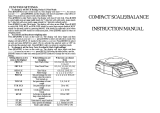Page is loading ...

2
XE 영문

3
Contents
TU1. IntroductionUT .............................................................................................................T5
2. Installation................................................................................................................6
3. Overview of Display Indicator and Keypad.........................................9
3.1 Display..................................................................................................................9
3.2 Keypad design....................................................................................................10
4. Operations..............................................................................................................12
4.1 Zero.....................................................................................................................12
4.2 Tare......................................................................................................................12
4.3 Weighing mode..................................................................................................12
4.4 Counting mode...................................................................................................13
4.5 Percentage weighing mode ...............................................................................14
4.6 Density measuring.............................................................................................15
4.7 Hold function......................................................................................................18
4.8 Check function...................................................................................................19
4.9 Units selection....................................................................................................20
5. User Menu Setting ( Approval type ).......................................................21
5.1 Initial unit............................................................................................................21
5.2 Auto shut off time ..............................................................................................22
5.3 Serial port setting................................................................................................23
5.4 Data transmitting mode (For RS232C2)..........................................................24
5.5 Baud rate.............................................................................................................27
5.6 Data transmitting mode (For USB)...................................................................28
5.7 Unit weight re-computing .................................................................................30
5.8 Check alarm mode.............................................................................................31
5.9 Check alarm type ...............................................................................................32
5.10 IR key function.................................................................................................33
5.11 Date and time setting........................................................................................34
5.12 Printed date format setting...............................................................................36
5.13 Backlight...........................................................................................................37
6
. User Menu Setting (N , H type )..................................................................38
6.1. Span Carlibration...............................................................................................38
6.2 Initial unit.............................................................................................................39
6.3 Unit available ......................................................................................................40
6.4 Auto shut off time................................................................................................41
6.5 Serial port setting ................................................................................................42

4
6.6 Data transmitting mode (For RS232C2)...........................................................43
6.7 Baud rate(For RS232-2 only) ............................................................................46
6.8 Data transmitting mode (For USB)...................................................................47
6.9 Unit weight re-computing..................................................................................49
6.10 Check alarm mode............................................................................................50
6.11 Check alarm type..............................................................................................51
6.12 IR key function .................................................................................................52
6.13 Date and time setting........................................................................................53
6.14 Printed date format setting...............................................................................55
6.15 Backlight...........................................................................................................56
6.16 Stable class range..............................................................................................57
6.17 Zero display range............................................................................................58
6.18 Zero return range ..............................................................................................59
6.19 Zero tracking range...........................................................................................60
7. Power Supply........................................................................................................61
8. Data Transmitting..............................................................................................62
9. Error Messages....................................................................................................64
10. Data Sheet............................................................................................................65

5
1. Introduction
The balances are very simple to use and are applicable for general weighing. The
user can also use the parts counting and percent weighing functions for special
applications. Special functions are available for weighing in up to 10 different units
of weight.
For safe and dependable operation of this scale, please comply with the following
safety precautions:
• Verify that the input voltage printed on the AC Adapter and the plug type matches the
local AC power supply.
• Make sure that the power cord does not pose a potential obstacle or tripping hazard.
• Disconnect the scale from the power supply when cleaning the scale.
• Do not operate the scale in hazardous or unstable environments.
• Do not immerse the scale in water or other liquids.
• Do not drop loads on the platform.
• Use only approved accessories and peripherals, as available.
• Operate the scale only under ambient conditions specified in these instructions.
• Service should be performed by authorized personnel only.
• It must not be bumped against by other items or overloaded with excessively heavy
weights.
• Give a warm-up for 30mins before using the scale.

6
2. Installation
2.1 Unpacking
Unpack and verify that the following components have been included:
• Scale
• Steel pan
• Instruction manual
• AC Adapter
• RS232, USB Cable
• Five pieces of wind shield
2.1 Illustration of the installation for plastic shield

7
2.3 Selecting the location
Operate the balance on a firm and level surface. Avoid locations with rapid
temperature changes, excessive dust, moisture, air currents, vibrations,
electromagnetic fields, heat or direct sunlight.
2.4 Leveling the scale
Adjust the leveling feet until the bubble is centered in the circle of the level
indicator
Note:
Ensure that the balance is level each time its location is changed.
2.5 Loadcell Protection
First check a lock at the bottom of a scale
Before using the scale, release the lock
Unlock Lock

8
2.6 Replacement Mercury battery ( RTC battery - CR1220 )
After making a purchase, take out the Mercury battery(CR1220) sealed in the
plastic bag. Using a tool with a sharp point, pull the cover out in the direction
described in the image below. Place the battery inside and use it.

9
3. Overview of Display Indicators and Keypad
XE model series balance is a self-indicating weighing scale of Class II with single
weighing range, an external AC mains adapter, and an internal battery optional (Dry
battery or rechargeable battery optional).
The balance consists of analogue to digital conversion, microprocessor control,
power supply, keyboard, and a weight display contained within a single enclosure.
3.1 Display
The approval XE model is equipped with auxiliary display (for 600g and 6000g
products) or extended display (for other mode).
Note: When XE connecting with a remote display use in commercial transaction,
neither the auxiliary display nor the extended display function is permitted (control
by CAL mode)
Display after power on
The display first shows “CAS XE” to indicate its model when power on.
Then it shows the software version.

10
Then the balance displays NON-RC or RC to distinguish the scale is applied to use the dry
cell or rechargeable battery.
Then it starts to count down for self-testing and return to zero.
3.2 Keypad design

11
Keypad description
KEYS FUNCTIONS
ON/OFF:
To power on or off the scale.
MODE/MEMU-CLEAR:
To switch the application mode to be weighing mode,
counting mode, percentage weighing mode or density
measuring mode;
Long press to enter into User Menu setting
To clear the inputted numeric values.
UNIT/SAMPLE-BACK:
To switch the available units.
To take sample in counting or percentage weighing
mode;
To back to last step during parameters setting.
ZERO/▶-F1:
To return the display to zero.
To move the digit to the right;
IR function (Zero)
TARE/▲-F2:
To subtract the tare weight;
To decrease the number or move to last choice.
IR function (Tare)
A/1d/10d-▼:
To average the unstable weight readings and get one
reading as the displayed value (3 seconds)
Long press to extend or
auxiliary the display.
To increase the number or move to next choice.
PRINT/ENTER-F3:
To print the data;
To confirm the choice in setting;
Long press to switch the backlight mode.
IR function (Print)

12
4. Operations
4.1 Zero the display
Zero-setting range: ±2% of Max
Zero-setting is only available when the load receptor is not in motion (The display
is stable).
Semi-automatic zero-setting
When there is a minor weight displayed (without load on the pan), press
key
to return to the display to zero, then the
symbol appears which indicates that
the display now is at the zero point.
Initial zero-setting
Initial zero-setting range: 20% (±10) of Max
Note:
If the zero point is beyond the range, the display can’t return to zero and
show the weight value (-------)
4.2 Tare
Semi-automatic tare
Press
key to subtract the current displayed weight value as the tare weight
value. The display will show a net weight of the object to be weighted (with NET).
Note:
1. The tare range reaches the max capacity.
2. When the balance is unstable, the tare function is unavailable.
4.3 Weighing operation
Press
ON/OFF key to power on and enter into normal weighing mode, it
displays as below:

13
4.4 Counting operation
Press key to switch to counting mode, it shows as below:
1. If there is no sample data stored
Use or key to switch the sample number: 10, 20, 50, 100, 200, 500 or
1000. Put corresponding number of sample and then press
key to take
sample.
The digits will flicker for one second and then it shows the number. The sampling
procedure is finished.
2. If there is sample data stored

1
4
Put corresponding object on the pan, the display will show its number (the unit
weight is stored).
If a new unit weight is needed, press
Back key to return to sampling
procedure, the display will show the sample number which is used at last time.
(Last time the user used 50pcs sample to perform the sample procedure)
Then take sample for the new object sample, and the unit weight will be stored for
next use.
Note:
When the unit weight is less than 0.2d, the scale will sound beeps and the
display show an error:
4.5 Percentage weighing
Press key to switch to percentage weighing mode:
1. If there is no sample data stored
Put corresponding sample and press key to take sample.
The digits will flicker for one second and then show the percentage. The sampling
procedure is finished.

15
2. If there is sample data stored
If the sampling data can be used for current object, just put corresponding object to
obtain its weighing result. If a sampling data is needed, press
Back key to
return to 100% and take sample.
4.6 Density measuring
This measuring method is just applied to measure the object which has a larger
density than water.
Press
key to switch to density measuring mode, it shows as below:
Press or key to select the current temperature, and then press ENTER
key to display the water density at current temperature

16
Put the object to be measured on the pan, and press ENTER key to display its
weight.
The use the hook under the bottom of the balance to hang the object, and put it in
the water, then press ENTER key to display its weight in the water.
Then press ENTER key to get its density.

1
7
Note:
1. The density unit is g/cm3, so if the weighing unit is not “g” when
entering into this mode, it will automatically be changed to “g”. And
when exiting from this mode, the weighing unit will be back to the
original one.
2. Press
key to exit from this mode at any time.
3. Zeroing, Tarring and cancelling tare functions are available in this
mode.
4. Density calculation formula:
in.a
ρ-O = --------------------------- × ρ-w
(
in.a – in.w)
ρ-O------Density of the sample ρ-w-------Density of the water
in.a-------Sample weight in air in.w-------Sample weight in water
5. Water’s density in different temperature
Tem.
(℃)
Den.
(g/cm3)
Tem.
(℃)
Den.
(g/cm3)
Tem.
(℃)
Den.
(g/cm3)
Tem.
(℃)
Den.
(g/cm3)
0 0.99984
1 0.99990 11 0.99961 21 0.99799 31 0.99534
2 0.99994 12 0.99950 22 0.99777 32 0.99503
3 0.99996 13 0.99938 23 0.99754 33 0.99471
4 0.99997 14 0.99925 24 0.99730 34 0.99438
5 0.99996 15 0.99910 25 0.99705 35 0.99404
6 0.99994 16 0.99894 26 0.99679 36 0.99369
7 0.99990 17 0.99878 27 0.99652 37 0.99333
8 0.99985 18 0.99860 28 0.99624 38 0.99297
9 0.99978 19 0.99841 29 0.99595 39 0.99260
10 0.99970 20 0.99821 30 0.99565 40 0.99222

18
4.7 Hold function
4.7.1 In normal weighing mode, press key to average the unstable weight
readings, and get a value to display for 3 seconds.
The AVG. character flickers for 2 seconds and then it displays the weight. (The
weight is an average weight value)
The weight value will be kept for 3 seconds and return to normal weighing mode.
4.7.2 Long press to extend or auxiliary the display. ( Approval Ver. only)
To increase the number or move to next choice.
Auxiliary indicating device (600 g , 6000 g )
The balance with verification scale interval e= 1x10
P
k
P g are equipped with an
auxiliary indicating device having a display view d = 0.1 e.
Balances with auxiliary indicating device and and ct( (metric carat) enabled as a
selectable weighing unit are to be regarded as dual-range instruments with manual
changeover, and they must be marked with Max, Min e=, d= and T = in both g
(gram) and ct (metric carat).
Extended indicating device ( 300 g, 1500 g , 3000 g )
The balances with verification scale interval e≠1x10
P
k
P g are equipped with an
Extended indicating device, which displays the weight with d = 0.1 e for 5 seconds,
when activated.

19
4.8 Check function
In normal mode, press and ENTER key at the same time to enter into check
limits setting.
(HI limits setting)
Use or key to increase the number, use key to move the digit, and
then press ENTER key to confirm and move to LO limits setting.
(LO limits setting)
Use or key to increase the number, use key to move the digit, and
then press ENTER key to confirm and return to normal mode.
To erase the limits, press
Clear key to set both two limits to be zero and
press ENTER key to confirm.
Note:
1. For quantity check and percentage weight check, just press
and
ENTER key at the same time to enter into quantity check or
percentage weight limits setting.
2. When the LO limits is set larger than the HI limits, E4 will appear and
new value needs to be set.

20
4.9 Units available
In normal weighing mode, press key to switch the available units (g, lb,
GN, dwt, oz, ozt, ct, t, GSM and Bori)
Model
Unit
XE150 XE300 XE600 XE1500 XE3000 XE6000
g
150 300 600 1500 3000 6000
ct
750 1500 3000 7500 15000 30000
Ib
0.3 0.6 1.2 3 6 12
oz
5.2 10.5 21 52 105 210
GN
2300 4600 9200 23000 46000 92000
ozt
4.8 9.6 19 48 96 190
dwt
96 190 380 960 1900 3800
t
12 25 51 120 250 510
GSM
1.5 3 6 15 30 60
Bori
12:13:4.6 25:11:3.1 51:7:0.2

21
5. User Menu Setting ( OIML Approval ver.)
Give a long press of
key in normal mode to enter into User Menu setting.
5.1 Initial Unit
Press ENTER key to enter into the initial unit selection:
Press
or key to choose the initial unit from: g, ct (Default: g)
Press ENTER key to confirm the choice and move to next setting: Unit: Unit; or
press
Back key to return to last step.
Press
key to move to next setting menu when not change the current setting.
/