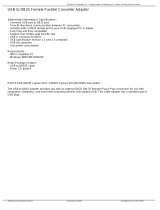Page is loading ...

AMP1-2SDA
1RU, 2-Channel, 3G/HD/SD-SDI / AES / Analog
Audio Monitor
User Guide
Software Release: V1.xx
Part Number 821817, Revision E

Page 2
© 2020 Wohler Technologies, Inc. All rights reserved.
This publication is protected by federal copyright law. No part of this publication may be copied or
distributed, stored in a retrieval system, or translated into any human or computer language in any
form or by any means electronic, mechanical, manual, magnetic, or otherwise, or disclosed to third
parties without the express written permission of Wohler Technologies, Inc.
Reproduction
Licensed users and authorized distributors of Wohler Technologies, Inc. products may copy this
document for use with Wohler Technologies., Inc. products provided that the copyright notice above
is included in all reproductions.
Customer Support
Wohler Technologies, Inc.
1280 San Luis Obispo Ave.
Hayward, CA 94544 www.wohler.com
Phone: 510-870-0810
FAX: 510-870-0811
US Toll Free: 1-888-596-4537 (1-888-5-WOHLER)
Web: www.wohler.com Sales: sales@wohler.com
Support: support@wohler.com
Disclaimers
Even though Wohler Technologies, Inc. has tested its equipment and software, and reviewed the
documentation, Wohler Technologies, Inc. makes no warranty or representation, either express or
implied, with respect to software, documentation, their quality, performance, merchantability, or
fitness for a particular purpose.
In no event will Wohler Technologies, Inc. be liable for direct, indirect, special, incidental, or
consequential damages resulting from any defect in the hardware, software, or its documentation,
even if advised of the possibility of such damages.
Some states do not allow the exclusion or limitation for incidental or consequential damages, so the
above exclusion or limitation may not apply to you.
Printing
This document looks best when printed on a color printer since some images may be indistinct when
printed on a black and white printer.
PDF
All text strings appearing in this shade of blue are hyperlinks.
Other Technologies and Products
Google Chrome is a registered trademark of Alphabet Inc. Microsoft Windows and Internet Explorer
are registered trademarks of Microsoft Corporation.
Last Update
February 21, 2020

Page 3
TABLE OF CONTENTS
Contents
User Guide..........................................................................................1
TABLE OF CONTENTS............................................................................3
Contents .........................................................................................................3
CHAPTER 1: Quick Start ........................................................................5
Introduction ....................................................................................................5
Overview...............................................................................................5
Safety.............................................................................................................5
Instructions ...........................................................................................5
Safety Symbols......................................................................................6
Mounting...............................................................................................6
Heat Dissipation.....................................................................................7
Sympathetic Vibration.............................................................................7
Mechanical Bracing.................................................................................7
Connections and Cable Recommendations .................................................8
Electrical Interference.............................................................................8
Power ...................................................................................................8
Compliance .....................................................................................................9
FCC ......................................................................................................9
ICES-003 ..............................................................................................9
Front Panel....................................................................................................10
Rear Panel.....................................................................................................11
CHAPTER 2: Operation ........................................................................ 15
Introduction ..................................................................................................15
Main Screen ..................................................................................................15
CHAPTER 3: Option Settings ................................................................ 17
CHAPTER 3: Option Settings ................................................................ 18
Introduction ..................................................................................................18
Option Menu Overview....................................................................................18
Option Settings..............................................................................................19
CHAPTER 4: Features & Specifications................................................... 21
Introduction ..................................................................................................21
Features .......................................................................................................21
Compliance ...................................................................................................22
Specifications ................................................................................................22
SDI Audio Formats .........................................................................................23
Technical Functional Overview .........................................................................24

Page 4
APPENDIX A: Firmware Updates ........................................................... 25
Introduction ..................................................................................................25
Upgrading the Firmware Using a USB Flash Drive ...............................................26
Possible Firmware Update Problems..................................................................27
APPENDIX B: Option Card Installation ................................................... 28

Page 5
CHAPTER 1: Quick Start
Introduction
Overview
The AMP1-2SDA is a 1RU, 2-channel, 3G/HD/SD-SDI, AES, and Analog audio
monitor. This unit comes with a powerful audio amplifier to overcome ambient
noise. It also has two 26-segment level meters for audio level metering. You can
visually and audibly monitor any selected audio pair. There is also a 4-digit, 14-
segment display for setup and status display. The AMP1-2SDA is small, low-cost,
reliable and simple to operate.
Note that very little configuration should be necessary. We have already configured
the unit to the most commonly requested settings. However, should you need to
change these settings, you can quickly and easily access the optional settings using
the front panel controls and the Status Display.
Safety
Instructions
1. Read, keep, and follow all of these instructions; heed all warnings.
2. Do not use this equipment near water.
3. Use only a dry cloth to clean the equipment.
4. Do not block any ventilation openings.
5. Do not install near any heat source such as a radiator, heat register, amplifier, or
stove.
6. Do not attempt to plug the unit into a two-blade outlet (with only two prongs of
equal width).
Important:
By design, this monitor will only plug into a three
-
prong outlet for your safety.
If the plug does not fit into the outlet, contact an electrician to replace the
obsolete outlet.

Page 6
7. Protect the power cord from being walked on or pinched, particularly at plug
connections on the equipment and at the socket.
8. Use only the attachments/accessories specified by the manufacturer.
9. Unplug the equipment during lightning storms or when unused for long periods
of time.
10. Refer all servicing to qualified service personnel. Servicing will be required
under all of the following conditions:
a. The equipment has been damaged in any way, such as when the power-
supply cord or plug is damaged.
b. Liquid had been spilled or objects have fallen onto the equipment.
c. The equipment has been exposed to rain or moisture.
d. The equipment does not operate normally.
e. The equipment has been dropped.
Safety Symbols
Mounting
The unit is designed for a standard 19" rack. Install it at ear/eye level for best high
frequency response and visual observation of the display screens. Please adhere to
the following clearances:
Table 1-1: Clearance Recommendations
Clearance
Surface
24”
Front
3”
Rear
2”
Sides
1.75”
Top and Bottom (if either radiates heat)
0”
Top and Bottom (if no heat)
WARNING:
The symbol to the left warns of electric shock hazard inside the unit.
Disconnect the power cord before removing access panels when installing
upgrades. Only qualified service personnel are to operate the equipment
with covers removed, and are to exercise caution to avoid personal injury.

Page 7
Heat Dissipation
The ambient temperature inside the mounting enclosure should not exceed 40°
Celsius (104° Fahrenheit). Adjacent devices can be rack mounted (or stacked) in
proximity to the unit if this temperature is not exceeded. Otherwise, allow a 1RU
(1.75”/44.45mm) space above and below the unit for air circulation.
Sympathetic Vibration
Sympathetic vibration from other equipment (cables, etc.,) in the rack may be
serious enough to interfere with the sound quality of the unit. If you experience
sympathetic vibrations, use thin card stock, felt, foam, or weather-stripping
between the vibrating surfaces. Tie loose cables securely with cable ties.
Mechanical Bracing
The 1RU chassis is securely attached to the front panel. In addition, the chassis has
mounting tabs through which you attach it to the rack rail. This feature will reduce
or eliminate rear bracing requirements in many mobile/portable applications. The
weight of internal components is distributed fairly evenly around the unit.
Important:
To reduce noise, the monitor does not have any fans. As a result,
the heat
generated by the class D power amplifiers, power supplies, and other
components is vented by slots in the sides and back of the unit. Therefore, as
a safety precaution, you must allow proper ventilation on these surfaces.

Page 8
Connections and Cable Recommendations
We recommend that you limit the length of the cables that you use for feeding
3G/HD/SD-SDI signals sources to the SDI connector and that you use a Belden
1694A cable (or equivalent).
Table 1-2: SDI Cable Length Limit Recommendations
Maximum Length
Signal Type
Meters Feet
SD
300
984
HD
150
492
3G
75
246
Electrical Interference
Be careful to avoid mismatched cable types and other similar causes of undesired
reflections in digital signal systems. If severe enough, such reflections can result in
corruption of the digital data stream. As with any audio equipment, maximum
immunity from electrical interference requires the use of shielded cable; however,
satisfactory results can sometimes be obtained without it. The internal circuitry
ground is connected to the chassis.
Power
The unit comes with a standard internal power supply and connects an A/C mains
power source (60W, 100 to 240 VAC, ±10%, 50/60Hz) through the IEC connector
provided on the rear panel of the unit.
When the mains plug or appliance coupler is used as the disconnect device, the
disconnect device should remain operable.
Note
The connections of all DB
-
25
connectors are compatible with
Tascam DB
-
25 to XLR cable assemblies. Consult the factory for availability. All rear-
panel connectors are female except the XLR output connectors.

Page 9
Compliance
FCC
This equipment has been tested and found to comply with the limits for a Class A
digital device, pursuant to part 15 of the FCC Rules. These limits are designed to
provide reasonable protection against harmful interference when the equipment is
operated in a commercial environment. This equipment generates, uses, and can
radiate radio frequency energy and, if not installed and used in accordance with the
instruction manual, may cause harmful interference to radio communications.
Operation of this equipment in a residential area is likely to cause harmful
interference, in which case the user will be required to correct the interference at
their own expense.
ICES-003
This Class A digital apparatus complies with Canadian ICES-003.
Cet appareil numérique de la classe A est conforme à la norme NMB-003 du
Canada.

Page 10
Front Panel
This section provides a description of each control or indicator on the front panel.
Figure 1–1: Front Panel Layout
1. Volume: The Volume knob controls the volume of the internal speakers,
headphones, and optionally of the rear panel balanced analog outputs.
2. Status Screen: Typically the Status Screen displays the selected audio source
and channel pair. In Figure 1-1, the selected source is the 3G/HD/SD-SDI input
and the selected channel pair if pair 2, for example. The Status Screen is also
used to assist in setting up options.
3. Phase Indicator: This LED provides a green indication if the two channels are
in phase, on average. It provides a red indication if the two channels are out of
phase, on average.
4. Balance: The Balance knob adjusts the left/right balance between the
speakers, headphones, and optionally between the rear panel balanced analog
outputs.
5. Headphone Jack: A 1/4" stereo jack for optional headphones is provided on
the front panel.
6. USB 2.0 Port: This USB Type A connector allows you to use a flash drive (not
supplied) to update the unit’s firmware. Refer to Appendix A.
7. Source Selector: This knob allows you to select the input source: analog, AES,
or SDI. To set up the various options in the AMP1-2SDA, press this knob for at
least 3 seconds. Chapter 3 describes reviewing and changing options.
8. Pair Selector: This knob allows you to select the specific channel pair to be
monitored from multi-channel sources. It also has secondary functions when
configuring options. Chapter 3 describes reviewing and changing options.
9. Level Meters: Two 26-segment meters provide left and right channel metering.
These high-resolution LED bar graph displays feature a dynamic range of 66 dB
with PPM dot over VU bar ballistic characteristics.
10.Power Indicator: This green LED indicates that the AMP1-2SDA is receiving AC
power.
11.Speakers: Audio monitoring is achieved through the use of Class D amplifiers
driving two (left/right) wide range speakers.

Page 11
Rear Panel
This section provides a description of each connector on the rear panel, as well as
diagrams for each XLR or DB25 connector.
Figure 1–2: Rear Panel Layout
1. Power Connection: The AMP1-2SDA uses a standard IEC power cord for the
100 to 240 VAC ±10%, 50/60 Hz power connection.
2. Balanced Analog Inputs: These two XLR-F connectors accept left and right
balanced analog line level input signals. Connect to either the Balanced Analog
Inputs or the Unbalanced Analog inputs. If you connect to both, they will mix,
but this is not considered normal operation. Refer to Figure 1-3 for the wiring
connections of each connector.
Figure 1-3: Balanced Analog Input XLR-F Pin Out
Pin 2
High (+)
12
3
Pin 1
Gnd
(Shield)
Pin 3
Low (-)

Page 12
3. Optional Additional 8 Balanced Analog Inputs: Each of these two DB-25-F
connectors accept four left and right balanced analog line level input signals.
Refer to Figure 1-4 for the wiring connection of each connector.
Figure 1-4: Balanced Analog Input XLR-F Pin Out
4. Optional Additional 8 Balanced AES Inputs: This DB-25-F connector accepts
eight balanced AES input Channel pairs. Refer to Figure 1-5 for the wiring
connections of this connector.
Figure 1-5: Balanced AES Input XLR-F Pin Out
5. Unbalanced Analog Inputs: These two RCA connectors accept left and right
unbalanced analog component audio level input signals. Use either the Balanced
Analog Inputs or the Unbalanced Analog Inputs. If you use both, they will mix,
but this is not considered normal operation.
Note
The connections of all DB
-
25
connectors are compatible with
Tascam DB
-
25
to XLR cable assemblies. Consult the factory for availability. All rear-panel
DB-25 connectors are female.

Page 13
6. Gain & AES Termination Switches: These switches perform the following
functions:
a. Operate / Calibrate (Switch 1) is set to Operate (up) by default. This
switch is not implemented and is reserved for possible future use.
b. Analog to Digital Reference Level (Switches 2 & 3) allow you to adjust
the analog level that will correspond to a metered value. The default
setting is +4 dBu analog = -20 dBFS digital (Switch 2 up, 3 down). A +4
dBu analog input level will display as a -20 dBFS reading on the bar graph
meters and also transition from green to amber at that segment. Refer to
the silk-screened chart on the rear panel or to Table 1-3.
Table 1-3: Analog to Digital Reference Level
Switch
Reference Level
2 3 Analog (dBu) Digital (dBFS)
Down
Down
+8
-
20
Up
Down
+4
-
20
Down
Up
+6
-
9
Up
Up
0
-
18
c. AES Termination (Switch 4) allows you to set or remove the termination
on the unbalanced 75Ω AES input. The default is OFF (down). Set the
termination to ON (up) only if this is the last in a series of AES
connections.
7. Unbalanced AES Input: This BNC connector accepts an unbalanced 75Ω AES
input signal to be monitored. If this is the last AES connection in a series, set
the Termination Switch to ON (up). Refer to Item 6c of this chapter. There
should never be two terminations in an AES cable connection.
8. Unbalanced AES Output: This BNC connector produces a 75Ω unbalanced AES
output signal consisting of the audio channel pair selected from any of the
inputs.
9. 3G/HD/SD-SDI Input: This BNC connector accepts a 3G/HD/SD-SDI input
signal to be monitored. Refer to Table 1-2 for considerations regarding cable
length for this input.
10.3G/HD/SD-SDI Output: This BNC connector regenerates the 3G/HD/SD-SDI
input signal.

Page 14
11.Balanced Analog Outputs: These XLR-M connectors provide left and right
balanced analog signals consisting of the selected, metered audio channel pair
from any of the inputs. There are also several options that will affect the signal
level of the Balanced Analog Output. Refer to the Option Settings section of
Chapter 3 for explanations of these options. Refer to Figure 1-6 for the wiring
connections of each connector.
Figure 1-6: Balanced Analog Output XLR-M Pin Out

Page 15
CHAPTER 2: Operation
Introduction
This chapter describes how to operate the AMP1-2SDA. It is a good idea to
connect any or all of the inputs you will be monitoring before proceeding in
this chapter.
Main Screen
When the AMP1-2SDA is powered, it will first test the Status Display by lighting all
of the segments, as shown in Figure 2-1, for one second:
Fig 2–1: Display Test
Then it will display part of the product name, as shown in Figure 2-2, for one
second:
Fig 2–2: Product Name
Following this, it will display the version number of its software in the format shown
in Figure 2-3 for two seconds:
Fig 2–3: Software Version

Page 16
Finally, it will display the input selection, which is the last selected input type and
pair before the power was removed from the unit. The Status Display will appear
as shown in Figure 2-4 below.
Fig 2–4: Status Display
Turn the Source knob to select a different source. The Status Display will change
immediately as you turn the knob. Turning the Pair knob will select a pair within
that source if there is more than one. Table 2-1 shows the possible Source and
Pair selections. Note that if an optional AES or Analog source is not installed, then
it will not be presented as a possible choice as you rotate the Source knob.
Table 2-1: Source and Channel Pair Displays
Input Display
Channel Pair Range
3G/HD/SD-SDI BNC SDI. 1
through
8
AES Unbalanced BNC AES. B
only
Analog Balanced XLR x 2 or
Analog Unbalanced RCA x 2
ANA. A only
AES Balanced DB25 (Optional) AES. 1
through
8
Analog Balanced DB25 x 2 (Optional)
ANA. 1
through
8
After selecting a Source and a Pair, adjust the Volume and Balance controls to
suitable levels. The Level Meters will display the level of the selected channel pair
of the selected input source. If the Phase Avg indicator is green, this indicates that
the two channels of the selected channel pair are, on average, in phase. If the
Phase Avg indicator is red, this indicates that the two channels of the selected
channel pair are, on average, out of phase.
The selected Source/Pair will also be output from the Headphone Jack, from the
Note
Throughout the remainder of this manual, characters in the
Status Display
will
be shown in text in the following format:
SDI.1

Page 17
Analog Output connectors, and from the AES Output connector. The signals in the
Analog Output connectors can optionally be controlled by the Volume and Balance
controls. Refer to Chapter 3.
If the pair selected from a digital source is unlocked or if the source is not
connected, the display will alternate between and Source/Pair selection and
UNLK. If the pair selected from a digital source contains an encoded signal that is
not PCM, the Source/Pair selection will alternate with CMPR. Either of these
indications mean that the audio on the selected pair cannot be monitored audibly or
shown on the level meters.
Note
Anytime the AMP1
-
2SDA power is cycled, the last source and pair selecte
d will
be recalled from non-volatile memory. The selection is saved 15 seconds after
the last change is made. The periods in the display will flash to indicate this.
If power is removed from the unit before this occurs, the previously saved
source will be recalled.

Page 18
CHAPTER 3: Option Settings
Introduction
This chapter explains the uses for the various option settings provided in the
product, as well as how to adjust them.
Option Menu Overview
You can launch the Option Menu system by pressing and holding the
Source
control for at least three seconds. After the first setting (Analog Out) appears,
rotating the Source control will move from setting to setting. Table 3-1 lists the
option settings in the order in which they will be encountered.
Table 3–1: Option Settings
Option Setting Display
Possible
Settings
Description
TRIM
The Analog Output will be affected by
the Analog Out Trim setting.
FIX
The Analog Output will be fixed at the
same level as the input signal.
V/B
The Analog Output will be affected by
the Volume and Balance controls.
Analog Out
AOUT
MUTE
The Analog Output will be muted.
Analog Out Trim
ATRM
-60
to
+12
Adjusts from -60 dB to +12 dB in 1 dB
steps, affecting the Analog Output
signals.
NORM
Best for most situations.
LOUD
Use when louder output is needed.
Speaker Adjust
SPKR
MUTE
The internal speakers will be muted.
Treble Adjust
TREB
-12
to
+12
Adjusts from -12 dB to +12 dB in 1 dB
steps affecting the sound from the
speakers and optional headphones.
Bass Adjust
BASS
-12
to
+12
Adjusts from -12 dB to +12 dB in 1 dB
steps affecting the sound from the
speakers and optional headphones.
Display Brightness
BRGT HIGH or LOW
Two possible settings affecting the
Status Display, the Level Meters, and
the Phase AVG
indicator.
Factory Reset
FRST NO or YES
Resets all options to factory defaults.

Page 19
Option Settings
The various option settings are discussed in detail in this section. After holding the
Source control for at least 3 seconds and entering the Option Menu system,
rotating the Source control will allow you to review the settings. Each setting is
displayed by alternating the name of the setting with the value of the setting. For
example a Display Brightness setting of High would be shown as:
BRGT HIGH BRGT HIGH
To change a setting, first turn the Source control to the option you want to adjust.
Then turn the Pair control to the setting you want for that option. To accept the
new setting, just turn the Source control to the next option you want to adjust, if
any.
When you are finished making all of the adjustments you want, press either the
Source or Pair control for at least 3 seconds to exit the Option Settings section.
Alternatively, you may just do nothing and wait. The Option Settings section will
automatically exit after 10 seconds of no activity.
1. Analog Out: When AOUT appears, it will alternate with its setting.
Turning the Pair control will change through the possible settings:
a. TRIM sets the Analog Output level to the value you set in the Analog
Out Trim setting.
b. FIX is the default setting. No gain adjustments will be made to the
Analog Output levels.
c. V/B causes the Analog Output level to be controlled by the Volume and
Balance controls. This setting can be useful if the Analog Output
connections will be used to drive external amplifiers and speakers for
listening. The analog outputs are muted when headphones are inserted.
d. MUTE The Analog Outputs will mute regardless of any other setting.
2. Analog Out Trim: The ATRM setting will only appear if the Analog Out
option is set to TRIM. When the ATRM option appears, turning the Pair
control will adjust or trim the level of the Analog Output connections to the
desired level. A full range of adjustment from -60 dB to +12 dB is available.
The default setting is 0 dB. It is helpful to be listening to the Analog Output
through the external piece of equipment that you have connected it to when
making this adjustment.

Page 20
3. Speaker Loudness: The SPKR setting affects the sound out of the
speakers. The NORM option is the factory default and is suitable for most
applications. The LOUD option is designed to be used when the selected
audio source is quiet, or when the ambient noise of the room is loud. The
LOUD option trades a flat frequency response for more gain where you need
it most, and compresses the dynamic range of the audio source. This setting
in combination with the TREB and BASS settings allows you to tailor the
speaker response to your needs. The MUTE option is designed to be used if
external speakers are connected to the Analog Outputs.
4. Treble: The TREB adjustment affects the sound of the internal speakers
and the Headphone Jack. 0 dB is the default setting. Adjust it anywhere
between -12 dB and +12 dB, according to your preference. Lowering Treble
compensates for high frequency pre-emphasis or removes sibilant effects.
Increasing Treble will add “sizzle” to the sound and bring high-pitched
sounds out of the mix.
5. Bass: The BASS adjustment affects the sound of the internal speakers
and the Headphone Jack. 0 dB is the default setting. Adjust it anywhere
between -12 dB and +12 dB, according to your preference. Lowering Bass
will unmask midrange band sounds, while increasing Bass will make the
sound “fatter”.
6. Display Brightness: The BRGT adjustment has two settings. The default
setting is HIGH. It adjusts the brightness of the Status Display, the
Level Meters, and the Phase AVG indicator. Adjust the setting for easy
readability according to the ambient lighting conditions.
7. Factory Reset: When set to YES, the FRST menu item will set all
options to their factory defaults when you exit the menu system. The menu
item automatically returns to NO when the menu system is entered again.
Note
New settings are automatically written to non
-
volatile memory fifteen seconds
after the last change is made. All of the periods in the display are flashed to
indicate this. Do not remove power from the unit until this happens, or your
changes will not return when power is reapplied to the unit
.
/