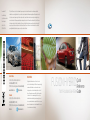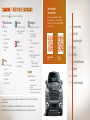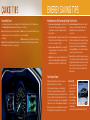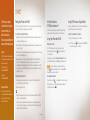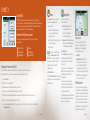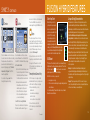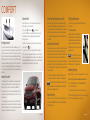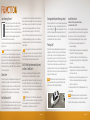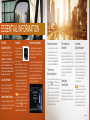Ford 2018 Fusion Hybrid/Energi Reference guide
- Type
- Reference guide

December 2017
Second Printing
Quick Reference Guide
Fusion Hybrid
Litho in U.S.A.
JE5J 19G217 HA
This Quick Reference Guide is not intended to replace your vehicle Owner’s Manual, which contains more detailed
information concerning the features of your vehicle, as well as important safety warnings designed to help reduce the risk
of injury to you and your passengers. Please read your entire Owner’s Manual carefully as you begin learning about your
new vehicle and refer to the appropriate chapters when questions arise. All information contained in this Quick Reference
Guide was accurate at the time of duplication. We reserve the right to change features, operation and/or functionality of
any vehicle specification at any time. Your Ford dealer is the best source for the most current information. For detailed
operating and safety information, please consult your Owner’s Manual.
TWO THOUSAND EIGHTEEN
Quick
Reference
Guide
FUSION HYBRID
WARNING
Driving while distracted can result in loss of vehicle
control, accident and injury. Ford Motor Company strongly
recommends that drivers use extreme caution when
using any device or feature that may take their focus o
the road. Your primary responsibility is the safe operation
of the vehicle. We recommend against the use of any
hand-held device while driving and encourage the use of
voice-operated systems when possible. Make sure you are
aware of all applicable local laws that may aect the use
of electronic devices while driving.
United States
Ford Customer Relationship Center
1-800-392-3673 (FORD)
(TDD for the hearing impaired:
1-800-232-5952)
owner.ford.com @FordService
Canada
Ford Customer Relationship Centre
1-800-565-3673 (FORD)
(TDD for the hearing impaired:
1-888-658-6805)
ford.ca
@FordServiceCA

Some features may not be available in your area. Refer to your Owner’s Manual, visit the website or call the toll-free number
for more information.
For U.S. customers: visit owner.ford.com or call 1-800-392-3673 (select Option 1 or 2 for language, then Option3).
For Canadian customers: visit syncmyride.ca or call 1-800-565-3673 (select Option 1 or 2 for language, then Option 3).
Press the voice button on your steering wheel and then say:
Basic Commands
» Main menu
» Go back
» Cancel
» List of commands
1
» Next page
1
» Previous page
1
» Help
Phone
» Phone list of commands
» Pair phone
» Call <name> <on cell/at
home/at work>
» Dial <number>
» Listen to message
Climate
1
» Climate list of commands
» Climate set temperature
to <# degrees>
Navigation
1, 2
» Navigation list of commands
» Destination
<home/my work/
previous destination>
» Find
<POI/an address/intersection>
» Show route
» Where am I?
» SiriusXM Trac and Travel Link
3
list of commands
• Show
<trac/weather map/
5-day forecast/fuel prices>
COMMONLY USED VOICE COMMANDS
1
available only with SYNC 3
2
if equipped
3
SiriusXM may not be available in all markets.
Activation and a subscription are required.
Audio
» AM <530-1710>
» FM <87.9-107.9>
» USB
» Sirius <0-233>
3
» <Sirius channel name>
3
» Bluetooth audio
Apps
» List mobile apps
» Find mobile apps
4–5 Instrument Panel
6 Quick Tips
7 Energy Saving Tips
8–9 SYNC
10–12 SYNC 3
13 Fusion Hybrid Features
14–15 Comfort
16–17 Function
18–19 Essential Information
Learn More About
Your New Vehicle
Scan the country-appropriate QR code with your
smartphone (make sure you have a scanner app
installed) and you can access even more information
about your vehicle.
owner.ford.com
(U.S.)
ford.ca
(Canada)

Le Vehicle Information Display
Using the le steering wheel-mounted controls, press the up and
down arrow buttons to scroll through and highlight the options;
use the right arrow button to enter a sub-menu.
» The Display/Trip Mode provides hybrid-specific
information through the following screens:
• Engage • Empower • MyView
- MyView lets you choose what information you wish to display.
Select Change MyView in the Options menu
to scroll through the choices.
» The Brake Coach appears aer the vehicle has come to a stop.
It coaches you to brake in a manner that maximizes the amount
of energy returned through the regenerative braking system.
The displayed percentage indicates your regenerative braking
eciency, with 100% representing the maximum amount
of energy recovery. You can switch this feature
on and o in the information display.
Steering Wheel Controls
Audio Controls
Press VOL + or – to increase or decrease volume levels.
Press
to access the previous or next radio station preset,
CD track or preset satellite radio channel*.
Voice Controls
Press to access voice recognition.
Press
to answer a call.
Press
to exit phone mode or end a call.
Service Engine Soon Light
Lights briefly when you switch the ignition on. If it remains on or
blinks aer you start your vehicle, the On-Board Diagnostics (OBD-II)
system has detected a problem. Drive in a moderate fashion and
contact your authorized dealer as soon as possible.
Right Vehicle Information Display
Use the right steering wheel-mounted controls to access a variety of features:
» Fuel Economy provides ways you can monitor your energy use:
• Eciency Leaves • Fuel History • Coach
» Entertainment, Phone and Navigation* information is also available.
Refer to the SYNC 3 chapter in your Owner's Manual for more information.
Electric Parking Brake
The eectric prkin brke switch repces the convention hnd brke.
To se, p the eectric prkin brke switch up. The brake system warning lamp
lights to confirm that you applied the electric parking brake. You can release the
electric parking brake manually by switching on the ignition, pressing the brake
pedal and then pressing the electric parking brake switch. Refer to the Brakes
chapter in your Owner's Manual for more details.
Rear View Camera
Provides a video image of the area behind the vehicle. The image appears in the
touchscreen when the transmission is in reverse (R) and uses green, yellow and red
guides to alert you of your proximity to objects.
Automatic Transmission
To place your vehicle in gear from park (P):
1. Fully press down and hold on the brake pedal through shis out of park (P).
2. Rotate the outer ring of the transmission selector clockwise from park (P), until
the desired gear illuminates on the transmission selector.
3. Release the brake pedal and the transmission remains in the selected gear.
NOTE When entering an automatic car wash, always shi to neutral (N). If you are
exiting the vehicle before the car wash, Stay in Neutral Mode is available. Push the
"L"or "S" button depending on vehicle configuration to enable Stay in Neutral Mode.
Please follow the commands on the information display.
When you switch the vehicle o or open the driver door with the driver seatbelt
unbuckled, the vehicle automatically shis vehicle into park (P).
ECOSelect
See page 13 for details.
5
*if equipped*if equipped
INSTRUMENT PANEL

7
Help Maximize Your Fuel Economy by Utilizing These Few Tips
1. Use smooth acceleration and braking. According to the United
States Department of Energy, aggressive driving can lower
your gas mileage by up to 33 percent at highway speeds and
5 percent in the city.
2. Carry the bare essentials. The Department of Energy estimates
that an extra 100 pounds (45.4 kilograms) in your vehicle could
reduce your fuel economy by up to 2 percent.
3. Seasonal fuel makes a dierence. Winter fuel contains slightly
less energy than summer fuel, so the fuel blend you fill up with
can impact your eciency.
4. Idling burns fuel, too. You can burn up to half a gallon (1.9 liters)
of fuel per hour when idling. Minimize your morning warm-up
and parking lot waits to get the most out of filling your tank.
5. Avoid extreme temperatures. Find a shady or sheltered spot
to help keep your lithium-ion battery operating eciently,
and minimize the amount of energy required to heat or
cool your cabin.
6. Use accessories wisely. Heated seats, the rear defroster, the
air conditioner and other power features draw electrical energy.
When you operate your accessories, you may notice that the
gas engine needs to start. Choose Accessory Power when
configuring your MyView screen to see how much electricity you
are using to power your vehicle’s accessories.
7. Check your tires. Proper tire inflation can help you improve your
fuel economy by up to 3.3 percent, according to the Department
of Energy, while under-inflation could lower your fuel economy
by 0.3 percent for every 1 psi drop in pressure of all four tires.
Check your vehicle’s door sticker for recommended cold tire
inflation pressure.
Fuel History and Coach
Within the information displays, you'll be able to see how your
driving style directly impacts your fuel economy.
Fuel history provides an instantaneous fuel economy gauge,
historical fuel economy data and average fuel economy. The
historical data represents an average over time intervals of either 1,
2 or 6 minutes, with the le-most interval being the most recent.
Coach can teach you how to improve your fuel economy by providing
feedback on your recent acceleration, braking and cruising behavior.
Eciency Leaves show your recent driving eciency measured over
the last few minutes. More leaves mean better fuel economy!
Power Flow
» Your system has hybrid-
specific screens that
display your vehicle
power settings.
» Press the Power Flow
button on the Apps
menu to see this screen.
It shows you where
your vehicle power is coming from and where it is being used.
ENERGY SAVING TIPS
Fusion Hybrid Cluster
Use the information display controls on your steering wheel to scroll through the menu choices. Select the following screens
from the Display/Trip and Fuel Economy menus to help improve your fuel eciency.
Engage: Provides separate gauges for engine power and high
voltage battery power. You can also see an instantaneous fuel
economy gauge.
Empower: Provides a power demand gauge with an engine on
and o threshold, plus instantaneous fuel economy gauge.
MyView: Lets you choose your preferred information to create
your own custom display.
Eciency Leaves: Shows your short-term fuel economy. The
more leaves you have, the more eciently you are driving!
QUICK TIPS

9
*if equipped
Why Do You Need a
SYNC Owner Account?
A SYNC owner account provides you with the latest soware
updates and, if you have questions, free customer support.
Using Your Phone with SYNC
Making a Phone Call
Use SYNC to make a phone call to anyone in your phone
book by pressing the voice button
. When prompted, say a
voice command.
For example, you could say, “Call Jake Smith at home”. When the
system confirms the number, say, “Dial” again to initiate the call.
NOTE You can also make phone calls by pressing the voice
button
, and when prompted, give the voice command “Dial”,
then verbally say the phone number.
Answering Incoming Calls
Press the phone button or select Accept on the screen to answer
an incoming call. You can hang up at any time by pressing and
holding the phone button
.
Using SYNC to Access Digital Media
Plug in your USB media devices such as phones and MP3 players,
and use SYNC to play all of your favorite music.
Using Voice Commands to Play Music
1. Plug your media player into your USB port.
2. Press the voice button
. When prompted, say, “USB”, then
follow-up by saying a voice command.
Pairing Your Phone with SYNC
In order to use many of the features of SYNC, such as making a phone call or receiving a
text, you must first connect or pair your phone with SYNC.
To Pair Your Phone for the First Time
1. Make sure to switch on your phone's Bluetooth feature before starting the search. See
your device's manual if necessary.
2. Press the
button. When the audio display indicates there is no paired phone, select
the option to add.
3. When a message to begin pairing appears in the audio display, search for SYNC on your
phone to start the pairing process.
4. When prompted on your phone’s display, confirm that the PIN provided by SYNC
matches the PIN displayed on your phone. Your phone is now paired and the
display indicates that the pairing was successful. If you are prompted to enter a PIN
on your device, enter the PIN displayed on the screen. The display indicates when the
pairing is successful.
The System May Prompt You to
» Set your phone as the primary or favorite (the phone SYNC automatically tries to
connect with first upon vehicle start-up).
» Download your phone book.
TIPS
» To pair subsequent phones, please refer to Pairing Subsequent Phones in the SYNC
chapter of your Owner’s Manual.
» If you experience pairing problems, try performing a clean pairing by deleting your
services from SYNC, deleting your phone pairing from SYNC, and then repeating the
Pairing Your Phone with SYNC process.
SYNC is an in-vehicle
communications system
that works with your
Bluetooth wireless
technology enabled phone
and portable media player.
Support
The SYNC support team is available to
help you with any questions you cannot
answer on your own.
In the United States,
call 1-800-392-3673.
In Canada,
call 1-800-565-3673.
Driving Restrictions
For your safety, certain features
are speed-dependent and restricted
when your vehicle is traveling
over 3 mph (5 km/h).
SYNC
®
*

11
*if equipped*if equipped
Create Your SYNC Owner Account
Create your account by visiting the website. Call the toll-free number for
more information.
In the United States:
owner.ford.com
1-800-392-3673
In Canada:
syncmyride.ca
1-800-565-3673
Using SYNC 3
The SYNC 3 system allows you to interact with a variety of features using the
touchscreen and voice commands. By integrating with your Bluetooth-enabled phone,
the touchscreen provides easy interaction with audio, multimedia, climate control,
navigation, and your phone's SYNC 3 compatible apps.
Pairing Your Phone with SYNC 3
Pair your Bluetooth-enabled phone with the system before using the functions in hands-free mode.
Switch on Bluetooth on your device to begin pairing. See your phone’s manual if necessary.
1. Select Add Phone.
2. Follow the on-screen instructions.
3. A prompt alerts you to search for the system on your phone.
4. Select your vehicle’s make and model as it displays on your phone.
5. Confirm that the six-digit number appearing on your phone matches the six-digit number on the touchscreen.
6. The touchscreen indicates when the pairing is successful.
7. Your phone may prompt you to give the system permission to access information. To check your phone's compatibility,
visit owner.ford.com.
SYNC
®
3
*
Phone
Aer pairing your phone, you can access
more phone-dependent features:
» Recent call lists.
» Contacts: Sort alphabetically and
choose a specific letter to begin
viewing your entries.
» Phone settings: Pair another phone and
set ring tones and alerts.
» Text messages.
NOTE Use the voice commands to make
calls. Say, “Call James at home” or “Dial
555-1212”. You can use the touchscreen to
place calls as well. Refer to the SYNC 3
chapter in your Owner's Manual for
complete details.
Do Not Disturb Mode
Touch the Do Not Disturb button to send all
calls directly to your voicemail. All ring tones
and alerts are silent.
Navigation*
Select one of two ways to
find your destination:
» Destination mode lets you key
in a specific address or use a
variety of search methods to
locate where you want to go.
» Map mode shows advanced viewing
of 2D city maps, 3D landmarks and
3D city models (when available).
Set a Destination
Press Destination on your touchscreen
and then press Search. Enter a street
address, intersection, city or a Point Of
Interest (POI).
Aer you choose your destination, press
Start. The system uses a variety of screens
and visible prompts to guide you to
your destination.
During your route, you can press the
maneuver arrow icon on the map if you
want the system to repeat the previous
route guidance instructions.
The navigation map shows your estimated
time of arrival, remaining travel time or the
distance to your destination.
Navigation Menu
When you are on your route, you can
change your touchscreen view. Touch
Menu and then select Screen View
to select from these options:
» Full Map.
» Highway Exit info displays on the
right side of the touchscreen. View
POI icons (restaurants, ATMs, etc.)
as they pertain to each exit. You can
select a POI as a waypoint, if you wish.
» Turn List shows all of the available
turns on your current route.
SYNC Connect
Connect to your vehicle using the app on
your smartphone. The embedded modem
in your vehicle communicates with the app
and allows you to start, lock, unlock and
locate your vehicle remotely. The app also
connects you with other vehicle resources
like a parking locator, roadside assistance,
dealer locations and Ford Support.

13
SYNC
®
3
*
CONTINUED
*if equipped
Climate
Touch the Climate icon on the touchscreen
to access climate control features, including
the temperature, airflow direction, fan
speed and other climate features for you
and your front passenger. Say, “Climate set
temperature to 72 degrees” and SYNC 3
makes the adjustment.
You can also use the
or buttons to
change the temperature setting.
Audio
Press the Audio icon on the touchscreen
and select Sources. Choose from AM, FM,
SiriusXM*, CD, USB, Bluetooth Stereo or Apps.
Set Your Radio Presets
» Tune to the station and then press and
hold one of the preset buttons. The audio
mutes briefly when the system saves
the station and then the audio returns.
» Two preset banks are available for
AM and three banks for FM. To access
additional presets, tap the preset
button. The indicator on the preset
button shows which bank of presets
you are currently viewing.
Use SYNC 3 to Access Digital Media
Play all of your favorite music from phones,
flash drives and other devices. Plug your
device into a USB port, select Sources and
then choose USB. You can even create
random playlists using the Shue function.
Apps
The system supports the use of certain
types of apps through a USB or Bluetooth-
enabled device. Each app gives you dierent
on-screen options depending on the app’s
content. To find new apps, use the voice
command, “Find new apps”.
For more information, refer to the SYNC 3
chapter in your Owner's Manual for details.
For support, visit the website or call the
toll-free number. See the inside back cover
of this guide for details.
Smartphone Connectivity
SYNC 3 allows you to use Apple CarPlay
and Android Auto to access your phone over
a USB connection. When you use Apple
CarPlay or Android Auto, you can:
» Make calls.
» Send and receive messages.
» Listen to music.
» Use your phone’s voice assistant.
For more information, refer to the
SYNC 3 chapter in your Owner’s Manual
for details.
Silent Key Start
When starting your vehicle,
you may not hear your engine
because your hybrid-electric
vehicle is equipped with silent
key start. This fuel-saving
feature allows your vehicle
to be ready to drive without
requiring your gas engine to be
running. Look for the Ready to Drive indicator light
in your information display. When the light displays,
your vehicle has started and is ready to drive.
ECOSelect
This feature oers the best possible fuel economy with only a
slight impact to vehicle performance and comfort. To activate
ECOSelect, press the
button on the center console and a
graphic appears on your information display.
With ECOSelect active, you may notice:
» Less aggressive cooling.
» Soer acceleration and changes in engine, braking and cruise
control behavior.
See the Unique Driving Characteristics chapter in your Owner's
Manual for more information.
Unique Driving Characteristics
This hybrid vehicle combines electric and gasoline propulsion
to provide breakthrough performance and improved eciency.
Familiarizing yourself with these unique characteristics will provide
an optimal driving experience from your new vehicle.
Conditions that may cause the engine to start up or remain
running include: considerable vehicle acceleration, vehicle speed
above 85 mph (137 km/h) (although this may vary during certain
climate or road conditions), and ascending a hill when the engine
is not warm enough to provide a requested cabin temperature.
Driving: The gas engine automatically starts and stops to provide
power when needed and to save fuel when not needed. When
coasting at low speeds, coming to a stop, or standing, the gas
engine normally shuts down and the vehicle operates in
electric-only mode.
Braking: Your hybrid has standard hydraulic braking and
regenerative braking. Regenerative braking is performed by your
transmission, and it captures brake energy and stores it in your high
voltage battery.
Stopping: The gas engine may shut o to conserve fuel as you
come to a stop. Restarting the vehicle is not required. Simply step
on the accelerator when you are ready to drive.
FUSION HYBRID FEATURES

15
*if equipped
*if equipped
Driver Seat with Easy Entry and Exit
*
With the easy entry and exit feature in the information display,
your driver seat automatically moves rearward up to two inches
(five centimeters) when you switch the ignition o. The driver seat
returns to the previous position when you switch the ignition on.
See the Information Displays chapter in your Owner’s Manual for
more details.
Adaptive Cruise Control
*
This system, when on or in use, uses radar to scan the road ahead
and detect vehicles in front of you. The system automatically
brakes or accelerates to maintain a set speed or follows the flow
of trac when speeds are below your set speed. In addition to
selecting a set speed, you may also choose between four dierent
gap settings that control the following distance to a vehicle in front
of you. The system can also bring your vehicle to a complete stop in
stop-and-go trac.
The controls for engaging and controlling the adaptive cruise
control system are on the lower-le side of your steering wheel.
NOTE Please refer to the Using Adaptive Cruise Control chapter
of your Owner's Manual for system limitations and for detailed
instructions on engaging the system.
Keyless Starting
Allows you to start your vehicle by fully pressing the brake pedal
or clutch and the START STOP button. Press the button again to
switch the engine o.
Tilting Head Restraints
Your vehicle’s front head restraints have a tilting feature for
extra comfort.
To Tilt the Head Restraint
Adjust the seatback to an upright driving
or riding position. Pivot the head restraint
forward toward your head to the position
you desire. In the forward-most position,
tilting it forward once more releases it to the
upright position.
NOTE Do not attempt to force the head
restraint backward aer tilting it. Instead,
continue tilting it forward until the head
restraint releases to the upright position.
Ambient Lighting
*
Lights various places, such as the footwells, with a choice of colors.
Access Using Your Touchscreen and Make Your Adjustments
1. Press the Settings icon then select Ambient Lighting.
2. Touch the desired color.
3. Use the scroll bar to increase or decrease the intensity.
To switch ambient lighting o, press the active color once or drag
the active color all the way down to zero intensity.
Intelligent Access
*
You can unlock and lock the vehicle without taking the key out of
your pocket or purse when your intelligent access key is within 3 feet
(1 meter) of your vehicle. To unlock, touch the unlock sensor on the
back of the door handle for a brief period and then pull on the door
handle, being careful to not touch the lock sensor at the same time
or pull the door handle too quickly. To lock, touch the door handle
lock sensor on the door for approximately one second, being careful
to not touch the unlock sensor on the back of the door handle at the
same time.
Memory Function
*
Use the memory controls on the driver door to program and then
recall memory positions. Move the seats, power steering column
and mirrors to the positions you desire. Press the SET button
until you hear a single tone. Then press the desired preset button
until you hear a single tone. Repeat this process to set the second
memory position.
You can also program your memory seat to your transmitter. That
way, when you unlock your door with the transmitter, your memory
features automatically move to your saved positions. See the Seats
chapter in your Owner’s Manual for more details.
Remote Start
*
Remote start allows you to start the engine from outside your
vehicle using your remote transmitter.
To start, press
and then press twice within three
seconds. You must press the push button ignition switch on the
instrument panel once while applying the brake pedal before
driving your vehicle.
To switch o the engine from outside the vehicle aer using your
remote start, press
once.
If your vehicle has this feature, it provides feedback through the
LEDs on your key. A solid green light indicates a successful remote
start. A solid red light indicates that the remote stop has taken place
while a blinking red light means that remote stop or start failed. The
key blinks green when it is waiting for a status update.
COMFORT

*if equipped
17
*if equipped
Lane Keeping System
*
Notifies you to stay in your lane through the steering
system and the instrument cluster when the front
camera detects that an unintentional dri out of your
lane is likely to occur. The system automatically detects
and tracks the road lane markings using a camera
mounted behind the interior rear view mirror.
Press the button on the end of direction indicator stalk to switch the
system on or o.
NOTE The system stores the on or o setting until you manually
change it, unless the system detects a MyKey. Set your preferred
system settings by mode and intensity through your information
display. Refer to the Information Displays chapter in your Owner’s
Manual for more details on how to change your settings. Refer to the
Driving Aids chapter in your Owner’s Manual for more information on
the Lane Keeping System.
Driver Alert
*
Automatically monitors your driving behavior using various inputs
including the front camera sensor. If the system detects that your
driving alertness level reduces below a certain threshold, then the
system alerts you with a tone and a message in the information
display. Press OK on the steering wheel to clear the warning.
Pre-Collision Assist
*
The Pre-Collision Assist system uses a radar sensor and a camera
sensor to scan the road ahead to detect stationary vehicles, vehicles
moving in the same direction as yours and upright pedestrians in
your driving path. The system provides an audible and visual alert,
brake support, and active braking in order to help the driver reduce
impact damage or avoid a crash completely. The system provides
support at speeds above approximately 3 mph (5 km/h) and
support for pedestrians at speeds up to 50 mph (80 km/h).
For specific details on using the system, adjusting the system alert
sensitivity and familiarizing yourself with the system limitations
and warnings, please refer to the Pre-Collision Assist chapter in your
Owner's Manual.
NOTE You are responsible for controlling your vehicle at all times.
The system does not relieve you of your responsibility to drive with
due care and attention. Failure to take care may result in the loss of
control of your vehicle, serious personal injury or death.
BLIS
®
(Blind Spot Information System)
and Cross Trac Alert
*
BLIS aids you in detecting vehicles that may have entered into
your blind spot zone. Cross trac alert warns you of vehicles
approaching from the sides when the transmission is in reverse (R).
BLIS and cross trac alert turn on an indicator light in the exterior
mirror on the side of the vehicle from which the approaching vehicle
is coming. Refer to the Driving Aids chapter in your Owner’s Manual
for more information.
NOTE NEVER use BLIS or cross trac alert as a replacement for
using the interior and exterior mirrors and looking over your shoulder
before changing lanes. The systems are not replacements for
careful driving. Use both systems only as an assist.
FUNCTION
Configurable Daytime Running Lamps
*
When you switch the feature on in the information display, daytime
running lamps turn on when you are driving, the lighting control is
in the autolamps position
and the headlamps are o. You can
switch the configurable daytime running lamps feature on or o
using the information display controls. See the Lighting chapter in
your Owner’s Manual for complete information.
Parking Aids
*
With the front and rear parking aids and side sensing systems, a
warning tone sounds if there is an obstacle near either bumper
or near the sides of your vehicle. The warning tone increases in
frequency as the object gets closer. The front sensors are active
when the gearshi is in any position other than park (P) or neutral
(N) and the vehicle is traveling at a low speed; the rear sensors
activate when the vehicle is in reverse (R) and is traveling less than 3
mph (5 km/h). The side sensors activate when the transmission is in
any position other than park (P).
NOTE Visibility aids do not replace the need to watch where
the vehicle is moving. Refer to your Owner’s Manual for safety
information, more details and system limitations.
Active Park Assist
with Parallel Parking, Perpendicular Parking
and Parallel Park Out Assist*
The system detects an available parallel or perpendicular parking
space and automatically steers your vehicle into the space (hands-
free) while you control the accelerator, gearshi and brakes.
The system visually and audibly guides you to park your vehicle.
» Press the button once for parallel parking or twice for
perpendicular parking.
» The system displays a message and a corresponding graphic to
indicate that it is searching for a parking space.
» Use the direction indicator to select from which direction you
want to begin searching, either to the le- or right-hand side of
your vehicle.
» When the system finds a suitable space, it displays a
message and a tone sounds. Stop your vehicle and follow the
instructions on the screen.
» When you believe your vehicle is properly parked, or you hear
a solid tone accompanied by a display message, bring your
vehicle to a complete stop.
For complete information, refer to the Parking Aids chapter of your
Owner’s Manual.
NOTE Driving aids do not replace the need to watch where the
vehicle is moving and brake when necessary. Refer to your Owner’s
Manual for safety information, more details and limitations.

*if equipped
19
Fuel Tank
Capacity/Fuel Info
Your vehicle has a fuel tank capacity
of 14 gallons (53 liters). Use only
UNLEADED fuel or UNLEADED fuel
blended with a maximum of 15% ethanol.
Do not use ethanol (E85), diesel,
fuel-methanol, leaded fuel or any other
fuel because it could damage or impair
the emission control system.
Low Fuel Reminder
A low fuel reminder triggers when the
distance to empty is about 50 miles
(80 kilometers) to empty.
Open Window Bueting
You may hear a pulsing noise when just one
of the windows is open. Lower the opposite
window slightly to reduce this noise.
Refueling
Put your transmission
into park (P) and
switch the ignition o.
Unlock the fuel door
by pressing the fuel
button on the driver door to open the fuel
filler door. It could take up to 15 seconds
for the fuel door to pop open. Insert the
fuel pump nozzle up to the first notch on
the nozzle and begin fueling. Wait five to
ten seconds aer pumping fuel before
removing the fuel filler nozzle. Press the
center rear edge of the fuel filler door to
close. The fuel door latches closed.
NOTE
Make sure you close the fuel door
securely aer refueling. If the fuel door
remains open and the vehicle is driven, the
check engine light
in the instrument
cluster will come on. Please see your
Owner’s Manual for complete details.
ESSENTIAL INFORMATION
Transmission Operation
Your hybrid’s transmission is designed to
do its work seamlessly, so you may not feel
shi changes as you normally would in a
gas-powered vehicle.
You may feel the transition when the system
changes from Electric Vehicle (EV) mode to
gas mode. This is normal. Since your engine
speed is controlled by the transmission, it
may seem elevated at times. This is also
normal hybrid operation as it helps deliver
fuel eciency and performance.
Roadside Assistance
Your new Ford vehicle comes with the
assurance and support of 24-hour
emergency roadside assistance.
To receive roadside assistance in the
United States, call 1-800-241-3673.
In Canada, call 1 -800-665-2006.
Tire Pressure
Monitoring System
Your vehicle illuminates a low tire pressure
warning light
in your instrument cluster
when one or more of your tires are under-
inflated. If this happens, stop and check
your tires as soon as possible, then inflate
them to the proper pressure. Refer to the
Tire Pressure Monitoring section in the
Wheels and Tires chapter of your Owner’s
Manual for more information.
Tire Sealant and
Inflator Kit
The kit is under the load floor of the
luggage compartment. It consists of an
air compressor to reinflate the tire and a
sealing compound in a canister that seals
most punctures caused by nails or similar
objects. Refer to the Wheels and Tires
chapter of your Owner’s Manual for
more details.
Towing Your
Fusion Hybrid
Towing your vehicle behind an RV or any
other vehicle may be limited. Refer to
Towing the Vehicle on Four Wheels in the
Towing chapter of your Owner's Manual.
Automatic
Engine Shutdown
*
In vehicles equipped with intelligent
access*, this feature automatically
shuts down the vehicle if it has been
idling for an extended period. The
ignition also turns o in order to save
battery power. Before the engine
shuts down, a message appears in
the information display, allowing
you to override the shutdown
feature temporarily.
NOTE You cannot permanently
switch o the automatic shutdown
feature. When you switch it o
temporarily, it turns on at the next
ignition cycle. See the Starting and
Stopping the Engine chapter of your
Owner's Manual for more details.
-
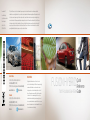 1
1
-
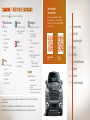 2
2
-
 3
3
-
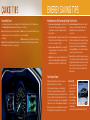 4
4
-
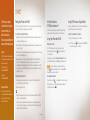 5
5
-
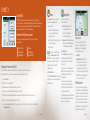 6
6
-
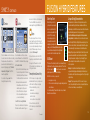 7
7
-
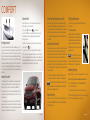 8
8
-
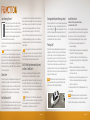 9
9
-
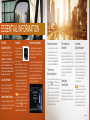 10
10
Ford 2018 Fusion Hybrid/Energi Reference guide
- Type
- Reference guide
Ask a question and I''ll find the answer in the document
Finding information in a document is now easier with AI
Related papers
-
Ford 2017 Fusion Hybrid/Energi Reference guide
-
Ford 2017 Fusion Hybrid/Energi Reference guide
-
Ford 2018 Fusion Hybrid/Energi Reference guide
-
Ford 2017 Explorer Reference guide
-
Ford 2017 Explorer Reference guide
-
Ford 2018 Fusion Reference guide
-
Ford 2017 Explorer Reference guide
-
Ford 2018 Fusion Reference guide
-
Ford 2020 Fusion Hybrid/PHEV Reference guide
-
Ford 2020 Transit Reference guide
Other documents
-
Lincoln 2016 MKZ Hybrid Reference guide
-
Lincoln 2020 MKZ Hybrid Reference guide
-
Lincoln 2012 MKZ Hybrid Reference guide
-
Lincoln 2019 MKZ Hybrid Reference guide
-
Lincoln 2017 MKZ Hybrid Reference guide
-
Lincoln 2017 MKZ Hybrid Reference guide
-
Lincoln 2011 MKZ Hybrid Reference guide
-
Lincoln 2011 MKZ Hybrid Reference guide
-
VDO Driver Linc User manual
-
Bully Dog 40417 User manual