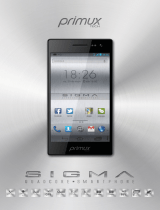Page is loading ...

Plum Might Z500
User Manual
TABLE OF CONTENTS
1 The Basics ..................................................... ….4
1.1 Overview ..........................................……..4
1.2 Safety guide .............................................. 5
1.3 Safety warnings and notices .................. 6
1.3.1 General attention .................................. 6
1.3.2 Notices when using your phone ........... 6
1.3.3 Notices when using the battery ............ 7
1.3.4 Charging your phone ........................... 8
1.3.5 Cleaning and maintenance .................. 9
2 Getting Started ...................................................... 10
2.1 Component name and explanationError! Bookmark not defined.
2.1.1 Technical parametersError! Bookmark not defined.
2.1.2 Icons Error! Bookmark not defined.
2.2 Key explanations ...................................... 11
2.3 Using the touchscreen .......................... 12
2.4 Connecting to the network ................... 12
2.4.1 Inserting and removing the SIM cardError! Bookmark not defined.
2.4.2 Turning your phone on and offError! Bookmark not defined.
2.4.3 Unlocking the SIM card ...................... 12
2.4.4 Unlocking your phone ........................ 13
2.4.5 Connecting to the network ................. 13
2.4.6 Making a call ...................................... 13
2.4.7 Making a domestic call ....................... 13
2.4.8 Making an international call ............... 14
2.4.9 Making a call from the list .................. 14
2.4.10 Making an emergency call ............... 14
2.4.11 Call menu ......................................... 14
3 Functional Menu ................................................... 16

3.1 FILE MANAGEMENT .............................. 16
3.2 SENDING AN EMAIL .............................. 16
3.3 DIALING .................................................. 16
3.4 3G VIDEO CALLS ................................. 17
3.5 CALCULATOR ....................................... 17
3.6 BROWSER ............................................. 18
3.7 VOICE RECORDER .............................. 18
3.8 CALENDAR ........................................... 19
3.9 SETTINGS ............................................. 19
3.10 CLOCK .................................................. 20
3.11 RADIO .................................................... 21
3.12 SEARCH ................................................ 22
3.13 CONTACTS ........................................... 22
3.14 GALLERY .............................................. 23
3.15 CAMERA ............................................... 24
3.16 MESSAGE ............................................. 25
3.17 NOTIFICATION MENU .......................... 26
3.18 DOWNLOAD CONTENT ....................... 26
3.19 MUSIC .................................................... 26
3.20 CALL RECORDS .................................. 27
3.21 WIDGET ................................................ 28
3.22 SELECT WALLPAPER SOURCE ......... 28
4. Text Input .......................................................... 30
5 SD Card Introduction ....................................... 32
6 FAQs and Solutions ......................................... 34

1 The Basics
1.1 Overview
Thank you for choosing the GAM/GPRS/WCDMA digital mobile phone. After reading this
guide you will be able to fully master the use of your phone and appreciate its functions
and ease of use.
Not only does the smartphone and network system provide you with basic calls functions
and call records but also with practical many functions and services to improve the time
you spend working and playing.
The color screen mobile phone complies with the GSM/GPRS/WCDMA technology and
has been approved by certification authorities both at home and abroad.
The availability of some services and features described in this manual depends on the
networks and your subscription. Therefore, some menu items may not be available in your
phone. The shortcuts to menus and features may also vary from phone to phone.
Our company reserves the right to revise this manual content without prior notice.

1.2 Safety guide
If your phone is lost or stolen, please contact telecommunications authorities or a
sales agent immediately to have a hold on the phone and the SIM card. This will
prevent you economic losses caused by unauthorized calls made from your mobile
phone.
When you contact telecommunications or a sales agent, they need to the IMEI
number of your mobile phone (remove battery to expose number located on the label
on back your phone). Please copy this number and keep in a safe place for future
use.
In order to avoid the misuse of your mobile phone take the following preventative
measures:
- Set the PIN number of your mobile phone’s SIM card and change this number
immediately if it becomes known to a third party.
- Please keep the phone out of sight when leaving it in a vehicle. It is better to carry the
phone with you, or lock it in the trunk.
- Set call barring.

1.3 Safety warnings and notices
Before using your mobile phone, read and understand the following notices carefully
to ensure you will use it safely and properly.
1.3.1 General attention
Only the battery and battery charger specified by our company should be used in
your mobile phone. Other product might result in battery leakage, overheating,
explosion or fire.
To avoid your phone malfunctioning or catching fire, please do not violently impact,
jolt or throw your phone.
Please do not place the battery, phone or charger in a microwave oven or
high-pressure equipment. Otherwise it could lead to unexpected accidents such as
damage to circuit or fire hazard.
Please do not use your phone near flammable or explosive gases, otherwise it could
cause malfunction of your phone or fire hazard.
Please do not subject your phone to high temperatures, high humidity or dusty places;
otherwise this may lead to the malfunction of your phone.
Keep your phone out of the reach of small children. Your phone is not a toy. Children
could hurt themselves.
To avoid your phone falling and malfunctioning or being damaged, please do not
place it on uneven or unstable surfaces.
1.3.2 notices when using your phone
Turn off your mobile phone where the phone is not allowed, such as on the airport or
in hospitals. Using the mobile phone in those places may impact the normal operation
of electronic devices and medical instruments. Follow relevant regulations when
using your mobile phone in those places. Your mobile phone has the auto turn-on
feature. Check your alarm clock settings to confirm that your mobile phone will not be
turned on automatically during flight.
Please do not use your mobile phone near the weak signal or high precision
electronic devices. RF interference might cause malfunctioning of such electronic
devices and other problems. Special tips must be paid near the following equipment:
hearing aids, pace makers and other medical electronic devices, fire detectors,
automatic doors and other automatic control installations. To find out the effect of
mobile phones on a pacemaker or other pieces of electronic medical equipment
please contact the manufactures or local sales agents of the equipment.
Please do not subject the LCD to impact or use the screen to strike things, as this will
damage the LCD board and cause leakage of the liquid crystal. There is a risk of
blindness if the liquid crystal substance gets into the eyes. If this occurs rinse eyes
immediately with clear water (under no circumstances rub your eyes) and go
immediately to a hospital for treatment.
Do not dissemble or modify your mobile phone, as it will lead to damage to the phone
such as battery leakage or circuitry failure.
Under very rare circumstances using the mobile phone in certain model cars may
negatively affect the internal electronic equipment. In order to assure your safety
under such circumstances please do not use the mobile phone.

Please do not use needles, pen tips or other sharp objects on the keypad as this may
damage the mobile phone or cause it to malfunction.
In the event of antenna malfunction, do not use your phone as it could be harmful to
human body.
Avoid letting the phone come into close contact with magnetic objects such as
magnetic cards as the radiation waves of the mobile phone may erase the information
stored on floppy disks, pay cards and credit cards.
Please keep small metal objects, such as thumbtacks far away from the receiver.
When the receiver is in use it becomes magnetic and may attract these small metal
objects and thus these may cause injury or damage the mobile phone.
Avoid having the mobile phone come into contact with water or other liquids. If liquids
enter the phone, this could cause a short circuit, battery leakage or other malfunction.
1.3.3 Notices when using battery
The battery has a limited service life. The remaining life gets shorter as the times of
charging increase. If the battery becomes feeble even after the charging, this
indicates the service life is over and you have to use a new specified battery.
Do not dispose of old batteries with everything domestic garbage. Please dispose of
old batteries at the directed places with specific rules for their disposal.
Please do not throw batteries into a fire, as this will cause the battery to catch fire and
explode.
When installing the battery, do not use force or pressure, as this will cause the battery
to leak, overheat, crack and catch fire.
Please do not use wires, needles or other metal objects to short-circuit the battery.
Also, do not put the battery near necklaces or other metal objects as this will cause
the battery to leak, overheat, crack and catch fire.
Please do not solder the contact points of the battery, as this will cause the battery to
leak, overheat, crack and catch fire.
If the liquid in the batteries goes into the eyes, there is a risk of blindness. It this
occurs, do not rub the eyes, but immediately rinse eyes with clear water and go to the
hospital for treatment.
Please do not disassemble or modify the battery, as this will cause the battery to leak,
overheat, crack and catch fire.
Please do not use or place the batteries near high temperature places such as near a
fire or heating vessel as this will cause the battery to leak, overheat, crack and catch
fire.
If the battery overheats, changes color or becomes distorted during use, charging or
storage, please stop using and replace it with a new battery.
If the liquid from the battery comes in contact with skin or clothing this could cause
burning of the skin. Immediately use clear water to rinse and seek medical tips if
necessary.
If the battery leaks or gives off a strange odor, please remove the battery from the
vicinity of the open fire to avoid a fire or explosion.
Please do not let the battery become wet as this will cause the battery to overheat,
smoke and corrode.

Please do not use or place batteries in places of high temperature such as in direct
sunlight, as this will cause the battery to leak and overheat, lower performance and
shorten the battery’s life.
Please do not continuously charge for more than 24 hours.
1.3.4 charging your phone
Connect the connector of charge to the mobile phone. The battery level indicator
flashes on the screen. Even if the phone has been turned off, the charging image still
appears, indicating that the battery is being charged. If the phone is overused when
the current is insufficient, it may take longer time for the charging indicator to appear
on the screen after the charging begins.
When the battery level indicator does not flash and indicates the battery is full, this
indicates the charging has been completed. If the phone is off during charging, the
charging being completed image also appears on the screen. The charging process
often takes 4 to 5 hours. During the charging, the battery, phone and charger gets
warm, this is a normal phenomenon.
Upon the completion of charging, disconnect the charger from AC power socket, and
from the mobile phone.
Notes:
During charging, the phone must be places in well-ventilated environment of +5℃ ~
+40℃. Always use the charger supplied by your phone manufacturer. Using an
unauthorized charger might cause danger and invalidate the authorization and
warranty clauses for your phone.
The standby time and call duration provided by the manufacturer are based on ideal
operating environment. In practice, the battery’s operating time varies depending on
network conditions, operating environment and usage methods.
Make sure the battery has been installed before charging. It is best not to remove the
battery while charging.
Upon completion of charging, disconnect the charger from your phone and the power
supply.
If you have not disconnected the charger from your phone and the power supply, the
charger will continue to charge the battery after 5 to 8 hours when the batter level
decreases substantially. We advise you not to do like this, as it lowers your phone
performance and shortens your phone life.
Notices when using your charger
Please use AC 220 volts. The use of any other voltage will cause battery leakage, fire
and cause damage to the mobile phone and charger.
It is forbidden to short circuit the charger, as this will cause electrical shock, smoking
and damage the charger.
Please do not use the charger if the power cord is damaged, as this will cause fire or
electrical shock.
Please immediately clean any dust gathered on the electrical outlet.
Please do not place vessels with water near the charger in order to avoid water

splashing onto the charger and causing an electrical shortage, leakage or other
malfunction.
If the charger comes in contact with water or other liquid the power must immediately
be switched off to avoid an electrical short or shock, fire or malfunction of the charger.
Please do not disassemble or modify the charger, as it will lead to bodily harm,
electrical shock, fire or damage to the charger.
Please do not use the charger in the bathroom or other excessively moist areas, as
this will cause electrical chock, fire or damage to the charger.
Please do not touch the charger, power cord or power socket with wet hands, as this
will cause electrical shock.
Do not modify or place heavy objects on the power cord, as this will cause electrical
shock or fire.
Before cleaning or carrying out maintenance please unplug the charger from the
electrical outlet.
When unplugging charger, do not pull on the cord, but rather hold on to the body of
the charger, as pulling on the cord will damage the cord and lead to electrical shock
or fire.
1.3.5 Cleaning and maintenance
The mobile phone, battery and charger are not water resistant. Please do not use
them in the bedroom or other excessively moist areas and likewise avoid allowing
them to get wet in the rain.
Use a soft, dry cloth to clean the mobile phone, battery and charger.
Please do not use alcohol, thinner, benzene or other solvents to wipe the mobile
phone.
A dirty outlet will cause poor electrical contact, lose of power and even inability to
recharge. Please clean regularly.

2 Getting Started
2.1 Icons
In the standby mode, the following icons may appear in standby screen.
Icon
Description
Indicate the intensity of network signals
Show missed calls
Location by satellite
Receive a new message
An application is being downloaded
The downloading is over.
The alarm clock has been set and
activated
A call is in progress
The phone is playing a song
The phone is being charged
Enable USB
The access is blocked.
Get connected to the wireless network
Turn on the Bluetooth

No SIM card is installed in the phone
GPRS data connection is on
2.2 Key explanations
Note: In this guide, the phrase “press the key” refers to pressing and thereafter
releasing a key. “Hold down a key” refers to pressing a key and keeping it depressed
for 2 seconds or longer.
The descriptions and functions of keys depend on the model of your phone.
2.3 Using the touchscreen
Your phone provides many touch keys in the Main screen. To use these keys correctly,
calibrate the touch screen in advance. Meanwhile please follow the instructions:
■Do not touch the screen with wet hands.
■Do not touch the screen with great forces.
■Do not touch the screen with metallic or conductive objects.
2.4 Connecting to the network
2.4.1 Inserting and removing the SIM card
Turn off the phone; remove the battery and unplug other external power supplies.
Insert the SIM card into the SIM holder as shown in the phone.
When you need to remove the SIM card, turn off the phone, remove the battery and
then remove the SIM card from the holder.
Warning: Do turn off your phone before removing the SIM card. Never insert or remove
the SIM card when an external power supply is connected, as this may cause damage to
the SIM card.
2.4.2 Turning your phone on and off
Key
Explanations
Home key
At any status, press the key to return
to the standby screen.
Power key
Hold down this key to turn your
phone off and on.
Side volume keys
During the conversation, press the
two keys to adjust the volume.
While playing an audio file, press
the two keys to adjust the volume.
Menu key
Show options of current menu.
Return key
Return to the previous menu.

To turn on your phone, hold down the power key on the top of the right side; to turn off
the phone, hold down the power key.
If you have turned on your phone without inserting the SIM card, the phone will
prompt you to install the SIM card. With the SIM card already inserted, your phone
automatically verifies the availability of the SIM card.
Then, the screen shows the following in order:
Enter PIN1—if you have set the SIM card password.
Enter phone password—if you have set your phone password.
Search for network—the phone searches for the appropriate network.
Notices:
If when you turn on the mobile phone, an exclamation mark appears on the screen and
does not disappear, this is possibly caused by mis-operation, that is, you press the power
key and the volume up key at the same time. Such mis-operation activates the recovery
mode, hence the occurrence f exclamation mark. If you just turn off the phone, next time
when you turn it on, it will still come to the recovery mode.
Solution:
Press the home key when the exclamation mark and robot appear, a menu will pop up.
Use the menu key to select “robot system now” to restart the phone.
2.4.3 Unlocking the SIM card
The PIN 1 (personal identification number) secures your SIM card from being misused
by others. If you have selected this function, you must enter the PIN1 code each time you
turn on the phone so that you may unlock the SIM card and then make or answer calls.
You can deactivate SIM card protection (see “Safety settings”). In this case, the misuse of
your SIM card cannot be prevented.
Press the Hang Up key to turn your phone;
Enter your PIN1 code. Clear the incorrect digits by using the right soft key and press
OK for confirmation. e.g. if your PIN1 is1234, please enter:
1 2 3 4
If you enter incorrect numbers for three times in succession, your SIM card will be
locked and your phone will ask you to enter PUK 1 number. If you do not know the PUK 1
code, do not try. Instead, contact your network service provider. See “Safety settings”.
Note: your network service provider sets a standard PIN 1 code (4 to 8 digits) for your
SIM card. You should immediately change this number. See “Safety settings”
2.4.4 Unlocking your phone
To prevent unauthorized use, you can set phone protection. If you have selected this
function, you must draw unlocking pattern each time you turn on your phone, to unlock the
phone and then make or answer calls. You may clear the unlocking pattern (see Safety
settings). In this cause, the unauthorized use of your phone cannot be protected.
If you forget your phone password, you must contact the retailer or local authorized
service center to unlock the phone.
2.4.5 Connecting to the network

Once your SIM card is unlocked, your phone searches for available network
automatically
(the screen will show the network searching is underway). If your phone has found the
available network, the name of network service provider appears at the center of
screen.
Note: If “only for emergency calls” appears on the screen, it indicates that you are
beyond the network coverage (service area), and that you can still make emergency calls
depending on the signal intensity.
2.4.6 Making a call
When the logo of network service provider appears on the screen, you can make or
answer a call. The bars at the upper left corner of screen indicate the intensity of network
signal.
Conversation quality is significantly affected by obstacles, thus moving within a small
area while making or answering a call can improve the conversation quality.
2.4.7 Making a domestic call
In the Dial screen, enter a number, and press the Dial key to make a call. To change the
number, delete the digits you have entered. During dialing, the animation appears on the
screen. After the call is picked up, the screen will show call status information. If the
connection alert tone has been set, your phone will ring the alert tone (network
dependent).
To end a call, press the Hang Up key.
Zone code Phone number Dial key
2.4.8 Making an international call
To make an international call, hold down the 0 key on the Dialing screen until the
international prefix "+” for appears. This allows you to dial an international number without
knowing its international fix (e.g. 00 for China).
Following the entry of international prefix, enter the country code and complete phone
number. For the country codes, follow the general conventions, for example, 49 for
Germany, 44 for UK, and 46 for Sweden.
Like making an international call via a fixed telephone, omit the “0” at the head of a
city code.
For example, to call our hotline from another country, you can dial:
+86 21 114
+ Country code Complete phone number Dial key

2.4.9 Making a call from the list
All calls dialed and received are stored within a list in your phone. Those dialed and
received recently are exhibited at the top of the list (see “Call Register”). All the numbers
are sorted by Dialed Calls, Received Calls and Missed Calls. Your phone also provides
options for you to view all calls. When the call Register is full, the old numbers will be
deleted automatically. To view the list, do the following:
To view the dialed calls, press the Dial key
You can dial any number from the list by pressing the Dial key.
When the call list appears, press OK to see details, or go to Options Save to place the
number into your Phonebook.
2.4.10 Making an emergency call
If you are beyond the network coverage (see network-signal-intensity bars at the
upper left corner of the screen), you can still make emergency calls. If your network
service provider does not provide roaming service to the area, the screen will show “only
for emergency calls”, alerting you that you can only make such calls. If you are within the
network coverage, you can also make emergency calls even without the SIM card.
2.4.11 Call menu
The Call menu is only visible during an active call, and features such as Call Waiting,
Call Diverting, and Multiple-party Call are network dependent. Contact your network
service provider.
The call options include:
Mute
Mute
Do not send local voice.
Hands free
Switch on the loudspeaker to amplify the voice.

Hold
Put the current call on hold or retrieve the call on hold.
End a call.
End the current call.
New call
Make another new call
Click Menu key -- start voice recording
Start voice recording.
*.

3 Functional Menu
(※Part of the following features depend on specific models)
3.1 File Management
The file management is composed of sdcard and sdcard 2, if there is an external SD
card, sdcard is the external SD card, sdcard 2 is the memory of the phone, if there is no
external SD, sdcard is the memory of the phone. In the file management, files can be
searched rapid, deleted or edited in each card and new files can be created.
3.2 Sending an Email
You can send an Email to anyone who has an Email address.
Entering the procedure and set an account, you can click the account so that you
come into the account already created, you can also activate, compile and create an
account and then delete the operating. The email can be sent and received just like in a
computer. This procedure requires the network support.

3.3 Dialing
When dialing, you can have a quick access to the call records, contacts and digit dial
keyboard (used for manual dialing) by the menu key on the screen.
3.4 3G video call
Click a number portrait in the phonebook, and you can do these things instantly: dial,
send a message and make a video call. During the video call, you can select applications
such as adjusting it to mute mode, switching to robot portrait, turning off the voice and
intercepting photos to SD card.
3.5 Calculator
Your phone provides a calculator with 4 basic functions for the convenience of your
calculating.
Press this button , and you delete the input and output in bitwise.

Notice: this calculator is of limited accuracy and sometimes it causes error, please
forgive us for the inconvenience.
3.6 Browser
The browser allows you to surf on the net and browse the page just like on the
computer. You can create on the phone a bookmark and synchronize it with computer.
You can have a quick access to your favorite sites on the main screen.
You could view web pages in longitudinal or transverse mode. The page rotates
according to the rotation of the phone and automatically adjusts to fit the page.
3.7 Voice Recorder
The recorder could be used to record audio files.

To start voice recording: Tap
To end voice recording: Tap
To play back voice recording: Tap
The audio files are automatically stored on your phone. Click the Menu key,
and you can operate and set the recorded voice. The file can be in document
management and various players can be selected to play the voices.
3.8 Calendar
Calendar allows you to view your schedules and events at any time. You may view
schedules one by one or several ones at the same time.
Select to show calendar by day, week or month. If “by week (or month)”, the calendar
will be shown by week (or month). This application is convenient for you to view schedule
or add events.

3.9 Settings
Reach the menu and customize your phone settings.
SIM card management: SIM card can be managed and made settings.
WLAN: WLAN can be turned on and off and made some settings.
Bluetooth: Bluetooth can be turned on and off and settings are made.
The information flow usage: It makes you in full awareness of the usage of the
information.
More: Click more and you will set up flight mode and VPN and more.
Audio profiles: General, silent, meeting and outdoor optional. In the meanwhile,
customized setting-up of some scene modes are allowed.
Select a mode and enter the customized setting-up, operational are vibration,
volume, ring tones, notifications and key beep, etc.
Display: Customized setting-up of the phone luminance, wallpaper, the screen and
screen time-out and font size is allowed.
Storage: The internal memory of the storage card and of the phone is shown.
Battery: The usage detail of the battery is shown.
Applications: View, manage and delete the applications on your phone.
Account and synchronization: Set the synchronization of your phone account with
your phone.
Location service: Set the service during the locating.
Safety: Set unlocking pattern; lock the SIM card; set the SD card.
Language and keypad: Select a language and input method.
Backup and reset: Reset DRM and restore factory settings to clear all personal data
on your phone.
Date and time: Set current time and date.
Schedule power on/off: set the time to turn on or off your phone.
Auxiliary function: Some auxiliary functions can be set.
Developers’ options: Set some options used by developers.
About phone: View the model, service status, mobile software and hardware
information, etc.

3.10 Clock
Clock
Enter the menu to display the current time.
Alarms
Your phone provides many groups of alarm clocks. Select one of them to edit and
customize alarm clock.
3.11 Radio
Wear your earpieces of radio before searching for channels.
/