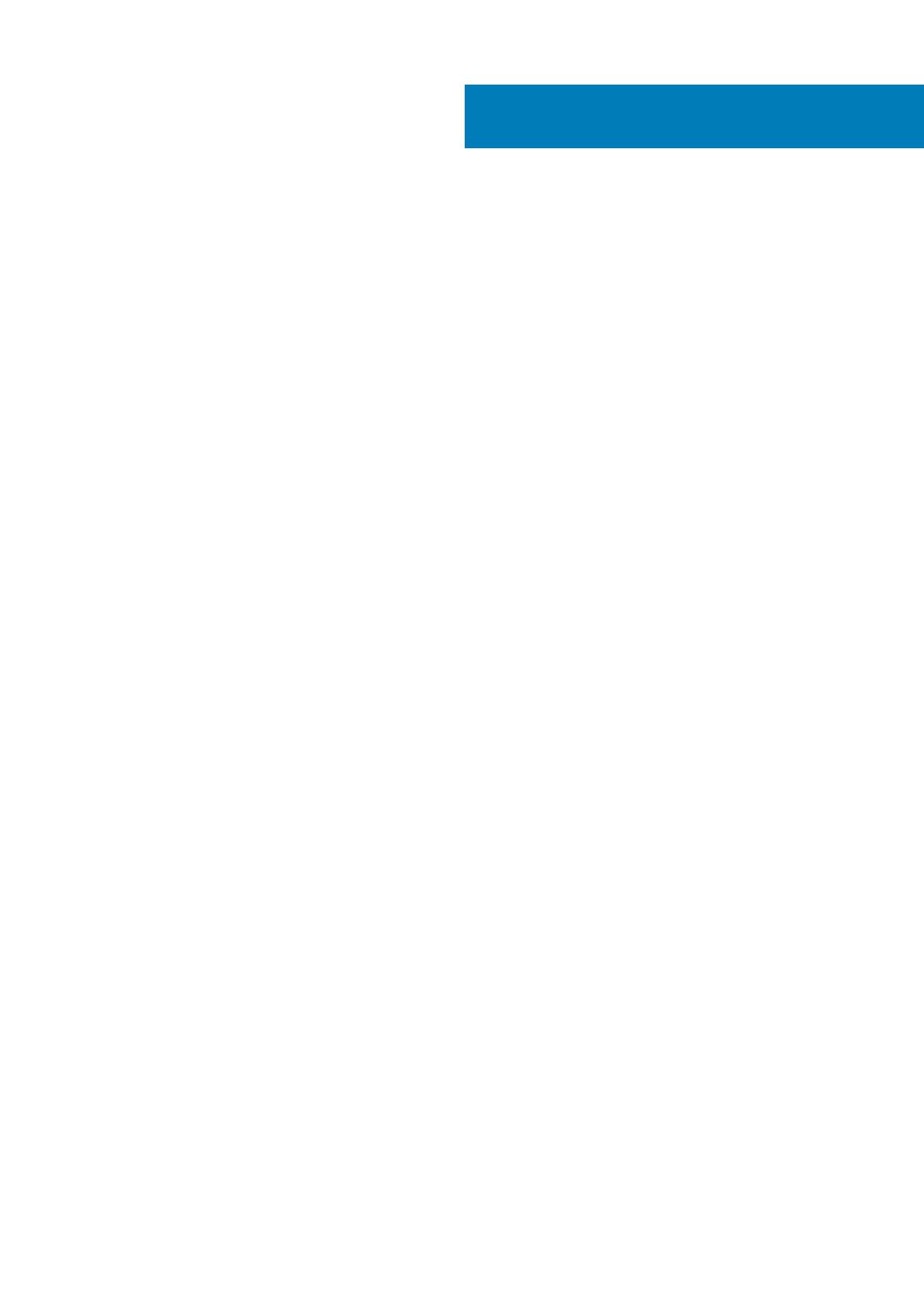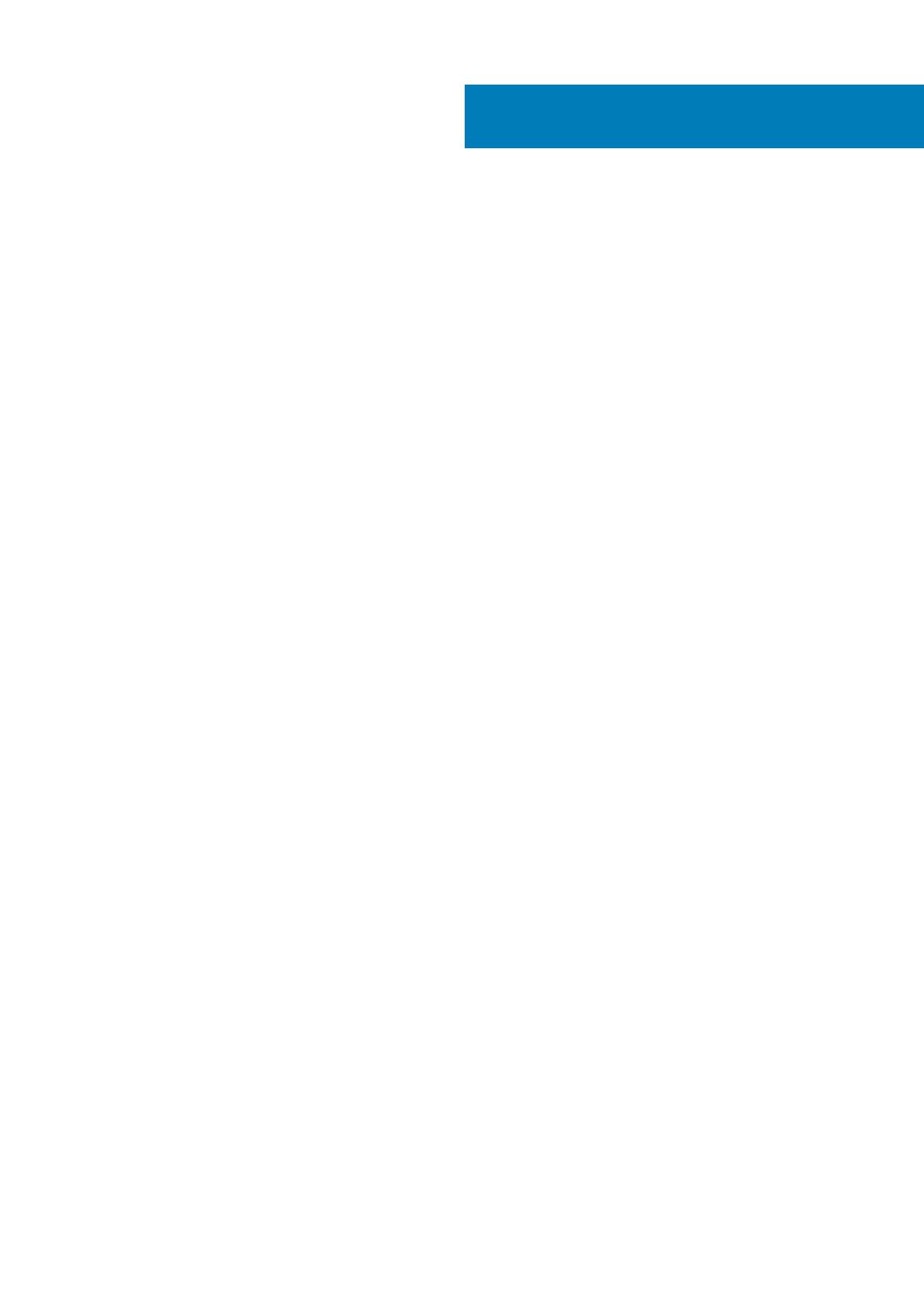
1 Set up your computer................................................................................................................... 5
2 Chassis........................................................................................................................................7
Front open view..................................................................................................................................................................... 7
Left view................................................................................................................................................................................. 8
Right view...............................................................................................................................................................................8
Palmrest view.........................................................................................................................................................................9
Back view................................................................................................................................................................................9
Bottom view......................................................................................................................................................................... 10
Hot key definition................................................................................................................................................................. 10
3 System specifications................................................................................................................. 12
Technical specifications.......................................................................................................................................................12
System information........................................................................................................................................................ 12
Processor.........................................................................................................................................................................12
Memory............................................................................................................................................................................13
Storage............................................................................................................................................................................ 14
Media card-reader..........................................................................................................................................................14
Audio................................................................................................................................................................................ 14
Video................................................................................................................................................................................ 14
Camera............................................................................................................................................................................ 16
Communications............................................................................................................................................................. 17
Ports and connectors.....................................................................................................................................................17
Contactless smart card..................................................................................................................................................17
Display..............................................................................................................................................................................19
Keyboard.........................................................................................................................................................................20
Touchpad........................................................................................................................................................................20
Battery............................................................................................................................................................................ 20
Power adapter................................................................................................................................................................ 21
Dimensions and weight..................................................................................................................................................21
Operating system.......................................................................................................................................................... 22
Computer environment.................................................................................................................................................22
Support policy...................................................................................................................................................................... 22
4 System setup.............................................................................................................................23
System setup....................................................................................................................................................................... 23
Boot menu............................................................................................................................................................................ 23
Navigation keys....................................................................................................................................................................24
Boot Sequence.................................................................................................................................................................... 24
System setup options......................................................................................................................................................... 24
General options.............................................................................................................................................................. 24
System configuration.................................................................................................................................................... 25
Video screen options..................................................................................................................................................... 27
Security...........................................................................................................................................................................28
Contents
Contents 3