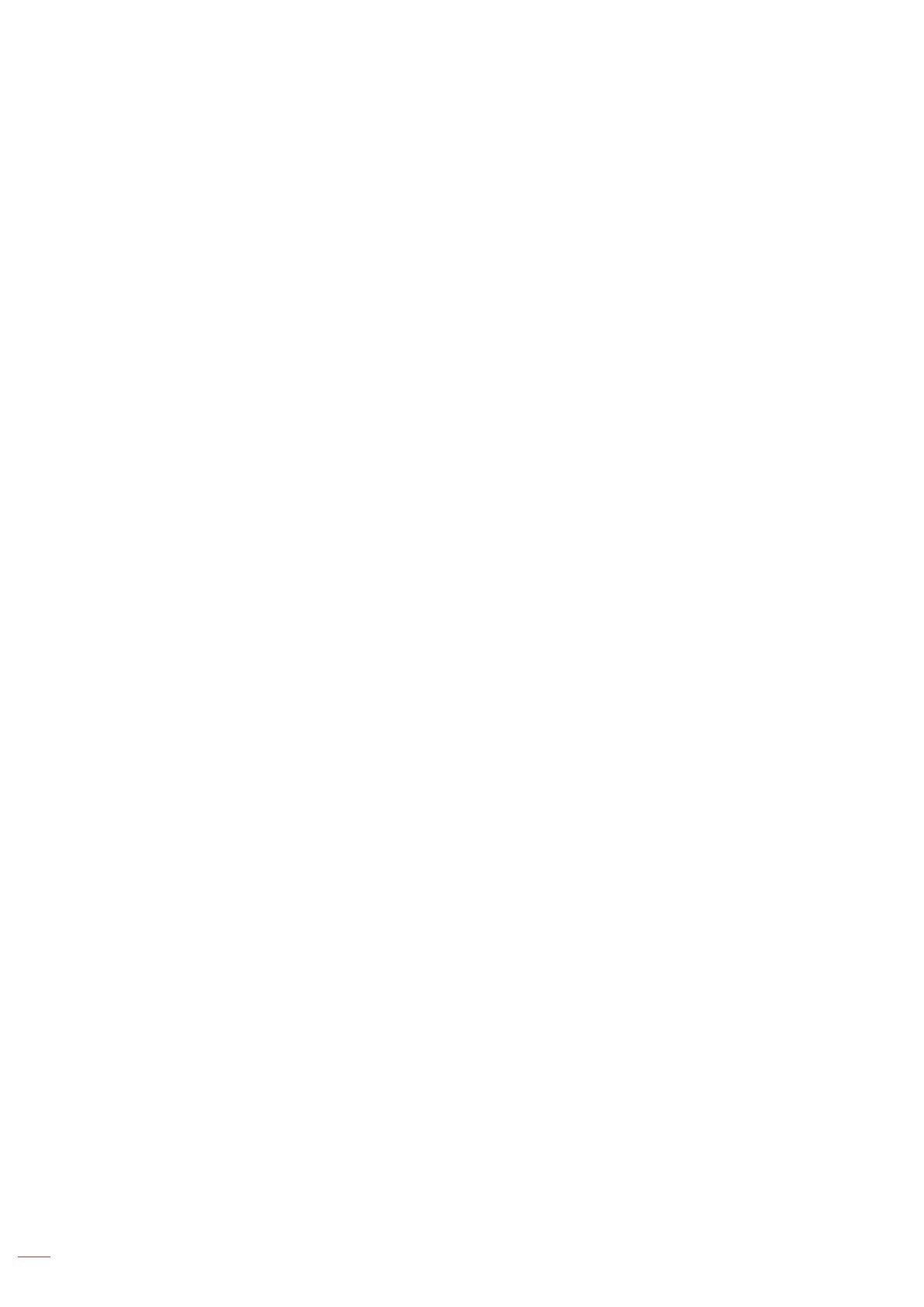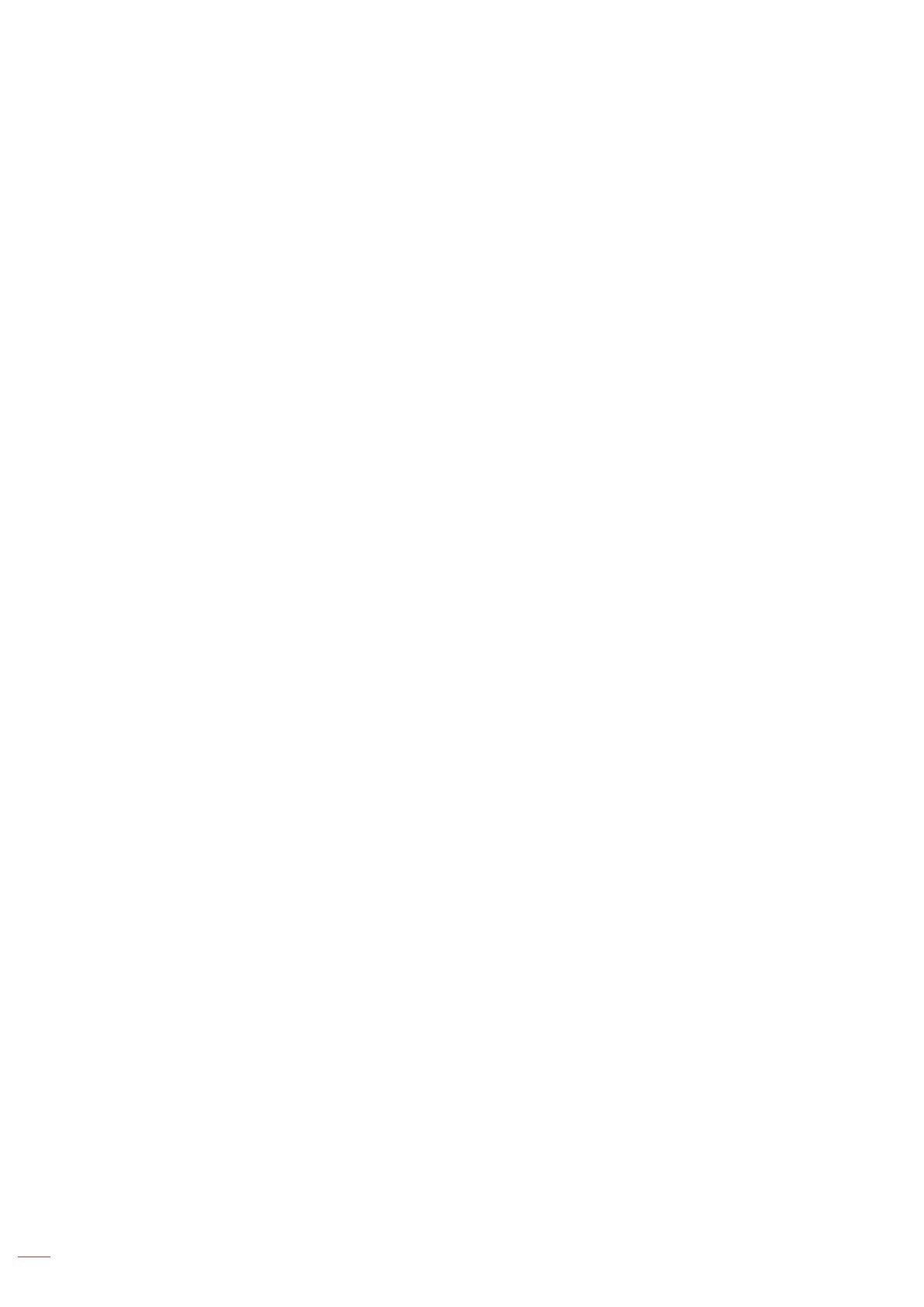
English
2
TABLE OF CONTENTS
SAFETY ............................................................................................... 4
Important Safety Instruction....................................................................................................... 4
Laser Radiation Safety Information ........................................................................................... 5
Copyright ................................................................................................................................... 6
Disclaimer .................................................................................................................................. 6
Trademark Recognition ............................................................................................................. 6
FCC ........................................................................................................................................... 6
Declaration of Conformity for EU countries ............................................................................... 7
WEEE ........................................................................................................................................ 7
INTRODUCTION .................................................................................. 8
Package Overview..................................................................................................................... 8
Standard accessories ................................................................................................................ 8
Optional accessories ................................................................................................................. 8
Product Overview ...................................................................................................................... 9
Connections.............................................................................................................................. 10
Keypad ..................................................................................................................................... 11
Remote control ......................................................................................................................... 12
SETUP AND INSTALLATION ............................................................. 13
Installing the projector .............................................................................................................. 13
Connecting sources to the projector ......................................................................................... 16
Adjusting the projector image ................................................................................................... 17
Remote setup ........................................................................................................................... 18
USING THE PROJECTOR .................................................................. 20
Powering on / off the projector.................................................................................................. 20
Selecting an input source ......................................................................................................... 21
Menu navigation and features .................................................................................................. 22
OSD Menu tree......................................................................................................................... 23
Display image settings menu.................................................................................................... 32
Display 3D menu ...................................................................................................................... 35
Display aspect ratio menu ........................................................................................................ 36
Display edge mask menu ......................................................................................................... 39
Display zoom menu .................................................................................................................. 39
Display image shift menu ......................................................................................................... 39
Display geometric correction menu .......................................................................................... 39
Audio mute menu ..................................................................................................................... 40
Audio volume menu .................................................................................................................. 40
Audio audio input menu ............................................................................................................ 40
Audio audio / mic input function menu...................................................................................... 40
Setup projection menu.............................................................................................................. 41
Setup screen type menu........................................................................................................... 41