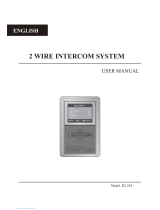Page is loading ...

Code 50121908 TVESTA G 2 EN2 B REV.0 14 6
VESTA GB2 M2 ONITOR
USER MANUAL
Main menu
Intercom
Playback
Do not disturb
Camera/Door

INTRODUCTION
First and foremost we would like to thank you for purchasing this product.
Our commitment to satisfying our customers can be seen from our ISO-9001 certification and from the manufacturing of
products like this one.
Its advanced technology and exacting quality control will ensure that customers and users enjoy the many features this
system offers. To obtain the maximum benefit from these features and a properly wired installation, we kindly
recommend that you spend a few minutes of your time reading this manual.
CONTENTS
2
SAFETY PRECAUTIONS
- Do not use excessive force when tightening the monitor's connection block screws.
-Always disconnect the power supply before making modifications to the equipment.
- The installation and handling of these devices must be carried out by authorised personnel.
- All of the wiring must run at least 40cm away from any other wiring.
- I and place without projections.nstall the monitor in a dry protected risk of drip or water
- Do not place in humid, dusty or smoky locations, or near sources of heat.
- Before connecting the system to the mains, check the connections between the door panel, power supply, distributors
and monitors.
- Always follow the instructions contained in this manual.
Introduction....................................................................................................................................................................2
Contents..........................................................................................................................................................................2.
Safety precautions........................................................................................................................................................ 2..
Characteristics...............................................................................................................................................................3
System operation...........................................................................................................................................................3.
Monitor description...........................................................................................................................................................
Description..................................................................................................................................................................4.
Function and menu buttons......................................................................................................................................... 4.
Status LEDS................................................................................................................................................................4
Connection terminals.................................................................................................................................................. 4.
Configuration dip switch.............................................................................................................................................. 4.
Setting the monitor's address codes............................................................................................................................ 5.
Installation of the monitor in a surface box.......................................................................................................................6
Installation of the monitor in an embedding box...............................................................................................................7
Operation.........................................................................................................................................................................
Description..................................................................................................................................................................8.
1.1 Receiving a call from the door panel....................................................................................................................... 8.
1.2 The call is unanswered (resident unavailable)........................................................................................................9.
1.3 Ending a call from the door panel............................................................................................................................9
1.4Answering a call from the door panel...................................................................................................................... 9.
1.5 “Doctor mode” function (automatic door opening)................................................................................................ 10.
Screen and monitor volume settings menu (contrast, brightness, colour and monitor volume)...................................... 11..
User menu........................................................................................................................................................................
Accessing the menu.................................................................................................................................................. 12.
1. Displaying door panel/camera images................................................................................................................... 13.
1.1 Displaying images from the door panels...............................................................................................................13.
1.2 Displaying camera images (D-CAM-GB2 module required)................................................................................. 14.
2. Intercom calls........................................................................................................................................................ 15.
2.1 Intercom calls between apartments................................................................................................................ 15-16.
2.2 Calling the monitor ............................................................................................................................17Guard .........
2.3 Intercom calls within an apartment....................................................................................................................... 18.
3. Do not disturb mode..........................................................................................................................................19-20.
4. Divert calls mode.............................................................................................................................................. 20-21.
5. Settings (ringtone, ring volume, auto switch-on time and language selection)................................................... 22-24.
6.About (information, “restore” default setting and access to installer setup).........................................................24-25.
Second lock release menu (menu to activate lock release 1 or lock release 2)...............................................................26.
Monitor cleaning.......................................................................................................................................................... 26.
Notes...........................................................................................................................................................................27.
Annex: Image memory (only for installations with MM-GB2 module and FA-GB2 power supply) .............................. 29-30.
VESTA2 G 2 MONITORB

CHARACTERISTICS
- Hands-free monitor.
- 4.3” TFT colour screen.
- Monitor with simple installation (non-polarised 2 wire BUS).
- Capacitive buttons to access and select menu functions:
User menu:
- Display door panel images.
- Display camera images (D-CAM-GB2 module required).
- Intercom calls between apartments.
- Intercom calls within an apartment.
- GuardCalls to the monitor.
- Do not disturb mode (door panel or intercom calls are not received).
- Divert call (GSM-GB2 module required).
- Settings: Ringtone, ring volume, auto switch-on time and language.
-About: Information, “restore” default setting and access to installer setup.
Installer setup:
- Monitor as master or (Slave 1, Slave 2 or slave 3). Up to 4 monitors per apartment.
- Guard monitor.
-Activate the menu to open the second lock release.
-Allow the menuview when the Bus is busy.
-Activate intercom calls between apartments.
Screen and volume settings menu: (during auto switch-on or communication).
- Contrast.
- Brightness
- Colo r.u
- Monitor speaker volume.
- Start/stop communication push button and, in standby, it displays the door panel image.
- Door release push button.
- “Doctor mode” function (automatic door opening).
- Power supply status LED.
- “Do not disturb” mode - LED fixed/doctor mode - LED slow blink.
- Different ringtones to identify the origin of the call (door panel, intercom or apartment door).
- Dip switches for setting the monitor address (call code) and end of line.
- external door bell push buttonInput for .
- Call repeater output (SAR-12/24).
S STEMY OPERATION
- To make a call, the visitor must press the button of the apartment; an audible sound indicates that the call is being
made and LED will turn on. If vocal synthesis is activated then a “call ” message will indicate a call isis in progress
being made. At this moment the apartment's monitor receives the call. During the call the visitor can correct his call by
pressing a push button corresponding to a different apartment, in which case the original call is cancelled.
- The ring tone lasts for 40 seconds. Without alerting the visitor, their image appears on the master monitor to receive
the call. To view the picture on a slave monitor this function must first be activated in the monitor. For Villakit
application: the image appears on the monitor (with code 0 “apartment 1” or monitor with code 16 if the call is in
“apartment 2”) when receiving the call without the visitor being alerted.
If the call is not answered within 40 seconds, LED will turn off and the channel will be freed.
- To establish communication, press the monitor's push button and the door panel's LED will turn on If the vocal
.
synthesis is enabled the message “you can speak now” will be eard confirming the communication is activated.h
- Communication will last for one and a half minutes or until button is pressed again. When communication has
finished, LEDs and will turn off and the channel will be freed. If vocal synthesis is activated, a “Communication is
finished” message will indicate that the call is over.
- To open the door, press button during the call or communication processes: one press will activate the lock release
for five seconds and LED will also turn on for five seconds. If vocal synthesis is activated, a “Door pen” messageis o
will be indicated on the door panel.
- The descriptions of the function push buttons are found on page 4.
3
VESTA2 G 2 MONITORB

MONITOR DESCRIPTION
123
ON DIP
4 5 6
l
h
j
i
k
Installation terminals and dip switch:
( ):WHITE HZ+
( ):GREEN HZ-
a. .Microphone
b. 4.3” TFT colour screen.
c. .Close push button
d. Menu push buttons.
e. “Do not disturb” push button/indicator.
f. .Start/stop communication function push button
During standby: Display door panel image.
g. releaseDoor .function push button
During standby: Press for 10 seconds to
activate/deactivate the “doctor mode” function
(function code [9018] must be activated).
h. Attachment holes.
i. .Horizontal cable input
j. Connector.
k. BUS connection terminals.
l. .Configuration DIP switch
Connection terminals:
L1, L2: BUS connection (non-polarised).
HZ+, HZ-: .Door bell push button connection
CALL REPEATER, GND: Call repeater connection (SAR-12/24).
(12Vcc/50mAmaximum).
Configuration dip switch:
Dip6: Sets the end of line. Set to ON in monitors where the bus cable
terminates. Set to OFF only in intermediate monitors.
Dip1 to Dip5:Set the monitor address (addresses 0 to 31).
Switches set to OFF have a value of zero.
The values of the switches set to ON are shown in the enclosed chart.
The monitor code will be the sum of the values of the switches set to
ON.
123
ON DIP
456
123
ON DIP
456
L1
L2
(R ):ED CALL REPEATER
( ):BLACK GND
( ):YELLOW DO NOT USE
Menu access and function selection push button.
Menu back push button.
Power supply .status LED
Push button: .End call/communication
During standby: Enter/exit menu mode.
“Do not disturb” function access push button.
LED on: “do not disturb” mode activated.
LED blinking: “doctor mode” activated.
LED off: function not activated.
Menu push buttons and status LEDs:
4
123
ON DIP
4 5 6
E : 0 + 0 + 4 + 0+16 = 20xample
Switch number: 1 2 3 4 5
valueON : 1 2 4 8 16
Value chart
Menu scroll down push button.
Menu scroll up push button.
VESTA2 G 2 MONITORB
b
c
f
d
g
a
e

5
MONITOR DESCRIPTION
Setting the monitor's address codes (addresses 0 to 31):
Dip6: Sets the end of line. Set to ON in monitors where the bus cable terminates. Set to OFF only in intermediate
monitors.
123
ON DIP
4 5 6
C 00ode
123
ON DIP
4 5 6
C 01ode
123
ON DIP
4 5 6
C 02ode
123
ON DIP
4 5 6
C 03ode
123
ON DIP
4 5 6
C 04ode
123
ON DIP
4 5 6
C 05ode
123
ON DIP
4 5 6
C 06ode
123
ON DIP
4 5 6
C 07ode
123
ON DIP
4 5 6
C 08ode
123
ON DIP
4 5 6
C 09ode
123
ON DIP
4 5 6
C 10ode
123
ON DIP
4 5 6
C 11ode
123
ON DIP
4 5 6
C 12ode
123
ON DIP
4 5 6
C 13ode
123
ON DIP
4 5 6
C 14ode
123
ON DIP
4 5 6
C 15ode
123
ON DIP
4 5 6
C 16ode
123
ON DIP
4 5 6
C 17ode
123
ON DIP
4 5 6
C 18ode
123
ON DIP
4 5 6
C 19ode
123
ON DIP
4 5 6
C 20ode
123
ON DIP
4 5 6
C 21ode
123
ON DIP
4 5 6
C 22ode
123
ON DIP
4 5 6
C 23ode
123
ON DIP
4 5 6
C 24ode
123
ON DIP
4 5 6
C 25ode
123
ON DIP
4 5 6
C 26ode
123
ON DIP
4 5 6
C 27ode
123
ON DIP
4 5 6
C 28ode
123
ON DIP
4 5 6
C 29ode
123
ON DIP
4 5 6
C 30ode
123
ON DIP
4 5 6
C 31ode
Dip1 Dip5:to Set the monitor address (addresses 0 to 31).
123
ON DIP
4 5 6
Dip6 ONto Dip6 OFFto
123
ON DIP
4 5 6
VESTA2 G 2 MONITORB

INSTALLATION OF THE MONITOR IN A SURFACE BOX
The upper part of the surface box must be placed at a height of 1.60m. The minimum distance between the sides of the
surface box and the closest object must be 5cm.
Positioning the surface box:
Fix the monitor's surface box to the wall by drilling two 6mm diameter holes and using the screws and plugs supplied
with the monitor.
Fixing the monitor's surface box to the wall:
Positioning the monitor:
1 2 3
Avoid dusty or smoky environments or locations near sources of heat.
x4 30
6
Connect the cables to the monitor (see page 4), position the monitor perpendicular to the terminal block ensuring that
the holes in the base of the monitor line up with those on terminal block and then move the monitor towards terminal
block until the monitor is fixed with the magnets located on monitor .
Remember to remove the protective covering from the front of the monitor once installation has been
completed
1
23
1 6. 0m
VESTA2 G 2 MONITORB

INSTALLATION OF THE MONITOR IN AN EMBEDDING BOX
Make a hole in the wall to position the top of the universal embedding box at a height of 1.60m from the ground. The
minimum distance between the embedding box and the closest object must be 5 cm.
Positioning the embedding box:
1 6. 0m
Pass the cable through the hole made in the embedding box. Embed the box and ensure that it is level and flush.
Fix the terminal block of the monitor with the screws supplied with the embedding box.
Positioning the embedding box and mounting the terminal block:
Positioning the monitor:
Avoid dusty or smoky environments or locations near sources of heat.
Screws supplied with the
embedding box.
7
Connect the cables to the monitor (see page 4), position the monitor perpendicular to the terminal block ensuring that
the holes in the base of the monitor line up with those on terminal block and then move the monitor towards terminal
block until the monitor is fixed with the magnets located on monitor .
Remember to remove the protective covering from the front of the monitor once installation has been
completed.
1
23
VESTA2 G 2 MONITORB
1 2 3

OPERATION
When a call is received, the monitor(s) will play a melody and show the door panel image on the main monitor without
alerting the visitor. If the call is not answered within 40 seconds the monitor returns to standby.
1.1 Receiving a call from the door panel:
Monitor description upon receiving a call and during communication:
Door panel that made the call.
End call/communication.
Door 1 activated.
Activate door release.
Start/stop communication.
To open the door, press the door release push button during the call: one press will activate the lock release for 5
seconds.
8
Continued overleaf
Elapsed call/communication time.
VESTA2 G 2 MONITORB
1
DS-1
00:30
Door 2 activated.
Communication activated.
2
00:30
DS-1

OPERATION
When a call is received, the monitor(s) will play a melody and show the door panel image on the main monitor without
alerting the visitor. To end the call, press push button .
To open the door, press push button during the call process: one press will activate the lock release for 5 seconds.
1.3 Ending a call from the door panel:
Continued from the previous page.
1.2 :The call is unanswered (resident unavailable)
When a call is received, the monitor(s) will play a melody and show the door panel image on the main monitor without
alerting the visitor. If the call is not answered within 40 seconds the monitor returns to standby.
To open the door, press the door release push
button during the call: one press will activate
the lock release for 5 seconds.
9
VESTA2 G 2 MONITORB
00:30
DS-1
00:30
DS-1
1.4 :Answering a call from the door panel
When a call is received, the monitor(s) will play a melody and show the door panel image on the main monitor without
alerting the visitor. To answer the call, press push button .
Communication will last for one and a half minutes or until button is pressed again.
To open the door, press button during the communication or call processes: one press will activate the lock release
for 5 seconds.
Start/stop communication.
00:30
DS-1
To open the door, press the door release push
button during the communication or call
processes: one press will activate the lock
release for 5 seconds.
Continued overleaf

OPERATION
Continued from the previous page.
1.5 “Doctor mode” function (automatic door opening):
Descrip :tion
The “doctor mode” function allows lock release 1 to activate automatically 6 seconds after making a call from the door
panel without having to establish communication or pressing door release push button . The main monitor will
display the door panel image without alerting the visitor. The call ends after 40 seconds and the channel is freed.
10
VESTA2 G 2 MONITORB
Enabling “doctor mode”:
To enable doctor mode, enter function code [9018] in the installer setup (see pages 24 and 25).
Activating “doctor mode”:
To activate doctor mode, the monitor must be in standby mode. Then press push button for 10 seconds. Status
LED will blink to indicate that the doctor mode function is activated.
Deactivating “doctor mode”:
To deactivate doctor mode, the monitor must be in standby mode. Then press push button for 10 seconds. Status
LED will turn off to indicate that the doctor mode function is deactivated.
Important:
When activating “Do not disturb” mode (with the monitor's “doctor mode” activated), the status LED will change from
blinking to fixed and the “doctor mode” function will be cancelled.
When deactivating “Do not disturb” mode (with the monitor's “doctor mode” activated), the status LED will blink and the
“doctor mode” function will be reactivated.
Installer setup
[ ]
9018

SCREEN AND VOLUME SETTINGS MENU
11
To adjust contrast, the monitor must be in communication or auto switch-on mode. Then press push button to display
the “Contrast” option on screen. Using menu push buttons and , select the required contrast level. Press push
button to change the next option, “Brightness”, or press to exit the settings menu.
VESTA2 G 2 MONITORB
00:30
DS-1
Contrast: 5
To adjust brightness, the monitor must be in communication or auto switch-on mode. Then press push
button repeatedly until option “Brightness” is displayed on screen. Using menu push buttons and , select the
required brightness level. Press push button to change the next option, “Colour”, or press to exit the settings menu.
00:30
DS-1
Bri : 5ghtness
To adjust colour, the monitor must be in communication or auto switch-on mode. Then press push button repeatedly
until option “Color” is displayed on screen. Using menu push buttons and , select the required colour level. Press push
button to change the next option, “Volume”, or press to exit the settings menu.
00:30
DS-1
Color: 5
To adjust communication volume, the monitor must be in communication or auto switch-on mode. Then press push
button repeatedly until option “Volume” is displayed on screen. Using menu push buttons and , select the required
volume level. Press push button to return to option “Brightness” or press to exit the settings menu.
00:30
DS-1
Volume: 6

USER MENU
To access the menu, the monitor must be in standby. Then press menu push button to display the first options
screen of the main menu.
Use menu push buttons and to scroll through the different options and access the second screen of the main menu.
12
Continued overleaf
VESTA2 G 2 MONITORB
First menu screen
Second menu screen
First menu screen
Description of the menu push buttons:
Menu access and function selection push button.
Menu back push button.
Menu scroll down push button.
Menu scroll up push button.
Menu exit push button.
Divert
Light
Settings
About
Main menu
Intercom
Playback
Do not disturb
Camera Door/
Main menu
Intercom
Playback
Do not disturb
Camera Door/
Main menu
Main menu
Intercom
Playback
Do not disturb
Camera/Door

USER MENU
13
VESTA2 G 2 MONITORB
1. Displaying door panel/camera images:
Selection screen
First menu screen
1.1 To display the image from one of the installed door panels, use push buttons and to go to option
“Camera/Door” and press push button . The following selection screen will be displayed. Go to the option
corresponding to door panel “DS” from which to visualise an image.
The following screen will display the image from the selected door panel with address 1, it will also indicate the selected
door panel 'DS-1' and the elapsed connection time.
The connection will last for 30 seconds or until option is pressed.
To establish audio and video communication with the selected door panel press push button . The screen will display
symbol . Communication will last for one and a half minutes or until push button is pressed again or option is
pressed.
To open the door, press push button during the image display or communication processes: one press will activate
the lock release for 5 seconds.
00:30
DS-1
00:30
DS-1
This symbol is displayed only when communication mode is enabled.
Continued overleaf
DS-1
DS-2
DS-3
DS-4
Select
Main menu
Intercom
Playback
Do not disturb
Camera Door/
Continued from the previous page.

USER MENU
14
VESTA2 G 2 MONITORB
Selection screen
1ª Pantalla de menú
1.2 To display the image from one of the installed cameras (D-CAM-GB2 module required), use`push
buttons and to go to option “Camera/Door” and press push button . The following selection screen will be
displayed. Use push buttons and to go to the option corresponding to camera “CM” from which to visualise an image.
The following screen will display the image from the selected camera with address 1, it will also indicate the selected
camera 'CM-1' and the elapsed connection time.
The connection will last for 30 seconds or until option is pressed.
00:30
CM-1
Continued from the previous page.
Select
CM-1
CM-2
CM-3
CM-4
Main menu
Intercom
Playback
Do not disturb
Camera Door/
First menu screen
Continued overleaf

USER MENU
15
VESTA2 G 2 MONITORB
2. Intercom :calls
Selection screen
First menu screen
2.1 To access the intercom calls between apartments function, use push buttons and to go to option “Name List
Call” and press push button . The following selection screen will be displayed. Use push buttons and to select
the apartment to be called.
IMPORTANT: Activate function codes [8017] and [9015] in the monitor (see “installer setup” on pages 24 and 25).
Use push buttons and to go to option “Intercom” and press push button . The following selection screen will be
displayed.
Call Guard Unit
Inner call
Select
Name List Call
Making an intercom call
Selection screen
Call Guard Unit
Inner call
Select
Name List Call
Then press push button to make the call. The following call screen will be displayed indicating the address of the
apartment to be called. A long audible tone confirms the call is being made. A series of short audible tones indicates the
call cannot be made because the unit being called is communicating either with the door panel or another apartment. If
the call is being made, press option to cancel the call.
“Name List Call” selection screen
[01]
[02]
Name List Call
[00]
[03]
“Name List Call” selection screen
[01]
[02]
Name List call
[00]
[03]
P ...lease wait
01
Continued overleaf
Main menu
Camera Door/
Intercom
Playback
Do not disturb
Continued from the previous page.

USER MENU
16
VESTA2 G 2 MONITORB
Continued from the previous page.
In the called apartment the monitor/s will emit a melody indicating an intercom call and display the address of the
apartment making the call. Press push button to accept the call and establish communication or press
option to cancel it. If the call is accepted, communication will last for one and a half minutes or until push
button is pressed again or option is pressed.
Receiving an intercom call During communication
If during an intercom call there is a call from the door panel to either apartment, the said intercom call will be cancelled. The
monitor will emit a melody notifying the incoming call and the image will appear on the master monitor. To establish
communication with the door panel press push button on the monitor. If there are slave monitors in the apartment,
press push button on either of these.
The reproduced acoustic tones are different depending on their provenance, which allows the user to distinguish where
the call is made from.
00 00
Continued overleaf

2.2 To make a call to the building's monitorguard (if there is one), use push buttons and to go to option “Call Guard
Unit” and press push button . The following call screen will be displayed indicating the address 'GU' of the surveillance
monitor to be called. A long audible tone confirms the call is being made. A series of short audible tones indicates the call
cannot be made because the surveillance monitor is communicating with another apartment. If the call is being made,
press option to cancel the call.
IMPORTANT: It is recommended to activate function code [8017] in the monitor (see “installer setup” on pages 24 and 25).
During communication
Selection screen
Inner call
Select
Name List Call
The surveillance monitor will emit a melody indicating an incoming call and display the address of the apartment making
the call. Press push button to accept the call and establish communication or press option to cancel it. If the call
is accepted, communication will last for one and a half minutes or until push button is pressed again or option is
pressed.
Making an intercom call
Receiving an intercom call
USER MENU
17
VESTA2 G 2 MONITORB
Continued from the previous page.
Call Guard Unit
P ...lease wait
GU
If an apartment receives a call from the door panel while calling or communicating with the surveillance monitor, the call to
the surveillance monitor will be cancelled. The apartment's monitor will emit a melody notifying the call from the door
panel and the image will appear on the master monitor. To establish communication with the door panel press push
button on the monitor. If there are slave monitors in the apartment, press push button on either of these.
The reproduced acoustic tones are different depending on their provenance, which allows the user to distinguish where
the call is made from.
00 00
Continued overleaf

USER MENU
18
VESTA2 G 2 MONITORB
Continued from the previous page.
Continued overleaf
2.3 To access the intercom calls within an apartment function, use push buttons and to go to option “Inner call”
and press push button . The following call screen will be displayed, a long audible tone confirms the call is being
made. A series of short audible tones indicates the call cannot be made because a monitor in the apartment is
communicating with the door panel. If the call is being made, press option to cancel the call.
IMPORTANT: It is recommended to activate function code [8017] in the monitor (see “installer setup” on pages 24 and 25).
During communication
Selection screen
Select
Name List Call
A melody coming from the rest of the monitors in the apartment indicates an incoming intercom call. Press push
button to accept the call and establish communication or press option to cancel it. If the call is accepted,
communication will last for one and a half minutes or until push button is pressed again or option is pressed.
Making an intercom call
Receiving an intercom call
Call Guard Unit
P ...lease wait
If during an intercom call there is a call from the door panel, the said intercom call will be cancelled. The monitor will emit a
melody notifying the incoming call and the image will appear on the master monitor. To establish communication with the
door panel press push button on the monitor. If there are slave monitors in the apartment, press push button on
either of these.
if during an intercom call there is a call from another apartment, the said intercom call will be cancelled. The monitor will
emit a melody notifying the incoming call and display the address of the apartment making the intercom call, (see
“Intercom calls between apartments” page 15).
The reproduced acoustic tones are different depending on their provenance, which allows the user to distinguish where
the call is made from.
Inner call

3. :Do not disturb mode
Selection screen
First menu screen
3.1 To activate do not disturb mode, use push buttons and to go to option “Always” and press push button .
Status LED will turn on indicating that the function is activated. The monitor will not receive door panel nor intercom
calls. To deactivate do not disturb mode, see section “3.4 To deactivate do not disturb mode” on page 20.
Use push buttons and to go to option “Do not disturb” and press push button . The following selection screen will
be displayed.
Main menu
Camera Door/
Intercom
Playback
Do not disturb
USER MENU
19
VESTA2 G 2 MONITORB
1 hour
8 h sour
Normal
Do not disturb
Always
Selection screen
1 ourh
8 h sour
Normal
Do not disturb
Always
Continued overleaf
3.2 To activate the timed “1 hour” do not disturb mode, use push buttons and to go to option “1 hour” and
press push button . Status LED will turn on indicating that the function is activated. The monitor will not receive
door panel nor intercom calls. Do not disturb mode will be activated for 1 hour. To deactivate do not disturb mode before
the end of the timed 1 hour, see section “3.4 To deactivate do not disturb mode” on page 20.
Selection screen
8 hours
Normal
Do not disturb
Always
1 hour
Continued from the previous page.

USER MENU
20
VESTA2 G 2 MONITORB
Continued from the previous page.
3.4 To deactivate do not disturb mode, press status LED to display the do not disturb “selection screen” and then
use push buttons and to go to option “Normal” and press push button . Status LED will turn off to indicate
that the function is deactivated.
Selection screen
1 ho ru
8 h sour
Normal
Do not disturb
Always
3.3 To activate the timed “8 hours” do not disturb mode, use push buttons and to go to option “8 hour” and press
push button . Status LED will turn on indicating that the function is activated. The monitor will not receive door
panel nor intercom calls. Do not disturb mode will be activated for 8 hours. To deactivate do not disturb mode before the
end of the timed 8 hours, see section “3.4 To deactivate do not disturb mode” on page 20.
Selection screen
1 hour
Normal
Do not disturb
Always
8 h sour
Monitor in standby
4. Divert call mode (GSM-GB2 module required):
Use push buttons and to go to option “Divert” and press push button . The following selection screen will be
displayed.
Continued overleaf
If no answer
Divert calls
No divert
Divert options
Edit numbers
Tel:
Second menu screen
Main menu
Light
Settings
About
Divert
Selection screen
/