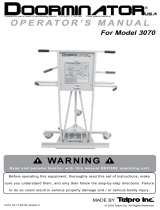Page is loading ...

UNIVERGE SL2100
Release 1.8 Overview
Technical
Date: 17 April 2019
Version: 1

UNIVERGE SL2100 Release 1.8 Overview
Copyright 2019 NEC Enterprise Solutions Exclusively for use by NEC Enterprise Solutions channel partners
2 of 34 All rights are reserved. Reproduction whole or in part is prohibited without the written consent of the copyright owner.
Contents
UNIVERGE SL2100 ............................................................................................................................................... 1
1. PRODUCT SUMMARY ............................................................................................................................... 3
2. OVERVIEW ............................................................................................................................................... 4
3. NEW AND ENHANCED BUSINESS FEATURES - SOFTWARE ........................................................................ 5
3.1 iOS Push Notification Service .................................................................................................... 5
3.2 TLS for Standard SIP Extensions .............................................................................................. 13
3.3 Telpro Scripts for Middle East ................................................................................................. 32
4. HARDWARE AND SOFTWARE ................................................................................................................. 34
5. TECHNICAL DOCUMENTATION ............................................................................................................... 34
6. TECHNICAL COURSES ............................................................................................................................. 34
7. DOCUMENT HISTORY ............................................................................................................................. 34

UNIVERGE SL2100 Release 1.8 Overview
Copyright 2018 NEC Enterprise Solutions Exclusively for use by NEC Enterprise Solutions channel partners
All rights are reserved. Reproduction whole or in part is prohibited without the written consent of the copyright owner. 3 of 34
1. PRODUCT SUMMARY
Business today demands efficient, seamless communication to enable rapid decision-making and
customer responsiveness. NEC’s UNIVERGE®360 initiative is our approach to help small to medium-sized
businesses succeed at an accelerated level by unifying all aspects of business communication. The
UNIVERGE SL2100 Communications Server is an integral part of this initiative.
The SL2100 Communications Server is the ideal system for small businesses that wish to compete and
grow their businesses over time. This robust, feature-rich solution is scalable and can be expanded to
meet your communications needs both now and in the future.
Designed to be both versatile and scalable for growing business needs, the SL2100 supports IP, TDM,
video, wired or wireless. It also provides high-powered features and applications that can be
transparently shared between branch or remote locations. Individuals, departments and locations can
work more efficiently by using this feature to communicate seamlessly in real time.
The UNIVERGE® SL2100 Communications Server provides converged communications - telephony, data
and video over an IP infrastructure. The solution is targeted at the small to medium sized business and
supports between 4 and 128 users on a single site, and networking possibilities.
SL2100 R1.8 builds on the strengths of the previously released R1.5 software to add further functionality
to customers, resellers, and engineers.

UNIVERGE SL2100 Release 1.8 Overview
Copyright 2019 NEC Enterprise Solutions Exclusively for use by NEC Enterprise Solutions channel partners
4 of 34 All rights are reserved. Reproduction whole or in part is prohibited without the written consent of the copyright owner.
2. OVERVIEW
The SL2100 R1.8 software includes these new and enhanced features:-
iOS Push Notification Service
TLS for Standard SIP Extensions
Telpro Scripts for Middle East
For additional information please refer to the documentation referenced within this document.
This version of software is an interim release for those urgently requiring the features listed.
For consideration of mass rollout, an R2 version will be released late April, containing further
functionality and fixes.

UNIVERGE SL2100 Release 1.8 Overview
Copyright 2018 NEC Enterprise Solutions Exclusively for use by NEC Enterprise Solutions channel partners
All rights are reserved. Reproduction whole or in part is prohibited without the written consent of the copyright owner. 5 of 34
3. NEW AND ENHANCED BUSINESS FEATURES - SOFTWARE
3.1 iOS Push Notification Service
This feature is to support the Apple PUSH Notification Service for iOS devices, in order to send PUSH
Notifications to the ST500 VoIP Application for either incoming calls or MWI indication at the client
when the PUSH Notification feature is enabled. The PUSH Notification Request is made by the SL2100
via a PUSH Proxy to the PUSH Notification Service provided by Apple.
The PUSH Notification Service can deliver a PUSH Notification payload to an application running in the
background that is operating on the target device, such as a smartphone. The ST500 Application whilst
running in the background in a ‘sleep’ state, cannot receive the incoming event by a SIP message, but
when the PUSH Notification is delivered by the PUSH Notification Service, it is possible to process the
SIP message. The SL2100 requests the PUSH Notification Service to send the PUSH Notification when
sending the incoming event by SIP message to the ST500 VoIP Application.
NOTE: iOS11 and later do not assure the receipt of incoming call notifications when the ST500 VoIP
Application is running in the background. This feature is effective under the assumption that the smart
devices being used are equipped with iOS11 or later.
3.1.1 Benefits
The ST500 Application whilst not running on the iOS smart device or running in the background in a
‘sleep’ state, can receive notification of incoming calls and MWI indication at the client that otherwise
would have been missed by the user. This feature should also increase the battery life of the device
running the ST500 VoIP application.
3.1.2 Required Licenses, Software and Hardware
• SL2100 R1.8 Software
• iOS 11 or higher
• ST500 iOS v2.0.0 or higher
3.1.3 Required Training
No additional training required. Refer to Features Manual for more details on iOS Push Notification
Service.

UNIVERGE SL2100 Release 1.8 Overview
Copyright 2019 NEC Enterprise Solutions Exclusively for use by NEC Enterprise Solutions channel partners
6 of 34 All rights are reserved. Reproduction whole or in part is prohibited without the written consent of the copyright owner.
3.1.4 Technical Information
Please refer to the SL2100 Features Manual for full details on iOS Push Notification Service operation.
The following details the new items.
Definition of Terms
Operation when there is an incoming call to the ST500 VoIP Application
1. When the SL2100 receives a call request to the ST500 VoIP Application, it sends the PUSH
Notification Request (HTTPs) to the PUSH Proxy before calling the ST500 VoIP Application.
2. The PUSH Proxy sends a PUSH Notification Request to the specified PUSH Notification Service
after the PUSH Proxy receives a PUSH Notification Request from the SL2100. After that, the PUSH
Notification Service sends the PUSH Notification to the ST500 VoIP Application directly.
3. When the VoIP Application receives the PUSH Notification, it refreshes its registration to the
SL2100.
4. At the same time as when the SL2100 receives the registration update, it starts calling the VoIP
Application to terminate the incoming call. With this feature, the SL2100 sends a PUSH
Notification request for terminating an incoming call or sending a MWI (message waiting
indication: RFC3842) notification to the ST500 VoIP Application.

UNIVERGE SL2100 Release 1.8 Overview
Copyright 2018 NEC Enterprise Solutions Exclusively for use by NEC Enterprise Solutions channel partners
All rights are reserved. Reproduction whole or in part is prohibited without the written consent of the copyright owner. 7 of 34
In order for the HTTPS communication between the SL2100 and PUSH Proxy to be securely encrypted.
A certificate for Amazon Web Services is pre- installed in the SL2100 but must be enabled by setting
the Certificate File Name in Program 10-76-03.
Note: Once the expiration date has expired, the Server Certificate needs to be registered again.

UNIVERGE SL2100 Release 1.8 Overview
Copyright 2019 NEC Enterprise Solutions Exclusively for use by NEC Enterprise Solutions channel partners
8 of 34 All rights are reserved. Reproduction whole or in part is prohibited without the written consent of the copyright owner.
The Push Notification Service can be enabled on any iOS 11 or later smart device running the ST500
VoIP Application by opening a configuration profile, and enabling the option Telephone System >
Push Notification.
3.1.4.1 Easy Edit
iOS Push Notification Service can be set up easily via the Easy Edit pages under:
Easy Edit Level - Mandatory
Applications > ST500 > ST500 iOS Features > iOS Push Notification Service

UNIVERGE SL2100 Release 1.8 Overview
Copyright 2018 NEC Enterprise Solutions Exclusively for use by NEC Enterprise Solutions channel partners
All rights are reserved. Reproduction whole or in part is prohibited without the written consent of the copyright owner. 9 of 34
Domain Name – This is pre-configured as nld01.nec-pushproxy.com
Access Key – This is pre-configured as:
A2Hi123s>Y=RBx4u5DIt7wO9?70M<2@JMsCD8QErFX:N96GyDBLsK6NsJZ;P2V63
Server Certificate – The correct certificate is pre-installed in the SL2100 main software. For the
SL2100 to use the certificate this is normally configured as AmazonRootCA1.pem
HTTPs Proxy Server Address – If the SL2100 and ST500 VoIP Application smart devices are operating
behind a Web Proxy server enter the IP address of the Web Proxy here.
HTTPs Proxy Server Port – If a Web Proxy server is configured above, configure also the Web Proxy
access port here.
DNS Primary Address – If a Web Proxy is not being used, enter a valid DNS server address in this field
to resolve the FQDN of the Domain Name above.
DNS Secondary Address - If a Web Proxy is not being used, enter a valid DNS server address in this
field to resolve the FQDN of the Domain Name above should the Primary DNS server lookup fail.
3.1.4.2 System Data Programming
This feature is enabled on the following screens:

UNIVERGE SL2100 Release 1.8 Overview
Copyright 2019 NEC Enterprise Solutions Exclusively for use by NEC Enterprise Solutions channel partners
10 of 34 All rights are reserved. Reproduction whole or in part is prohibited without the written consent of the copyright owner.
System
Data Item
Item name
Input Data
Default Value
10-76-01
Push Notification Service Basic Setup - Domain Name
Set Domain Name of Push Proxy Server. Do not change
default entry unless there are additional instructions. If
HTTPS Proxy Server is not used in Program 10-76-04,
setting DNS server (Program 10-1213, 10-12-14) is
required for IP address resolution.
0-65535
nld01.nec-pushproxy.com
10-76-02
Push Notification Service Basic Setup - Access Key
Do not change default entry unless there are
additional instructions.
This Program can be set from PCPro only.
0-65535
A2Hi123s>Y=RBx4u5DIt7
wO9?70M<2@JMsCD8QE
rFX:N96GyDBLsK6NsJZ;P2
V63
10-76-03
Push Notification Service Basic Setup - Server
Certificate
Enter the server certificate file name.
0: Not Allow
1: Allow
0: Not Allow
10-76-04
Push Notification Service Basic Setup - HTTPS proxy
server address
Set HTTPS Proxy Server Address
0.0.0.0 -
255.255.255.255
0.0.0.0
10-76-05
Push Notification Service Basic Setup - HTTPS proxy
server port
Set HTTPS Proxy Server Port Number
0-65535
8080
24-02-15
SIP Out of Range Timer
When not receiving any response within this timer
setting, system determines SIP terminal is out of
range. With default value, the SIP terminal with Push
Proxy enable may be unable to receive a call because
this timer is short. Set time according to the
customer's external network environment.
0 - 30 sec
4

UNIVERGE SL2100 Release 1.8 Overview
Copyright 2018 NEC Enterprise Solutions Exclusively for use by NEC Enterprise Solutions channel partners
All rights are reserved. Reproduction whole or in part is prohibited without the written consent of the copyright owner. 11 of 34
3.1.4.3 Conditions
Important Notice
• When the ST500 VoIP Application with PUSH Notification enabled has not done an initial registration
with the SL2100, it cannot receive incoming calls. To receive incoming calls, open or restart the ST500
Application to register to the SL2100. The conditions for when a logged out state may occur are as
follows:
- A system reset is performed
It is recommended to set services such as Department Hunting/Call Forwarding when the Standard SIP
terminal is unable to receive a call.
Software Conditions
• For using PUSH Notification Service, SL2100 V1.8 or higher Main Software is required.
Service Conditions
The smart devices where the ST500 VoIP Application runs, will receive the PUSH Notifications from
the PUSH Notification Service. Therefore, each terminal must contain a SIM card supporting GSM
data or be able to access the Internet via Wi-Fi. It is recommended to use the terminal with a SIM
card even when using Wi-Fi for seamless roaming. (It may take a while when the terminal moves to
wireless radio range from outside to become available.)
The SL2100 requires an Internet connection, because the PUSH Proxy runs on an Internet based
server. For security reasons, it is strongly recommended that a firewall be set up between the
SL2100 and the PUSH Proxy. Port 443 should be forwarded to the SL2100 IPL IP address in PRG10-
12-09.
To access the PUSH Proxy, FQDN for the PUSH Proxy is already configured in the SL2100. When not
using a Web Proxy, setting an address for the DNS server (primary/ secondary) is required for IP
address resolution.
For secure communication with the PUSH Proxy, it is recommended to register the Server Certificate
in the SL2100.
o Set the Certificate File Name as AmazonRootCA1.pem in Program 10-76-03.
o Once the expiration date has expired, the Server Certificate needs to be registered again.
The expiration date can be checked on WebPro Certificate Registration Screen.
This service feature is only available for situations in which the PUSH Notification can be sent to the
ST500 VoIP Application via the PUSH Proxy connected to the SL2100.
The ST500 VoIP Application must complete the communication with the PUSH Notification Service
and register itself to the SL2100 in advance of receiving a PUSH Notification.
Note: The registration information contains the Application ID and the device token which are
required for the PUSH Notification.
In this service, the SL2100 uses the PUSH Notification Service such as APNs via the PUSH Proxy. It is
a service that depends on external network services and cannot run if the following issues arise;
o Network path failure
o PUSH Proxy failure
o PUSH Notification Service failure
o Communication failure between PUSH Notification Service and the terminal device
Unlike other SIP terminals, the ST500 VoIP Application with PUSH Notification enabled does not
periodically send REGISTER update to the SL2100. However, the SL2100 maintains the login state
of the VoIP Application even if it does not receive REGISTER update. As a result, even if the VoIP
Application is out of service (closed) or in an unusable state, it will not be logged out and the license
will remain consumed. If the ST500 VoIP Application is no longer used, perform Program 90-23 to
release the license.

UNIVERGE SL2100 Release 1.8 Overview
Copyright 2019 NEC Enterprise Solutions Exclusively for use by NEC Enterprise Solutions channel partners
12 of 34 All rights are reserved. Reproduction whole or in part is prohibited without the written consent of the copyright owner.
The timer of SIP Out of Range (Program 24-02-15) must be adjusted to the customer’s network
environment. The SIP terminal with Push Proxy enabled may be unable to receive a call because its
default value is too short.
Conditions for Terminal Accommodation
Standard SIP Terminals with or without Push Notification enabled can be used on the same SL2100.
The PUSH Notification related data must be enabled on the ST500 VoIP Application configuration
screen. Refer to the manual for the ST500 VoIP Application for further settings.
While a ST500 VoIP Application with PUSH Notification enabled is logged in to the system, if
another ST500 VoIP Application with the PUSH Notification disabled/unsupported logs in with the
same station number, an override automatically occurs. The overridden ST500 VoIP Application,
the one with the PUSH Notification enabled, is logged out and not able to use this feature.
HTTPS connections are used for sending a PUSH Notification request. Depending on the network
configuration, it is necessary to assign Web Proxy-related data by the Program 10-76-04/05 in order
to relay through the Web Proxy.
When a calling party makes a call to the ST500 VoIP Application, the ST500 VoIP Application is not
called until the PUSH Notification is received and the registration to the SL2100 is completed.
During this period, the calling party continues to hear silence.
The clock of the SL2100 must be adjusted to the current time. A significant difference between the
set time and the current time may cause a connection failure to the PUSH Proxy.

UNIVERGE SL2100 Release 1.8 Overview
Copyright 2018 NEC Enterprise Solutions Exclusively for use by NEC Enterprise Solutions channel partners
All rights are reserved. Reproduction whole or in part is prohibited without the written consent of the copyright owner. 13 of 34
3.2 TLS for Standard SIP Extensions
R1.8 introduces the option to use the TLS protocol for securing signaling between Standard SIP
extensions and the SL2100.
This can also be used in conjunction with the NAT Traversal feature to give an externally connected SIP
terminal a secure connection over public networks to the PBX.
This feature covers:
• TLS (Transport Layer Security) for STD SIP extension signaling
• RTP Packets can be encrypted using SRTP
3.2.1 Benefits
Gives secure voice and signalling between the SL2100 and standard SIP devices.
3.2.2 Required Software and Hardware
SL2100 R1.8 software
Device/softphone supporting TLS/sRTP
BE116747 SL2100 ENCRYPTION LIC
3.2.3 Training Course Required
If SL2100 VoIP Trained no further training necessary

UNIVERGE SL2100 Release 1.8 Overview
Copyright 2019 NEC Enterprise Solutions Exclusively for use by NEC Enterprise Solutions channel partners
14 of 34 All rights are reserved. Reproduction whole or in part is prohibited without the written consent of the copyright owner.
3.2.4 Technical Information
Easy Edit
This can be accessed via copying and pasting to search the following link:
Advanced Items > VoIP > Extensions > SIP Extensions > SIP Extension TLS Settings > SIP Extension TLS
Basic Setup
TLS Registrar/Proxy Port - Set the port to use for the TLS Protocol. Permitted values 0-65535 (Def: 0,
disabled).
Server Certificate - Enter the Server certificate file name, this will be a .pem file, so entry will be
xxxxxxx.pem where xxxxxxx would become the filename to use. Further details later in this section.
Private Key - Enter the Private key file name, this will be a .key file, so entry will be xxxxxx.key where
xxxxxx would become the filename to use. Further details later in this section.
sRTP Mode - Check the SRTP Mode box to enable SRTP (def: Disabled)
- While SRTP Mode is effective, the upper limit value of the VoIP resource decreases.
- When the user changes SRTP Mode setting the VoIPDB is reset.
For further details on SRTP see later in this section.
Alarm Type - Select the alarm level – Not Set, Major, Minor.
Report - Check the box for Report if you wish the TLS errors to be reported (see Maintenance later in
this section for details of alarms)

UNIVERGE SL2100 Release 1.8 Overview
Copyright 2018 NEC Enterprise Solutions Exclusively for use by NEC Enterprise Solutions channel partners
All rights are reserved. Reproduction whole or in part is prohibited without the written consent of the copyright owner. 15 of 34
Advanced Items > VoIP > Extensions > SIP Extensions > SIP Extension TLS Settings > SIP Extension TLS
Basic Setup
This is a read only value that shows the protocol of the connected SIP Terminal. This can be UDP
(Default state), TCP or TLS. This shows the value negotiated by the Terminal when registering with the
SL2100.

UNIVERGE SL2100 Release 1.8 Overview
Copyright 2019 NEC Enterprise Solutions Exclusively for use by NEC Enterprise Solutions channel partners
16 of 34 All rights are reserved. Reproduction whole or in part is prohibited without the written consent of the copyright owner.
System Command Programming
The following commands are made available to allow TLS functionality:
84-20-07 TLS Registrar/Proxy Port
Select the port to use for the TLS Protocol. Permitted values 0-65535 (Def: 0, disabled).
10-72-01 Server Certificate
Enter the Server certificate file name, this will be a .pem file, so entry will be xxxxxxx.pem where
xxxxxxx would become the filename to use. Further details later in this section.
10-72-02 Private Key
Enter the Private key file name, this will be a .key file, so entry will be xxxxxx.key where xxxxxx would
become the filename to use. Further details later in this section.
84-27-03 SRTP Mode
To encrypt voice packets, it is necessary to set SRTP Mode (PRG84-27-03 “1: enable”).
- While SRTP Mode is effective, the upper limit value of the VoIP resource decreases.
- When the user changes SRTP Mode setting the VoIPDB is reset.

UNIVERGE SL2100 Release 1.8 Overview
Copyright 2018 NEC Enterprise Solutions Exclusively for use by NEC Enterprise Solutions channel partners
All rights are reserved. Reproduction whole or in part is prohibited without the written consent of the copyright owner. 17 of 34
For further details on SRTP see later in this section.
90-10 System Alarm Setup
Item 74 is for TLS alarming.
Select the alarm level – Not Set, Major, Minor.
Check the box for Report if you wish the TLS errors to be reported (see Maintenance later in this
section for details of alarms)
15-05-51 Transport Protocol
This is a read only value that shows the Protocol of the connected SIP Terminal. This can be UDP
(Default state), TCP or TLS. This shows the value negotiated by the Terminal with the SL2100.

UNIVERGE SL2100 Release 1.8 Overview
Copyright 2019 NEC Enterprise Solutions Exclusively for use by NEC Enterprise Solutions channel partners
18 of 34 All rights are reserved. Reproduction whole or in part is prohibited without the written consent of the copyright owner.
sRTP Support
When TLS is not enabled, encryption of voice packets does not work, even if you set sRTP Mode “1:
enable”.
PRG15-05-51(Read Only)
Transport Protocol
PRG84-27-03
sRTP Mode
Comments
TLS
1: enable
The SIP messages and the voice packets
are encrypted.
0: disable
The SIP messages are encrypted,
But the voice packets aren’t encrypted.
UDP/ TCP
1: enable
SL2100 acts with PRG15-05-51.
(The voice packets aren’t encrypted.)
0: disable

UNIVERGE SL2100 Release 1.8 Overview
Copyright 2018 NEC Enterprise Solutions Exclusively for use by NEC Enterprise Solutions channel partners
All rights are reserved. Reproduction whole or in part is prohibited without the written consent of the copyright owner. 19 of 34
Certificate Registration
Login to WebPro. (IN level)
Select “Certificate Registration” from Maintenance menu.
Select the certificate file and key file from your computer using the “Browse” button, and when ready
click “Upload” button. The files should then be listed.

UNIVERGE SL2100 Release 1.8 Overview
Copyright 2019 NEC Enterprise Solutions Exclusively for use by NEC Enterprise Solutions channel partners
20 of 34 All rights are reserved. Reproduction whole or in part is prohibited without the written consent of the copyright owner.
If no file is selected, or an invalid extension is selected, then the following error displays:
A maximum of ten files can be registered and if registered files are 10 or more, the "Upload"
button becomes deactivated. So, the user can not register a new file.
There is a list of the Certificate and Private Key files registered with SL2100 on the Certificate
Registration page. “Not Before” and “Not after” columns of Private Key file are displayed as
blank.
The page is reloaded if the certificate has been uploaded and the certificate file's name is
displayed in the list.
Certificate can be deleted by using the “Delete” button as follows:
/