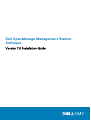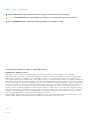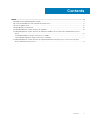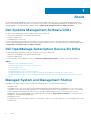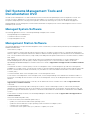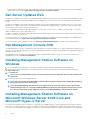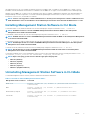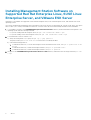Dell OpenManage Software 7.0 provides a comprehensive suite of tools for managing and monitoring your Dell systems. With this software, you can remotely access and control your systems, update firmware, monitor system health, and receive alerts for potential issues. It also includes the Active Directory Snap-In for managing Dell-specific Active Directory objects, the BMC Management Utility for remote management of systems with a Baseboard Management Controller, and the Remote Access Controller for remote management of Dell systems with a RAC.
Dell OpenManage Software 7.0 provides a comprehensive suite of tools for managing and monitoring your Dell systems. With this software, you can remotely access and control your systems, update firmware, monitor system health, and receive alerts for potential issues. It also includes the Active Directory Snap-In for managing Dell-specific Active Directory objects, the BMC Management Utility for remote management of systems with a Baseboard Management Controller, and the Remote Access Controller for remote management of Dell systems with a RAC.








-
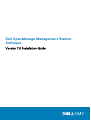 1
1
-
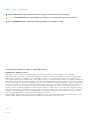 2
2
-
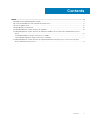 3
3
-
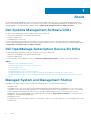 4
4
-
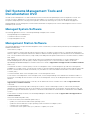 5
5
-
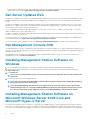 6
6
-
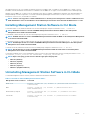 7
7
-
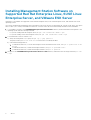 8
8
Dell OpenManage Software 7.0 User guide
- Type
- User guide
- This manual is also suitable for
Dell OpenManage Software 7.0 provides a comprehensive suite of tools for managing and monitoring your Dell systems. With this software, you can remotely access and control your systems, update firmware, monitor system health, and receive alerts for potential issues. It also includes the Active Directory Snap-In for managing Dell-specific Active Directory objects, the BMC Management Utility for remote management of systems with a Baseboard Management Controller, and the Remote Access Controller for remote management of Dell systems with a RAC.
Ask a question and I''ll find the answer in the document
Finding information in a document is now easier with AI
Related papers
-
Dell OpenManage IT Assistant Version 8.9.1 User guide
-
Dell OpenManage Software 7.1 User guide
-
Dell OpenManage Software 7.1 User guide
-
Dell OpenManage Software 5.4 User guide
-
Dell OpenManage Software 6.3 User guide
-
Dell OpenManage Software 6.2 User guide
-
Dell OpenManage Software 5.5 Owner's manual
-
Dell OpenManage Software 5.3 User guide
-
Dell OpenManage Software 6.2 User guide
-
Dell OpenManage Software 6.3 User guide