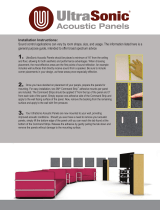Page is loading ...

Version 1 1
ULTRAPROBE
®
10000
Instruction Manual

Version 1 2
Safety advisory
Please read before using your instrument.
Warning
Improper use of your ultrasonic detector may result in death or serious injury. Observe all safety precautions.
Do not attempt to make any repairs or adjustments while the equipment is operating. Be sure to turn off and
LOCK OUT all electrical and mechanical sources before performing any corrective maintenance. Always refer
to local guidelines for appropriate lockout and maintenance procedures.
SAFETY PRECAUTION:
Although your ultrasonic instrument is intended to be used while equipment is operating, the close proximity
of hot piping, electrical equipment and rotating parts are all potentially hazardous to the user. Be sure to use
extreme caution when using your instrument around energized equipment. Avoid direct contact with hot pipes
or parts, any moving parts or electrical connections. Do not attempt to check findings by touching the equip-
ment with your hands or fingers. Be sure to use appropriate lockout procedures when attempting repairs.
Be careful with loose hanging parts such as the wrist strap or headphone cord when inspecting near moving
mechanical devices since they may get caught. Don't touch moving parts with the contact probe. This may not
only damage the part, but cause personal injury as well.
When inspecting electrical equipment, use caution. High voltage equipment can cause death or severe injury.
Do not touch live electrical equipment with your instrument. Use the rubber focusing probe with the scanning
module. Consult with your safety director before entering the area and follow all safety procedures. In high
voltage areas, keep the instrument close to your body by keeping your elbows bent. Use recommended pro-
tective clothing. Do not get close to equipment. Your detector will locate problems at a distance.
When working around high temperature piping, use caution. Use protective clothing and do not attempt to
touch any piping or equipment while it is hot. Consult with your safety director before entering the area.

Version 1 3
Ultraprobe 10000 ........................................................................................................................................ 9
Plug-In Modules ......................................................................................................................................... 10
Trisonic™ Scanning module ................................................................................................................... 10
Stethoscope (contact) Module .............................................................................................................. 10
Standard Accessories ................................................................................................................................. 11
Headset .................................................................................................................................................. 11
WTG-1 Warble tone generator .............................................................................................................. 11
Rubber focusing probe .......................................................................................................................... 11
Stethoscope Extension kit ..................................................................................................................... 11
BCH-10L Battery charger ....................................................................................................................... 11
LRM-/10 ................................................................................................................................................. 11
RAS/RAM Remote magnetic transducer ............................................................................................... 11
CFM-10: ................................................................................................................................................. 12
UWC-10 .................................................................................................................................................. 12
DHC-10 ................................................................................................................................................... 12
DHC 1991 ear piece ............................................................................................................................... 12
SA-2000 Speaker amplifier .................................................................................................................... 12
UFMTG-1991 ......................................................................................................................................... 12
WTG-2SP Warble pipe threaded tone generator .................................................................................. 12
BCP ......................................................................................................................................................... 12
BCH-WTG2 ............................................................................................................................................. 12
HTS-10.................................................................................................................................................... 12
LLA ......................................................................................................................................................... 12
Overview .................................................................................................................................................... 13
Pistol-grip housing ................................................................................................................................. 13
Display panel ......................................................................................................................................... 13
Trigger on/off trigger switch.................................................................................................................. 13
Line input ............................................................................................................................................... 13
Quick change battery ............................................................................................................................. 14
Battery ................................................................................................................................................... 14
Wrist strap ............................................................................................................................................. 14
Sensitivity control dial ........................................................................................................................... 14
Yellow enter button ............................................................................................................................... 14
Head set jack.......................................................................................................................................... 14
Recharge jack ......................................................................................................................................... 14

Version 1 4
Line input jack ........................................................................................................................................ 14
Users instructions ...................................................................................................................................... 15
Trisonic™ scanning module ................................................................................................................... 15
Method of airborne detection ............................................................................................................... 15
Headset .................................................................................................................................................. 15
Rubber focusing probe : ........................................................................................................................ 15
Stethoscope module: ............................................................................................................................. 15
Stethoscope extension kit ..................................................................................................................... 15
To charge the UP10000 ......................................................................................................................... 16
Warble Tone Generator (UE-WTG-1) .................................................................................................... 16
To charge the warble tone generator ................................................................................................... 16
Helpful hints .......................................................................................................................................... 16
If you can’t read your display panel while testing: ................................................................................ 16
Auto-shutdown battery feature ............................................................................................................ 16
Resetting the on board computer ......................................................................................................... 17
Operational overview ............................................................................................................................ 17
Operation mode .................................................................................................................................... 17
Operation mode ........................................................................................................................................ 17
Main display navigation ......................................................................................................................... 17
Main Display Information: ..................................................................................................................... 17
Bar graph display ................................................................................................................................... 18
Sensitivity control dial ........................................................................................................................... 18
To adjust the sensitivity/ volume .......................................................................................................... 18
To adjust the frequency ......................................................................................................................... 19
Function field description ...................................................................................................................... 19
Yellow enter button ............................................................................................................................... 19
Storage display navigation ..................................................................................................................... 19
Storage Display Information .................................................................................................................. 20
Parameter info (in storage display only) ............................................................................................... 20
ABCD navigation .................................................................................................................................... 20
Entering text using text editor ............................................................................................................... 22
Alarm enable/disable ............................................................................................................................ 23
Generic info ........................................................................................................................................... 23
Record WAV ........................................................................................................................................... 24
CF info .................................................................................................................................................... 24

Version 1 5
To store a reading: ................................................................................................................................. 24
Storing ABCD information ..................................................................................................................... 25
Freezing a reading on the display panel ................................................................................................ 25
Setup mode ............................................................................................................................................... 25
How to use the setup mode .................................................................................................................. 26
Menu 01 Data Transfer .......................................................................................................................... 26
Menu 02: Display Screens: .................................................................................................................... 27
Menu 03: Application Select .................................................................................................................. 27
Menu 04: Module Type Select ............................................................................................................... 27
Menu05: Instrument Setup ................................................................................................................... 28
Menu 06: Alarm Enable/Disable ............................................................................................................ 28
Menu 07: Set Record Time .................................................................................................................... 28
Menu 08: Record WAV on Alarm .......................................................................................................... 28
Menu 09: Select Function List ............................................................................................................... 29
Menu 10: Text Editor Select .................................................................................................................. 29
Menu 11: More ...................................................................................................................................... 29
Menu 12: Default Settings ..................................................................................................................... 29
Menu 13: Sensitivity Default ................................................................................................................. 30
Menu 14: User Frequency Default ........................................................................................................ 30
Menu 15: Frequency Adjust .................................................................................................................. 30
Menu 16: Restore Lists .......................................................................................................................... 31
Menu 17: Set Shutoff Mode Shutdown = Timed Trigger ....................................................................... 31
Menu 18: Set Turnoff Time Turn off = 0-3 minutes preset at 5 seconds .............................................. 31
Menu 19: Set WAV Sample Rate ........................................................................................................... 31
Menu 20: Display Response .................................................................................................................. 32
Menu 21: Comm Flow Control Off On ................................................................................................... 32
Menu 22: Line Input .............................................................................................................................. 32
Menu 23: Sensitivity Mode MANUAL / AUTOMATIC (Auto Sens. 0 to 70 up or down) ........................ 33
Menu 24: Headphone Volume (Volume= 99%) or lower ...................................................................... 34
Menu 25: Enter Inspector ID ................................................................................................................. 34
Menu 26: Set Time and Date ................................................................................................................. 34
Menu 27: Date Format .......................................................................................................................... 35
Menu 28: Cal Due Date .......................................................................................................................... 35
Menu 29: STD or METRIC Units ............................................................................................................. 35
Menu 30: Display Mode ........................................................................................................................ 35

Version 1 6
Menu 31: dB Scale Type Select (relative or offset) ............................................................................... 36
Menu 32: dB offset value ...................................................................................................................... 37
Menu 33: Auto Store to CF .................................................................................................................... 37
Menu 34 Upgrade UP 10K PGM ............................................................................................................ 37
Menu 35: BACK ...................................................................................................................................... 38
HOW TO USE THE APPLICATION SELECT MODES ...................................................................................... 38
Generic .................................................................................................................................................. 38
Valves ..................................................................................................................................................... 38
Field entry list for valves ........................................................................................................................ 39
Bearings ................................................................................................................................................. 39
Electrical ................................................................................................................................................ 40
Steam ..................................................................................................................................................... 40
Leaks ...................................................................................................................................................... 42
Ultraprobe applications ............................................................................................................................. 43
Leak detection ....................................................................................................................................... 43
How to locate leaks ............................................................................................................................... 43
To confirm a leak ................................................................................................................................... 44
Overcoming difficulties .......................................................................................................................... 44
Shielding techniques .............................................................................................................................. 44
Low level leaks ....................................................................................................................................... 45
Transformers, switchgear another electrical apparatus ........................................................................... 47
Electric arc, Corona, Tracking Detection ............................................................................................... 47
Monitoring bearing wear ....................................................................................................................... 48
Detecting bearing failure ....................................................................................................................... 49
Lack of Lubrication: ................................................................................................................................ 49
Over Lubrication: ................................................................................................................................... 49
To avoid over lubrication: ...................................................................................................................... 50
Slow speed bearings .............................................................................................................................. 50
FFT Interface .......................................................................................................................................... 50
General mechanical trouble shooting ....................................................................................................... 50
Locating faulty steam traps ................................................................................................................... 51
General steam/condensate/flash steam confirmation ......................................................................... 52
INVERTED BUCKET TRAPS ...................................................................................................................... 52
FLOAT AND THERMOSTATIC .................................................................................................................. 52
THERMODYNAMIC (DISC) ...................................................................................................................... 52

Version 1 7
THERMOSTATIC TRAPS .......................................................................................................................... 52
Locating faulty valves ............................................................................................................................ 53
ABCD Method ........................................................................................................................................ 53
Confirming valve leakage in noisy pipe systems ................................................................................... 54
MISCELLANEOUS PROBLEM AREAS ........................................................................................................... 54
UNDERGROUND LEAKS .......................................................................................................................... 54
LEAKAGE BEHIND WALLS ....................................................................................................................... 54
PARTIAL BLOCKAGE: .............................................................................................................................. 54
FLOW DIRECTION ................................................................................................................................... 55
Ultrasound Technology ............................................................................................................................. 56
Instructions for setting combination on carrying case .......................................................................... 57
APPENDEX A .......................................................................................................................................... 58
Ultraprobe
®
10,000 Specifications ............................................................................................................ 60

Version 1 8
Welcome to the wonderful world of airborne ultrasound
inspection
Congratulations, you are about to experience the ultimate in airborne/structure borne ultrasonic inspec-
tion. Your Ultraprobe 10000 is equipped with features that will help you inspect in the most challenging
environment.
Introduction
Your Ultraprobe 10000 is a versatile instrument with many features that will make your inspections easy,
fast and accurate. As with any new instrument, it is important to review this manual before you begin
inspections. While simple to use as a basic inspection tool, there are many powerful features that when
understood, will open up a world of opportunities for inspection and data analysis.
Ultrasound Technology Instruction
Your Ultraprobe 10000 has many applications ranging from leak detection and electrical inspection to
mechanical inspection. It may be used to trend, analyze or just find a problem. How it is used is up to
you. As you gain knowledge and learn how many modes of inspection you can cover, you might want to
extend your knowledge by enrolling in one of the many training courses offered by UE Training Systems.

Version 1 9
Ultraprobe 10000

Version 1
10
Plug-In Modules
Trisonic™ Scanning module
This module is utilized to receive air-borne ultra-sound such as the ultrasounds emitted by pres-
sure/vacuum leaks and electrical discharges. There are four prongs at the rear of the module. For
placement, align the prongs with the four corresponding jacks in the front end of the pistol housing and
plug in. The Trisonic™ Scanning Module has a phased array of three piezoelectric transducers to pick
up the airborne ultrasound. This phased array focuses the ultrasound on one „hot spot“ for directionality
and effectively intensifies the signal so that minute ultrasonic emissions can be detected.
Trisonic Scanning Module
Stethoscope (contact) Module
This is the module with the metal rod. This rod is utilized as a „waveguide“ in that it is sensitive to ultra-
sound that is generated internally such as within a pipe, bearing housing or steam trap. Once stimulated
by ultrasound, it transfers the signal to a piezoelectric transducer located directly in the module housing.
The module is shielded to pro-vide protection from stray RF waves that have a tendency to effect elec-
tronic receiving and measurement. The Stethoscope (Contact) Module can be effectively utilized in prac-
tically any environment ranging from airports to broadcasting towers. It is equipped with low noise ampli-
fication to allow for a clear, intelligible signal to be received and interpreted. For placement align the four
prongs on the back with the corresponding receptacles in the front of the pistol and plug in.
Stethoscope Module

Version 1
11
Standard Accessories
Headset
This heavy-duty headset is designed for use with or without a hardhat and can block out intense sounds
often found in industrial environments so that the user may easily hear the sounds received by the UL-
TRAPROBE. In fact, these headphones provide over 23dB of noise attenuation.
WTG-1 Warble tone generator
The WTG-1 Tone Generator is an ultrasonic transmitter designed to flood an area with ultrasound. It is
used for a special type of leak test. ‚When placed inside an empty container or on one side of a test item,
it will flood that area with an intense ultrasound that will not penetrate any solid but will flow through any
existing fault or void. By scanning with the Trisonic Scanning Module, empty containers such as pipes,
tanks, windows, doors, bulkheads or hatches can be instantly checked for leakage. This Tone Generator
is a WARBLE TONE GENERATOR. This internationally patented transmitter sweeps through a number
of ultrasonic frequencies in a fraction of a second to produce a strong, recognizable „Warble“ signal. The
warble tone prevents a standing wave condition which can produce false readings and provides for a
consistency of testing in practically any material.
Rubber focusing probe
The Rubber Focusing Probe is a cone-shaped rubber shield. It is used to block out stray ultrasound and
to assist in narrowing the field of reception of the “Trisonic“ Scanning Module.
Stethoscope Extension kit
This consists of three metal rods that will enable a user to reach up to 78 cm (31 additional inches) with
the Stethoscope Probe.
BCH-10L Battery charger
This is the standard battery charger for the UP10000 with a line input of 120VAC @ 60Hz. The charging
time is about 4 hours. (For countries with 220 V/ 50 Hz, adaptors are available for the BCH 10L.)
LRM-/10
A cone shaped scanning module that increases the detection distance above standard scanning mod-
ules. The LRM-9 is ideal for high voltage inspection and for locating leaks at great distances.
RAS/RAM Remote magnetic transducer
The RMT is used as a contact (stethoscope) and is mounted on magnetic metal housings. It is used
when probe placement is necessary for consistent trend monitoring or when access is difficult

Version 1
12
Optional Accessories
CFM-10:
A scanning module used for close proximity leak detection in pressure and vacuum systems.
UWC-10
The UWC-9/10, Ultrasonic Waveform Concentrator, doubles the detection distance. The UWC-9/10 is
great for corona, tracking and arc detection at safe distances. Includes carrying case
DHC-10
Headphone headset is for Standard Applications that do not require the use of a hard hat
DHC 1991 ear piece
Ear piece eliminates the need for standard head-phones.
SA-2000 Speaker amplifier
The SA-2000 is a loud speaker and amplifier that is compatible with the Ultraprobe headphone output
jack.
UFMTG-1991
The UFMTG 1991 is a multi directional warble tone generator. It has a high power output with a
circular transmission pattern of 360°.
WTG-2SP Warble pipe threaded tone generator
A Warble Tone Generator that is used in test conditions where it is not possible to physically place the
standard WTG-1 Warble Tone Generator, such as in pipes or in certain heat exchangers or tanks. Fea-
tures: 1” NPT male threaded nipple with adapters for ¾” and ½” female nipple with a 10 turn amplitude
adjustment dial. Metric adapters available.
BCP
Battery Recharge Pod docking station for charging Ultraprobe Batteries (Lithium Ion only). This optional
pod will charge a battery that has been removed from the Ultraprobe 10,000 and is also used to charge
extra batteries.
BCH-WTG2
This is an optional battery charger for use with all Warble Tone Generators. The line input is 220 VAC@
50Hz and the charging time is about 8 hours.
HTS-10
Holster set for the UP10000. Includes a utility belt and two holsters, one for the UP10000 and one extra
module and rubber focusing probe; the other for accessories.
LLA
Liquid Leak Amplifier case. It holds 12 8 oz. Bottles of Liquid Leak Amplifier (For Ultrasonic Bubble Test-
ing).

Version 1
13
Overview
Pistol-grip housing
Display panel
In the Operation Mode the Display Panel will show inspection parameters such as intensity levels (as dB
and as a bar graph), Frequency, Battery Level, Sensitivity Level, Sensitivity Value, “Display Mode” and
Function Select Field. Intensity levels are shown simultaneously as a numeric dB value and on a sixteen
segmented bar graph (with each segment representing 3 dB). The Frequency is
adjustable from 20 kHz to 100 kHz. These represent the range of frequency selection capable with the
Ultraprobe. The most common frequency used for general leak detection or electrical inspection is 40
kHz. These frequencies may be “tuned in” when performing inspections with any of the Ultra-probe’s
plug-in modules. The Display Mode indicates the operation mode of the instrument. This is indicated on
the display panel as RT for Real Time, PH for Peak Hold, SS for Snap Shot, or RTO for Real Time “Off-
set”, PHO for Peak Hold “Offset” and SSO for Snap Shot “Offset”. (For additional in-formation about Off-
set see dB Scale Select in the Set Up Mode Section.
1 Display Panel
2 Sensitivity Control Dial
3 Yellow Enter Button
Trigger on/off trigger switch
The Ultraprobe is always “off’ until the trigger switch is pressed. To operate, press the trigger. To turn the
instrument off, release the trigger.
The time it takes for the instrument to turn off after release of the trigger can be set in the Set Turn Off
Time mode described later.
NOTE: To save the battery charge, if the instrument is set in the “Trigger Shut Off Mode (set
up 17), it will automatically turn off after approximately 5 minutes.
Line input
This Input is designed to receive signals from other instruments such as Temperature readings from
infrared thermometers. The Instrument will display the readings on the Display Panel.

Version 1
14
Quick change battery
To insert the battery, align the battery with the handle (arrow pointing towards the trigger) and push in
until the clips snap in place.
Battery
This Ultraprobe uses a lithium ion battery with no memory problems. A full charge will take about 4
hours, however you may charge the unit at any time for short intervals or for a longer period. If it is kept
on charge over 4 hours, there will be no harm to the battery.
NOTE: When the effective battery charge Is used up the instrument shuts down and a message to re-
charge the battery will be displayed in the display panel.
Wrist strap
To protect the instrument, against being dropped accidentally, use the wrist strap.
Sensitivity control dial
This is one of the most important controls in the unit. In the operation mode it can be used to adjust the
sensitivity. When clicked or spun, it can be used to scroll around the screen or to select operation cate-
gories or change frequency. In the Set Up Mode it moves the cursor and by clicking sets notations.
Yellow enter button
This yellow button is used to enter and exit the various operations such as set up mode, text editor, store
data or record WAV files.
Head set jack
This is where you plug in the headset. Be sure to plug it in firmly until it clicks. This can also be used as
an output for a vibration analyzer or notebook computer when used with a proper miniphone to BNC
connector.
Recharge jack
This Jack receives the plug from the recharger. The recharger is designed to plug into a standard electri-
cal receptacle.
Line input jack
This jack is provided to connect other instrument outputs to the Ultraprobe 10000.

Version 1
15
Users instructions
Trisonic™ scanning module
1. This module plugs into the front end of the instrument.
2. Align the pins located at the rear of the module with the four jacks in the front end of the Metered
Pistol Housing (MPH) and plug in.
3. For general use position the frequency selection to 40 kHz.
4. Start to scan the test area.move to any of the other Menu modes by spinning the Sensitivity Con-
trol up or down (clockwise or counter clockwise).
5. When the desired Menu mode is reached, push (Click) the Sensitivity Control in.
6. You may spin to enter and exit any Menu mode in the Set Up mod as long as the trigger on/off
switch is pressed.
Method of airborne detection
The method of air borne detection is to go from the “gross to the fine”. Start at maximum sensitivity
(S=70), constantly reducing the sensitivity and following the bar graph amplitude display to the loudest
point. If there is too much ultrasound in the area, reduce the sensitivity, place the RUBBER FO-CUSING
PROBE (described below) over the scanning module and proceed. Every time the sound level rises to a
point where it is difficult to follow, reduce the sensitivity again and again until you are able to follow the
test sound to its’ loudest point.
Headset
The DHC-HH headphones are designed to be worn with hard hats. To use, simply plug the head-set
cord into the headset Jack on the pistol housing, and place the headphones over your ears.
Rubber focusing probe :
To use, simply slip it over the front of the scanning module or the contact module.
NOTE: To prevent damage to the module plugs, always remove the module BEFORE attaching and/or
removing the Rubber Focusing Probe.
Stethoscope module:
1. Align the pins located at the rear of the module with the four jacks in the front end of the Metered
Pistol Housing (MPH) and plug in.
2. Touch test area.
As with the SCANNING MODULE, go from the “gross” to the “fine”. Start at maximum sensitivity (S=70)
on the Sensitivity Selection dial and proceed to reduce the sensitivity until a satisfactory sound level is
achieved. At times it may be necessary to utilize the STETHOSCOPE MODULE with the sensitivity level
at or near maximum. Occasionally when in this situation stray ultrasound.
Stethoscope extension kit
1. Remove the Stethoscope Module from the Metered Pistol Housing.
2. Unscrew the metal rod in the Stethoscope Module.
3. Look at the thread of the rod you just unscrewed and locate a rod in the kit that has the same
size thread this is the “base piece”.
4. Screw the Base Piece into the Stethoscope Module.
5. If all 78 cm are to be utilized, locate the middle piece. (This is the rod with a female fit-ting at one
end) and screw this piece into the base piece.
6. Screw third “end piece” into middle piece.
7. If a shorter length is desired, omit step 5 and screw “end piece” into “base piece”.

Version 1
16
To charge the UP10000
1. Plug recharger cable into recharger jack on the UP10000 and then plug the recharger into a wall
receptacle.
2. Make sure that the LED on the charger is blinking when recharging.
3. The LED remains solid when the battery is charged. The instrument may stay connected to the
charger without damaging the battery. Charge time is approximately 4 hours.
WARNING: Use the supplied UE Systems recharger (BCH-10L) only. Use of unauthorized re-
chargers will void the warranty and may degrade or damage the battery.
Warble Tone Generator (UE-WTG-1)
1. Turn Tone Generator on by selecting either “LOW” for a low amplitude signal (usually
recommended for small containers) or “HIGH” for high amplitude. In the High position, the
2. Warble Tone Generator will cover up to 113m³ (4,000 cubic feet) of unobstructed space.
2. When the Tone Generator is on, a red light (located below the recharge jack in the front) flickers.
3. Place the Warble Tone Generator within the test item/ container and seal or close it. Then scan
the suspect areas with the Trisonic™ Scanning Module in the Ultraprobe and listen for where the
“warble” ultrasound penetrates. As an example, if the item to be tested is the seal around a win-
dow, place the Warble Tone Generator on one side of the window, close it and proceed to scan
on the opposite side.
4. To test the condition of the Warble Tone Generator battery, set to the LOW INTENSITY position
and listen to the sound through the Ultraprobe at 40 kHz. A continuous warbling sound should be
heard. If a “beeping is heard instead, then a full recharge of the Warble Tone Generator is indi-
cated.
To charge the warble tone generator
1. Plug recharger cable into recharger jack on the Warble Tone Generator and then plug the re-
charger into a wall receptacle.
2. Make sure that the LED on the charger is lit when recharging.
3. The LED turns OFF when the battery is charged.
Helpful hints
Before you begin your inspection activities, it is suggested that you review the applications sec-tion to
become familiar with the basic inspection methods.
Here are some helpful hints that should prove useful in some difficult situations.
If you can’t read your display panel while testing:
1. Trigger-release-Trigger method: Take the reading while holding the trigger in. Immediately re-
lease the trigger and the reading will be set. Once the trigger is pulled again, the instrument will
return to normal operation .
NOTE: This operation can only be performed when the instrument SHUT OFF mode is set at
TIMED.
2. Snap Shot Method: If you know you are going to be in a situation where you won’t be able to
read the display panel, go into Setup Mode and spin to Display Mode (Menu 09). Select Snap
Shot and return to Operation Mode. This will hold your reading even while you continue to hold
the trigger in. For a quick grab, take a reading, press the trigger in to hold it. For an update or
new reading, simply release and press the trigger switch.
Auto-shutdown battery feature
The Ultraprobe 10000 is equipped with an auto-shutdown feature, which enables the instrument to pro-
vide accurate measurement throughout the effective battery charge. If the Ultraprobe 10000 goes into
the auto-shutdown mode, A message in the Display Panel will read “RECHARGE BATTERY”, no sound
will be heard in the headphones and measurements will not be displayed on the display panel. To re-
store the Ultraprobe 10000 to its’ normal operating mode, recharge the instrument using the BCH-10L
Battery Charger. If the Compact Flash Card is installed, on power down a prompt will appear to store
records to the compact flash card. The instrument can be preset to automatically store all records onto
the card automatically at shutdown.

Version 1
17
Resetting the on board computer
For security purposes, there is no reset switch on the instrument. Should it be necessary to reset the
instrument:, disconnect the battery for one (1) minute and then reconnect the battery or enter SETUP
Mode and spin to DEFAULT SETTINGS(Menu 12) and choose the YES prompt to reset to factory de-
fault settings.
WARNING: Selecting Default Settings erases all records stored in the instrument.
Operational overview
The Ultraprobe 10000 is an ultrasonic inspection information, storage, sound event recording and re-
trieval system in a pistol housing. There are two modes that are important to understand:
Operation mode
The operation mode will be described in detail under the operation mode section. In this mode you will
perform all inspection actions such as scanning, probing, “Click and Spin” activities, sound recording and
data storage.
NOTE: “Click” operations require pressing a dial. “Spin” operations require turning a dial.
Setup mode
The setup mode will be described in detail under the Set Up Mode section,. There are 35 menu
options that will be described in that section. To use the set up mode, you must “click” to the bottom of
the display column, “spin” to “setup mode and press the yellow button labeled “enter”. For more details,
see the SETUP Mode section.
Operation mode
Main display navigation
Moving around the Display Panel is easy. Basically three clicks (presses) of the Sensitivity Dial will
move the cursor on the Display Panel to three key spots: the Decibel Indicator, the Frequency Indica-
tor and the Function Selection Indicator. When an indicator is selected, or “active”, it will blink. When
the cursor is moved to the Decibel Indicator and the Decibel Indicator is blinking, the Sensitivity Dial
may be spun (rotated) clockwise or counter clockwise to adjust the sensitivity/volume of the instrument.
When the cursor is moved to the Frequency Indicator and the Frequency Indicator is blinking, the
Sensitivity Dial may be spun to change the frequency. When blinking, the Function Selection, located
on the bottom of the screen can be changed by spinning the Sensitivity Dial up or down to select a spe-
cific feature which may be entered by pressing the yellow Enter Button.
Main Display Information:
When the trigger is pressed to turn the instrument on, the Display Panel will display intensity levels sim-
ultaneously on a bar graph and as a numerical decibel value. The current selected frequency will also be
shown. Remaining Battery Charge is shown in the upper right corner. Immediately under the dB reading
is the Sensitivity value which may be used as a reference for comparing readings or for specialized

Version 1
18
trending purposes. The letters RT, SS or PK note the current display mode. RT indicates that the instru-
ment is running in “Real Time”, SS indicates “Snap Shot” and PK indicates “Peak Hold”. Should the
instrument be set in the Offset Mode, then the letters RO, SO and PO will be displayed. Along the bot-
tom right you will see the
record number (identified as 001-399 Rec).
On the bottom line of the display panel, you will find the Function Select Indicate
“Press Enter for:”
(You can use this to select any of the following function fields.) The default function fields are:
• Click for dB
• Click for Function Options
• Click for Frequency
• 002 Rec
• Storage Location
• (Record Number)
a. Setup Menu: The various screen and operation functions can be set in this mode
b. Text Editor (ON/OFF): When on text notations can be set using up to 16 alphanumeric characters.
c. Alarm (DISABLED ENABLED): Set (enable) alarm levels in dB or turn the alarm off (disable).
d. GENERIC Info: This function provides inspection information. It can also be set to display specific
application information (for example: Leak Info, Bearing Info, Steam Info, Electric Info, Valve Info)
e. Storage Display: The display panel will split in half. The top half will show current test data while
the bottom will display stored information.
f. Record WAV: The Ultraprobe 10000 is configured to record heterodyned ultrasounds with this
function setting.
g. CF INFO (Compact Flash): Information of stored recorded WAV files and record time can be
viewed here.
h. STORE Record: Use this function to store inspection data. This is a quick way to data log if in-
spection data is to be saved without viewing previously stored data (as in Storage Display).
i. Exit: Press the Yellow ENTER Button and you will EXIT back to Operation Mode.
Bar graph display
The bar graph has 16 segments. Each segment equals 3 dB.
Sensitivity control dial
This is the main control dial. It will function as a cursor control as well as a sensitivity and frequency con-
troller.
To adjust the sensitivity/ volume
1. Look at the meter. To adjust the sensitivity, the dB (decibel) indicator must blink. The kHz (fre-
quency indicator) must be steady (not blinking).
2. 2If the frequency indicator is blinking, click in the Sensitivity Control Dial until the
frequency indicator is steady and the dB (decibel) indicator blinks. This indicates that you are now
able to adjust the sensitivity.
3. Once in the Sensitivity mode, turn the Sensitivity Control Dial clockwise to increase the sensitivi-
ty and counter clockwise to decrease the sensitivity.
4. The Sensitivity Control Dial increases/decreases the sensitivity of the instrument simultaneously
with the sound level in the headphones. When in range, it moves the bar graph up and down and
will adjust the headset volume.

Version 1
19
NOTE: The instrument needs to be in range for accurate testing.
5. If the sensitivity is too low, a blinking arrow pointing to the right will appear and there will be no
numeric dB value visible in the display panel. If this occurs, increase the sensitivity until the arrow
disappears (in low level sound environments the arrow will blink continuously and It will not be
possible to achieve a dB indication until a higher intensity sound level is sensed).
6. If the sensitivity is too high, a blinking arrow pointing to the left will appear and there will be no nu-
meric dB value visible on the display panel. Reduce the sensitivity until the arrow disappears and
the numeric dB value is shown.
NOTE: The blinking arrow indicates the direction in which the Sensitivity Control Dial is to be turned.
7. The Sensitivity Control Dial controls the bar graph display.
8. Each click of the Sensitivity Control Dial changes the sensitivity / volume by 1 dB.
To adjust the frequency
1. Look at the meter. The kHz indicator must blink to be able to tune the frequency.
2. If it is not blinking, “Click” in the Sensitivity Control Dial until the kHz indicator blinks.
3. When the kHz indicator blinks, change the frequency by rotating the Sensitivity Control Dial up
(clockwise) or down(counter clockwise).
Function field description
a. Setup menu: The various screen and operation functions can be set in this mode
b. Text editor (on/off): When on text notations can be set using up to 16 alphanumeric
characters.
c. Alarm (disabled enabled): Set (enable) alarm levels in dB or turn the alarm off (disable).
d. Generic info: This function provides inspection information. It can also be set to display specific
application information (for example: Leak Info, Bearing Info, Steam Info, Electric
Info, Valve Info)
e. Storage display: The display panel will split in half. The top half will show current test data while
the bottom will display stored information.
f. Record wav: The Ultraprobe 10000 is configured to record heterodyned ultrasounds with this
function setting.
g. CF info (Compact Flash): Information of stored recorded WAV files and record time can be viewed
here.
h. Store record: Use this function to store inspection data. This is a quick way to data log if inspec-
tion data is to be saved without viewing previously stored data (as in Storage Display).
i. Exit: Press the yellow ENTER button and you will EXIT back to Operation Mode.
Yellow enter button
The Yellow Enter Button allows you to enter and exit specific menu operations. A message on the bot-
tom of the Display Panel will note when to press this button.
Storage display navigation
Moving around the Display Panel is easy. Basically four clicks (presses) of the Sensitivity Control Dial
will move the cursor on the Display Panel to four key spots: the Decibel Indicator, the Frequency In-
dicator, Storage Location Indicator and the Function election Indicator. When an indicator is select-
ed, or “active”, it will blink. When the cursor is moved to the Decibel Indicator and the Decibel Indicator
is blinking, it may be spun (rotated) clockwise or counter clockwise to adjust the sensitivity / volume of
the instrument. When the cursor is moved to the Frequency Indicator and the Frequency Indicator is
blinking, the Sensitivity Control Dial may be spun to change the frequency. The Storage Location (Rec-
ord Number) can be changed up or down when it is blinking by spinning the Sensitivity Control Dial.
When blinking, the Function Selection, located on the bottom of the screen can be changed by spin-
ning the Sensitivity Control Dial up or down to select a specific feature which may be entered by press-
ing the Yellow Enter Button.

Version 1
20
Note: If a storage location has been used during a test run, it will be highlighted in black with white let-
ters as shown:
On the bottom line of the Display Panel, you will find the Function Select Indicator: “Press Enter for:”
(you can use this to enter any of the following function fields) The default function fields are:
a. Exit main: Exits to main display.
b. Edit text: When on text notations can be set using up to 16 alphanumeric characters.
c. More: View additional test information including Date, Time and Module used.
d. Param info: View or change inspection details. It can also be set in the Applications Select menu
for specific application information such as Leak Info, Bearing Info, Steam Info, Electric Info, Valve
Info)
e. Record wav: The Ultraprobe 10000 is configured to record heterodyned ultrasounds with this
function setting.
f. CF info (compact flash): Information of stored recorded WAV files and record time can be viewed
here.
g. Store rec: Use this function to store inspection data. This is a quick way to data log if inspection
data is to be saved without viewing previously stored data (as in Storage Display).
Storage Display Information
When in the Storage Display mode, the basic inspection parameter information can be viewed and
stored if desired. To view Parameter Information when in the Storage Display mode:
1. “Click” the Sensitivity Control Dial until the “Press ENTER For” blinks.
2. Spin to Param INFO and Press (Click) the Yellow ENTER Button to enter
3. The information display will read: “Test Results:” and “Temperature:”
Parameter info (in storage display only)
The Parameter Info screen displays the test data relevant to a selected application (ex: bearings,
valves, leak, steam). This screen may be used to enter additional data such as test results or tempera-
ture. An extension of the Parameter Information screen is the MORE Function Selection. This will dis-
play additional inspection information: Date, Time, Module used and Offset Value (if an offset value has
been set). See the APPLICATIONS section for details. Note: this is the same information as will be seen
in the basic application information screens. i.e: generic info or bearing info.
ABCD navigation
Note: The ABCD Display will only work if the “Valve” application has been enabled in the Setup Mode.
This is described in SETUP, “Menu 03 Application Select”. To select the ABCD Screen, after the
Valve Application has been selected, Select Menu 02, Display Screens in the Setup Mode and spin to
ABCD.
Moving around the Display Panel is easy. Basically three clicks (presses) of the Sensitivity Control
Dial will move the cursor on the Display Panel to three key spots: the Decibel Indicator, the Frequen-
cy Indicator, and the Function Selection Indicator.
/