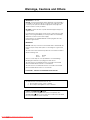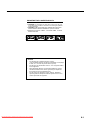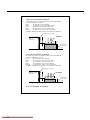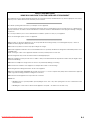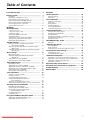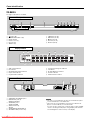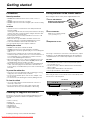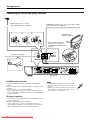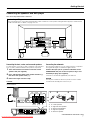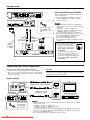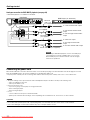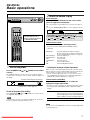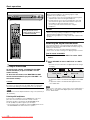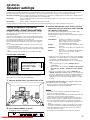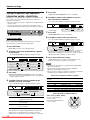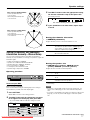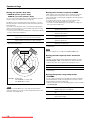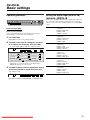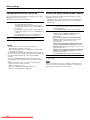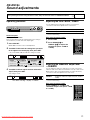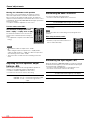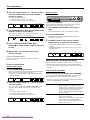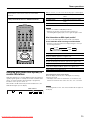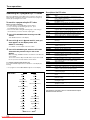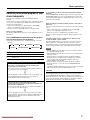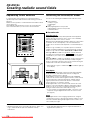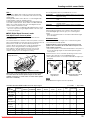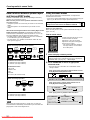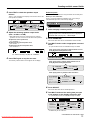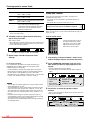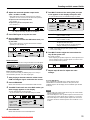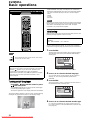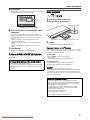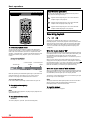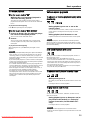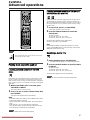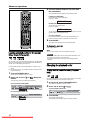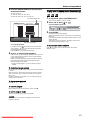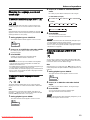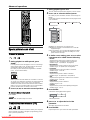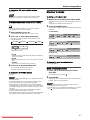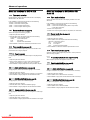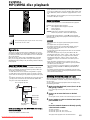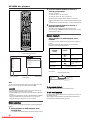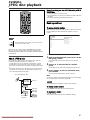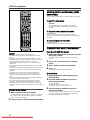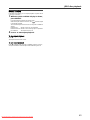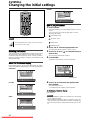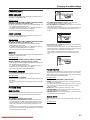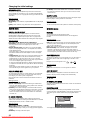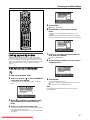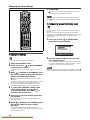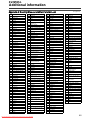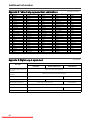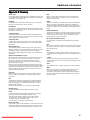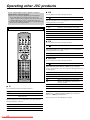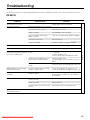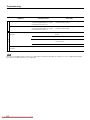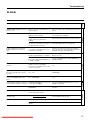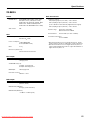JVC XV-N55SL Instructions Manual
- Category
- DVD players
- Type
- Instructions Manual

LVT1002-001D
[B]
HOME CINEMA CONTROL CENTER
DVD VIDEO PLAYER
RX-ES1SL
XV-N55SL
INSTRUCTIONS
For Customer Use:
Enter below the Model No. and Serial No.
which are located either on the rear, bot-
tom or side of the cabinet. Retain this
information for future reference.
Model No.
Serial No.
cover.RX-ES1&XV-N55[B]f 03.3.28, 0:08 PM1
Downloaded From DvDPlayer-Manual.com JVC Manuals

G-1
Warnings, Cautions and Others
IMPORTANT for the U.K.
DO NOT cut off the mains plug from this equipment. If the plug fitted is
not suitable for the power points in your home or the cable is too short
to reach a power point, then obtain an appropriate safety approved
extension lead or consult your dealer.
BE SURE to replace the fuse only with an identical approved type, as
originally fitted.
If nonetheless the mains plug is cut off ensure to remove the fuse and
dispose of the plug immediately, to avoid a possible shock hazard by
inadvertent connection to the mains supply.
If this product is not supplied fitted with a mains plug then follow the
instructions given below:
IMPORTANT
DO NOT make any connection to the terminal which is marked with the
letter E or by the safety earth symbol or coloured green or green-and-
yellow.
The wires in the mains lead on this product are coloured in accordance
with the following code:
Blue : Neutral
Brown : Live
As these colours may not correspond with the coloured markings
identifying the terminals in your plug proceed as follows:
The wire which is coloured blue must be connected to the terminal
which is marked with the letter N or coloured black.
The wire which is coloured brown must be connected to the terminal
which is marked with the letter L or coloured red.
IF IN DOUBT - CONSULT A COMPETENT ELECTRICIAN.
CAUTION
To reduce the risk of electrical shocks, fire, etc.:
1. Do not remove screws, covers or cabinet.
2. Do not expose this appliance to rain or moisture.
Caution––STANDBY/ON switch!
Disconnect the mains plug to shut the power off completely. The
STANDBY/ON switch in any position does not disconnect the mains
line. The power can be remote controlled.
safety.RX-ES1&XV-N55[B]2 03.2.18, 1:48 PM1
Downloaded From DvDPlayer-Manual.com JVC Manuals

G-2
CAUTION
• Do not block the ventilation openings or holes.
(If the ventilation openings or holes are blocked by a newspaper
or cloth, etc., the heat may not be able to get out.)
• Do not place any naked flame sources, such as lighted candles,
on the apparatus.
• When discarding batteries, environmental problems must be
considered and local rules or laws governing the disposal of
these batteries must be followed strictly.
• Do not expose this apparatus to rain, moisture, dripping or
splashing and that no objects filled with liquids such as vases,
shall be placed on the apparatus.
IMPORTANT FOR LASER PRODUCTS
1. CLASS 1 LASER PRODUCT
2. CAUTION: Do not open the top cover. There are no user
serviceable parts inside the Unit; leave all servicing to qualified
service personnel.
3. CAUTION: Visible and invisible laser radiation when open and
interlock failed or defeated. Avoid direct exposure to beam.
4. REPRODUCTION OF LABEL: CAUTION LABEL, PLACED
INSIDE THE UNIT.
safety.RX-ES1&XV-N55[B]f 03.3.17, 2:30 PM2
Downloaded From DvDPlayer-Manual.com JVC Manuals

G-3
Caution: Proper Ventilation for XV-N55SL
To avoid risk of electric shock and fire and to protect from damage.
Locate the apparatus as follows:
Front: No obstructions open spacing.
Sides: No obstructions in 3 cm from the sides.
Top: No obstructions in 5 cm from the top.
Back: No obstructions in 15 cm from the back
Bottom: No obstructions, place on the level surface.
In addition, maintain the best possible air circulation as illustrated.
Spacing 15 cm or more
XV-N55SL
Wall or
obstructions
Stand height
5 cm or more
Caution: Proper Ventilation for RX-ES1SL
To avoid risk of electric shock and fire and to protect from damage.
Locate the apparatus as follows:
Front: No obstructions open spacing.
Sides: No obstructions in 10 cm from the sides.
Top: No obstructions in 10 cm from the top.
Back: No obstructions in 15 cm from the back
Bottom: No obstructions, place on the level surface.
In addition, maintain the best possible air circulation as illustrated.
Spacing 15 cm or more
RX-ES1SL
Wall or
obstructions
Stand height
15 cm or more
Floor
Floor
*Do not stack XV-N55SL and RX-ES1SL.
safety.RX-ES1&XV-N55[B]2 03.2.19, 8:42 PM3
Downloaded From DvDPlayer-Manual.com JVC Manuals

G-4
SAFETY INSTRUCTIONS
“SOME DOS AND DON’TS ON THE SAFE USE OF EQUIPMENT”
This equipment has been designed and manufactured to meet international safety standards but, like any electrical equipment, care must be
taken if you are to obtain the best results and safety is to be assured.
Do read the operating instructions before you attempt to use the equipment.
Do ensure that all electrical connections (including the mains plug, extension leads and interconnections between pieces of equipment) are
properly made and in accordance with the manufacturer’s instructions. Switch off and withdraw the mains plug when making or changing
connections.
Do consult your dealer if you are ever in doubt about the installation, operation or safety of your equipment.
Do be careful with glass panels or doors on equipment.
DON’T continue to operate the equipment if you are in any doubt about it working normally, or if it is damaged in any way – switch off,
withdraw the mains plug and consult your dealer.
DON’T remove any fixed cover as this may expose dangerous voltages.
DON’T leave equipment switched on when it is unattended unless it is specifically stated that it is designed for unattended operation or has
a standby mode.
Switch off using the switch on the equipment and make sure that your family know how to do this.
Special arrangements may need to be made for infirm or handicapped people.
DON’T use equipment such as personal stereos or radios so that you are distracted from the requirements of traffic safety. It is illegal to watch
television whilst driving.
DON’T listen to headphones at high volume as such use can permanently damage your hearing.
DON’T obstruct the ventilation of the equipment, for example with curtains or soft furnishings.
Overheating will cause damage and shorten the life of the equipment.
DON’T use makeshift stands and NEVER fix legs with wood screws — to ensure complete safety always fit the manufacturer’s approved
stand or legs with the fixings provided according to the instructions.
DON’T allow electrical equipment to be exposed to rain or moisture.
ABOVE ALL
— NEVER let anyone, especially children, push anything into holes, slots or any other opening in the case -this could result in a fatal
electrical shock.;
— NEVER guess or take chances with electrical equipment of any kind — it is better to be safe than sorry!
safety.RX-ES1&XV-N55[B]2 03.2.18, 1:48 PM4
Downloaded From DvDPlayer-Manual.com JVC Manuals
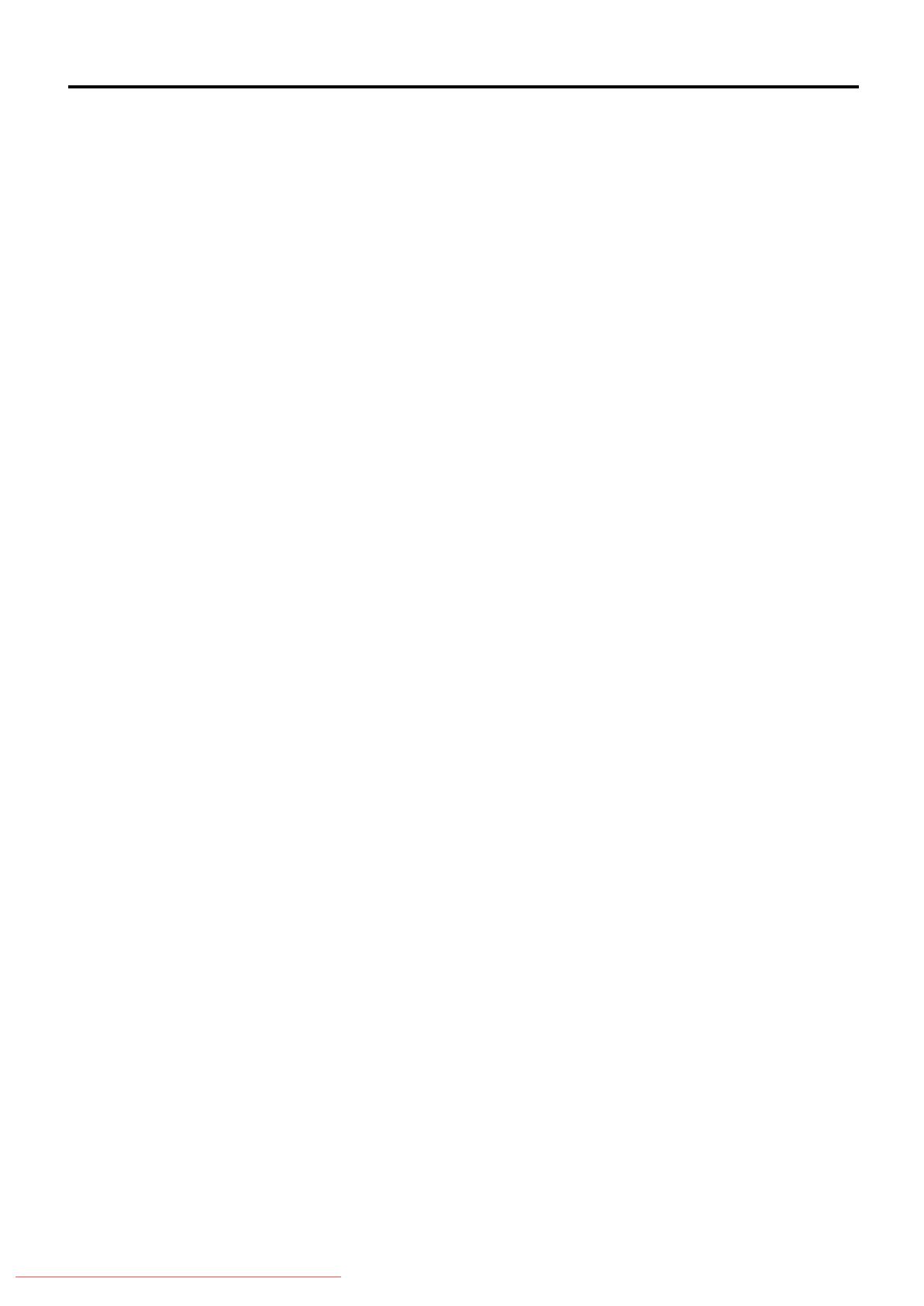
1
Table of Contents
Parts identification ................................................ 2
Getting started ...................................................... 5
Precautions ................................................................................. 5
Checking the supplied accessories ............................................ 5
Putting batteries in the remote control ........................................ 5
Connecting the FM and AM (MW) antennas .............................. 6
Connecting the speakers and DVD player ................................. 7
Connecting other video components .......................................... 8
Connecting the power cord ....................................................... 10
RX-ES1SL
Basic operations ................................................ 11
1 Turn on the power .................................................................. 11
2 Select the source to play ....................................................... 11
3 Adjust the volume ................................................................. 12
Selecting the digital decode mode ............................................ 12
Activating TV Direct .................................................................. 13
Turning off the sounds temporarily—Muting ............................. 13
Turning off the power with the Sleep Timer .............................. 14
Changing the display brightness .............................................. 14
Speaker settings ................................................. 15
Setting the speakers information automatically
—Smart Surround Setup .................................................... 15
Setting the speakers and subwoofer information quickly
—Quick Setup .................................................................... 16
Setting the speakers and subwoofer information manually
—Manual Setup.................................................................. 17
Basic settings ..................................................... 19
Operating procedure ................................................................. 19
Setting the digital Input (DIGITAL IN) terminals
—DIGITAL IN ...................................................................... 19
Setting Auto Surround—AUTO SR ........................................... 20
Setting the Auto Function Mode—MODE ................................. 20
Sound adjustments ............................................ 21
Operating procedure ................................................................. 21
Adjusting the tone—BASS, TREBLE ........................................ 21
Adjusting the subwoofer output level—SUBWFR ..................... 21
Adjusting the front speakers output balance—BAL .................. 22
Reinforcing the bass—B.BOOST ............................................. 22
Attenuating the input signal—ATT ............................................ 22
Tuner operations ................................................ 23
Tuning in to stations manually .................................................. 23
Using preset tuning ................................................................... 23
Selecting the FM reception mode ............................................. 24
Using the RDS (Radio Data System) to
receive FM stations ............................................................ 25
Searching for a program by PTY codes .................................... 26
Switching to broadcast program of your choice temporarily ..... 27
Creating realistic sound fields ............................ 28
Reproducing theater ambience ................................................. 28
Introducing the Surround/DSP modes ....................................... 28
About relations between speaker layout
and Surround/DSP modes .................................................. 30
Using Surround modes ............................................................. 30
Using DSP modes .................................................................... 32
Using the DVD MULTI playback mode ................. 34
Activating the DVD MULTI playback mode ................................ 34
Adjusting the speaker output level ............................................. 34
XV-N55SL
Before operation ................................................. 35
About this manual ..................................................................... 35
About discs ............................................................................... 35
Basic operations ................................................ 36
Turning on/off the player ........................................................... 36
Initial setup ............................................................................... 36
Basic playback .......................................................................... 37
Resuming playback .................................................................. 38
Various speed playback ............................................................ 39
Locating the beginning of a scene or song ............................... 40
Advanced operations ......................................... 41
Playing from a specific position ................................................ 41
Changing the playback order .................................................... 42
Repeat playback ....................................................................... 44
Changing the language, sound and scene angle ..................... 45
Special picture/sound effect ...................................................... 46
Menu bar functions ................................................................... 47
MP3/WMA disc pla ybac k .................................... 49
Operations ................................................................................ 49
JPEG disc pla ybac k ............................................ 51
About JPEG discs ..................................................................... 51
Basic operations ....................................................................... 51
Viewing pictures continuously (slide show mode) .................... 52
Changing the initial settings ............................... 54
Selecting preferences ............................................................... 54
Limiting playback by children .................................................... 57
Additional information ........................................ 59
Appendix A: Country/Area code list for Parental Lock ............ 59
Appendix B: Table of languages and their abbreviations ........ 60
Appendix C: Digital output signal chart .................................... 60
Appendix D: Glossary .............................................................. 61
Operating other JVC pr oducts ............................. 62
Operating other manufacturers’ equipment ............
63
Troubleshooting .................................................. 65
Specifications ...................................................... 68
01-10.RX-ES1&XV-N55[B]f 03.2.18, 1:47 PM1
Downloaded From DvDPlayer-Manual.com JVC Manuals

2
Remote control
Parts identification
3
r
y
f
q
7
o;
a
g
j
k
l
z
/
s
i
u
t
e
w
p
9
8
6
4
5
2
1
d
h
c
b
v
x
See pages in parentheses for details.
1TV DIRECT button (13)
2Standby/on buttons (11, 36, 62 – 64)
AUDIO, DVD , VCR , STB , TV
3Source selecting buttons (11)
DVD, VCR, STB, TV, DVD MULTI, FM/AM
4CHANNEL +/– buttons (62 – 64)
5TV VOL (volume) +/– buttons (62, 64)
6•Operating buttons for video components (62, 64)
4, 3, ¢, 1, 7, 8, ¡
•Operating buttons for tuner (23, 24)
TUNING 9, TUNING (, FM MODE, MEMORY
7•Operating buttons for DVD
TOP MENU, MENU, CHOICE, ON SCREEN, ENTER,
3, 2, 5, ∞
•Operating buttons for RDS (25 – 27)
PTY 9, PTY (, PTY SEARCH, TA/NEWS/INFO, DISPLAY
8SUBTITLE button (45)
9AUDIO button (45)
pZOOM button (46, 52)
qVFP button (46)
w button (40)
eANGLE button (45)
r3D button (47)
tREPEAT button (44, 50, 53)
ySLEEP button (14)
uDIMMER button (14, 37)
iBASS BOOST button (22)
oSMART S (surround). SETUP button (15)
;EFFECT button (33)
aTEST button (31)
sAdjusting buttons for speaker and subwoofer output levels
(22, 31, 32, 34)
SUBWFR (subwoofer) +/–, CENTER +/–, SURR L (Left
surround) +/–, SURR R (right surround) +/–
dTV/VIDEO button (62, 64)
fMUTING button (13)
gVOLUME +/– buttons (12)
hMode selector
DVD, AUDIO/TV/VCR/STB
jTITLE/GROUP button (41, 50, 52)
kRETURN button (41)
l•Numeric buttons for adjusting tone (21)
BASS 9/(, TREBLE 9/(
•Numeric buttons for selecting preset channels (24)
•Numeric buttons for operating video components (62 – 64)
/ANALOG/DIGITAL INPUT button (11, 12)
zCANCEL button (43)
xTONE button (21)
cA (audio).POSITION button (22)
vDECODE button (12)
bSURROUND button (30)
DVD-AUD
123
456
789
+10
RM-SQPES1R
REMOTE CONTROL
To open the cover of the
remote control, push here
then slide downward.
When operating the receiver (RX-ES1SL), set the mode
selector (h) to “AUDIO/TV/VCR/STB.”
When operating the player (XV-N55SL), set the mode
selector (h) to “DVD.”
01-10.RX-ES1&XV-N55[B]f 03.2.18, 1:47 PM2
Downloaded From DvDPlayer-Manual.com JVC Manuals

3
Front panel
1STANDBY/ON button and STANDBY lamp (11)
2TV DIRECT button (13)
3SETTING button (16, 17, 19)
4ADJUST button (21, 31, 33, 34)
5SURROUND button (31, 33)
6Display window (see below)
7Source indicators
DVD MULTI, DVD, STB, VCR, TV, FM/AM
STANDBY / ON STANDBY
TV DIRECT SETTING ADJUST SURROUND
DVD MULTI DVD STB VCR TV FM / AM
SET / TUNER PRESET
SOURCE SELECTOR MASTER VOLUME
PHONES
/ MULTI JOG
689p
7q
5
4
3
2
1w
8•SET button (16, 17, 19, 21, 31, 33, 34)
•TUNER PRESET button (24)
9Remote sensor (5)
pSOURCE SELECTOR (11)
MULTI JOG (16, 17, 19, 21, 31 – 34)
qMASTER VOLUME control (12)
wPHONES jack (12)
Display window
1Signal format indicators (11, 13)
ANALOG, LPCM (Linear PCM), DOLBY D (Dolby Digital), DTS
2Signal and speaker indicators (14)
3DSP indicator (29, 32, 33)
4 PL II indicator (28)
5HP (headphone) indicator (12)
6SLEEP indicator (14)
7AUTO MODE indicator (20)
8BASS BOOST indicator (22)
9RDS operation indicators (25, 27)
TA, NEWS, INFO, RDS
pTuner operation indicators (23)
TUNED, ST (stereo)
qAUTO MUTING indicator (24)
wINPUT ATT (attenuator) indicator (22)
eAUTO SR (surround) indicator (20)
rMain display
tVolume level indicator (11)
yA (audio).POSITION indicator (22)
Rear panel
1ANTENNA terminals (6)
2SCART terminals (9)
AV IN/OUT (VCR, TV), AV IN (DVD, STB)
3DIGITAL IN terminals (8)
DIGITAL 1 (DVD) , DIGITAL 2 (STB), DIGITAL 3 (TV)
RX-ES1SL
See pages in parentheses for details.
COAXIAL
AM LOOP
ANTENNA
DVD
IN
AUDIO
L
R
L
R
FM 75
AM EXT
CENTER
FRONT
VCR AV IN / OUT
AV IN
TV
SUBWOOFER
OUT
DIGITAL IN
DIGITAL 3
(TV)
DIGITAL 2
(STB)
DIGITAL 1
(DVD)
CENTER
SPEAKER
SURROUND
SPEAKERS
RIGHT LEFT RIGHT LEFT
FRONT
SPEAKERS
SUB
WOOFER
SURR
(REAR)
STB
CAUTION:
SPEAKER
IMPEDANCE
8
~
16
DVD
1234
6
5
4Speaker terminals (7)
FRONT SPEAKERS, SURROUND SPEAKERS, CENTER
SPEAKER
5DVD IN jacks (10)
FRONT, CENTER, SURR (REAR), SUBWOOFER
6SUBWOOFER OUT jack (7)
Parts identification
ANALOG PLΙΙ
SUBWFR LFE
SLEEP MODE TA STTUNED
INFONEWS AUTO MUTING
A.POSITION
MH
Z
kH
Z
VOL
AUTO
AUTO SR
INPUT ATT
DSP
LCR
LS S RS
LPCM
DOLBY D
DTS
RDS
BASS BOOST
HP
e
wr t y
q
p
9
8
7
6
5
4
3
2
1
01-10.RX-ES1&XV-N55[B]f 03.2.18, 1:47 PM3
Downloaded From DvDPlayer-Manual.com JVC Manuals

4
Front panel
Display window
XV-N55SL
See pages in parentheses for details.
Parts identification
1 button (36)
2STANDBY/ON indicator (36)
3Display window
4Remote sensor (5)
5Disc tray (37)
60 button (37)
74 button (39, 40)
8¢ button (39, 40)
97 button (37, 38)
03 button (37, 39)
-8 button (38, 39)
1Audio format indicators
2Disc indicator
3Group/title/track/chapter indicators
4Repeat mode indicator
5Program/random indicators
6Total time/remaining time indicators
73D indicator
83 (play)/8 (pause) indicators
9Resume indicator
0Multi-information window
123456
890
7
Rear panel
VIDEOLEFT
PCM
/
STREAM
COAXIAL
OPTICAL
RIGHT
S-VIDEO
AV OUT
VIDEO OUTDIGITAL OUTAUDIO OUT
VIDEO SIGNAL
SELECTOR
RGB
/
COMP.
AV COMPU LINK
Y
/
C
2
1345 6
1AUDIO OUT LEFT/RIGHT jacks*1
2DIGITAL OUT jacks (9)
COAXIAL, OPTICAL
3VIDEO OUT jacks*2
VIDEO, S-VIDEO
4SCART terminal (9)
AV OUT
5VIDEO SIGNAL SELECTOR (9)
6AV COMPU LINK (for future use)
NOTES
*1This jack is not used with this unit. They are used when the player
is connected directly to a TV and the like.
*2These jacks are not used with this unit. They are used when the
player is connected directly to a TV and the like.
Use only one type of video jack—composite video, S-video, SCART
—when connecting the DVD player. Using multiple jacks will make
color and brightness show incorrectly on the display.
STANDBY / ON
135670-8 9
4
2
01-10.RX-ES1&XV-N55[B]f 03.2.18, 7:18 PM4
Downloaded From DvDPlayer-Manual.com JVC Manuals

5
Getting started
Putting batteries in the remote control
Before using the remote control, put two supplied batteries first.
1
Press and slide the
buttery cover on the bac k
of the remote control.
2
Inser t batteries.
Make sure to match the polarity:
(+) to (+) and (–) to (–).
3
Replace the co ver.
If the range or effectiveness of the remote control decreases, replace
the batteries. Use two R6P(SUM-3)/AA(15F) type dry-cell batteries.
•Supplied butteries are for initial setup. Replace for continued use.
CAUTION:
Follow these precautions to avoid leaking or cracking cells:
•Place batteries in the remote control so they match the polarity:
(+) to (+) and (–) to (–).
•Use the correct type of batteries. Batteries that look similar may
differ in voltage.
•Always replace both batteries at the same time.
•Do not expose batteries to heat or flame.
When using the remote control, aim the remote control directly at the
remote sensor on the front panel.
Precautions
General precautions
•DO NOT disassemble the unit or remove screws, covers, or
cabinet.
•DO NOT expose the unit to rain or moisture.
•DO NOT expose the unit to direct sunlight or place it near a heating
device.
Locations
•Install the receiver in a location that is level and protected from
moisture and dust.
If water gets inside the unit, turn off the power and remove the plug
from the outlet, then consult your dealer. Using the unit in this state
may cause a fire or electrical shock.
•Select a place which is level, dry and neither too hot nor too cold
between 5˚C and 35˚C
•Make sure there is good ventilation around the receiver. Poor
ventilation could cause overheating and damage the receiver.
•Leave sufficient distance between the unit and the TV.
•Do not install the unit in a place subject to vibrations.
Handling the receiver
•DO NOT touch the power cord with wet hands.
•DO NOT pull on the power cord to unplug the cord. When
unplugging the cord, always grasp the plug so as not to damage the
cord.
•Keep the power cord away from the connecting cords and the
antenna. The power cord may cause noise or screen interference. It
is recommended to use a coaxial cable for antenna connection,
since it is well-shielded against interference.
•When a power failure occurs, or when you unplug the power cord,
the preset settings such as preset FM or AM (MW) channels and
sound adjustments may be erased in a few days.
•When you are away on travel or otherwise for an extended period
or time, remove the plug from the wall outlet. A small amount of
power is always consumed while the power cord is connected to the
wall outlet.
To prevent the malfunction
•There are no user-servicable parts inside. If anything goes wrong,
unplug the power cord and consult your dealer.
•Do not insert any metallic objects, such as wires, hairpins, coins,
etc, into the unit.
•Do not block the vents. Blocking the vents may damage the unit.
To clean the cabinet
•Use a soft cloth. Follow the relevant instructions on the use of
chemically-coated cloths.
•Do not use benzene, thinner or other organic solvents and
disinfectants. These may cause deformation or discoloring.
Checking the supplied accessories
Check to be sure you have all of the following supplied accessories.
The number in parentheses indicates the quantity of each piece
supplied.
•Remote control (1)
•Batteries (2)
•AM (MW) loop antenna (1)
•FM antenna (1)
•SCART cable (1)
•Digital coaxial cord (1)
If anything is missing, contact your dealer immediately.
Remote sensor
Remote sensor
XV-N55SL
RX-ES1SL
01-10.RX-ES1&XV-N55[B]f 03.2.18, 1:47 PM5
Downloaded From DvDPlayer-Manual.com JVC Manuals

6
NOTES
•If the AM (MW) loop antenna wire is covered with
vinyl, remove the vinyl while twisting it as shown on
the right.
•Make sure the antenna conductors do not touch any
other terminals, connecting cords and power cord.
This could cause poor reception.
Snap the tabs on the loop
into the slots of the base to
assemble the AM (MW) loop
antenna.
Connecting the FM and AM (MW) antennas
AM (MW) loop
antenna (supplied)
If AM (MW) reception is poor, connect an outdoor single
vinyl-covered wire (not supplied).
AM (MW) antenna connection
Connect the AM (MW) loop antenna supplied to the AM LOOP
terminals.
Connect the white cord to the AM EXT terminal, and the black cord to
H terminal.
Turn the loop until you have the best reception.
•If the reception is poor, connect an outdoor single vinyl-covered
wire (not supplied) to the AM EXT terminal. Keep the AM (MW) loop
antenna connected.
FM antenna connection
Connect the FM antenna supplied to the FM 75 Ω COAXIAL terminal
as temporary measure.
Extend the supplied FM antenna horizontally.
•If the reception is poor, connect an outdoor FM antenna (not
supplied). Before attaching a 75 Ω coaxial cable with a connector
(IEC or DIN 45325), disconnect the supplied FM antenna.
COAXIAL
AM LOOP
ANTENNA
DVD
IN
AUDIO
L
R
L
R
FM 75
AM EXT
CENTER
FRONT
AV IN / OUT
AV IN
SUBWOOFER
OUT
DIGITAL IN
DIGITAL 3
(TV)
DIGITAL 2
(STB)
DIGITAL 1
(DVD)
CENTER
SPEAKER
SURROUND
SPEAKERS
RIGHT LEFT RIGHT LEFT
FRONT
SPEAKERS
SUB
WOOFER
SURR
(REAR)
CAUTION:
SPEAKER
IMPEDANCE
8
~
16
DVD STB
VCR TV
FM 75
COAXIAL
COAXIAL
AM LOOP
ANTENNA
FM 75
AM EXT
RX-ES1SL
132
If FM reception is poor, connect
outdoor FM antenna (not supplied).
FM antenna (supplied)
Getting started
01-10.RX-ES1&XV-N55[B]f 03.2.18, 1:47 PM6
Downloaded From DvDPlayer-Manual.com JVC Manuals

7
Getting Started
Connecting the speakers and DVD player
Turn off all components before connections.
Speaker Layout Diagram
After connecting the front, center and surround speakers, and/or a subwoofer, set the speaker setting information properly to obtain the best
possible surround effect. For details, see pages 15 to 18.
Connecting the front, center, and surround speakers
For each speaker, connect the (+) and (–) terminals on the rear panel
to the (+) and (–) terminals marked on the speakers respectively.
1
Twist and remove the insulation at the end of each
speaker cord (not supplied).
2
Press and hold the clamp of the speaker terminal (1),
then insert the speaker cord (2).
3
Release the finger from the clamp.
CAUTION:
Use speakers with the SPEAKER IMPEDANCE indicated by the
speaker terminals.
DIGITAL
SURROUND
DIGITAL
PRO LOGIC
RX-ES1 HOME CINEMA CONTROL CENTER
STANDBY / ON STANDBY
TV DIRECT SETTING ADJUST SURROUND
DVD MULTI DVD STB VCR TV FM / AM
SET / TUNER PRESET
SOURCE SELECTOR MASTER VOLUME
PHONES
/ MULTI JOG
Center
speaker
Subwoofer
Left front
speaker
Left surround
speaker
Right front
speaker
Right surround
speaker
XV-N55SL
RX-ES1SL
Powered subwoofer
COAXIAL
AM LOOP
ANTENNA
DVD
IN
AUDIO
L
R
L
R
FM 75
AM EXT
CENTER
FRONT
AV IN / OUT
AV IN
SUBWOOFER
OUT
DIGITAL IN
DIGITAL 3
(TV)
DIGITAL 2
(STB)
DIGITAL 1
(DVD)
CENTER
SPEAKER
SURROUND
SPEAKERS
RIGHT LEFT RIGHT LEFT
FRONT
SPEAKERS
SUB
WOOFER
SURR
(REAR)
CAUTION:
SPEAKER
IMPEDANCE
8
~
16
DVD
VCR TV
STB
SUBWOOFER
OUT
CENTER
SPEAKER
SURROUND
SPEAKERS
RIGHT LEFT RIGHT LEFT
FRONT
SPEAKERS
CAUTION:
SPEAKER
IMPEDANCE
8
~
16
1
2
123
ABCDE
RX-ES1SL
Connecting the subwoofer
By connecting a subwoofer, you can enhance the bass or reproduce
the original LFE signals recorded in the digital software.
Connect the input jack of a powered subwoofer to the
SUBWOOFER OUT jack on the rear panel, using a cord
with RCA pin plugs (not supplied).
• Refer also to the manual supplied with your subwoofer.
NOTE
You can place a subwoofer wherever you like since bass sound is
non-directional. Normally place it in front of you.
ATo center speaker
BTo right surround speaker
CTo left surround speaker
DTo right front speaker
ETo left front speaker
CONTINUED ON THE NEXT PAGE
01-10.RX-ES1&XV-N55[B]f 03.2.18, 1:47 PM7
Downloaded From DvDPlayer-Manual.com JVC Manuals

8
NOTES
•When shipped from the factory, the DIGITAL IN terminals have been set for use with the
following components:
–DIGITAL 1 (coaxial): For DVD player
–DIGITAL 2 (optical): For STB (Set Top Box)
–DIGITAL 3 (optical): For TV tuner
If you connect other components, change the digital input (DIGITAL IN) terminal setting
correctly. See “Setting the digital input (DIGITAL IN) terminals—DIGITAL IN” on page 19.
•Select the correct digital input mode.
See “Selecting the analogue or digital input mode” on page 11.
Connecting other video components
Digital optical cord (not supplied)
Digital coaxial cord
(supplied: 1 cable)
CAUTION:
If you connect a sound-enhancing device such as a graphic equalizer
between the source components and this receiver, the sound output
through this receiver may be distorted.
Digital connection
Getting started
Connecting the DVD player (XV-N55SL)
Connect the DVD player by using a SCART cable
and/or a digital cord.
•To enjoy the digital sound, digital connection is
required—Digital optical connection or Digital
coaxial connection.
NOTES
•When shipped from the factory, the DIGITAL IN
terminals have been set for use with the following
components:
–DIGITAL 1 (coaxial): For DVD player
–DIGITAL 2 (optical): For STB (Set Top Box)
–DIGITAL 3 (optical): For TV tuner
If you connect other components, change the
digital input (DIGITAL IN) terminal setting correctly.
See “Setting the digital input (DIGITAL IN)
terminals—DIGITAL IN” on page 19.
•Select the correct digital input mode.
See “Selecting the analogue or digital input mode”
on page 11.
COAXIAL
AM LOOP
ANTENNA
DVD
IN
AUDIO
L
R
L
R
FM 75
AM EXT
CENTER
FRONT
AV IN / OUT
AV IN
SUBWOOFER
OUT
DIGITAL IN
DIGITAL 3
(TV)
DIGITAL 2
(STB)
DIGITAL 1
(DVD)
CENTER
SPEAKER
SURROUND
SPEAKERS
RIGHT LEFT RIGHT LEFT
FRONT
SPEAKERS
SUB
WOOFER
SURR
(REAR)
CAUTION:
SPEAKER
IMPEDANCE
8
~
16
DVD
VCR TV
STB
VIDEOLEFT
PCM
/
STREAM
COAXIAL
OPTICAL
RIGHT
S-VIDEO
AV OUT
VIDEO OUTDIGITAL OUTAUDIO OUT
VIDEO SIGNAL
SELECTOR
AV COMPU LINK
RX-ES1SL
XV-N55SL
RGB
/
COMP.
Y
/
C
DIGITAL IN
DIGITAL 3
(TV)
DIGITAL 2
(STB)
DIGITAL 1
(DVD)
AV IN
DVD STB
PCM
/
STREAM
COAXIAL
OPTICAL
DIGITAL OUT
AV OUT
Digital
coaxial cord
(supplied: 1
cable)
Digital
optical cord
(not supplied)
SCART
cable
(supplied:
1 cable)
Before connecting an
optical digital cord,
unplug the protective
plug.
VCR AV IN /OUT
AV IN
SUBWOOFER
OUT
DIGITAL IN
DIGITAL 3
(TV)
DIGITAL 2
(STB)
DIGITAL 1
(DVD)
CENTER
SPEAKER
SURROUND
SPEAKERS
RIGHT LEFT RIGHT LEFT
FRONT
SPEAKERS
DVD
CAUTION:
SPEAKER
IMPEDANCE
8
~
16
TV
STB
OPTICAL
DIGITAL OUT
COAXIAL
DIGITAL OUT STB (Set Top Box)
TV
DIGITAL IN
DIGITAL 3
(TV)
DIGITAL 2
(STB)
DIGITAL 1
(DVD)
RX-ES1SL
Before connecting
an optical digital
cord, unplug the
protective plug.
Turn off all components before making connections.
•Illustrations of the input/output terminals are typical examples.
When you connect other components, refer also to their manuals
since the terminal names actually printed on the rear vary among
different components.
Set the VIDEO SIGNAL SELECTOR
correctly according to your TV.
•If your TV only accomodates the
composite video signal, set the
VIDEO SIGNAL SELECTOR to
“RGB/COMP.”
•If your TV only accomodates the Y/C
signal, set the selector to “Y/C,” so that
you can enjoy better-quality picture.
•If your TV accomodates the RGB signal,
set the VIDEO SIGNAL SELECTOR to
“RGB/COMP.”
VIDEO SIGNAL
SELECTOR
RGB
/
COMP.
Y
/
C
01-10.RX-ES1&XV-N55[B]f 03.2.18, 1:47 PM8
Downloaded From DvDPlayer-Manual.com JVC Manuals

9
AM LOOP
ANTENNA
VD
N
AUDIO
L
R
L
R
AM EXT
CENTER
FRONT
AV IN / OUT
AV IN
SUBWOOFER
OUT
DIGITAL IN
DIGITAL 3
(TV)
DIGITAL 2
(STB)
DIGITAL 1
(DVD)
CENTER
SPEAKER
SURROUND
SPEAKERS
RIGHT LEFT RIGHT LEFT
FRONT
SPEAKERS
SUB
WOOFER
SURR
(REAR)
CAUTION:
SPEAKER
IMPEDANCE
8
~
16
VCR TV
DVD STB
AV IN/OUT
AV IN
TV
VCR
STB
VCR TV
DVD STB
*
RX-ES1SL
Getting started
SCART connection
SCART cable (supplied: 1 cable)
For TV and video format
•When the TV is equipped with the multiple SCART terminals, refer
to the TV manual to check the available video signals for each
terminal, then connect SCART cable correctly.
•This receiver cannot convert the video signals (S-video or
Composite). When the video signal of one video component is
different from that of the other (for example, one is S-video, the
other is Composite), you may not see the pictures appropriately. In
this case, unify the video signals of all the video components into
S-video or Composite, or you need to switch the video signal of TV
each time you change the source.
For T-V LINK
•You can use the T-V LINK function if you connect a T-V LINK
compatible TV and VCR to this receiver with a fully wired SCART
cables. For details on T-V LINK, refer also to the manuals supplied
with the TV and the VCR.
•Connect a SCART cable to EXT-2 terminal on your JVC’s T-V LINK
compatible TV for the T-V LINK function.
•Some TV, VCR, STB and DVD players’ support the data
communication like T-V LINK. For complete details, refer also to the
manuals supplied with these components.
*For an analogue decoder
To watch or record a scrambled program on your VCR, connect the
analogue decoder to your VCR and select the scrambled channel on
your VCR.
If there is not an appropriate terminal for the decoder connection on
your VCR, connect the decoder to your TV.
Refer also to the manuals supplied with these components.
*For recording pictures from STB
When you connect a STB and a VCR directly with a SCART cable,
you can record the pictures from the STB onto VCR without using the
STB menu screens. For details, refer also to the manuals supplied
with the STB.
For digital sounds
To reproduce the digital sound, use both the digital connection and
the SCART cable connection (see pages 8 and 9).
SCART Terminal Specifications
TV VCR STB DVD
AUDIO L/R 䡬䡬 䡬䡬
IN Composite 䡬䡬 䡬䡬
VIDEO S-video −䡬䡬䡬
RGB −䡬䡬䡬
AUDIO L/R 䡬*1䡬*1
OUT Composite 䡬*1*2䡬*1*2
VIDEO S-video 䡬*2−
RGB 䡬*2−
T-V LINK 䡬*3䡬*3䡬*3䡬*3
*1 The signals input from a SCART terminal cannot be output
through the same SCART terminal.
*2 The video format of the output video signals are consistent with
that of the input video signals. For example, if S-video signals
are input to this receiver, no signals other than S-video signals
can be output from this receiver.
Refer to the manuals supplied with the video components to
check the setting of the input/output video signals.
*3 The signals for the T-V LINK function are always going through
the receiver.
See below.
CONTINUED ON THE NEXT PAGE
01-10.RX-ES1&XV-N55[B]f 03.2.18, 1:47 PM9
Downloaded From DvDPlayer-Manual.com JVC Manuals

10
Connecting the power cord
When all the audio/video connections have been made, connect the AC power plug to the wall outlet. Make sure that the plugs are inserted
firmly. The STANDBY lamp on the receiver and indicator on the DVD player light in red.
•Keep the power cord away from the connecting cables and the antenna. The power cord may cause noise or screen interference.
NOTES
•The preset settings such as preset channels and sound adjustment may be erased in a few days in the following cases:
–when you unplug the power cord.
–when a power failure occurs.
•Disconnect the power cord:
–if you are not going to use the player for a long period of time.
–before cleaning the player.
–before moving the player.
•Do not:
–connect or disconnect the power cord with wet hands.
–pull the power cord when disconnecting it, as this may damage the cord and cause fire, electric shock, or other accidents.
CAUTIONS:
•Do not touch the power cord with wet hands.
•Do not alter, twist or pull the power cord, or put anything heavy on it, which may cause fire, electric shock, or other accidents.
•If the cord is damaged, consult a dealer and have the power cord replaced with a new one.
Getting started
Analogue connection for DVD MULTI playback (see page 34)
•DVD MULTI playback is not available for XV-N55SL.
COAXIAL
AM LOOP
ANTENNA
DVD
IN
AUDIO
L
R
L
R
FM 75
AM EXT
CENTER
FRONT
AV IN / OUT
AV IN
SUBWOOFER
OUT
DIGITAL IN
DIGITAL 3
(TV)
DIGITAL 2
(STB)
DIGITAL 1
(DVD)
CENTER
SPEAKER
SURROUND
SPEAKERS
RIGHT LEFT RIGHT LEFT
FRONT
SPEAKERS
SUB
WOOFER
SURR
(REAR)
CAUTION:
SPEAKER
IMPEDANCE
8
~
16
DVD
IN
AUDIO
L
R
L
R
CENTER
FRONT SUB
WOOFER
SURR
(REAR)
VCR TV
DVD STB
DVD Player (ex. XV-NA7SL)
RX-ES1SL
Stereo audio cord
(not supplied)
Monaural
audio cord
(not supplied)
Monaural audio cord
(not supplied)
Stereo audio cord (not supplied)
To center channel audio output
To surround left channel audio
output
To surround right channel audio
output
To subwoofer output
To front right channel audio
output
To front left channel audio output
NOTE
When using the DVD MULTI playback, use the same DVD player
connected to this receiver by a SCART cable. If you connect a
different DVD player, the mixed sound from front left and right
channels are reproduced.
01-10.RX-ES1&XV-N55[B]f 03.2.18, 1:47 PM10
Downloaded From DvDPlayer-Manual.com JVC Manuals

11
When operating the receiver
using the remote control,
always set the mode selector
to AUDIO/TV/VCR/STB.
RX-ES1SL
Basic operations
ANALOG
SUBWFR LFE
VOL
LCR
LS RS
DVD MULTI DVD (DVD DIGITAL)
STB (STB DIGITAL) VCR TV (TV DIGITAL)
FM AM (Back to the beginning)
2
Select the source to play
On the front panel:
Turn SOURCE SELECTOR until the source name
you want appears on the display.
The source indicator corresponding to the selected source lights in
red.
• As you turn SOURCE SELECTOR, the source changes as follow:
From the remote control:
Press one of the source selecting buttons.
• Each time you press FM/AM, FM and AM (MW) changes
alternately.
DVD MULTI: Select the DVD player using the analogue
discrete output mode (5.1 channel reproduction).
To enjoy the DVD MULTI playback see page 34.
DVD (DIGITAL)*: Select the DVD player.
STB (DIGITAL)*: Select the STB.
VCR: Select the VCR.
TV (DIGITAL)*: Select the TV tuner.
FM: Select an FM broadcast.
AM: Select an AM (MW) broadcast.
* Selecting the analogue or digital input mode
When you have connected the DVD player, STB, or TV tuner using
both the analogue connection and the digital connection methods (see
pages 8 and 9), you need to select the correct input mode.
• You can select the digital input only for sources which you have
selected digital input terminals for. (See “Setting the digital input
(DIGITAL IN) terminals—DIGITAL IN” on page 19.)
From the remote control ONLY:
Press ANALOG/DIGITAL INPUT to select the
analogue or digital input mode.
• Each time you press the button, the input mode alternates between
the analogue input (“ANALOGUE”) and the digital input (“DGTL
AUTO”).
DGTL AUTO: Select for the digital input mode. The receiver
automatically detects the incoming signal format,
then the digital signal format indicator (DOLBY D,
DTS or LPCM) for the detected signals lights up.
ANALOGUE*: Select for the analogue input mode.
*Initial setting
NOTE
You cannot select the digital input mode when selecting “DVD MULTI”
as the playing source.
ANALOG
SUBWFR LFE
VOL
LCR
LS RS
1
Turn on the power
Press STANDBY/ON (or AUDIO on the remote
control).
The STANDBY lamp goes off. The current source indicator lights in
red. The name of the current source (or station frequency) appears on
the display.
Current volume level is shown here.
Current source name appears.
To turn off the power (into standby)
Press STANDBY/ON again (or AUDIO on the remote control).
The STANDBY lamp lights up.
NOTE
A small amount of power is consumed in standby mode. To turn the
power off completely, unplug the AC power cord.
STANDBY / ON STANDBY
TV DIRECT SETTING ADJUST SURROUND
DVD MULTI DVD STB VCB TV FM / AM
SET / TUNER PRESET
SOURCE SELECTOR MASTER VOLUME
PHONES
/ MULTI JOG
TV DIRECT
DVD VCR STB TV
DVD VCR STB TV
DVD MULTI
TV VOL CHANNEL
TUNING TUNING
DVD
AUDIO/TV
/VCR/STB
FM MODE
MEMORY
TOP MENU
PTY
CHOICE
PTY SEARCH DISPLAY
AUDIO
ZOOM
ANGLE
REPEAT
DIMMER
SUBWFR CENTER L RSURR
BASS BOOST
A.POSITION
SMART S. SETUP
SLEEP CANCEL
SURROUND
ANALOG/DIGITAL
TV RETURN 100
+
BASS TREBLE
SUBTITLE RETURN
TITLE/GROUP
ON
SCREEN
PTY
MENU
TA/NEWS/INFO
VOLUME
FM/AM TV/VIDEO MUTING
AUDIO
HOME CINEMA CONTROL CENTER
BASS TREBLE
123
4
VFP
INPUT
TONE
TEST EFFECT
DECODE
56
789
10
3D
0 +10
ENTER
11-14.RX-ES1&XV-N55[B]f 03.2.18, 1:47 PM11
Downloaded From DvDPlayer-Manual.com JVC Manuals

12
3
Adjust the volume
To increase the volume, turn MASTER VOLUME
control clockwise (or press VOLUME + on the
remote control).
To decrease the volume, turn MASTER VOLUME
control counterclockwise (or press VOLUME – on
the remote control).
CAUTION:
Always set the volume to the minimum before starting any sources. If
the volume is set at its high level, the sudden blast of sound energy
can permanently damage your hearing and/or ruin your speakers.
NOTE
The volume level can be adjusted within the range of “0” (minimum) to
“50” (maximum).
Listening with headphones
Connect a pair of headphones to the PHONES jack on the front
panel
.
This cancels the Surround mode currently selected,
deactivates speakers, and activates the HEADPHONE mode.
The HP (headphone) indicator lights up on the display.
•Disconnecting a pair of headphone from the PHONES jack cancels
the HEADPHONE mode and activates the speakers.
SUBWFR LFE
VOL
LCR
LS RS
DOLBY D
DGTL AUTO
DGTL DTS
DGTL D.D.
HEADPHONE mode
When using the headphones, the following signal is output
regardless of your speaker setting:
—For 2 channel sources, the front left and right channel signal is
output directly from the left and right headphones.
—For multi-channel sources, the front left and right, center and
surround channel signal is down-mixed and then output from
the headphones without missing bass element.
You can enjoy multi-channel sound source using the
headphones.
CAUTION:
Be sure to turn down the volume:
•Before connecting or putting on headphones, as high volume can
damage both the headphones and your hearing.
•Before removing headphones, as high volume may output from the
speakers.
Selecting the digital decode mode
If the following symptoms occur while playing Dolby Digital or DTS
Digital Surround software with “DGTL AUTO” selected (see page 11),
follow the procedure below:
•Sound does not come out at the beginning of playback.
•Noise comes out while searching for or skipping chapters or tracks.
From the remote control ONLY:
1
Press ANALOG/DIGITAL INPUT to select “DGTL
AUTO.”
2
Press DECODE to select “DGTL D.D.” or “DGTL
DTS.”
•Each time you press the button, the digital input mode changes
as follows:
•To play back software encoded with Dolby Digital, select “DGTL
D.D.”
•To play back software encoded with DTS Digital Surround,
select “DGTL DTS.”
NOTE
When you turn off the power or select another source, “DGTL DTS” or
“DGTL D.D.” is canceled and the digital input mode is automatically
reset to “DGTL AUTO.”
Basic operations
When operating the receiver
using the remote control,
always set the mode selector
to AUDIO/TV/VCR/STB.
TV DIRECT
DVD VCR STB TV
DVD VCR STB TV
DVD MULTI
TV VOL CHANNEL
TUNING TUNING
DVD
AUDIO/TV
/VCR/STB
FM MODE
MEMORY
TOP MENU
PTY
CHOICE
PTY SEARCH DISPLAY
AUDIO
ZOOM
ANGLE
REPEAT
DIMMER
SUBWFR CENTER L RSURR
BASS BOOST
A.POSITION
SMART S. SETUP
SLEEP CANCEL
SURROUND
ANALOG/DIGITAL
TV RETURN 100
+
BASS TREBLE
SUBTITLE RETURN
TITLE/GROUP
ON
SCREEN
PTY
MENU
TA/NEWS/INFO
VOLUME
FM/AM TV/VIDEO MUTING
AUDIO
HOME CINEMA CONTROL CENTER
BASS TREBLE
123
4
VFP
INPUT
TONE
TEST EFFECT
DECODE
56
789
10
3D
0 +10
ENTER
STANDBY / ON STANDBY
TV DIRECT SETTING ADJUST SURROUND
DVD MULTI DVD STB VCB TV FM / AM
SET / TUNER PRESET
SOURCE SELECTOR MASTER VOLUME
PHONES
/ MULTI JOG
11-14.RX-ES1&XV-N55[B]f 03.2.18, 1:47 PM12
Downloaded From DvDPlayer-Manual.com JVC Manuals

13
Basic operations
The following are the analogue/digital signal format indicators on
the display to indicate what type of signal comes into the receiver.
ANALOG: Lights when analogue input is selected.
LPCM: Lights when Linear PCM signal comes in.
DOLBY D: • Lights when Dolby Digital signal comes in.
• Flashes when “DGTL D.D.” is selected for software
not encoded with Dolby Digital.
DTS: • Lights when DTS signal comes in.
• Flashes when “DGTL DTS” is selected for software
not encoded with DTS.
NOTE
When “DGTL AUTO” cannot recognize the incoming signal, no
digital signal format indicator lights up on the display.
Activating TV Direct
TV Direct enables you to use this receiver as an AV selector while the
receiver is not turned on.
When TV Direct is activated, the pictures and sounds go from the
video components such as DVD player to the TV through this
receiver. Thus, you can use the video components and the TV as if
they were connected directly.
• This function takes effect for the following sources—DVD (except
DVD MULTI), STB, and VCR when they are connected using the
SCART cables.
To activate (or deactivate) TV Direct, follow the procedure below:
1
Press TV DIRECT.
All the indications disappear, then the source indicator currently
selected lights in green.
2
Turn on the video component and TV.
3
Select the target video component.
On the front panel:
Turn SOURCE SELECTOR until one of the source
indicator—DVD, VCR, or STB—lights in green.
From the remote control:
Press one of the source selecting buttons—DVD,
VCR, or STB.
The source indicator corresponding to the selected source lights
in green.
To cancel TV Direct and turn off the receiver, press
STANDBY/ON on the front panel.
The receiver is turned off and the STANDBY lamp lights up.
To cancel TV Direct and turn on the receiver, press TV DIRECT on
the front panel or AUDIO on the remote control.
The receiver is turned on and the source indicator currently selected
lights in red.
NOTES
• When TV Direct is activated, you cannot enjoy any of the sound
effects this receiver produces, and cannot use the speakers
connected to this receiver.
• You can use the T-V LINK function between the TV and VCR while
TV Direct is activated. (For T-V LINK functions, refer to the manuals
supplied with the TV and the VCR.)
• TV Direct cannot be used for the DVD MULTI playback mode (see
page 34).
Turning off the sounds temporarily—
Muting
From the remote control ONLY:
Press MUTING to turn off the sound through all
connected speakers.
“MUTING” appears on the display and the volume turns off (the
volume level indicator goes off).
To restore the sound, press MUTING again.
• Pressing VOLUME +/– (or turning MASTER VOLUME control on
the front panel) also restores the sound.
ANALOG
SUBWFR
LR
11-14.RX-ES1&XV-N55[B]f 03.3.28, 11:33 AM13
Downloaded From DvDPlayer-Manual.com JVC Manuals

14
Basic adjustment of auto memory
This receiver memorizes sound settings for each source:
• when you turn off the power,
• when you change the source, and
• when you change the analogue/digital input mode (see page 11).
When you change the source, the memorized settings for the
newly selected source are automatically recalled.
The following can be stored for each source:
• Analogue/digital input mode (see page 11)
• Tone adjustment (see page 21)
• Balance (see page 21)
• Bass boost (see page 22)
• Input attenuator mode (see page 22)
• Subwoofer output level (see page 22)
• Subwoofer audio position (see page 22)
• Surround/DSP mode selection (see pages 28 – 33)
NOTE
If the source is FM or AM (MW), you can assign a different setting
for each band.
Signal and speaker indicators on the display
The following signal indicators light up —:
L: • When digital input is selected: Lights up when the left
channel signal comes in.
•When analogue input is selected: Always lights up.
R: • When digital input is selected: Lights up when the right
channel signal comes in.
•When analogue input is selected: Always lights up.
C: Lights up when the center channel signal comes in.
LS: Lights up when the left surround channel signal comes in.
RS: Lights up when the right surround channel signal comes in.
S: Lights up when the monaural surround channel signal
comes in.
LFE: Lights up when the LFE channel signal comes in.
The speaker indicators light up as follows:
• The subwoofer indicator (
SUBWFR
) lights up when “SUBWFR” is
set to “USE” for Quick Setup (see page 16) or to “YES” for
Manual Setup (see page 17).
• The other speaker indicators light up only when the
corresponding speaker is set to “SML” or “LRG,” and also when
required for the current playback.
Signal indicators Speaker indicators
Turning off the power with the Sleep
Timer
You can fall asleep while listening to music—Sleep Timer.
From the remote control ONLY:
Press SLEEP repeatedly.
The SLEEP indicator lights up on the display, and
the shut-off time changes in 10 minutes intervals.
ANALOG PL ΙΙ
SUBWFR LFE
AUTO SR
INPUT ATT
DSP HP
LCR
LS S RS
LPCM
DOLBY D
DTS
SUBWFR
LCR
LS RS
LFE
LCR
LS S RS
ANALOG
SUBWFR
SLEEP
VOL
LR
10 20 30 40 50 60
70
90 80
0
(Canceled)
Basic operations
SLEEP indicator
When the shut-off time comes:
The receiver turns off automatically.
To check or change the remaining time until the shut-off time:
Press SLEEP once.
The remaining time (in minutes) until the shut-off time appears.
•To change the shut-off time, press SLEEP repeatedly.
To cancel the Sleep Timer:
Press SLEEP repeatedly until “SLEEP 0” appears on the display. (The
SLEEP indicator goes off.)
•Turning off the power also cancels the Sleep Timer.
Changing the display brightness
You can dim the display.
From the remote control ONLY:
Press DIMMER repeatedly.
•Each time you press the button, the indication
changes as follow:
DIMMER 1: •Dims the display slightly.
•Dims the blue indication
lighting source lamps.
DIMMER 2: •Dims the display more than
DIMMER 1.
•Dims the blue indication
lighting source lamps (same
as DIMMER 1).
DIMMER 3: Turns off the display and the
blue indication lighting source
lamps.
DIMMER OFF: Cancels the dim (normal
display).
NOTES
•When setting speakers and basic items or adjusting sound, select
“DIMMER OFF” to confirm the setting you make on the display.
•When selecting DVD or DVD MULTI as a source using the remote
control, DIMMER functions for the DVD player. To dim the display
and indication on the receiver, select a source except DVD or DVD
MULTI on the remote control, and then press DIMMER.
AUDIO
ZOOM
ANGLE
REPEAT
DIMMER
SUBWFR CENTER L RSURR
BASS BOOST
A.POSITION
SMART S. SETUP
SLEEP CANCEL
SURROUND
ANALOG/DIGITAL
TV RETURN 100
+
BASS TREBLE
SUBTITLE RETURN
TITLE/GROUP
BASS TREBLE
123
4
VFP
INPUT
TONE
TEST EFFECT
DECODE
56
789
10
3D
0 +10
AUDIO
ZOOM
ANGLE
REPEAT
DIMMER
SUBWFR CENTER L RSURR
BASS BOOST
A.POSITION
SMART S. SETUP
SLEEP CANCEL
SURROUND
ANALOG/DIGITAL
TV RETURN 100
+
BASS TREBLE
SUBTITLE RETURN
TITLE/GROUP
BASS TREBLE
123
4
VFP
INPUT
TONE
TEST EFFECT
DECODE
56
789
10
3D
0
11-14.RX-ES1&XV-N55[B]f 03.3.19, 11:08 AM14
Downloaded From DvDPlayer-Manual.com JVC Manuals

15
RX-ES1SL
Speaker settings
Setting the speakers information
automatically—Smart Surround Setup
The distance from your listening point to the speakers is one of the
important element to obtain the best possible sound effect for the
Surround/DSP modes.
You need to set the delay time of the center and surround speakers
relative to the front speakers so that sounds through all the speakers
can reach you at the same time (see also page 18).
By using Smart Surround Setup, the speaker delay time and output
level are automatically calculated by one simple action—clapping
hands.
• To use Smart Surround Setup effectively, connect both the center
and surround speakers.
• You can also set the crossover frequency, the low frequency effect
attenuator and the dynamic range compression manually (see page
18).
• When you change your speakers, do the following steps again.
From the remote control ONLY:
To obtain the best possible surround effect from Surround/DSP modes (see pages 28 to 33), you need to set up the speaker and subwoofer
information after all the connections are completed. You can set the speaker information using one of the following three methods.
Smart Surround Setup: Set the speakers information automatically by one simple action—clapping hands. The delay time and output level for
the center and surround speakers are set automatically.
Quick Setup: Set the speakers and subwoofer information quickly by entering the use of the subwoofer, the number of the speakers,
and your room size.
Manual Setup: Set the speakers and subwoofer information manually.
• Before starting the speaker setting, connect and position the speakers and subwoofer (see page 7) and turn on the receiver.
3
Confirm “SETTING UP” stops flashing and clap
your hands over your head once while “SETTING
UP” appears on the display.
The receiver starts detecting the level of the sound coming
through all speakers (except the subwoofer).
After detecting the sound, one of the following indications appears
on the display.
SUCCESSFUL: Sound of your clapping is successfully
detected. The receiver sets the delay time
and the output level of the center and
surround speakers automatically.
SILENT: The receiver cannot detect sound from some
speakers.
SILENT-ALL: The receiver cannot detect any sound from all
speakers.
FAILED: The receiver cannot detect both right and left
channels for the front and/or surround
speakers correctly.
• When the receiver cannot detect the sound correctly (“SILENT,”
“SILENT-ALL” or “FAILED” appears on the display), “SETTING
UP” appears on the display again then repeat step
3
.
• The speaker delay time and output levels are set automatically
when:
—the receiver detects the sound as “SILENT” twice in
succession.
—the receiver detects the sound as “SILENT” at the third time
after detecting “SILENT”, “SILENT-ALL” and/or “FAILED”
twice.
• When the receiver detects the sound as “SILENT-ALL” or
“FAILED” three times, “MANUAL” appears on the display. Set
the speaker and subwoofer information using Quick Setup (see
page 16) or Manual Setup (see page 17), and the speakers'
output levels for the center and surround speakers (see pages
31 to 33).
To cancel Smart Surround Setup, press SMART S. SETUP while
“SETTING UP” flashes on the display.
• Any other operations cannot be done after “SETTING UP” stops
flashing. Complete the Smart Surround Setup.
NOTES
• You need to set the subwoofer information and output level
manually (see pages 17 and 21).
• When you use Smart Surround Setup, the speaker delay time and
output levels you have set before will be ineffective.
• Set the speakers information using Quick Setup (see page 16) or
Manual Setup (see page 17), and the speakers’ output levels for
the center and surround speakers (see pages 31 to 33) when:
—you like to change the speaker setting made by Smart Surround
Setup
—Smart Surround Setup is not done correctly due to some factors
such as the environment, speaker types and clapping strength.
• Smart Surround Setup will not be done correctly if your body or
other object blocks the sound.
• Do not clap your hands hard because it may hurt your hands.
When operating the
receiver using the remote
control, always set the
mode selector to AUDIO/
TV/VCR/STB.
Before you start, remember...
There is a time limit in doing the following steps. If the setting is
canceled before you finish, start from step
2
again.
1
Take your position where you listen to the sound.
ANALOG
SUBWFR
LR
VOL
DIGITAL
SURROUND
DIGITAL
PRO LOGIC
RX-ES1 HOME CINEMA CONTROL CENTER
STANDBY / ON STANDBY
TV DIRECT SETTING ADJUST SURROUND
DVD MULTI DVD STB VCR TV FM / AM
SET / TUNER PRESET
SOURCE SELECTOR MASTER VOLUME
PHONES
/ MULTI JOG
DVD
AUDIO/TV
/VCR/STB
AUDIO
ZOOM
ANGLE
REPEAT
DIMMER
SUBWFR CENTER L RSURR
BASS BOOST
A.POSITION
SMART S. SETUP
SLEEP CANCEL
SURROUND
ANALOG/DIGITAL
TV RETURN 100+
BASS TREBLE
SUBTITLE RETURN
TITLE/GROUP
BASS TREBLE
123
4
VFP
INPUT
TONE
TEST EFFECT
DECODE
56
789
10
3D
0 +10
2
Press and hold SMART S. SETUP.
“SETTING UP” flashes on the display.
15-20.RX-ES1&XV-N55[B]f 03.2.18, 1:47 PM15
Downloaded From DvDPlayer-Manual.com JVC Manuals
Page is loading ...
Page is loading ...
Page is loading ...
Page is loading ...
Page is loading ...
Page is loading ...
Page is loading ...
Page is loading ...
Page is loading ...
Page is loading ...
Page is loading ...
Page is loading ...
Page is loading ...
Page is loading ...
Page is loading ...
Page is loading ...
Page is loading ...
Page is loading ...
Page is loading ...
Page is loading ...
Page is loading ...
Page is loading ...
Page is loading ...
Page is loading ...
Page is loading ...
Page is loading ...
Page is loading ...
Page is loading ...
Page is loading ...
Page is loading ...
Page is loading ...
Page is loading ...
Page is loading ...
Page is loading ...
Page is loading ...
Page is loading ...
Page is loading ...
Page is loading ...
Page is loading ...
Page is loading ...
Page is loading ...
Page is loading ...
Page is loading ...
Page is loading ...
Page is loading ...
Page is loading ...
Page is loading ...
Page is loading ...
Page is loading ...
Page is loading ...
Page is loading ...
Page is loading ...
Page is loading ...
Page is loading ...
Page is loading ...
-
 1
1
-
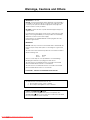 2
2
-
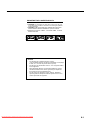 3
3
-
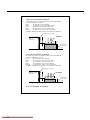 4
4
-
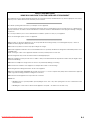 5
5
-
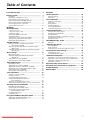 6
6
-
 7
7
-
 8
8
-
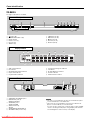 9
9
-
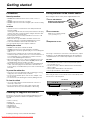 10
10
-
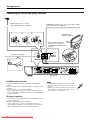 11
11
-
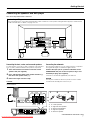 12
12
-
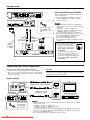 13
13
-
 14
14
-
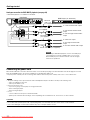 15
15
-
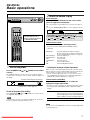 16
16
-
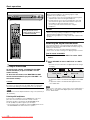 17
17
-
 18
18
-
 19
19
-
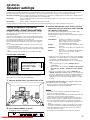 20
20
-
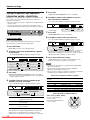 21
21
-
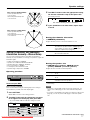 22
22
-
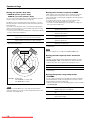 23
23
-
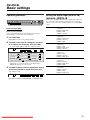 24
24
-
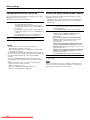 25
25
-
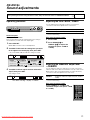 26
26
-
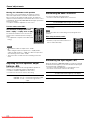 27
27
-
 28
28
-
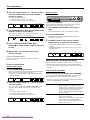 29
29
-
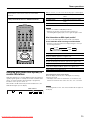 30
30
-
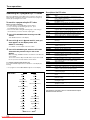 31
31
-
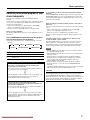 32
32
-
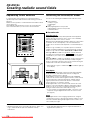 33
33
-
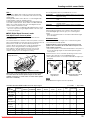 34
34
-
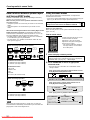 35
35
-
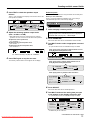 36
36
-
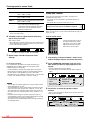 37
37
-
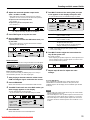 38
38
-
 39
39
-
 40
40
-
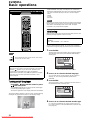 41
41
-
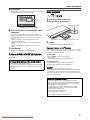 42
42
-
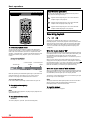 43
43
-
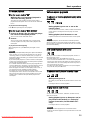 44
44
-
 45
45
-
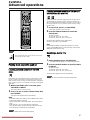 46
46
-
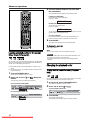 47
47
-
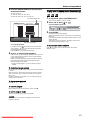 48
48
-
 49
49
-
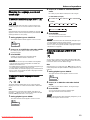 50
50
-
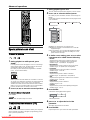 51
51
-
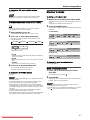 52
52
-
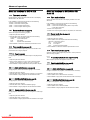 53
53
-
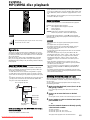 54
54
-
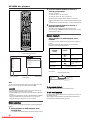 55
55
-
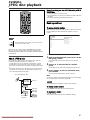 56
56
-
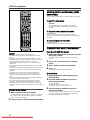 57
57
-
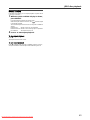 58
58
-
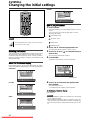 59
59
-
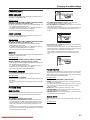 60
60
-
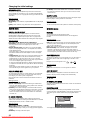 61
61
-
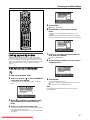 62
62
-
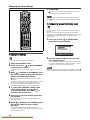 63
63
-
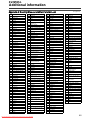 64
64
-
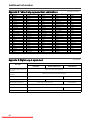 65
65
-
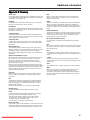 66
66
-
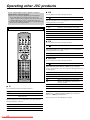 67
67
-
 68
68
-
 69
69
-
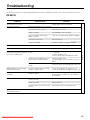 70
70
-
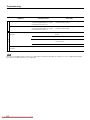 71
71
-
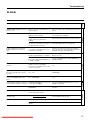 72
72
-
 73
73
-
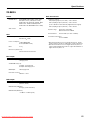 74
74
-
 75
75
JVC XV-N55SL Instructions Manual
- Category
- DVD players
- Type
- Instructions Manual
Ask a question and I''ll find the answer in the document
Finding information in a document is now easier with AI
Related papers
Other documents
-
Daewoo DF-4501P User manual
-
LG LHS-96SBC Owner's manual
-
Marantz ER2500 User manual
-
NAD L 53 Owner's manual
-
Harman Kardon BDS 270 Owner's manual
-
Vivax MC-600 User manual
-
Marantz DV6600 Owner's manual
-
Harman Kardon DMC 250 Owner's manual
-
Panasonic DMRE50P Operating Instructions Manual
-
TEAC DV-20D Owner's manual