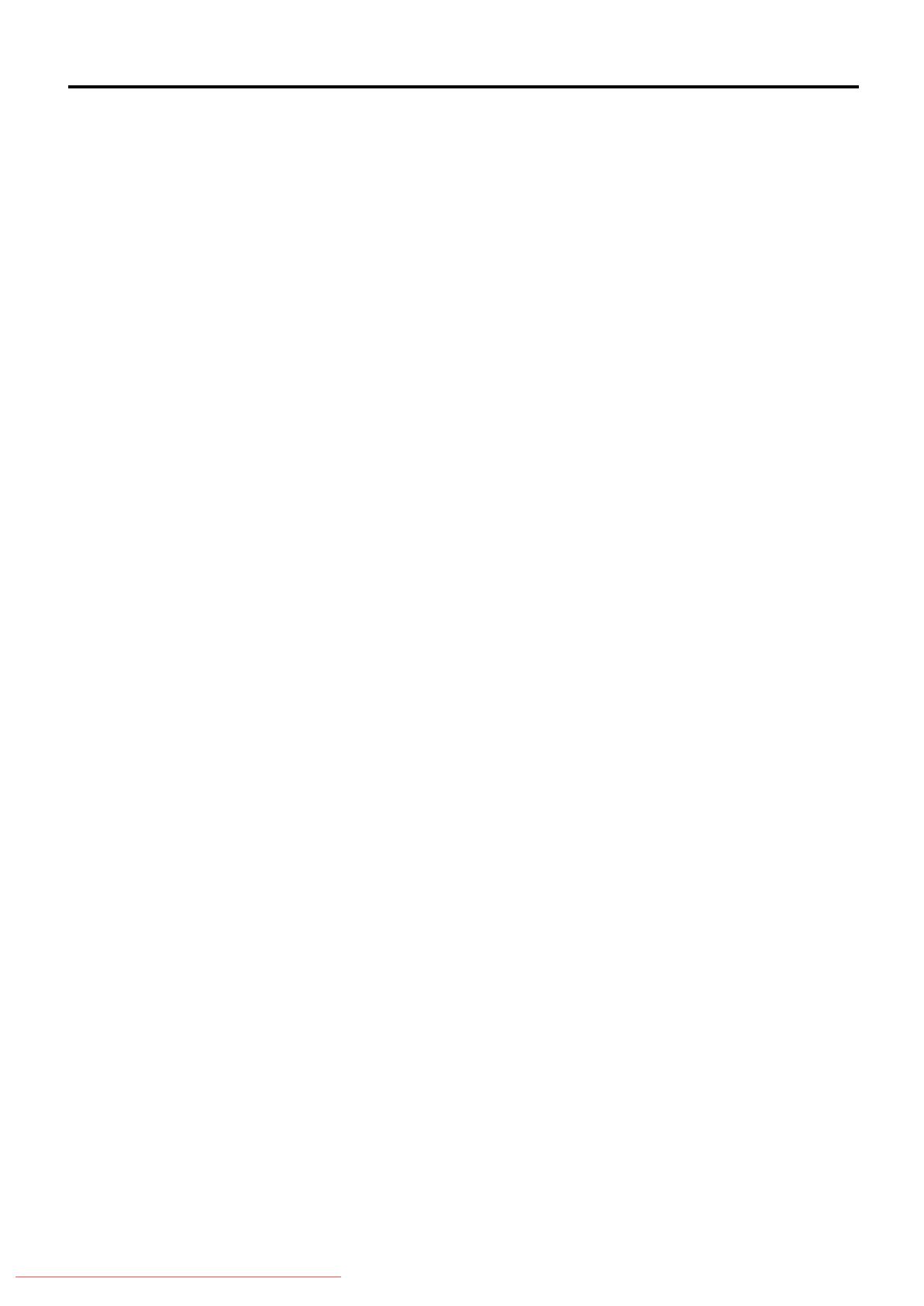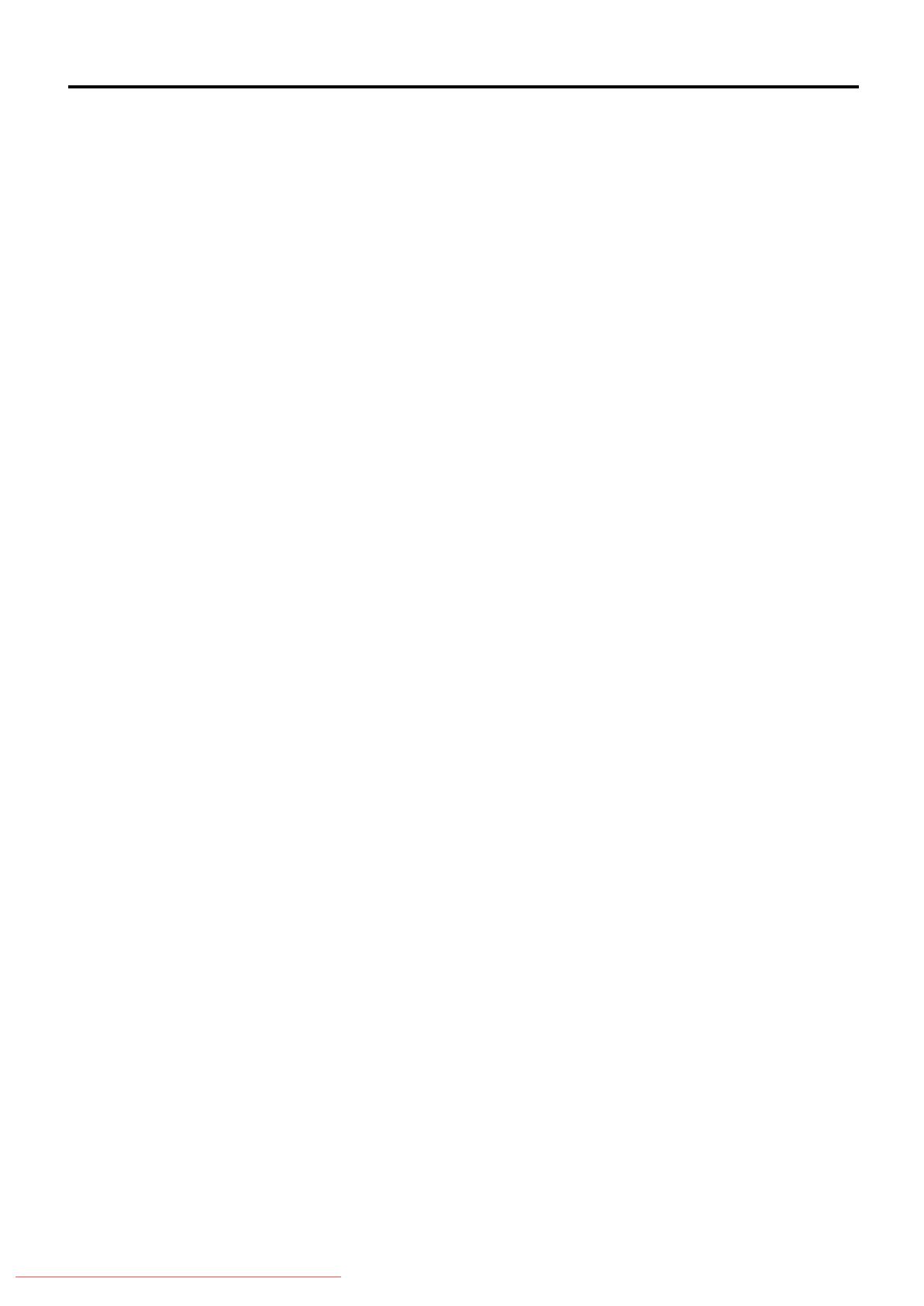
1
Table of Contents
Parts identification ................................................ 2
Getting started ...................................................... 5
Precautions ................................................................................. 5
Checking the supplied accessories ............................................ 5
Putting batteries in the remote control ........................................ 5
Connecting the FM and AM (MW) antennas .............................. 6
Connecting the speakers and DVD player ................................. 7
Connecting other video components .......................................... 8
Connecting the power cord ....................................................... 10
RX-ES1SL
Basic operations ................................................ 11
1 Turn on the power .................................................................. 11
2 Select the source to play ....................................................... 11
3 Adjust the volume ................................................................. 12
Selecting the digital decode mode ............................................ 12
Activating TV Direct .................................................................. 13
Turning off the sounds temporarily—Muting ............................. 13
Turning off the power with the Sleep Timer .............................. 14
Changing the display brightness .............................................. 14
Speaker settings ................................................. 15
Setting the speakers information automatically
—Smart Surround Setup .................................................... 15
Setting the speakers and subwoofer information quickly
—Quick Setup .................................................................... 16
Setting the speakers and subwoofer information manually
—Manual Setup.................................................................. 17
Basic settings ..................................................... 19
Operating procedure ................................................................. 19
Setting the digital Input (DIGITAL IN) terminals
—DIGITAL IN ...................................................................... 19
Setting Auto Surround—AUTO SR ........................................... 20
Setting the Auto Function Mode—MODE ................................. 20
Sound adjustments ............................................ 21
Operating procedure ................................................................. 21
Adjusting the tone—BASS, TREBLE ........................................ 21
Adjusting the subwoofer output level—SUBWFR ..................... 21
Adjusting the front speakers output balance—BAL .................. 22
Reinforcing the bass—B.BOOST ............................................. 22
Attenuating the input signal—ATT ............................................ 22
Tuner operations ................................................ 23
Tuning in to stations manually .................................................. 23
Using preset tuning ................................................................... 23
Selecting the FM reception mode ............................................. 24
Using the RDS (Radio Data System) to
receive FM stations ............................................................ 25
Searching for a program by PTY codes .................................... 26
Switching to broadcast program of your choice temporarily ..... 27
Creating realistic sound fields ............................ 28
Reproducing theater ambience ................................................. 28
Introducing the Surround/DSP modes ....................................... 28
About relations between speaker layout
and Surround/DSP modes .................................................. 30
Using Surround modes ............................................................. 30
Using DSP modes .................................................................... 32
Using the DVD MULTI playback mode ................. 34
Activating the DVD MULTI playback mode ................................ 34
Adjusting the speaker output level ............................................. 34
XV-N55SL
Before operation ................................................. 35
About this manual ..................................................................... 35
About discs ............................................................................... 35
Basic operations ................................................ 36
Turning on/off the player ........................................................... 36
Initial setup ............................................................................... 36
Basic playback .......................................................................... 37
Resuming playback .................................................................. 38
Various speed playback ............................................................ 39
Locating the beginning of a scene or song ............................... 40
Advanced operations ......................................... 41
Playing from a specific position ................................................ 41
Changing the playback order .................................................... 42
Repeat playback ....................................................................... 44
Changing the language, sound and scene angle ..................... 45
Special picture/sound effect ...................................................... 46
Menu bar functions ................................................................... 47
MP3/WMA disc pla ybac k .................................... 49
Operations ................................................................................ 49
JPEG disc pla ybac k ............................................ 51
About JPEG discs ..................................................................... 51
Basic operations ....................................................................... 51
Viewing pictures continuously (slide show mode) .................... 52
Changing the initial settings ............................... 54
Selecting preferences ............................................................... 54
Limiting playback by children .................................................... 57
Additional information ........................................ 59
Appendix A: Country/Area code list for Parental Lock ............ 59
Appendix B: Table of languages and their abbreviations ........ 60
Appendix C: Digital output signal chart .................................... 60
Appendix D: Glossary .............................................................. 61
Operating other JVC pr oducts ............................. 62
Operating other manufacturers’ equipment ............
63
Troubleshooting .................................................. 65
Specifications ...................................................... 68
01-10.RX-ES1&XV-N55[B]f 03.2.18, 1:47 PM1
Downloaded From DvDPlayer-Manual.com JVC Manuals