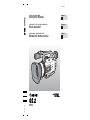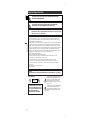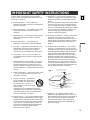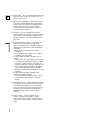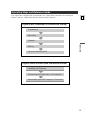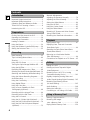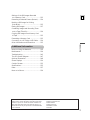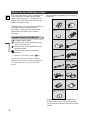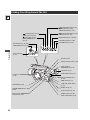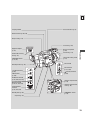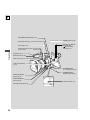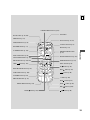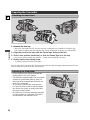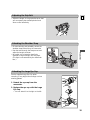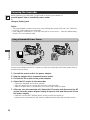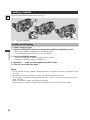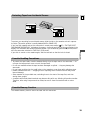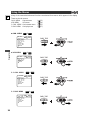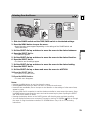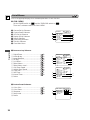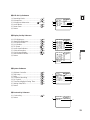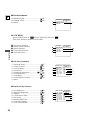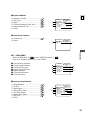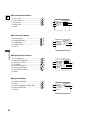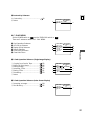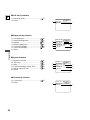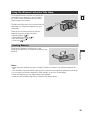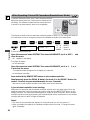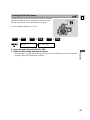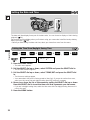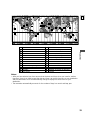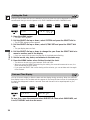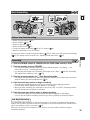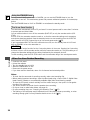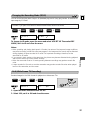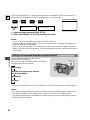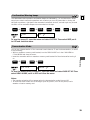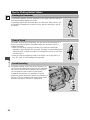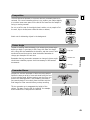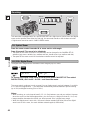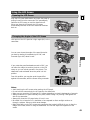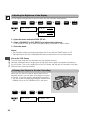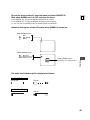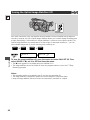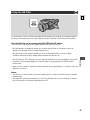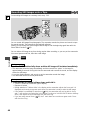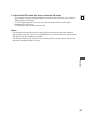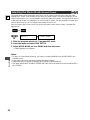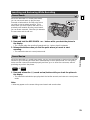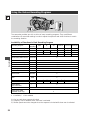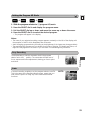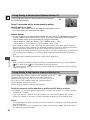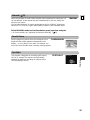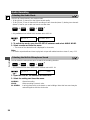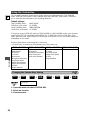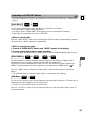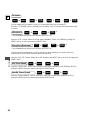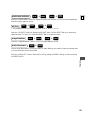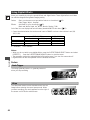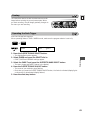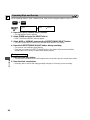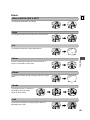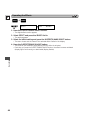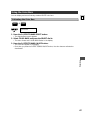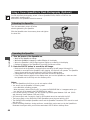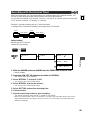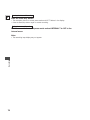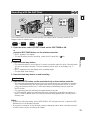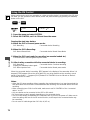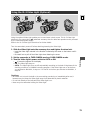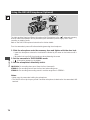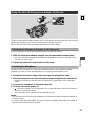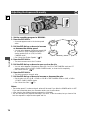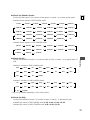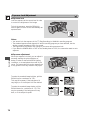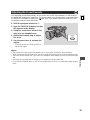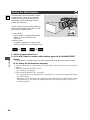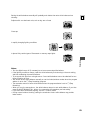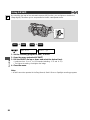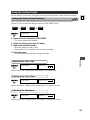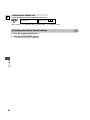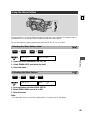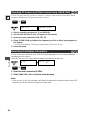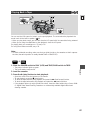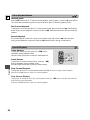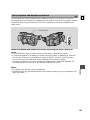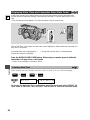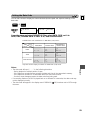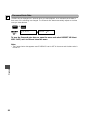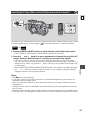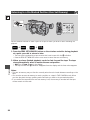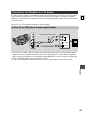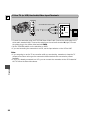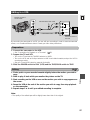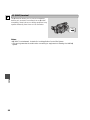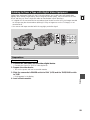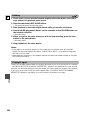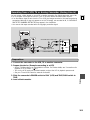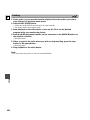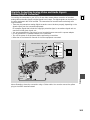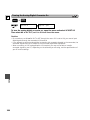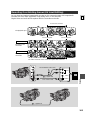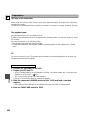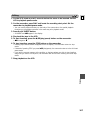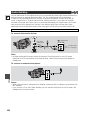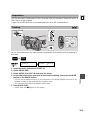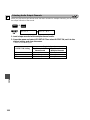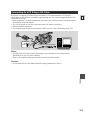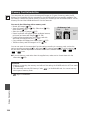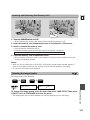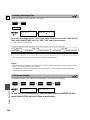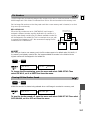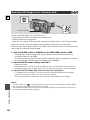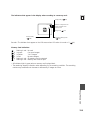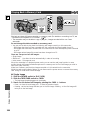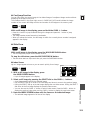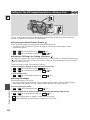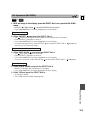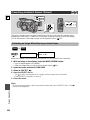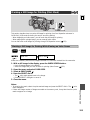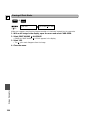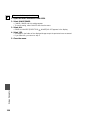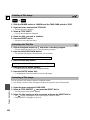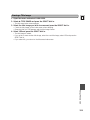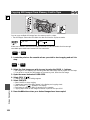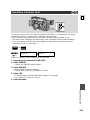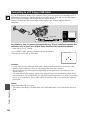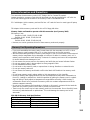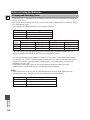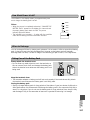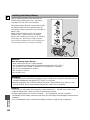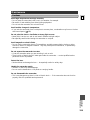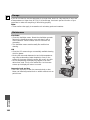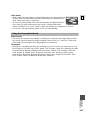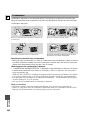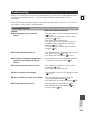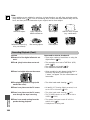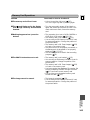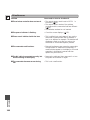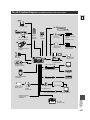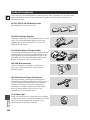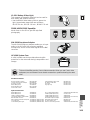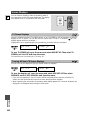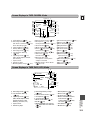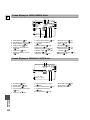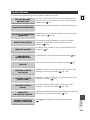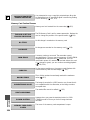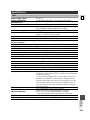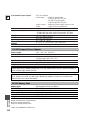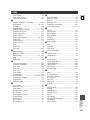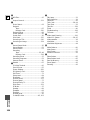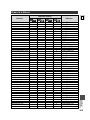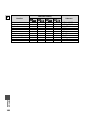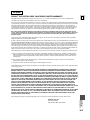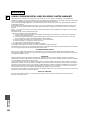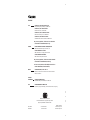PUB. DIM-462
PUB. DIM-462
DIGITAL VIDEO CAMCORDER
Instruction Manual
CAMESCOPE ET LECTEUR VIDEO NUMERIQUES
Mode d’emploi
VIDEOCAMARA Y GRABADORA DIGITAL
Manual de Instrucciones
ENGLISH
FRANÇAIS
ESPAÑOL
Mini Digital
Video
Cassette
NTSC
E
F
Es

Introduction
2
EWARNING:TO REDUCE THE RISK OF FIRE OR ELECTRIC SHOCK, DO NOT EXPOSE THIS
PRODUCT TO RAIN OR MOISTURE.
Important Usage Instructions
Digital Video Camcorder, GL2 systems
This device complies with Part 15 of the FCC Rules. Operation is subject to the following two conditions: (1) This
device may not cause harmful interference, and (2) this device must accept any interference received, including
interference that may cause undesired operation.
Note:This equipment has been tested and found to comply with the limits for class B digital device, pursuant to Part
15 of the FCC Rules.These limits are designed to provide reasonable protection against harmful interference in a
residential installation.This equipment generates, uses and can radiate radio frequency energy and, if not installed
and use in accordance with the instructions, may cause harmful interference to radio communications. However, there
is no guarantee that interference will not occur in a particular installation. If this equipment does cause harmful
interference to radio or television reception, which can be determined by turning the equipment off and on, the user is
encouraged to try to correct the interference by one or more of the following measures:
• Reorient or relocate the receiving antenna.
• Increase the separation between the equipment and receiver.
• Connect the equipment into an outlet on a circuit different from that to which the receiver is connected.
• Consult the dealer or an experienced radio/TV technician for help.
Use of shielded cable is required to comply with class B limits in Subpart B of Part 15 of FCC Rules.
Do not make any changes or modifications to the equipment unless otherwise specified in the manual.
If such changes or modifications should be made, you could be required to stop operation of the equipment.
Canon U.S.A. Inc.
One Canon Plaza, Lake Success, NY 11042, U.S.A.
Tel No. (516)328-5600
WARNING:TO REDUCE THE RISK OF ELECTRIC SHOCK AND TO REDUCE ANNOYING
INTERFERENCE, USE THE RECOMMENDED ACCESSORIES ONLY.
COPYRIGHT WARNING:
Unauthorized recording of copyrighted materials may infringe on the rights of copyright
owners and be contrary to copyright laws.
Important Warning
CAUTION:
TO REDUCE THE RISK OF ELECTRIC
SHOCK, DO NOT REMOVE COVER (OR
BACK). NO USER-SERVICEABLE PARTS
INSIDE. REFER SERVICING TO
QUALIFIED SERVICE PERSONNEL.
The lightning flash with arrowhead symbol, within an
equilateral triangle, is intended to alert the user to
the presence of uninsulated “dangerous voltage”
within the product’s enclosure, that may be of
sufficient magnitude to constitute a risk of electric
shock to persons.
The exclamation point, within an equilateral triangle,
is intended to alert the user to the presence of
important operating and maintenance (servicing)
instructions in the literature accompanying the
product.
CAUTION
RISK OF ELECTRIC SHOCK
DO NOT OPEN
CAUTION:
TO PREVENT ELECTRIC SHOCK, MATCH WIDE BLADE OF PLUG TO WIDE SLOT, FULLY INSERT.

Introduction
3
E
IMPORTANT SAFETY INSTRUCTIONS
In these safety instructions the word “product”
refers to the Canon Digital Video Camcorder GL2
and all its accessories.
1. Read Instructions — All the safety and
operating instructions should be read before the
product is operated.
2. Retain Instructions — The safety and operating
instructions should be retained for future
reference.
3. Heed Warnings — All warnings on the product
and in the operating instructions should be
adhered to.
4. Follow Instructions — All operating and
maintenance instructions should be followed.
5. Cleaning — Unplug this product from the wall
outlet before cleaning. Do not use liquid or
aerosol cleaners.The product should be
cleaned only as recommended in this manual.
6. Accessories — Do not use accessories not
recommended in this manual as they may be
hazardous.
7. Avoid magnetic or electric fields — Do not use
the camera close to TV transmitters, portable
communication devices or other sources of
electric or magnetic radiation.They may cause
picture interference, or permanently damage the
camera.
8. Water and Moisture — Hazard of electric shock
— Do not use this product near water or in
rainy/moist situations.
9. Placing or Moving — Do not place
on an unstable cart, stand, tripod,
bracket or table.The product may
fall, causing serious injury to a
child or adult, and serious damage
to the product.
A product and cart combination should be
moved with care. Quick stops, excessive force,
and uneven surfaces may cause the product
and cart combination to overturn.
10.Power Sources — The CA-920 Compact Power
Adapter should be operated only from the type
of power source indicated on the marking label.
If you are not sure of the type of power supply
to your home, consult your product dealer or
local power company. Regarding other power
sources such as battery power, refer to
instructions in this manual.
11.Polarization — The CA-920 Compact Power
Adapter is equipped with a polarized 2-prong
plug (a plug having one blade wider than the
other).
The 2-prong polarized plug will fit into the power
outlet only one way.This is a safety feature. If
you are unable to insert the plug fully into the
outlet, try reversing the plug. If the plug still fails
to fit, contact your electrician to replace your
obsolete outlet. Do not defeat the safety
purpose of the polarized plug.
12.Power Cord Protection — Power cords should
be routed so that they are not likely to be
walked on or pinched by items placed upon or
against them. Pay particular attention to plugs
and the point from which the cords exit the
product.
13.Outdoor Antenna Grounding — If an outside
antenna is connected to the product, be sure
the antenna is grounded so as to provide some
protection against voltage surges and built-up
static charges. Section 810 of the National
Electrical Code, ANSI / NFPA No. 70—1984,
provides information with respect to proper
grounding of the mast and supporting structure,
grounding of the lead-in wire to an antenna
discharge unit, size of grounding conductors,
location of antenna discharge unit, connection
to grounding electrodes, and requirements for
the grounding electrode. See figure 1.
14.Lightning — For added protection of this
product during a lightning storm, or when it is
left unattended and unused for long periods of
time, disconnect it from the wall outlet and
disconnect the antenna.This will prevent
damage to the product due to lightning and
power-line surges.
EXAMPLE OF ANTENNA GROUNDING AS
PER NATIONAL ELECTRICAL CODE
ANTENNA
LEAD IN
WIRE
ANTENNA
DISCHARGE
UNIT
(NEC SECTION
810-20)
GROUNDING CONDUCTORS
(NEC SECTION 810-21)
GROUND CLAMPS
POWER SERVICE
GROUNDING ELECTRODE
SYSTEM
(NEC ART 250. PART H)
NEC - NATIONAL ELECTRICAL CODE
ELECTRIC
SERVICE
EQUIPMENT
GROUND
CLAMP
Fig. 1

Introduction
4
E15.Overloading — Do not overload wall outlets and
extension cords as this can result in a risk of
fire or electric shock.
16.Objects and Liquid Entry — Never push objects
of any kind into this product through openings
as they may touch dangerous voltage points or
short out parts that could result in a fire or
electric shock. Be careful not to spill liquid of
any kind onto the product.
17.Servicing — Do not attempt to service this
product yourself as opening or removing covers
may expose you to dangerous voltage or other
hazards. Refer all servicing to qualified service
personnel.
18.Damage Requiring Service — Disconnect this
product from the wall outlet and all power
sources including battery, and refer servicing to
qualified service personnel under the following
conditions:
a.When the power-supply cord or plug is
damaged.
b.If any liquid has been spilled onto, or objects
have fallen into, the product.
c.If the product has been exposed to rain or
water.
d.If the product does not operate normally even
if you follow the operating instructions. Adjust
only those controls that are covered by the
operation instructions. Improper adjustment of
other controls may result in damage and will
often require extensive work by a qualified
technician to restore the product to its normal
operation.
e.If the product has been dropped or the
cabinet has been damaged.
f. When the product exhibits a distinct change
in performance.This indicates a need for
service.
19.Replacement Parts — When replacement parts
are required, be sure the service technician has
used replacement parts that are specified by
Canon or that have the same characteristics as
the original part. Unauthorized substitutions
may result in fire, electric shock or other
hazards.
20.Safety Check — Upon completion of any
service or repairs to this product, ask the
service technician to perform safety checks to
determine that the product is in safe operating
order.

Introduction
5
E
Operating Steps and Reference Guide
Digital Video Camcorder GL2 Instruction Manual
Preparations
Recording
Playback
Editing
Using the Memory Card
Digital Video Solution Disk Instruction Manual
Installing the Software
Connecting the Camcorder to a Computer
Downloading the Still Image to a Computer
Your camcorder is supplied with two manuals: the “Digital Video Camcorder GL2 Instruction
Manual” and the “Digital Video Solution Disk Instruction Manual”.

Introduction
6
EManual Adjustments
Adjusting the Exposure Manually................ 76
Adjusting the Focus Manually .................... 79
Setting the White Balance .......................... 80
Using the AE Shift ...................................... 82
Using the Custom Preset ............................ 83
Using the Zebra Pattern .............................. 85
Recording PC Screens and Other Screens
Using CLEAR SCAN.................................... 86
Recording the Viewfinder Information..........86
Playing Back a Tape .................................... 87
Displaying Date, Time and Camcorder
Data (Data Code) ...................................... 90
Searching the Tape (Photo Search/Date
Search/Index Search) .................................. 93
Returning to a Pre-Marked Position
(Zero Set Memory) .................................... 94
Connections for Playback on a TV Screen.... 95
Editing to a VCR ........................................ 97
Dubbing to/from a Tape with Digital
Video Equipment ...................................... 99
Recording from a VCR, TV or Analog
Camcorder (Analog Line-in) .................... 101
Digitally Outputting Analog Video and
Audio Signals (Analog-Digital Converter).. 103
Recording Over Existing Scenes
(AV Insert Editing).................................... 105
Audio Dubbing ........................................ 108
Setting the Audio Mix .............................. 111
Connecting to a PC Using a DV Cable ...... 113
Memory Card Introduction........................ 114
Recording Still Images
onto a Memory Card .............................. 118
Playing Back a Memory Card .................... 120
Important Usage Instructions ........................ 2
Important Safety Instructions ........................ 3
Operating Steps and Reference Guide .......... 5
Thank You For Choosing a Canon ................ 8
Introducing the GL2...................................... 9
Finding Your Way Around the GL2.............. 10
Preparing the Camcorder............................ 14
Powering the Camcorder............................ 16
Loading a Cassette...................................... 18
Using the Menus ........................................ 20
Using the Wireless Controller/Tally Lamp .... 29
Setting the Date and Time.......................... 32
Basic Recording .......................................... 35
Tips for Making Better Videos .................... 40
Zooming .................................................... 42
Using the LCD Screen ................................ 43
Turning the Optical Image Stabilizer Off...... 46
Using the ND Filter...................................... 47
Recording Still Images onto a Tape.............. 48
Selecting the Movie Mode (Normal/Frame).. 50
Searching and Reviewing While Recording.. 51
Using the Various Recording Programs........ 52
Audio Recording ........................................ 56
Using the Custom Key ................................ 58
Using Digital Effects.................................... 62
Using the Color Bars .................................. 67
Using a Canon Speedlite for Flash
Photography (Optional).............................. 68
Recording with the Interval Timer .............. 69
Recording with the Self-Timer .................... 71
Using the DV Control.................................. 72
Using the VL-3 Video Light (Optional) ........ 73
Using the DM-50 Microphone (Optional).... 74
Using the MA-300 Microphone Adapter
(Optional) .................................................. 75
Contents
Introduction
Preparations
Recording
Playback
Editing
Using a Memory Card

Introduction
7
E
Settings of the Still Images Recorded
on a Memory Card .................................. 122
Preventing Accidental Erasure (Protect)...... 124
Marking a Still Image for Printing
(Print Mark).............................................. 125
Erasing Still Images .................................. 127
Combining Images and Recording Them
onto a Tape (Title Mix) ............................ 129
Copying Still Images from Memory Card
to Tape .................................................... 132
Formatting a Memory Card ...................... 133
Connecting to a PC Using a USB Cable .... 134
Other Information and Precautions .......... 135
Notes on Using the Batteries .................... 136
Maintenance ............................................ 139
Troubleshooting........................................ 143
The GL2 System Diagram.......................... 147
Optional Accessories ................................ 148
Screen Displays ........................................ 150
Caution Phrases........................................ 153
Specifications............................................ 155
Index ........................................................ 157
Menu at a Glance .................................... 159
Additional Information
The serial number of this product may be found on the
bottom of the camera. No others have the same serial
number as yours.You should record the number and
other vital information here and retain this book as a
permanent record of your purchase to aid identification
in case of theft.
Date of Purchase
Dealer Purchased From
Dealer Address
Dealer Phone No.
Model Name GL2A
Serial No.

Introduction
8
E
: Reference page numbers
: Functions that can be operated from the
body of the camcorder
: Functions that can be operated from the
wireless controller
: Supplementary notes for camcorder
operation
`: Operation confirmation beeps ( 39)
Capital letters are used to refer to settings
displayed in the menus and buttons labeled on
the camcorder itself (e.g. Press the MENU
button).
Thank You For Choosing a Canon
Your camcorder is supplied with the following
accessories:
WL-D74 Wireless
Controller Two AA batteries
SS-600 Shoulder Strap Lens cap and lens cap
cord
S-150 S-video Cable
STV-250 Stereo Video
Cable
Lithium button battery
CA-560 Compact Power
Adapter (including AC
power cable)
BP-511 Battery Pack
First, we’d like to thank you for purchasing this
Canon camcorder. Its advanced technology
makes it very easy to use — you will soon be
making high-quality videos which will give you
pleasure for years to come.
To get the most out of your new camcorder, we
recommend that you read this manual
thoroughly — there are many sophisticated
features which will add to your recording
enjoyment.
Symbols Used in This Manual
Lens Hood Large Eye Cup
Lithium Button Battery
CR2025
WL-D77 Wireless
Controller
Two AAA Batteries
STV-250N Stereo Video
Cable
S-150 S-video Cable IFC-300PCU USB
Cable*
SS-650 Shoulder
Strap CA-920 Compact
Power Adapter
(incl. AC Power Cord)
DC-920 DC Coupler BP-915 Battery Pack
SDC-8M SD Memory
Card
Soft Case for SD Memory
Card
Software CD-ROM
Digital Video Solution
Disk*
* Required for transferring still images from a
memory card to your computer. Please refer
to the Software Instruction Manual for further
details.

Introduction
9
E
Introducing the GL2
The DV terminal allows high-
quality transfer with virtually no
deterioration in quality of images.
You can edit and process images
by connecting the camcorder to a
PC with the IEEE 1394 terminal.
IEEE 1394 DV Terminal
Analog Line-in Recording
Connect a VCR or analog camcorder and record
onto a DV cassette in the GL2.
3CCD System with Pixel Shift
Technology
Memory Card
You can record still images onto a SD Memory
Card or MultiMediaCard. The memory card
enables easy transfer of still images to a PC.
Use the supplied software to edit or attach still
images to your e-mail.
Show your creativity by using the special effects
and digital faders. These digital effects and
faders can add visual appeal and greater
imaging variety.
Digital Effects
The GL2 has 7 recording programs: Easy
Recording, Auto, Tv, Av, Manual, Sand & Snow
and Spotlight.
Recording Programs
You can assign various functions to the custom
key, independent for each operating mode.
Custom Keys
You can adjust color gain, color phase,
sharpness and setup level and save the
combination to the custom preset button.
Custom Preset
Interval recording allows for the capture of time
elapsed motion videography. The GL2 can be
programmed to record at various intervals for
varying amounts of time.
Interval Recording
USB Terminal
Allows high-speed transfer of memory card
data to a PC with a built-in USB port. You can
organize and edit still images on your PC using
the supplied software.
L-Series Fluorite 20×Optical
Zoom Lens
The GL2 incorporates a 20×Professional
L-Series Fluorite optical zoom lens. Fluorite
provides outstanding resolution, contrast and
color reproduction and delivers the ultimate in
clarity and image quality.
The Canon GL2 has three CCDs, delivering
outstanding picture quality, highly accurate
color reproduction and a wide dynamic range
with virtually no color noise. On top of that,
Canon uses a broadcast technology called Pixel
Shift to produce greater picture quality than
that of camcorders using CCDs with almost
twice the number of pixels.
Image Stabilizer
Canon’s optical technology stabilizes your
recordings even in long telephoto shots.
Audio Dubbing/AV insert

10
E
Preparations
AUDIO DUB. button (p. 108)
AV INSERT button (p. 105)
REC PAUSE button (p. 100,102)
(play/pause) button (p. 87)/
Title Mix button (p. 130)/
SLIDE SHOW button (p. 121)
(stop) button (p. 87)/
INDEX SCREEN button
(p. 121)
(rewind) button (p. 87)/
CARD –button (p. 120)
(fast forward) button (p. 87)/
CARD +button (p. 120)
LCD screen
(p. 43)
CUSTOM KEY (p. 58)
CUSTOM PRESET button
(p. 83)
Memory Card
Compartment Cover
LCD panel OPEN button
(p. 43)
AUDIO LEVEL dials (p. 57)
Speaker (p. 89)
BATT. (battery)
RELEASE button (p. 16)
START/STOP button (p. 35)
PHOTO button (p. 48, 118)
Viewfinder (p. 14)
DISPLAY button (p. 38)/
DATA CODE button (p. 90)
MENU button (p. 21)
Zoom controller
(p. 42)
SELECT dial (p. 21)
Backup battery cover (p. 138)
AUDIO REC LEVEL switch
(p. 57)
Program selector (p. 52)
Finding Your Way Around the GL2

11
E
Preparations
Viewfinder focusing
lever (p. 14)
PHOTO button (p. 48, 118)
Zoom controller (p. 42)
TAPE/CARD switch
(p. 20, 35)
Cassette compartment
(p. 18)
Cassette compartment
cover (p. 18)
OPEN/EJECT switch
(p. 18)
Start/stop button (p. 35)
S-video IN/OUT
terminal
(p. 95, 101, 103)
MIC terminal
(p. 57, 108)
DC terminal
u (LANC) terminal
(p. 98)
USB terminal
(p. 134)
AV (audio/video)
IN/OUT terminal
(p. 95, 97, 101, 103)
DV IN/OUT terminal
(p. 99, 103, 105, 113)
Carrying handle
Strap mount (p. 15)
Eyepiece adapter
(p. 14)
Standby lever (p. 36)
Grip belt (p. 15)
(phones) terminal
(p. 89)
Lens hood locking screw
(p. 14)
Lens hood (p. 14)
Stereo microphone
(p. 56)
Lock lever (p. 35)

12
E
Preparations
Tripod socket (p. 40)
POWER switch (p. 35)
D.EFFECTS ON/OFF
button (p. 63)
D.EFFECTS SELECT
button (p. 63)
REC (record) SEARCH
button(p. 51)/
Record review
button (p. 51)
FOCUS A/M button (p. 79)
Focus ring (p. 79)
ND FILTER ON/OFF button (p. 47)
Advanced accessory shoe
(p. 68, 73-75)
Strap mount (p. 15)
Audio level indicator
(p. 57)
EXP (exposure) dial (p. 76)
Remote sensor (p. 29)
Tally lamp (p. 31)
WHITE BALANCE
SELECT button (p. 80)
WHITE BALANCE
W (set) button (p. 80)

SET
REW
PLAY
FF
START
/STOP
PHOTO
SELF
TIMER MENU
TV
SCREEN
DATA
CODE
–
CARD
+
AUDIO
MONITOR
REC
PAUSE
SEARCH
SELECT
SLIDESHOW
ZERO SET
MEMORY
AUDIO
DUB.
STOP
MIX
BALANCE
ST-1 ST-2
ON/OFFD.EFFECTS
SET
ZOOM
WT
AV
INSERT
PAUSE
SLOW
REMOTE SET
+/
–/
×
2
WIRELESS CONTROLLER WL-D77
× 2 button (p. 88)
START/STOP button (p. 35)
MENU button (p. 21)
TV SCREEN button (p. 150)
SELF TIMER button (p. 71)
DATA CODE button (p. 90)
D.EFFECTS SELECT button (p. 63)
REC PAUSE button (p. 100, 102)
ZERO SET MEMORY button (p. 94)
Transmitter
Zoom buttons (p. 30, 42)
SET button (p. 21)
D.EFFECTS ON/OFF button
(p. 63)
MIX BALANCE buttons (p. 111)
Controller buttons (p. 21)
Search buttons (p. 93)
SEARCH SELECT button (p. 93)
AUDIO MONITOR button (p. 111)
AUDIO DUB. button (p. 108)
AV INSERT button (p. 105)
REMOTE SET button (p. 30)
button (p. 88)
button (p. 88)
FF button (p. 87)
PLAY button (p. 87)
STOP button (p. 87)
SLOW button (p. 88)
REW button (p. 88)
PAUSE button (p. 87)
PHOTO button (p. 48, 118)
CARD buttons (p. 120)
SLIDE SHOW button (p. 121)
13
E
Preparations

14
E
Preparations
Preparing the Camcorder
1. Remove the lens cap.
• When you purchase the GL2, the lens cap cord is attached to the middle of the Velcro grip
belt. Open the Velcro and slide the lens cap cord to the position as shown in the illustration.
2. Align the hood to the lens with the Canon logo facing to the left.
3. Twist it into position (clockwise), so that the Canon logo is to the top.
• You do not need to assert any pressure — screw the hood lightly into place.
4. Finally, tighten the locking screw.
• To remove, reverse the above procedure.
Since the lens hood cuts stray light that may cause flare and ghost images and protects the lens, be
sure to attach the hood when you are recording.
Attaching the Lens Hood
Adjusting the Viewfinder
•In record pause mode, adjust the viewfinder
focusing lever to suit your eyesight.
•The viewfinder extends straight out and rotates
upwards for comfortable viewing. Store the
camcorder with the viewfinder flush with the
body of the camcorder.
•To view with the viewfinder, make sure the
LCD panel is either turned so that the subject
can monitor the screen, or totally closed with
the screen facing inwards.
•Be careful not to leave the viewfinder exposed
to bright sunlight as it may melt. (The light is
concentrated by the viewfinder lens.)

Adjusting the Grip Belt
•Adjust the length of the grip belt strap so that
you can operate the start/stop button and
zoom control effectively.
Attaching the Shoulder Strap
•For extra security and portability, attach the
shoulder strap before using the camcorder.
•Pass the ends through the strap mount and
adjust the length as shown.
•Be careful not to leave the viewfinder
exposed to bright sunlight as it may melt.
(The light is concentrated by the viewfinder
lens.)
Attaching the Large Eye Cup
Use the supplied Large Eye Cup when
recording in very bright surroundings or when
wearing glasses.
1. Detach the eye cup from the
camcorder.
2. Replace the eye cup with the Large
Eye Cup.
•You can attach it to the right or the left.
15
E
Preparations

16
E
Preparations
Powering the Camcorder
Before operating your camcorder, you will need to use the power adapter to:
provide power from a household power socket
or
charge a battery pack
Notes:
•The power adapter converts current from a household power socket (100–240 V AC, 50/60 Hz)
to the DC current used by your camcorder.
•If the adapter is used next to a TV, it may cause the TV to emit noise — move the adapter away
from the TV or the antenna cable.
Use the power adapter and the DC coupler to provide your camcorder with instant power from an
household power socket.
1. Connect the power cord to the power adapter.
2. Plug the adapter into a household power socket.
3. Connect the DC coupler to the power adapter.
4. Attach the DC coupler to the camcorder.
•Extend the viewfinder and rotate it upwards.
•Align the edge of the DC coupler with the line on the camcorder.
•Slide the coupler down in the direction of the arrow until it clicks into place.
5After use, turn the camcorder off, detach the DC coupler and disconnect the DC
coupler from the power adapter. Unplug the power cord and disconnect it from
the power adapter.
•Press and hold the BATT. RELEASE button, while you slide the coupler up.
•Always turn the camcorder off and raise the viewfinder before removing the power source.
Using a Household Power Source
4
3
1
5
2

17
E
Preparations
Your battery pack was partially charged before it left the factory. It should have enough power for
you to check that your camcorder is working properly. However, you must charge the battery pack
fully if you want it to power the camcorder for more than a few minutes.
1. Attach the battery pack to the power adapter.
•Make sure the DC coupler is not connected.
•Align the triangle on the battery pack with the line on the power adapter.
•Slide the battery across until it clicks into place.
2. Connect the power cord to the power adapter.
3. Plug the power adapter into a household power socket.
•The charge indicator flashes red to show that charging is in progress. Single flashes mean that
the battery pack is less than 50% charged. Double flashes mean that it is between 50% and
75% charged. Triple flashes mean that it is more than 75% charged.
•The indicator glows steadily when the battery pack is fully charged.
4. Take the battery pack off the adapter and attach it to the camcorder.
•Extend the viewfinder and rotate it upwards.
•Align the triangle on the battery pack with the line on the camcorder, then slide the battery in
the direction of the arrow until it clicks into place.
5. Remove the battery pack after use.
•Press and hold the BATT. RELEASE button, while you slide the battery up.
•Always turn the camcorder off and raise the viewfinder before removing the power source.
Notes:
•You can find detailed notes for using the batteries in “Notes on Using the Batteries” ( 136).
These notes include charging and recording times and how to charge the backup battery.
•Using the optional CH-910 Dual Battery Charger/Holder you can power the camcorder from two
battery packs for longer continuous recording. You can exchange the battery packs independently
without cutting the power to the camcorder. In addition, the CH-910 can charge two batteries
consecutively when it is connected to a household power socket.
Charging and Attaching the Battery Pack
1
3
2
4
5

18
E
Preparations
1. Attach a power source.
2. Slide the OPEN/EJECT button and release the cassette compartment cover.
•Wait for the cassette compartment to open automatically.
•The confirmation beep sounds when it is fully opened.
3. Load or unload the cassette.
•Insert the cassette gently with the window facing outward.
•Remove the cassette by pulling it straight out.
4. Press the Pmark on the compartment until it clicks.
5. Click the cover back into place.
Notes:
•Do not interfere with the cassette compartment while it is opening or closing, or attempt to close
the cover.
•Be careful not to get your fingers caught in the cassette compartment cover.
•Do not leave the cassette in the camcorder after use — return it to its case and store it in a cool,
clean, dry place.
•When no cassette is loaded, vflashes in the display.
•With some types of tapes, the remaining tape display may not give an accurate reading.
Use only videocassettes marked with the DV logo.*
CLOSE THIS FIRST.
*Dlogo is a trademark.
Loading and Unloading
Loading a Cassette

19
E
Preparations
The cassette memory function cannot be used with this camcorder.
To protect your recording from accidental erasure, slide the tab on the cassette so that it exposes
the hole. (This switch position is usually labeled SAVE or ERASE OFF.)
If you load this cassette and put the camcorder in record pause mode ( 35), “THE TAPE IS SET
FOR ERASURE PREVENTION” is displayed for approx. 4 seconds and then the vmark flashes in the
display. The camcorder also shows the above phrase if you accidentally press the 2(record) button
with the camcorder switched to TAPE PLAY (VCR) mode.
If you wish to record on the cassette again, slide the tab back so that the hole is closed.
Protecting Tapes from Accidental Erasure
SAVE
REC
SAVE
REC
Cassette Handling Precautions
Cassette Memory Function
•To protect the tape heads, transfer cassettes directly from the tape case to the camcorder — do
not open the tape protect cover or touch the tape itself.
•Do not use cassettes where the tape has been damaged or spliced — they may damage the
camcorder.
•Do not insert anything into the small holes on the cassette or cover them with cellophane tape.
•Handle cassettes with care — dropping them or exposing them to external shocks may cause
internal damage.
•Store cassettes in the provided case, rewinding them to the start of the tape first, and then
storing them upright.
•A cassette with metal plated terminals may become dirty with use, affecting information transfer.
Therefore, after using a tape around ten times, be sure to clean the terminals with a cotton
swab.

20
E
Preparations
Many of the camcorder’s advanced functions are selected from menus which appear in the display.
There are 4 main menus:
CAM. MENU Camera menu ( 22)
VCR MENU VCR menu ( 24)
C.CAM. MENU Card camera menu ( 25)
C.PLAY MENU Card play menu ( 27)
2 CAM. MENU +
CAMERA
TAPE
CAM. SET UP
CSTM PRESET
VCR SET UP
DISP. SET UP
SYSTEM
CUSTOM KEY
TITLE MIX
RETURN
CAM. MENU SEL. SETSET
MENUCLOSE
CARD TAPE
2 VCR MENU +
PLAY
(VCR)
TAPE
VCR SET UP
DISP. SET UP
SYSTEM
CUSTOM KEY
RETURN
VCR MENU SEL. SETSET
MENUCLOSE
CARD TAPE
2 C. CAM. MENU +
CAMERA
CARD
CAM. SET UP
CSTM PRESET
CARD SET UP
DISP. SET UP
SYSTEM
CUSTOM KEY
RETURN
C. CAM. MENU SEL. SETSET
MENUCLOSE
CARD TAPE
2 C. PLAY MENU +
PLAY
(VCR)
CARD
CARD OPER.
VCR SET UP
DISP. SET UP
SYSTEM
CUSTOM KEY
RETURN
C. PLAY MENU SEL. SETSET
MENUCLOSE
CARD TAPE
Using the Menus
Page is loading ...
Page is loading ...
Page is loading ...
Page is loading ...
Page is loading ...
Page is loading ...
Page is loading ...
Page is loading ...
Page is loading ...
Page is loading ...
Page is loading ...
Page is loading ...
Page is loading ...
Page is loading ...
Page is loading ...
Page is loading ...
Page is loading ...
Page is loading ...
Page is loading ...
Page is loading ...
Page is loading ...
Page is loading ...
Page is loading ...
Page is loading ...
Page is loading ...
Page is loading ...
Page is loading ...
Page is loading ...
Page is loading ...
Page is loading ...
Page is loading ...
Page is loading ...
Page is loading ...
Page is loading ...
Page is loading ...
Page is loading ...
Page is loading ...
Page is loading ...
Page is loading ...
Page is loading ...
Page is loading ...
Page is loading ...
Page is loading ...
Page is loading ...
Page is loading ...
Page is loading ...
Page is loading ...
Page is loading ...
Page is loading ...
Page is loading ...
Page is loading ...
Page is loading ...
Page is loading ...
Page is loading ...
Page is loading ...
Page is loading ...
Page is loading ...
Page is loading ...
Page is loading ...
Page is loading ...
Page is loading ...
Page is loading ...
Page is loading ...
Page is loading ...
Page is loading ...
Page is loading ...
Page is loading ...
Page is loading ...
Page is loading ...
Page is loading ...
Page is loading ...
Page is loading ...
Page is loading ...
Page is loading ...
Page is loading ...
Page is loading ...
Page is loading ...
Page is loading ...
Page is loading ...
Page is loading ...
Page is loading ...
Page is loading ...
Page is loading ...
Page is loading ...
Page is loading ...
Page is loading ...
Page is loading ...
Page is loading ...
Page is loading ...
Page is loading ...
Page is loading ...
Page is loading ...
Page is loading ...
Page is loading ...
Page is loading ...
Page is loading ...
Page is loading ...
Page is loading ...
Page is loading ...
Page is loading ...
Page is loading ...
Page is loading ...
Page is loading ...
Page is loading ...
Page is loading ...
Page is loading ...
Page is loading ...
Page is loading ...
Page is loading ...
Page is loading ...
Page is loading ...
Page is loading ...
Page is loading ...
Page is loading ...
Page is loading ...
Page is loading ...
Page is loading ...
Page is loading ...
Page is loading ...
Page is loading ...
Page is loading ...
Page is loading ...
Page is loading ...
Page is loading ...
Page is loading ...
Page is loading ...
Page is loading ...
Page is loading ...
Page is loading ...
Page is loading ...
Page is loading ...
Page is loading ...
Page is loading ...
Page is loading ...
Page is loading ...
Page is loading ...
Page is loading ...
Page is loading ...
Page is loading ...
Page is loading ...
Page is loading ...
Page is loading ...
Page is loading ...
-
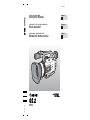 1
1
-
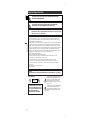 2
2
-
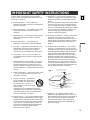 3
3
-
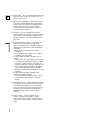 4
4
-
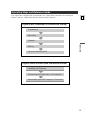 5
5
-
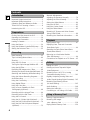 6
6
-
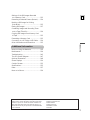 7
7
-
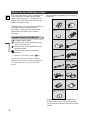 8
8
-
 9
9
-
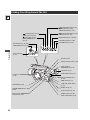 10
10
-
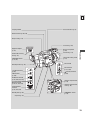 11
11
-
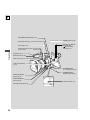 12
12
-
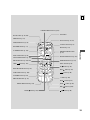 13
13
-
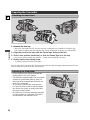 14
14
-
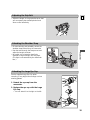 15
15
-
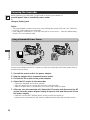 16
16
-
 17
17
-
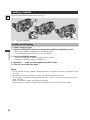 18
18
-
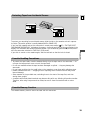 19
19
-
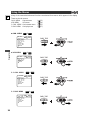 20
20
-
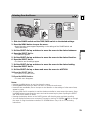 21
21
-
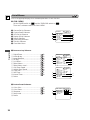 22
22
-
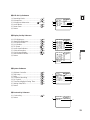 23
23
-
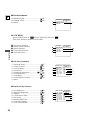 24
24
-
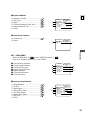 25
25
-
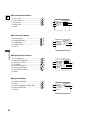 26
26
-
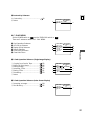 27
27
-
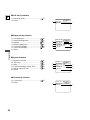 28
28
-
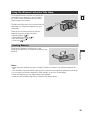 29
29
-
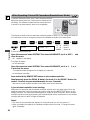 30
30
-
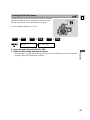 31
31
-
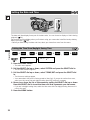 32
32
-
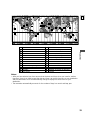 33
33
-
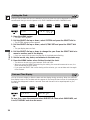 34
34
-
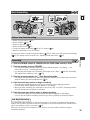 35
35
-
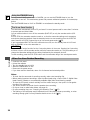 36
36
-
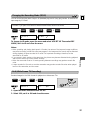 37
37
-
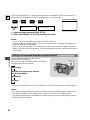 38
38
-
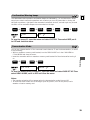 39
39
-
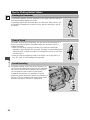 40
40
-
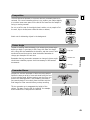 41
41
-
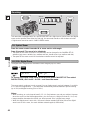 42
42
-
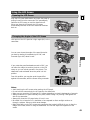 43
43
-
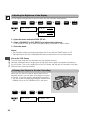 44
44
-
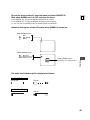 45
45
-
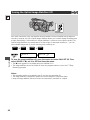 46
46
-
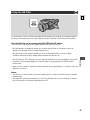 47
47
-
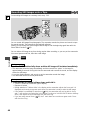 48
48
-
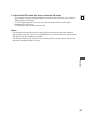 49
49
-
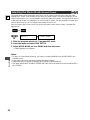 50
50
-
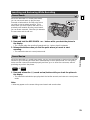 51
51
-
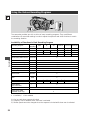 52
52
-
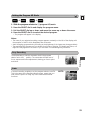 53
53
-
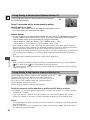 54
54
-
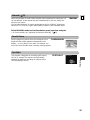 55
55
-
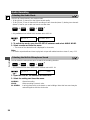 56
56
-
 57
57
-
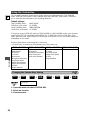 58
58
-
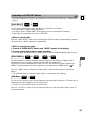 59
59
-
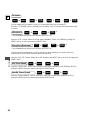 60
60
-
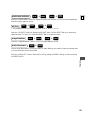 61
61
-
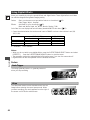 62
62
-
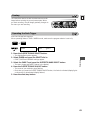 63
63
-
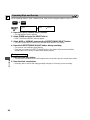 64
64
-
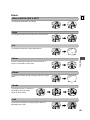 65
65
-
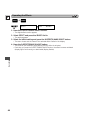 66
66
-
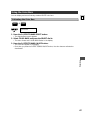 67
67
-
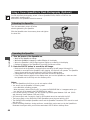 68
68
-
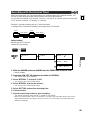 69
69
-
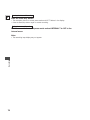 70
70
-
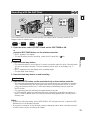 71
71
-
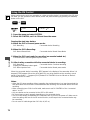 72
72
-
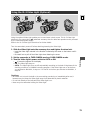 73
73
-
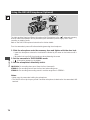 74
74
-
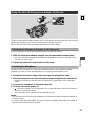 75
75
-
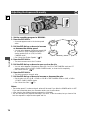 76
76
-
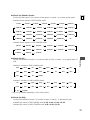 77
77
-
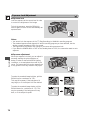 78
78
-
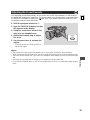 79
79
-
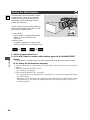 80
80
-
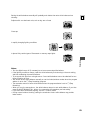 81
81
-
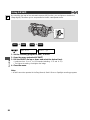 82
82
-
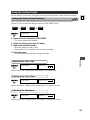 83
83
-
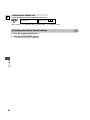 84
84
-
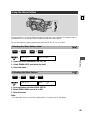 85
85
-
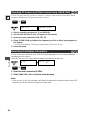 86
86
-
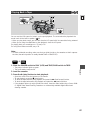 87
87
-
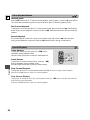 88
88
-
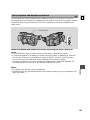 89
89
-
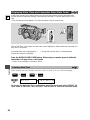 90
90
-
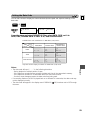 91
91
-
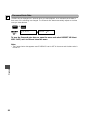 92
92
-
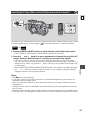 93
93
-
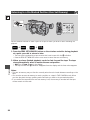 94
94
-
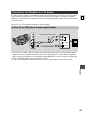 95
95
-
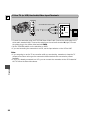 96
96
-
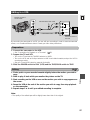 97
97
-
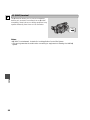 98
98
-
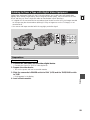 99
99
-
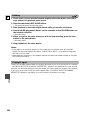 100
100
-
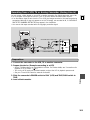 101
101
-
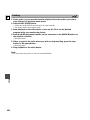 102
102
-
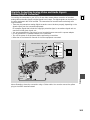 103
103
-
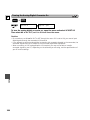 104
104
-
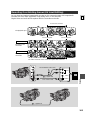 105
105
-
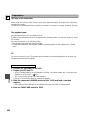 106
106
-
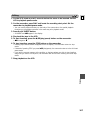 107
107
-
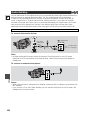 108
108
-
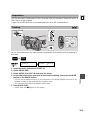 109
109
-
 110
110
-
 111
111
-
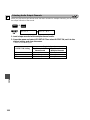 112
112
-
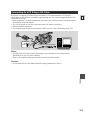 113
113
-
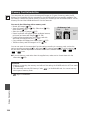 114
114
-
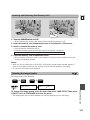 115
115
-
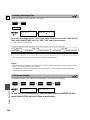 116
116
-
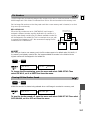 117
117
-
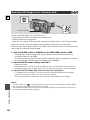 118
118
-
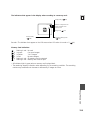 119
119
-
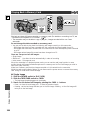 120
120
-
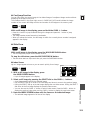 121
121
-
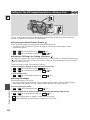 122
122
-
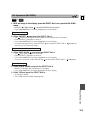 123
123
-
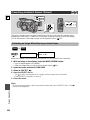 124
124
-
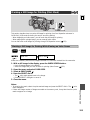 125
125
-
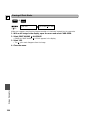 126
126
-
 127
127
-
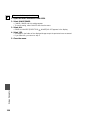 128
128
-
 129
129
-
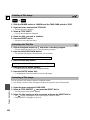 130
130
-
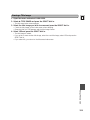 131
131
-
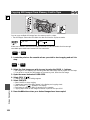 132
132
-
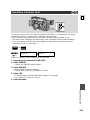 133
133
-
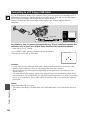 134
134
-
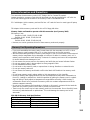 135
135
-
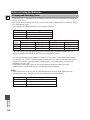 136
136
-
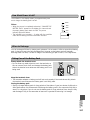 137
137
-
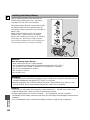 138
138
-
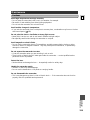 139
139
-
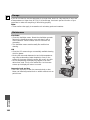 140
140
-
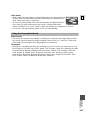 141
141
-
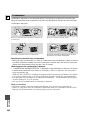 142
142
-
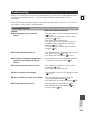 143
143
-
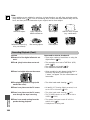 144
144
-
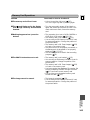 145
145
-
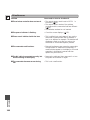 146
146
-
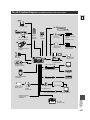 147
147
-
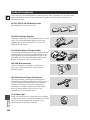 148
148
-
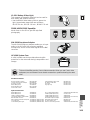 149
149
-
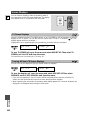 150
150
-
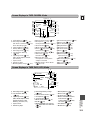 151
151
-
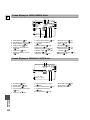 152
152
-
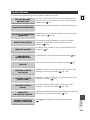 153
153
-
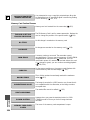 154
154
-
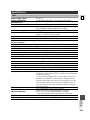 155
155
-
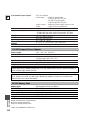 156
156
-
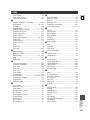 157
157
-
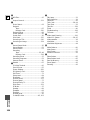 158
158
-
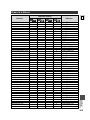 159
159
-
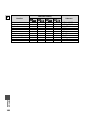 160
160
-
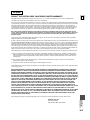 161
161
-
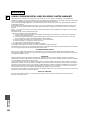 162
162
-
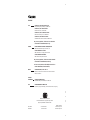 163
163
Ask a question and I''ll find the answer in the document
Finding information in a document is now easier with AI
Related papers
-
Canon Camcorder 3ccd User manual
-
Canon EOS 1N Owner's manual
-
Canon XM2 PAL User manual
-
Canon XL-H1 - 3CCD High Definition Camcorder User manual
-
Canon Vixia HG21 Quick start guide
-
Canon Elura 20 User manual
-
Canon ELURA 2 MC User manual
-
Canon ELURA 90 User manual
-
Canon ZR-600 User manual
-
Canon Optura Xi User manual