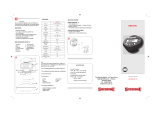Page is loading ...

S Pro II SVR
Surface Velocity Radar

Owner’s Manual
Dear Valued Radar Customer:
Thank you for choosing the S SVR Radar System. We sincerely
appreciate you purchasing the S and giving us the opportunity of
serving you and your organization. You will find the S to be an
invaluable tool in water management. Most importantly, we care about you,
our customer, and want you to be completely satisfied. Our success as a
company depends upon your satisfaction and experience with the S
Radar.
Applied Concepts, Inc. believes that the S offers more than superior
performance and versatility. S is backed 100% with reliable,
professional, and experienced sales and service support, ready to assist you
at your request. We also offer the longest warranty in the industry, with
nationwide factory authorized repair centers to assure you of fast and
efficient service.
We wish you the greatest success in your water management program.
Please do not hesitate to let us know if there is anything we may do to add to
your product satisfaction. Thanks again!
Sincerely,
Applied Concepts, Inc.
ii

Any changes or modifications not expressly approved by Stalker Radar / Applied Concepts, Inc., could void
the user’s authority to operate the Stalker Pro II SVR.
Not intended for Law Enforcement use.
S RADAR
Stalker/Applied Concepts
2609 Technology Drive
Plano, TX 75074
1-888-STALKER
(972) 398-3780 Sales
(972) 398-3781 Fax
www.stalkerradar.com
iii

iv
Table of Contents
Introduction ..................................................................................................................... - 1 -
What's Included ............................................................................................................... - 2 -
Controls and Indicators ................................................................................................... - 3 -
Detailed Instructions ....................................................................................................... - 5 -
Providing Power to the Pro II SVR............................................................................. - 5 -
Menu Mode ................................................................................................................. - 5 -
Recall Mode ................................................................................................................ - 6 -
Measurement Mode .................................................................................................... - 6 -
Operating the Radar .................................................................................................... - 7 -
Setting Up the Radar Unit ............................................................................................... - 8 -
The Operator Menu ..................................................................................................... - 8 -
The Option Menu ...................................................................................................... - 10 -
Battery Information ....................................................................................................... - 14 -
Angle Errors .................................................................................................................. - 16 -
Interference Problems ................................................................................................... - 18 -
Why Testing is important.......................................................................................... - 19 -
Pro II SVR Accessories ................................................................................................ - 19 -
Service Information ...................................................................................................... - 20 -
Specifications ................................................................................................................ - 21 -
Serial Communications Protocol .................................................................................. - 22 -
Physical Interface ...................................................................................................... - 22 -
Serial Port Message Formats .................................................................................... - 22 -

- 1 -
S Pro II SVR Operator Manual
Introduction
Congratulations! You have purchased the most accurate SVR gun system
available. The Stalker Pro II SVR radar was designed specifically to measure the
speed of water movement in rivers and streams.
The S Pro II SVR is a Ka-band S
urface Velocity Radar designed to allow
maximum flexibility in measuring water flow. The Angle Sensing ability of the
S Pro II SVR allows the radar to automatically
compensate for tilt and
thus for cosine error.
Utilizing a state-of-the-art Digital Signal Processor (DSP), S Pro II SVR
provides a level of performance, convenience, and accuracy previously
unavailable. The DSP performs the critical filtering and timing functions
required for speed measurement in its software, as opposed to hardware. This
provides less unit-to-unit variation, more reliable performance, and easier
maintenance. One of the unique features of the S Pro II SVR is that it can
be upgraded in the future by simply installing new software, preventing
obsolescence!
S Pro II SVR operates in the Ka- 34.7 GHz band.

- 2 -
S Pro II SVR Operator Manual
What's Included
The components included with your radar are listed below. If you are missing
any parts or if you would like to upgrade your package, contact Stalker Radar at
1-877-782-5537.
Pro II SVR Package
Ka-Band Radar Gun
Removable Battery Handle (rechargeable)
Battery Handle Charger
Radar Manual
Hard Case

- 3 -
S Pro II SVR Operator Manual
Controls and Indicators
Measurement Time
Indicator
Average Speed Indicator
Message/Current
Speed Indicator
LCD Display Icons
STORE
Is on when recalling speeds from the RECALL queue.
LO BAT
Indicates the batteries are low and need recharging or
replacement. LO BAT blinks when batteries are approaching
exhaustion.
XMIT
Indicates the gun is transmitting and is able to take readings.
PEAK
The PEAK icon indicates that the current speed
measurement is valid and will affect the reported
average
LCD Display Windows
MESSAGE
(upper left)
Messages display shows:
Measurement units in idle mode, peak speed in measurement
mode or menu selections in menu mode.
Average
Speed
(lower right)
Indicates the average speed in measurement mode or Menu
options in menu mode.
Elapsed Time
(upper right)
Indicates the elapsed time since a measurement was started
(trigger pull). Displayed in 10
th
of a second.

- 4 -
S Pro II SVR Operator Manual
8-Pin Interface Connector
The 8-Pin Interface Connector has the following pinout:
1 Ground
Ground
2 Voltage Input
External voltage input, 6 VDC to 16 VDC
3 7V Out
Output (limited to 50 mA)
4 RS-485-A
Transmit data stream
5 RS-485-B
Transmit data stream
6 Not used
do not connect
7 RS-232 RX
Receive (not used at this time)
8 RS-232 TX
Transmit data stream

- 5 -
S Pro II SVR Operator Manual
Detailed Instructions
Providing Power to the Pro II SVR
Batteries - The Pro II SVR handle is a removable, rechargeable lithium ion
battery. Attach the battery handle to the radar body by inserting the front
tip of the handle into its mating lip on the radar body and rotating the back
of the handle up until seated. Next, rotate the thumb latch to engage the
ramping slot in the back of the handle. When fully charged, the handle will
power the gun for more than 3 hours of continuous transmit time. The
handle can be removed and recharged using the included charger. It can
also be charged while attached to the gun when using the optional 12VDC
Cigar Cable for external power.
External - To power the Pro II SVR from an external 12VDC (nominal)
source, use the optional 12VDC Cigar Cable attached to the 8-pin interface
connector on the side of the gun. The 12VDC cigar cable also charges the
battery handle while it is supplying power to the radar.
Turning the Transmitter ON and OFF
The radar transmitter must be turned ON to make a measurement.
Trigger Transmit – The transmitter toggles between ‘on’ and ‘off’ states by
squeezing the trigger. If the unit is ‘off’, squeezing the trigger turns it ‘on’.
If it is ‘on’, squeezing it again will turn it off.
NOTE:
* The XMIT icon displays when the gun IS transmitting.
* The XMIT icon does not display when the gun IS NOT transmitting.
MPH
PEAK
XMIT
Menu Mode
This mode is activated by pressing the MENU key. Press once to access the
Operator Menu. Access the Option Menu by pressing and holding the MENU
key from the Operator Menu. In either menu mode, the MENU button
advances to the next section and the UP/DOWN buttons cycle through the
available options. See “Setting up the Radar Unit” for more detailed instructions
on how to use the menu system.

- 6 -
S Pro II SVR Operator Manual
Recall Mode
This mode is active by default. It is, in effect, the idle mode. Pressing the
RECALL button cycles through the 10 previous measurements. STORE
indicates this mode is in effect.
Recall Mode Button Functions
Trigger
FLOW
Select water flow direction sensitivity mode (Outbound,
Inbound, Auto)
▲/RECALL
Cycle through previous readings stored in volatile memory
ANGLE
Cycle through horizontal cosine angles
MENU
Enter Menu Mode
LIGHT/▼
Toggle the LCD backlight and the keyboard backlight on and
off
ON / OFF
Toggle the main power On and Off
Measurement Mode
This mode is activated by Trigger. It is the active measurement mode. Pressing
Trigger again completes the measurement and exits Measurement Mode, storing
the result in the Recall list.
Measurement Mode Button Functions
Trigger
Terminate measurement and return to Recall Mode
FLOW
First press: display current setting, subsequent presses: cycle
through flow direction mode settings, returns to basic
Measurement Mode on timeout or other key press—
measurement is restarted by changing the direction setting
▲/RECALL
-none-
ANGLE
First press: display current horizontal angle setting,
subsequent presses: cycle through horizontal angles from 0°
to 60° in 5° increments, long key press decrements angle,
returns to basic Measurement Mode on timeout or other key
press—measurement continues, but if angle is changed the
measurement is restarted
MENU
Abort measurement and enter Menu Mode
LIGHT/▼
Toggle the LCD backlight and the keyboard backlight on and
off
ON / OFF
Toggle the main power On and Off

- 7 -
S Pro II SVR Operator Manual
Operating the Radar
The Pro II SVR is powered on by pressing the red ON/OFF button on the rear panel of the radar.
Operator Actions SVR Display Unit
When first powered on, the S Pro
II SVR displays its RECALL screen and is
in “idle (Recall) mode.”
Pressing and releasing the trigger initiates
Measurement Mode or “active mode.”
Pressing and releasing the trigger a
second time stores current measurement.
Pressing the RECALL button allows the
operator to scroll through the stored
measurements (up to 10).
Stored measurement #3 is shown recalled
Pressing and releasing the trigger re-
initiates Measurement Mode.

- 8 -
S Pro II SVR Operator Manual
Setting Up the Radar Unit
Setting up the radar unit is fast and easy.
Briefly press the MENU key on the keypad to enter the OPERATOR MENU.
Briefly press the MENU key again to step through the features.
Press the ▲ or ▼key to change the settings.
Press the trigger at any time to exit the OPERATOR MENU and save all settings.
The factory default for each setting is indicated by the bold underlined
setting.
The Operator Menu
Menu
Step
Description
FEATURE
Step down by
pressing MENU
key
SETTINGS
Change using the
▲ or ▼key
MENU
Step
ORDER
Description
MESSAGE
WINDOW
Main Window
(bold indicates
factory default)
1
Sensitivity
SENS
1_to_4
2
Horizontal Angle
HZANG
0
_to_60_in_steps
_of_5
3
Vertical Angle *
VTANG
0
_to_60_in_steps_
of_5
4
View Auto Tilt Angle
ANGLE
0-to-360
5
Backlight On/Off
LIGHT
On-OFF
* Vertical Angle only appears if VTILT is set to SEL in the Option Menu.

- 9 -
S Pro II SVR Operator Manual
Sensitivity Setting
The Sensitivity setting affects the range (measuring distance) of the radar. The
settings are:
4
Setting the range to 4 increases the gun’s sensitivity and lengthens the
measuring distance. It “looks” as far away as possible for targets and
gives the gun the highest level of performance. This is the default
setting.
2, 3
Setting the range to 2 or 3 sets the gun to a medium range in its
measurement distance.
1
Setting the range to 1 decreases the gun’s sensitivity and shortens its
measurement distance. The 1 range setting is handy for measuring
objects close to the gun and when you want to restrict the gun from
“seeing” objects farther out in the background.
Horizontal Angle
Use this menu selection to specify the horizontal angle of intercept to the
direction of flow of the water being measured. The angle can be set from to 0 to
60 degrees in 5 degree increments. Refer to the section at the end of this users
manual for an explanation of the effect of measuring speed at an angle relative to
the direction of travel and how this adjustment can compensate for that angle.
Vertical Angle
Use this menu selection to specify the vertical angle of intercept to the direction
of flow of the target being measured. This is only required when the users has set
the Tilt Sensor to SEL in the options menu. If the Tilt Sensor was set to Auto,
then the vertical angle is taken care of by the internal Tilt Sensor and this menu
selection is not available.
View Auto Tilt
This menu selection will show the current tilt sensor angle reading. It can be used
for test verification or manual data recording.
Backlight On/Off
This menu selection toggles the back light between on and off.

- 10 -
S Pro II SVR Operator Manual
The Option Menu
Selecting Options
Selecting the options is more involved (but still easy), because there are 8
features to select. The Pro II SVR ships with the default (BOLD) settings
indicated in the chart.
Enter the OPERATOR MENU as described on the previously.
Press and hold the MENU key (while in the OPERATOR MENU) to enter the
OPTION MENU. All display segments will briefly flash to indicate the change
of menu.
Briefly press the MENU key again to step through the FEATURES. The current
feature selected is shown in the top left corner of the display.
The ▲ and ▼ keys are used to change the setting of each option. The current
setting selected is shown in the center of the display.
Press the trigger at any time to exit the OPTION MENU, save all settings and
return to normal operation.
Press and hold the MENU key to return to the OPERATOR MENU. All display
segments will flash to indicate the change of menu.
The factory default for each setting is indicated by the bold underlined
setting.

- 11 -
S Pro II SVR Operator Manual
MENU Step Description
FEATURE
Step down by pressing
MENU key
SETTINGS
Change using the
▼ or ▲key
MENU
Step
ORDER
Description
MESSAGE WINDOW
Main Window
(bold indicates
factory default)
1 Tilt Sensor
VTILT
Auto,
SEL
2 Units
MPH, KM/ H, M/ S
C
M/
S
,
FT
/
S
Unit
3 Serial Port Speed
BAUD
I2, 24, 48, 96
, I92,
384
4
Serial Port
Format
FOR
-
, A, AP
5*
Leading 0’S
LEAD0
nonE, SPAC, 2Ero
6*
Termination
TERM
Cr, u CL, uCr, CrLF
7
Tilt Calibration
T CAL
Strt
8
Reset
Confirmation **
SURE
yES, no
* The Leading Zero and Message Termination menu items only show if
Serial Port Format is A or AP.
** The Reset Confirmation menu item only shows if Reset is set to yES.
In this case, only the Reset and Reset Confirmation menu items are
available

- 12 -
S Pro II SVR Operator Manual
el: Uses angle provided by the user in the Vertical Angle menu for vertical angle adjustments.
nits
ress the trigger to exit the Option
enu.
Hour
econd
FT/S: Feet per Second
erial Port Speed
Options Defined
Tilt Sensor
Pressing and holding the MENU key once displays
the first option in the Option Menu. The ▲ and ▼
keys change the setting to either Auto or SEL. Press
the trigger to exit the Option Menu.
Auto: Uses the internal tilt sensor for vertical angle
adjustments
S
U
Pressing the MENU key again will access the
Measurement Units option. The ▲ and ▼ keys then
cycle through the four (4) selections: KM/H, MPH
CM/S and M/S. P
M
KM/H: Kilometers per
MPH: Miles per Hour
CM/S: Centimeters per S
M/S: Meters per Second
S
The Serial Port Speed, or BAUD rate of S
Pro II SVR is adjusted by pressing the MENU key
again. The ▲ and ▼ keys then cycle through the
six (6) levels: I2, 24, 48, 96
, I92, 384 (Fig. 3
shows 96, the factory default setting). In each
case, the right-hand display refers to the serial port speed setting. Press the trigger to exit the
Options Menu. Multiply the number shown b
y 100 to get the true baud rate. As an example I2 is
e representation for 1200 baud.
th

- 13 -
S Pro II SVR Operator Manual
Calibrate the Tilt Sensor
Access the tilt sensor calibration of S
Pro II SVR by pressing the MENU key again. The
▲ key advances the selections of
StrtÖPArAÖPErPÖdonE. The ▼ key aborts
the sequence and starts over. Press the trigger to
exit the Operator Options Menu.
CAUTION: The SVR Radar gun is shipped from the factory already calibrated, aligning
the gun when pointing horizontal to the earth as 0 degrees. Recalibrating the gun without
proper attention to true horizontal and vertical position will cause inaccurate readings.
Calibration Process
1. Enter the calibration menu and using the ▲ key advance from the Strt to the PArA
display. Hold the Radar gun so that the barrel is parallel to the horizon.
2. Press the ▲ key again, this will lock in the angle and advance the display to PErP. If the
display shows ErOr it means the gun was outside the range the gun defines as horizontal
and the measurement aborted.
3. When the display shows PErP, point the gun vertically down towards the ground. Press
the ▲ key again. The display will show DonE if the measurement was completed
successfully. The display will show ErOr if either the vertical measurement or the
difference between the horizontal and the vertical measurements are outside allowed
ranges
.
Reset (returns gun to factory default settings)
The reset of S Pro II SVR is accessed by
pressing the MENU key again. The ▲ and ▼
keys toggle the yES, and no
. Press the trigger to
exit the Operator Options Menu.
Reset Confirmation
The reset confirmation of S Pro II SVR is
accessed by pressing the MENU key again. The
▲ and ▼ keys toggle the yES, and no
. Press the
trigger to exit the Operator Options Menu.

- 14 -
S Pro II SVR Operator Manual
Battery Information
The Pro II SVR uses a rechargeable Lithium Ion battery handle. Attach the
battery handle to the radar body by inserting the front tip of the handle into its
mating lip on the radar body and rotating the back of the handle up until seated.
Next, rotate the thumb latch to engage the ramping slot in the back of the handle.
Operational Time using the Battery Handle
The Pro II SVR draws the most current when it is transmitting, so the run time
depends upon how often the gun is transmitting. The Pro II SVR also has a sleep
mode to conserve battery life when it is not being operated. The sleep mode is
automatically initiated after about 10 seconds of inactivity when the transmitter is
off. Squeezing the trigger or pressing any key immediately “wakes” the gun and
brings it back into operation.
Operational Status
Run Time
Continuous Transmitting 3.0 Hours
Typical Trigger Operation 6-7 Hours
Low Battery Warning
A low voltage condition from either the battery or an external power source will
cause the LO BAT icon to illuminate and will inhibit speed readings.
Charging the Battery Handle
The Battery Handle Charger is used to charge the battery handle for the Pro II
SVR. This charger may be powered either from 120 VAC using the wall adapter
supplied or from a 12 VDC vehicle electrical system by using the optional
cigarette plug cable. To use the charger, plug either the wall adaptor or the
optional cigarette plug cable into the 12 V AC/DC jack on the charger, and plug
the other end into a wall outlet or cigarette plug receptacle. Since the charger
monitors the battery temperature to prevent damage to the battery, the battery
must not be hot or cold while charging. Install a battery on the charger by
inserting it into the mating battery connector in a manner similar to attaching it to
the radar body. The charging cycle will be automatically started when the battery
is connected, and the green indicator should glow indicating that the battery is
being quick charged. Quick charging should take 2-3 hours to complete. After
quick charging is complete, the green indicator should extinguish. After the
green indicator extinguishes, the battery is still being “topped off”. The battery
should remain on the charger the entire 3 hours to ensure the battery reaches a

- 15 -
S Pro II SVR Operator Manual
full state of charge. For longest battery life and best service, batteries should
only be charged in an environment where the temperature is between 0°C and
40°C (32°F and 104°F).
NOTE: The charger senses battery temperature to prevent damage to the battery.
As a result, it may refuse to charge a battery that is hot or cold. If this occurs,
allowing the battery to stabilize in a room temperature environment for a few
minutes should correct the problem.
NOTE: Battery performance and longevity will be greatly reduced if it is
exposed to temperatures over 125°F.
NOTE: Batteries do NOT need to be fully discharged prior to charging. The
battery will last longer if recharged frequently.
Auto-Shutdown Feature
The Pro II SVR has a 30 minute time-out auto-shutdown feature. After 30
minutes in sleep mode, the Pro II SVR automatically shuts off.
How To Save Battery Life
Since the transmitter has the highest current draw, turn the transmitter off
whenever you are not taking readings.

- 16 -
S Pro II SVR Operator Manual
Angle Errors
The most common mistake made with all radar guns is trying to measure targets
at an angle relative to the direction of travel of the target.
All radar guns work on the Doppler principle and need to measure objects
moving directly at or away from the gun. Measuring at an angle with a radar gun
results in angle error, and the gun displays a speed that is LOWER than the actual
speed.
Cosine Angle Error Chart
0
Degrees
5
Degrees
10
Degrees
15
Degrees
30
Degrees
45
Degrees
90
Degrees
True
Speed
0%
Error
0.4%
Error
1.5%
Error
3.4%
Error
13.4%
Error
29.3%
Error
100% Error
25.0 mph 25.0 mph 24.9 mph 24.6 mph 24.1 mph 21.7 mph 17.7 mph 0 mph
50.0 mph 50.0 mph 49.8 mph 49.2 mph 48.3 mph 43.3 mph 35.4 mph 0 mph
75.0 mph 75.0 mph 74.7 mph 73.9 mph 72.4 mph 65.0 mph 53.0 mph 0 mph
100.0 mph 100.0 mph 99.6 mph 98.5 mph 96.6 mph 86.6 mph 70.7 mph 0 mph
125.0 mph 125.0 mph 124.5 mph 123.1 mph 120.7 mph 108.3 mph 88.4 mph 0 mph
150.0 mph 150.0 mph 149.4 mph 147.7 mph 144.9 mph 129.9 mph 106.1 mph 0 mph
Radar Gun Placement
For accurate readings, the radar gun must be placed in the line of travel of the
water. At slight angles, the error is very small; however, at larger angles, the
error becomes substantial.
NOTE: The Pro II SVR can automatically adjust for angle error by changing the
Cosine Angle settings in the Operator MENU.
/