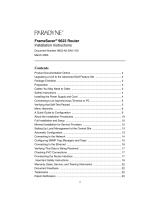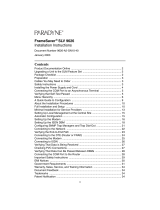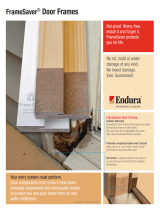Page is loading ...

1
FrameSaver
®
SLV 9520-ILM
Installation Instructions
Document Number 9520-A2-GN11-10
January 2003
Contents
Product Documentation Online ..................................................................... 2
Checking the Contents of the Shipping Carton ............................................. 2
Site Preparation Checklist ............................................................................. 3
Installing the FrameSaver SLV 9520-ILM ...................................................... 3
Cables Required ........................................................................................... 4
Mounting the FrameSaver SLV 9520-ILM ..................................................... 5
Connecting to Power ..................................................................................... 7
Connecting the Terminal Cable ..................................................................... 8
Menu Hierarchy ............................................................................................. 9
Power-On Self-Test ....................................................................................... 12
Configuration Using Configuration Edit/Display ............................................ 12
About the Installation Procedures ................................................................. 13
Minimal Installation ....................................................................................... 14
Full Installation and Setup ............................................................................ 16
Automatic Configuration ................................................................................ 17
Connecting to the Network ........................................................................... 17
Configuring SNMP Trap Managers and Traps .............................................. 19
Verifying the End-to-End Path ....................................................................... 19
Connecting the LAN Cable ........................................................................... 20
Connecting to the DTE ................................................................................. 20
Checking that Data is Being Received .......................................................... 22
Checking PVC Connections .......................................................................... 22
Important Safety Instructions ....................................................................... 23
Government Requirements ........................................................................... 25
Warranty, Sales, Service, and Training Information ...................................... 27
Document Feedback ..................................................................................... 27
Trademarks ................................................................................................... 27
Patent Notification ......................................................................................... 27

2
Product Documentation Online
Complete documentation for this product is available at www.paradyne.com.
Select
Support Technical Manuals FrameSaver Frame Relay Devices.
Select the following documents:
FrameSaver SLV Technical Description
(9000-A2-GB30)
FrameSaver SLV Configuration Reference
(9000-A2-GB31)
FrameSaver SLV SNMP Reference
(9000-A2-GB32)
FrameSaver SLV Operations Guide
(9000-A2-GB33)
To order a paper copy of a Paradyne document, or to speak with a sales representative,
please call 1-727-530-2000.
Be sure to register your warranty at www.paradyne.com/warranty.
Checking the Contents of the Shipping Carton
In addition to these installation instructions, the shipping carton for your FrameSaver
SLV 9520-ILM should contain:
FrameSaver SLV 9520-ILM
Two DS3 network cables
One power cable for each power supply installed
Two mounting brackets
Installation kit containing machine screws and other hardware
Notify your supplier if anything is missing or damaged.

3
Site Preparation Checklist
Preparation for installation of the FrameSaver SLV 9520-ILM includes the following
steps:
❑ Identify a suitable location for installation:
— Verify that there is a nearby unshared ac power source, preferably from an
Uninterruptable Power Supply (UPS). If a redundant power supply is used,
verify that there is a second source available.
— Verify that there is free vertical space of at least 7 inches (180 mm) in the rack
for each FrameSaver SLV 9520-ILM to be installed. See the
FrameSaver SLV
Technical Description (9000-A2-GB30)
for the complete dimensions of the unit.
— There must be clearance of at least 4 inches (100 mm) at the back of the units
for cabling. Access to the back of the unit is required during installation or when
test equipment is connected to the unit.
— The front of the unit must be visible so that LEDs can be monitored. Access to
the front of the unit is also required in the event the front panel assembly must
be replaced.
— The ambient temperature of the site must be in the range of 0° to 50°C (32° to
122°F).
❑ Determine location of your T3, DTE, LAN, and monitor interfaces.
❑ Procure cables of appropriate types and lengths (see Table 1, Cables Required,
and Table 2, Maximum Cable Lengths).
❑ Install and position the cables for eventual attachment to the FrameSaver SLV
9520-ILM.
Installing the FrameSaver SLV 9520-ILM
Physical installation of the FrameSaver SLV 9520-ILM includes:
Procuring the required cables
Mounting the FrameSaver SLV 9520-ILM in a rack
Connecting to power
Observing the Power-On Self-Test
Before you install the unit, read the
Important Safety Instructions
on page 23.

4
Cables Required
Table 1, Cables Required, shows the cables used with the FrameSaver SLV 9520-ILM.
See the
FrameSaver SLV Technical Description (9000-A2-GB30)
for electrical
specifications of the cables.
Maximum Cable Lengths
Table 2, Maximum Cable Lengths, shows the maximum distances for each cable for
which a maximum is specified.
Table 1. Cables Required
Port Cable Description Quantity Required Supplied
NET RX,
NET TX
and
CPE RX,
CPE TX
BNC to BNC coaxial Four Two
LAN Ethernet 10/100BaseT
straight-through cable with
8-pin modular connectors
One (if LAN port is to be
connected to an
Ethernet hub)
No
Ethernet 10BaseT crossover
cable with 8-pin modular
connectors
One (if LAN port is to be
connected to a Network
Interface Card)
No
Modem RJ11 to RJ11 modular One No
Table 2. Maximum Cable Lengths
Cable Description Maximum Length
Ethernet 10/100BaseT unshielded twisted pair with 8-pin
modular connector
328 ft (100 m)
DB25-to-DB25 EIA-232-F for terminal 100 ft (30 m)

5
Mounting the FrameSaver SLV 9520-ILM
The FrameSaver SLV 9520-ILM can be mounted in a standard 19-inch (483 mm) or
23-inch (584 mm) cabinet or open rails, and either flush with the mounting rails or
approximately 4 inches (100 mm) forward of the rails. The different configurations are
accommodated by positioning two mounting brackets.
The following procedure requires:
A fiber-tip marking pen
A large Phillips screwdriver
Mounting brackets and #8 flathead machine screws
Four self-retaining nuts (for rails with unthreaded holes)
Four #10 machine screws (for use with self-retaining nuts or rails with small
threaded holes)
Four #12 machine screws (for rails with large threaded holes)
The mounting brackets, machine screws, and self-retaining nuts are supplied with the
FrameSaver SLV 9520-ILM.
Procedure
To install the FrameSaver SLV 9520-ILM in a standard rack:
1. Determine the general position
of the FrameSaver SLV
9520-ILM in the rack. Hold one
of the mounting brackets in that
position and align it so that the
notches in the keyed holes of
the bracket line up precisely
with holes in the rail.
2. Mark the holes in the rail where
the two machine screws will go.
Then mark the opposite rail in
the same positions.
3. If the rack has threaded holes,
go to Step 4. If the rack does
not have threaded holes, fit
self-retaining nuts over the rails
at the marked holes.
4. Using a large Phillips
screwdriver, put machine
screws at the two bottom screw
positions you marked. Leave
the screws loose enough that
the mounting brackets can slide over them.
98-16023

6
5. Determine the size of the rack in which you are installing the unit.
The brackets must be mounted
with the:
— Wide side of the brackets
against the body of the unit
for a 19-inch (483 mm) rack
— Narrow side of the brackets
against the body of the unit
for a 23-inch (584 mm) rack
Use the screw holes:
— Nearest the front of the unit to
mount it flush with the rails
— Four inches from the front of
the unit to mount it
overhanging the rails (forward
mount)
The keyed holes are at the bottom
of the brackets when they are
positioned correctly.
6. Fasten the mounting brackets to
the unit with four #8 flathead
screws.
7. Lift the FrameSaver SLV 9520-ILM into
position in the rack, putting the screws
through the keyed holes of the bracket.
Lower the unit onto the screws.
8. Put a machine screw through the top hole
of each bracket and tighten the screw.
Tighten the bottom screws.
F
ra
m
eS
a
ve
r
T
M
S
L
V
9
5
8
0
AIS
XMT
RCV
LCV
OOF
LOS
YEL
PORT 1
TD
RD
DSR
DTR
PORT 2NETWORK
TD
RD
DSR
DTR
SYSTEM
OK
ALM
TST
PWR
FAN
98-16022
19-inch Rack
Forward Mount
23-inch Rack
Flush Mount
23-inch Rack
Forward Mount
F
ram
e
S
av
er
T
M
S
LV
9
5
8
0
AIS
XMT
RCV
LCV
OOF
LO
S
YEL
PORT 1
TD
RD
DSR
DTR
PORT 2NETWORK
TD
RD
DSR
DTR
SYSTEM
OK
ALM
TST
PWR
FAN
F
ram
e
S
aver
T
M
S
LV
9
5
8
0
AIS
XMT
RCV
LCV
OOF
LO
S
YEL
PORT 1
TD
R
D
DSR
DTR
PORT 2NETWORK
TD
RD
DSR
DTR
SYSTEM
OK
ALM
TST
PWR
FAN
19-inch Rack
Flush Mount
F
ram
eS
a
ve
r
T
M
S
LV
9
5
8
0
AIS
XMT
RCV
LCV
OOF
LOS
YEL
PORT 1
TD
R
D
DSR
DTR
PORT
2
NETWORK
TD
RD
DSR
DTR
SYSTEM
OK
A
LM
TST
PWR
FAN
98-16024

7
Connecting to Power
The FrameSaver SLV 9520-ILM is powered by redundant power modules. Each is
supplied with a power cable.
Procedure
To install the power cable:
1. Verify that the switch on the power module is in the Off (0) position.
2. Push the 3-hole connector of the power cable into the power receptacle on the back
of the FrameSaver SLV 9520-ILM. Fix the cable to the rail with a cable tie or other
strain relief device.
3. Connect the other end of the power cable to a grounded 110 Vac power source.
4. Push the switch on the power module to the On (1) position.
If two power modules are used, connect them if possible to separate power sources. If
one power source fails, the FrameSaver SLV 9520-ILM continues to run.
98-16033
110 Vac
UPS
110 Vac
LAN

8
Connecting the Terminal Cable
The TERMINAL PORT on the back of the FrameSaver SLV 9520-ILM can be used to
connect a VT100-compatible terminal or a PC with terminal emulation software. The
port can be protected by access level or password. See the
FrameSaver SLV
Configuration Reference (9000-A2-GB31)
for more information.
Connect a terminal or PC to the unit with an EIA-232-F straight-through cable.
Procedure
To install the cable with a terminal or PC:
1. Press the 25-pin connector of the cable onto the TERMINAL PORT socket on the
back of the FrameSaver SLV 9520-ILM. If the cable will be permanently attached,
fasten the connector and fix the cable to the rail with a cable tie or other strain relief
device.
2. Connect the other end of the cable to the serial port of your terminal or PC.
3. Verify that the terminal or emulation software is set to:
— 19200 bps
— 8 data bits
— No parity bit
— 1 stop bit
— No flow control
PC or
Terminal
00-16776
LAN
TERMINAL
PORT
1
2
3
5
4

9
Menu Hierarchy
The Menu Hierarchy shows the organization of the FrameSaver unit’s screens.
Sta tus
System and Test
Status
Self-Test Results
Last System Reset
Health and Status
Tes t St a t u s
LMI Reported
DLCIs
DLCI
Status
CIR (bps)
IP Path
Connection Status
Device Name
IP Address
Status
Discovery Source
PVC Connection
Status
Source Link, DLCI, EDLCI Status
Primary Destination Status
Alternate Destination Status
I P R o u t i n g T a b l e Destination
Mask
Gateway
Hop
Typ e
Interface
TTL
Performance
Statistics
Service Level Verification
DLCI
Frame Relay
T3 Network Line
Ethernet
Clear All Statistics
Tr a p E v e n t L o g Number of Trap Events
Time of Day
Event
Display LEDs and
Control Leads
I d e n t i t y System
NAM

10
Test
Network PVC
Tests
PVC Loopback
Send Pattern
Monitor Pattern
Connectivity
T3 User Port PVC
Tests
PVC Loopback
Send Pattern
Monitor Pattern
Connectivity
Network Physical
Tests
Local Line Loopback
T3 User Port
Physical Tests
Line Loopback
IP Ping
Lamp Test
Abort All Tests
Configuration
System Frame Relay and LMI
PPP
Class of Service Definitions
Service Level Verification
General
Network Physical
Frame Relay
PPP
DLCI Records
T3 User Ports Physical
Frame Relay
PPP
DLCI Records
PVC Connections Source Link, DLCI, EDLCI
Primary Destination Link, DLCI, EDLCI
Alternate Destination Link, DLCI, EDLCI
IP Path List Add and Display Static Paths
Management and
Communication
Options
Node IP
Management PVCs
General SNMP Management
Telnet and FTP Session
SNMP NMS Security
SNMP Traps
Ethernet Management Options
Communication Port
Modem Port
Auto-
Configuration
Frame Relay Discovery Mode
Automatic Circuit Removal

11
Control
Modem Call
Directories
Directory Number
Directory Phone Number
System
Information
Device Name
System Name, Location, Contact
Date
Time
Administer Logins Login ID
Password
Access Level
Change Operating
Mode
Back-to-Back Mode
Standard Mode
Select Software
Release
Current Release
Alternate Release
Switch & Reset
LMI Packet
Capture Utility
Capture Interface
Packet Capture Start/Stop
Status
Packets in Buffer
Display LMI Trace Log
Disconnect
Modem
Reset Device
Easy Install
Service Type
Node IP Address
Node Subnet Mask
TS Access
Create Dedicated Network Mgmt Link
Ethernet Port Options Screen
Network 1 Line Build Out
Port 1 Line Build Out

12
Power-On Self-Test
When power is applied to the FrameSaver SLV 9520-ILM, it performs a series of internal
tests. The SYSTEM TST and SYSTEM OK LEDs are on during the power-on self-test.
When the test is complete, all LEDs light up for about five seconds, then assume their
assigned functions. After the test, if the test ran with no errors, the SYSTEM OK LED
stays on and the SYSTEM ALM (Alarm) LED turns off.
If the power-on self-test failed, a message describing the failure can be displayed on the
System and Test Status screen of the Asynchronous Terminal Interface. Use this menu
sequence to view the System and Test Status screen:
Main Menu Status System and Test Status
Configuration Using Configuration Edit/Display
The FrameSaver unit should operate using the default (factory-set) configuration
options, with exception to the changes specified in these installation instructions. Refer
to the following table for help in navigating through the menus.
Press the . . . To . . .
Esc key Go back one screen or menu level. To see a visual
representation of the menu levels, see
Menu Hierarchy
on
page 9.
Tab key, or
Up ( ), Down ( ),
Left ( ) and Right ( )
Arrow keys
Move the cursor from one menu item to the next.
Enter or Return key Complete the menu or option selection.
Spacebar Display the next available setting when changing a
configuration option. All the available settings for an option
appears at the bottom of the screen.

13
As an example, follow these steps to go to the Configuration Edit/Display menu so you
can start setting up the unit.
Procedure
To load a configuration for editing:
1. From the Main Menu, press the down arrow key twice so the cursor is on
Configuration.
2. Press Enter to display the Configuration menu. The Load Configuration From menu
appears.
3. Press Enter to select Current Configuration (the cursor is already on this selection).
The Configuration Edit/Display menu appears.
This sequence of steps would be shown as the menu selection sequence:
Main Menu Configuration
Procedure
To save a configuration option change:
1. Press Ctrl-a to switch to the function keys area at the bottom of the screen.
2. Typ e s or S (S
ave) and press Enter. The Save Configuration To menu appears.
3. Press Enter again to save your changes to the Current Configuration.
4. Press Esc until the Configuration Edit/Display menu reappears to continue
configuring the unit.
Press Ctrl-a, type m (M
ainMenu), and press Enter to return to the Main Menu.
About the Installation Procedures
There are two methods for installing and setting up the FrameSaver unit.
One person can install and set up the unit. If this is the case, see
Full Installation
and Setup
on page 16
.
An installer can physically install and set up access to the unit, and the network
operation center (NOC) can complete the setup. If this is the case, see
Minimal
Installation
on page 14.

14
Minimal Installation
A minimal configuration can be performed using the Easy Install screen. Once the unit is
installed and minimal configuration is completed, the NOC can complete and verify the
setup.
Procedure
1. Select the Easy Install feature.
Main Menu Easy Install
2. Enter the Node IP Address and Subnet Mask.
3. For management:
Set TS Access to DLCI, then select a DLCI on the network interface to be used as
the troubleshooting access link.
–
or
–
Create a dedicated network management link. Select a DLCI when prompted. The
management link will be used by the NOC to access the unit.
4. If the Ethernet port will be used, select the Ethernet Port Options Screen. Enable
the interface. Respond Yes to the prompt Would you like to set the
Node's Default IP Destination to Ethernet? and configure the
following:
— Enter the IP address and subnet mask for the Ethernet interface.
— Enter the Default Gateway Address (the IP Address that will be used for
packets without a route).
— Press the ESC key to return to the Easy Install screen.
main/easy_install 9520-ILM
Device Name: Node A 12/13/2002 01:01
EASY INSTALL
Service Type Frame Relay
Node IP Address: 000.000.000.000 Clear
Node Subnet Mask: 000.000.000.000 Clear
TS Access: DLCI 980
Create a Dedicated Network Management Link
Ethernet Port Options Screen
Network 1 Line Build Out (LBO): Short
Port 1 Line Build Out (LBO): Short
---------------------------------------------------------------------------
Ctrl-a to access these functions, ESC for previous menu MainMenu Exit
Save

15
5. If the network cable length is longer than 100 ft (30 m), set the Network 1 Line Build
Out to Long.
6. If the DTE cable length is longer than 100 ft (30 m), set the Port 1 Line Build Out to
Long.
7. Save the configurations.
8. Install the network cable (see
Connecting to the Network
on page 17). The
FrameSaver unit starts discovering DLCIs (see
Automatic Configuration
on
page 17).
9. If the Ethernet port will be used for management, install the Ethernet cable (see
Connecting the LAN Cable
on page 20).
10. Install the DTE cable (see
Connecting to the DTE
on page 20).
Physical installation of the unit is complete; the NOC can now remotely access the unit
for additional configuration.
Completing Setup of the Unit From the NOC
Procedure
1. Access the remote FrameSaver unit on the dedicated network management link,
using the Node IP Address.
2. Configure specific frame relay options, like CIR (Committed Information Rate) or
traffic policing, and any other configuration options requiring input or changes from
the default settings.
3. Configure SNMP traps.
4. Save the configurations.
5. Verify the entire path from the FrameSaver unit to the NOC NMS is functioning (see
Verifying the End-to-End Path
on page 19).
6. Verify that data is being received (see
Checking that Data is Being Received
on
page 22
)
.
7. Verify that all PVCs, including Management PVCs, are configured (see
Checking
PVC Connections
on page 22).

16
Full Installation and Setup
The Easy Install feature can also be used when one person installs and sets up the
FrameSaver unit from beginning to end.
Procedure
1. Follow Step 1 through Step 8 of
Minimal Installation
on page 14.
2. If the unit will be enforcing CIR (Committed Information Rate) and EIR (Excess
Information Rate) on network frame relay links, enable Traffic Policing.
Main Menu Configuration Network Frame Relay
You can change other Frame Relay and LMI default settings, if necessary.
3. Configure each interface according to the local management interface (LMI) and
assigned line conditions supplied by the service provider.
Configuration Network Frame Relay
Configuration T3 User Ports Frame Relay
4. Install the network cable (see
Connecting to the Network
on page 17). The
FrameSaver unit starts discovering DLCIs (see
Automatic Configuration
on
page 17).
5. If SNMP traps are wanted, set up managers and select the desired traps (see
Configuring SNMP Trap Managers and Traps
on page 19).
6. Verify the entire path from the FrameSaver unit to the NOC NMS is functioning (see
Verifying the End-to-End Path
on page 19.
7. If the Ethernet port will be used for management, install the Ethernet cable (see
Connecting the LAN Cable
on page 20).
8. Install the DTE cable (see
Connecting to the DTE
on page 20).
9. Verify that data is being received (see
Checking that Data is Being Received
on
page 22).
10. Verify that all PVCs, including Management PVCs, are configured (see
Checking
PVC Connections
on page 22).
The FrameSaver installation is complete.
See the
FrameSaver SLV Operations Guide (9000-A2-GB33)
for additional status and
troubleshooting information.

17
Automatic Configuration
The FrameSaver unit provides several automatic configuration features. Frame Relay
Discovery and configuration is one of these features.
Main Menu Auto-Configuration
The default discovery mode is 1MPort. In this mode, for each DLCI discovered on the
network, a multiplexed network DLCI and a standard data port DLCI will be configured
and connected, and a Management PVC will be embedded in the network DLCI.
NOTE:
When auto-configuration creates a multiplexed DLCI, but a standard DLCI is
needed, change the DLCI to standard from the network DLCI Records screen:
Configuration Network DLCI Records
.
Other modes can be selected. See
Setting Up Automatic Configuration
in
the
FrameSaver SLV Configuration Reference (9000-A2-GB31)
for information about other
modes and how the Frame Relay Discovery Mode can be changed.
No automatic configuration occurs until the network cable is connected. If you do not
want management links configured or automatic configuration, change the default
setting for the Frame Relay Discovery feature.
Connecting to the Network
Connection to the DS3 network requires two BNC-to-BNC coaxial cables. The cables
are shipped with the FrameSaver SLV 9520-ILM.
Procedure
To install the DS3 network cables:
1. Take the end of the receive cable and push it onto the Net RX (Receive) connector
on the back of the FrameSaver SLV 9520-ILM. Turn the cable connector clockwise
to lock it.
2. Take the end of the transmit cable and push it onto the Net TX (Transmit) connector
on the back of the FrameSaver SLV 9520-ILM. Turn the cable connector clockwise
to lock it.
3. Fix the cables to the rail with a cable tie or other strain relief device.
4. Connect the receive and transmit cables to the output and input connectors,
respectively, of the DS3 source.

18
5. If the DS3 source device has a variable line build out (LBO) setting, ensure that it is
matched to the cable length.
NOTE:
After connecting the network cable, wait about a minute to allow Auto-
Configuration a chance to discover the frame relay characteristics and DLCIs.
Verification Check:
❑ Check the System ALM (Alarm) LED. Is it off? Check the Network LEDs. Are the TD
and RD LEDs blinking, and are the OOF, LOS, AIS, and YEL LEDs off?
— If yes, the network interface is set up correctly and is ready to pass data.
— If no, check that both ends of the network cable are properly seated, then verify
that the network physical options are configured correctly.
Main Menu Configuration Network Physical
❑ Check the LMI LED. Is it on?
— If the LMI LED is off for more than three minutes, check the System and Test
Status screen for error messages.
Main Menu Status System and Test Status
Refer to the
FrameSaver SLV Operations Guide (9000-A2-GB33)
for possible
reasons for the messages and what can be done to resolve the problem.
Net RX
Net TX
DS3
Network
Interface
00-16778
1
2
3
5
4

19
Configuring SNMP Trap Managers and Traps
Once the FrameSaver unit is connected to the network, SNMP trap managers and
SNMP traps can be configured.
Procedure
To enter SNMP managers and configure traps:
1. Select SNMP Traps.
Main Menu Configuration Management and Communication
SNMP Traps
2. Configure the following:
— Enable SNMP Traps.
— Identify the total Number of Trap Managers.
— Specify the IP address of the NMS(s) to which traps will be sent.
— Specify the Initial Route Destination for the Trap Manager(s).
— Select desired trap categories.
3. S
ave the configuration.
4. Return to the Main Menu.
Verifying the End-to-End Path
After installation, run an IP Ping test to ping the NMS at the NOC and verify that the
entire path from the unit to the NMS is functioning. To run the IP Ping test, SNMP trap
managers must have been configured for the FrameSaver unit. One of those trap
managers must be the NOC NMS.
Procedure
1. Select the IP Ping test.
Main Menu Te s t IP Ping
2. Enter the IP Address of the device being pinged, then select Start.
NOTE:
When running tests, the cursor is positioned over the Start command. Press
Enter to start the test. Stop is displayed while the test is running. Press Enter
again to issue the Stop command.
— While the test is running, In Progress... appears in the Status field.
— When the test is finished, Alive. Latency =
nn
ms should appear as the
Status (
nn
being the amount of time the test took in milliseconds).
If any other message is displayed, additional testing will be required.
See the
FrameSaver SLV Operations Guide (9000-A2-GB33)
for information about IP
Ping-related messages.

20
Connecting the LAN Cable
The LAN port can be connected to an Ethernet hub using a standard 10BaseT cable, or
to a Network Interface Card (NIC) in a PC using a crossover cable. The LAN port
provides a high-speed connection that can be used for FTP and Telnet sessions.
Procedure
To connect the FrameSaver SLV 9520-ILM to an Ethernet hub or NIC:
1. Select the correct cable:
— To connect the LAN port to a hub, use a standard 10BaseT cable
— To connect the LAN port to a NIC, use a 10BaseT crossover cable
2. Insert the 8-pin modular connector of the cable into the LAN socket on the back of
the FrameSaver SLV 9520-ILM. It locks in place when it is fully seated.
3. Fix the cable to the rail with a cable tie or other strain relief device.
4. Connect the other end of the cable to your LAN hub or NIC.
Connecting to the DTE
Procedure
1. Take the end of the receive cable and push it on to the CPE RX connector on the
back of the unit. Turn the cable connector clockwise to lock it.
2. Connect the other end of the receive cable to the transmit port of the CPE DTE.
Ethernet
00-16777
LAN
TERMINAL
PORT
1
2
3
/