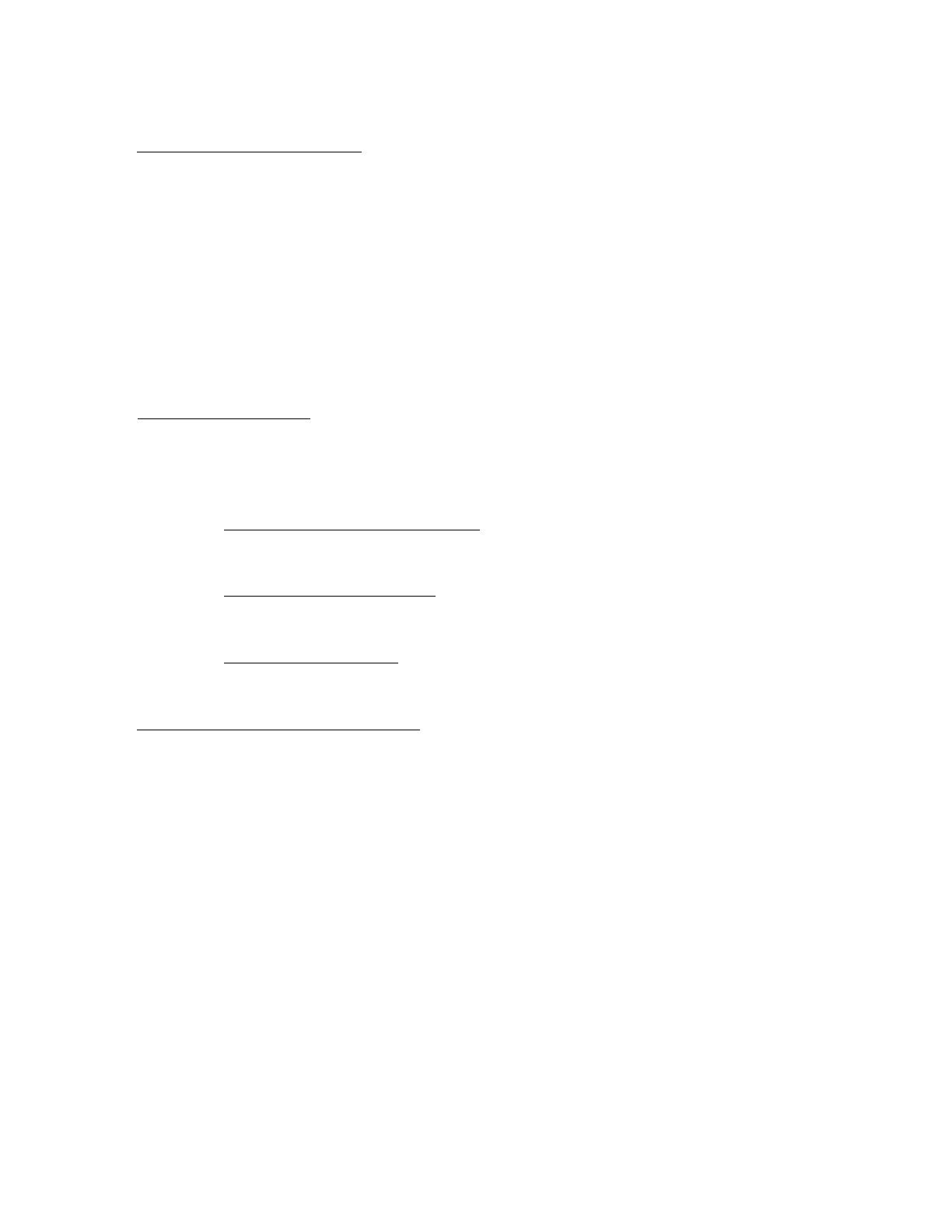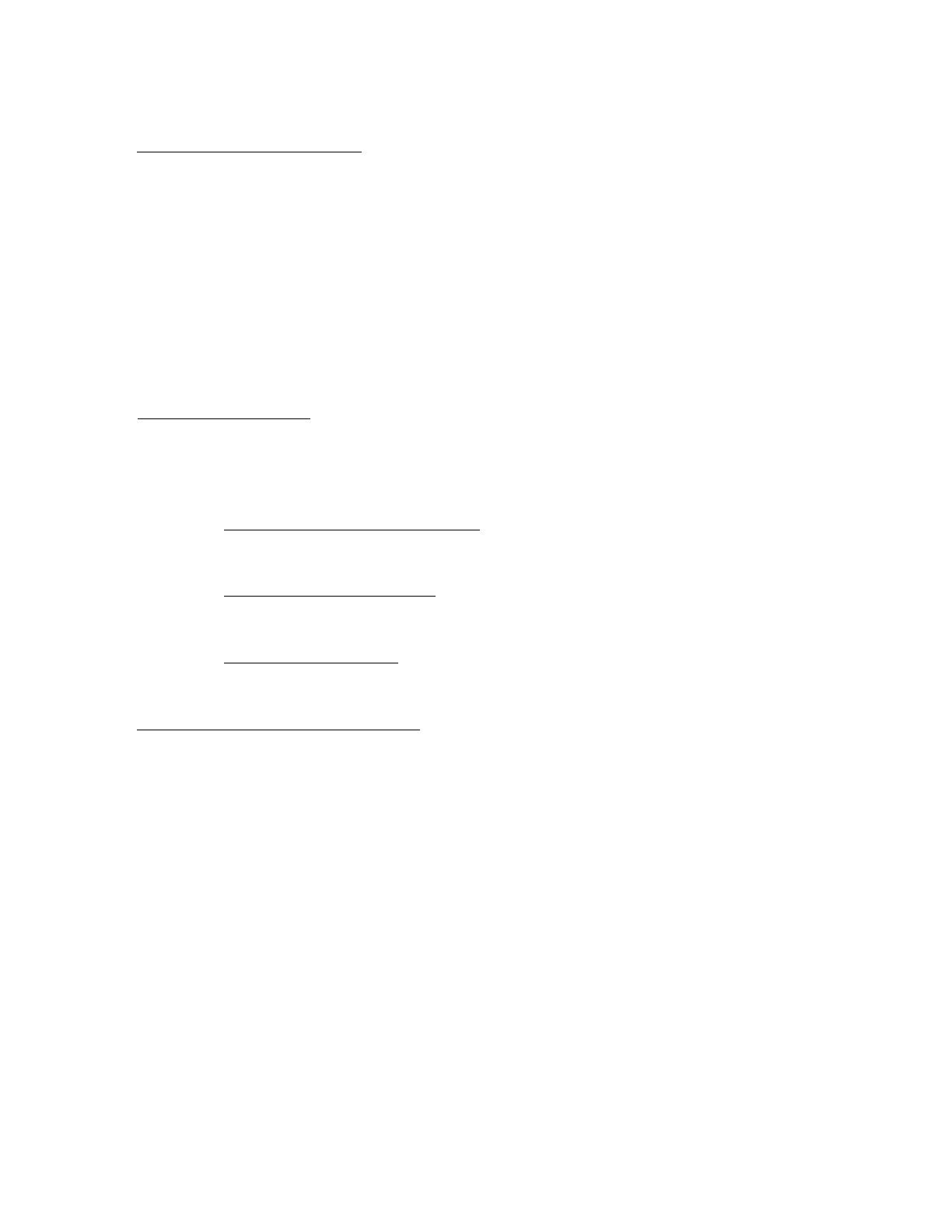
CONFIGURING THE SOUNDSTATION VTX1000 FOR AUDITORIUM USE
Polycom, Inc. Page 4 of 6
a. CHOOSE A MICROPHONE
The best approach is to use a good-quality, wireless clip-on microphone such as the
Polycom Cordless Lapel Microphone, and attach it high up on the presenter's shirt or coat.
This keeps the mic close to the the mouth, which allows its gain to be kept low, and this
cuts down the amount of room audio that it picks up.
You can also use a microphone stand if it is away from the room speakers, although the
mic gain needs to be kept very low. The presenter will have to be 1 — 2 inches from the
mic when talking. Singers are accustomed to working this close, but business talkers are
often uncomfortable. So a lapel mic is best.
b. ADJUST THE GAINS. Place a call to a second VTX 1000. Use the one you'll actually
be calling, if you can. Have someone talk at the far end (use human speech to set all your
levels, not test signals). Listen for gating of the sound, either at the near end, or the far
end. Here are the critical gains.
¾ Lapel mic to the room speakers.
Set the volume to the lower end of the
acceptable range. Don't turn it up any louder than needed.
¾ VTX to the room speakers. Set the volume in the same way: for the lowest
loudness that is acceptable.
¾ Lapel mic to the VTX. Line level is usually OK. The VTX applies AGC to
this path, so you won't find this adjustment to be too critical.
c. TURN OFF SIGNAL PROCESSING.
Don't use any special or nonlinear effects during the call. Gating, companding, flanging,
reverberation, distortion, or "aural expanding", for example, will badly confuse the VTX
1000. Some EQ, such as a graphic or parametric equalizer, is fine..
Remember that the VTX 1000 applies a variety of nonlinear techniques internally,
including compression, limiting, gating, dynamic frequency equalization, and adaptive
echo cancellation. These are essential to its function, and cannot be disabled.
If it is desired for the far end to inject recorded sound, this can be done by setting the far-
end unit AUX IN to EXT Microphone (in the same way that the auditorium's unit is set),
and connecting a CD player, FM radio, laptop, and so on, to its AUX IN jack. Note that
this unit will select the loudest source from among all its inputs, so if someone speaks
while a CD is playing, the CD may be blocked out if the unit decides that the talker is
louder.