Page is loading ...

www.vtechphones.com TABLE OF CONTENTS
1
GETTING STARTED. . . . . . . . . . . . . . . . . . . . . . . . . . . . . 3
Before You Begin . . . . . . . . . . . . . . . . . . . . . . . . . . . . . . 3
Parts Checklist . . . . . . . . . . . . . . . . . . . . . . . . . . . . . . 3
Installation . . . . . . . . . . . . . . . . . . . . . . . . . . . . . . . . . . 4
Choose Location . . . . . . . . . . . . . . . . . . . . . . . . . . . . . 4
Install Handset Battery . . . . . . . . . . . . . . . . . . . . . . . . . . 4
Table/Desk Installation . . . . . . . . . . . . . . . . . . . . . . . . . . 5
Wall Mounting . . . . . . . . . . . . . . . . . . . . . . . . . . . . . . 6
Charge the Handset Battery . . . . . . . . . . . . . . . . . . . . . . . 7
Set Language . . . . . . . . . . . . . . . . . . . . . . . . . . . . . . 7
Check for Dial Tone . . . . . . . . . . . . . . . . . . . . . . . . . . . 7
Set the Dial Mode . . . . . . . . . . . . . . . . . . . . . . . . . . . . 7
Set Handset Date and Time . . . . . . . . . . . . . . . . . . . . . . . 7
Handset Ringer Style/Battery Save . . . . . . . . . . . . . . . . . . . 8
If you subscribe to DSL service . . . . . . . . . . . . . . . . . . . . . 8
BASIC OPERATION. . . . . . . . . . . . . . . . . . . . . . . . . . . . . 9
Telephone Operation. . . . . . . . . . . . . . . . . . . . . . . . . . . . . 9
Handset Operation . . . . . . . . . . . . . . . . . . . . . . . . . . . . 9
Base Operation . . . . . . . . . . . . . . . . . . . . . . . . . . . . .10
Operating Range . . . . . . . . . . . . . . . . . . . . . . . . . . . . .11
Temporary Tone Dialing . . . . . . . . . . . . . . . . . . . . . . . . .11
Call Forward . . . . . . . . . . . . . . . . . . . . . . . . . . . . . . .11
Display Screen Messages . . . . . . . . . . . . . . . . . . . . . . . .12
Speed Dialing . . . . . . . . . . . . . . . . . . . . . . . . . . . . . . . .13
Store a Number/Name in Speed Dial . . . . . . . . . . . . . . . . . .13
Edit a Number/Name in Speed Dial . . . . . . . . . . . . . . . . . . .15
Delete a Number/Name in Speed Dial . . . . . . . . . . . . . . . . . .15
Dial a Speed Dial Number . . . . . . . . . . . . . . . . . . . . . . . .15
Reassign Locations in Speed Dial . . . . . . . . . . . . . . . . . . . .15
Telephone Directory . . . . . . . . . . . . . . . . . . . . . . . . . . . . .16
Store a Number/Name in the Directory . . . . . . . . . . . . . . . . .16
Edit a Number/Name in the Directory . . . . . . . . . . . . . . . . . .17
Delete a Number/Name in the Directory . . . . . . . . . . . . . . . . .17
Dial a Number from the Directory . . . . . . . . . . . . . . . . . . . .18
Move a Number/Name to the Memory . . . . . . . . . . . . . . . . . .18
Caller ID Operation. . . . . . . . . . . . . . . . . . . . . . . . . . . . . .19
About Call History (Caller ID) . . . . . . . . . . . . . . . . . . . . . .20
Review Call History . . . . . . . . . . . . . . . . . . . . . . . . . . .20
Delete Records from Call History . . . . . . . . . . . . . . . . . . . .20
Dial a Displayed Number. . . . . . . . . . . . . . . . . . . . . . . . .21
Store a Call History Record in the Directory . . . . . . . . . . . . . . .21
Answering System Operation At The Base . . . . . . . . . . . . . . . . .22
Audible Indicators . . . . . . . . . . . . . . . . . . . . . . . . . . . .22
Setting the Clock . . . . . . . . . . . . . . . . . . . . . . . . . . . . .22
About Announcements . . . . . . . . . . . . . . . . . . . . . . . . . .22
Record Your Announcement . . . . . . . . . . . . . . . . . . . . . . .24
To review your announcement at any time: . . . . . . . . . . . . . . .24
To delete your announcement:. . . . . . . . . . . . . . . . . . . . . .24
Setting Up Your Answering System . . . . . . . . . . . . . . . . . . .24
Feature Summary . . . . . . . . . . . . . . . . . . . . . . . . . . . .25
Listen to & Delete Messages. . . . . . . . . . . . . . . . . . . . . . .26
Call Screening/Intercept . . . . . . . . . . . . . . . . . . . . . . . . .28
Record a Memo . . . . . . . . . . . . . . . . . . . . . . . . . . . . .28
Message Window Display . . . . . . . . . . . . . . . . . . . . . . . .29
Answering System–Remote Access Commands . . . . . . . . . . . . . .30
Remote access . . . . . . . . . . . . . . . . . . . . . . . . . . . . .30
Remote a
ccess Commands . . . . . . . . . . . . . . . . . . . . . . .30
Batteries . . . . . . . . . . . . . . . . . . . . . . . . . . . . . . . . . . .32
Battery Care and Maintenance. . . . . . . . . . . . . . . . . . . . . .32
Replacing the Handset Battery. . . . . . . . . . . . . . . . . . . . . .32
ADDITIONAL INFORMATION. . . . . . . . . . . . . . . . . . . . . . . .33
Troubleshooting . . . . . . . . . . . . . . . . . . . . . . . . . . . . . . .33
If you subscribe to DSL service . . . . . . . . . . . . . . . . . . . . . . .39
Maintenance . . . . . . . . . . . . . . . . . . . . . . . . . . . . . . . . .40
Warranty Statement . . . . . . . . . . . . . . . . . . . . . . . . . . . . .40
Important Safety Instructions. . . . . . . . . . . . . . . . . . . . . . . . .42
FCC, ACTA and IC Regulations . . . . . . . . . . . . . . . . . . . . . . .43
The RBRC Seal . . . . . . . . . . . . . . . . . . . . . . . . . . . . . . .44
Technical Specifications . . . . . . . . . . . . . . . . . . . . . . . . . . .45
INDEX . . . . . . . . . . . . . . . . . . . . . . . . . . . . . . . . . . . .46
Table of Contents

NEED HELP?
This book has all the feature operation and troubleshooting you need to install
and operate your new VTech phone. Please take the time to review thoroughly
to ensure proper installation and the benefit of this VTech innovative and feature
rich product. You can also visit our website at www.vtechphones.com for support,
shopping, and everything new at VTech.
In Canada, please visit www.vtechcanada.com
VTech toll free 1-800-595-9511
In Canada dial 1-800-267-7377
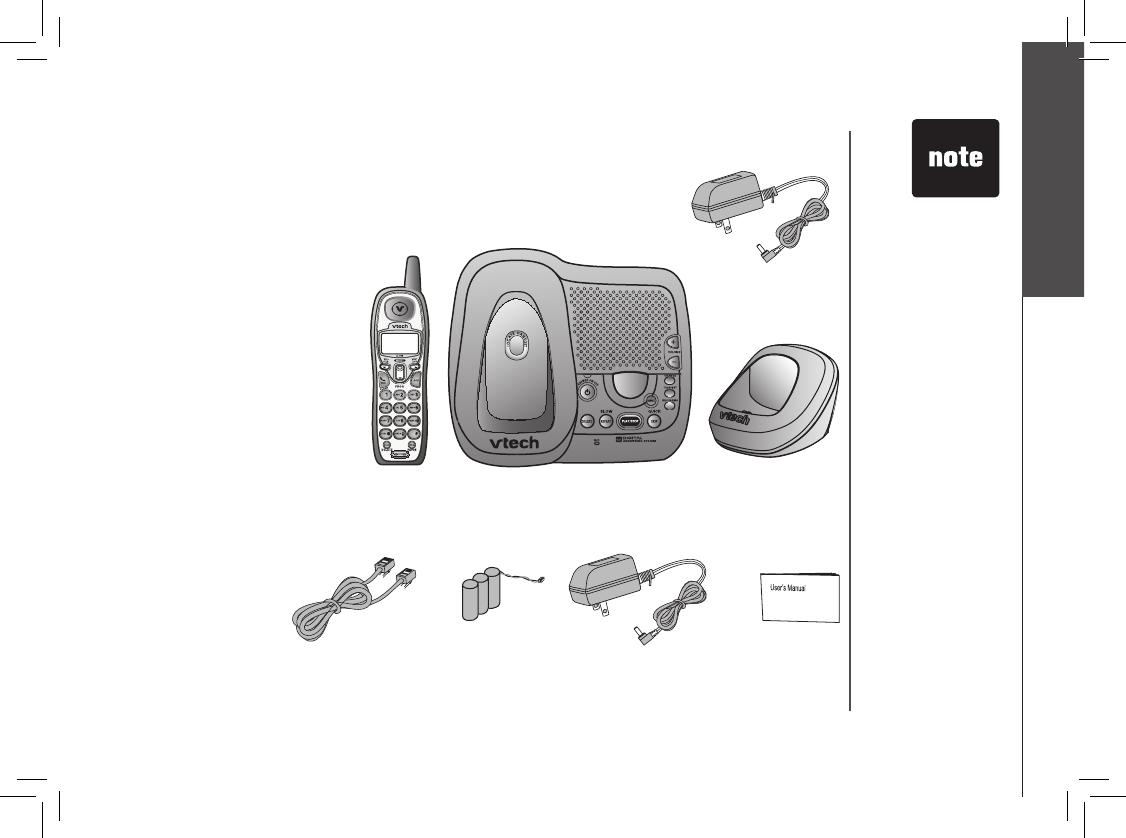
www.vtechphones.com
3
GETTING STARTED
Getting Started
Parts Checklist
1. Charger Power Adaptor
2. Handsets (2)
3. Base Unit
4. Charger
5. Telephone Line Cord
6. Batteries (2)
7. AC Power Adaptor
8. User
’s Manual
To purchase replacement
batteries, visit us on the web at
www.vtechphones.com or call
VTech Communications, Inc. at
1-800-595-9511.
In Canada, call VTech
Telecommunications
Canada Ltd. at
1-800-267-7377.
Before You Begin
TELEPHONE
LINE CORD
BATTERY x 2
AC POWER ADAPTOR
USER’S MANUAL
HANDSET x 2
BASE UNIT
CHARGER
POWER ADAPTOR
CHARGER
• Important!
Before using this
telephone, you
mus t rea d the
important safety
instructions on
page 42.

www.vtechphones.com
4
GETTING STARTED
Installation
For maximum performance of your
cordless telephone system:
1. Choose a central location for your
Base Unit.
2. In s ta l l you r bas e unit a nd
extension handsets away from
electronic equipment, such as
personal computers, television
sets and microwave ovens.
3. In locations where there are
multiple cordless telephones,
separate base units as much as
possible.
4. Install your telephone equipment
away from heat sources and
sunlight.
5. Avoid excessive moisture, dust
or extreme cold.
Install Handset Battery
a) Remove battery compartment cover by
pressing on the indentation and sliding
downwards.
b) Align the two holes in the plug with
the socket pins, then snap the plug
into place.
c) Place the battery in the compartment with
the wires in the lower right corner. Angle
the top of the battery under the top claws
first, then snap the bottom of the pack in.
Place the wires under the guide, located
below the battery.
d) Replace cover by sliding it up into
place.
e) Place the handset in its base when
not in use to ensure maximum daily
performance.
• Use only the provided
VTech battery, or
equivalent.
Choose Location
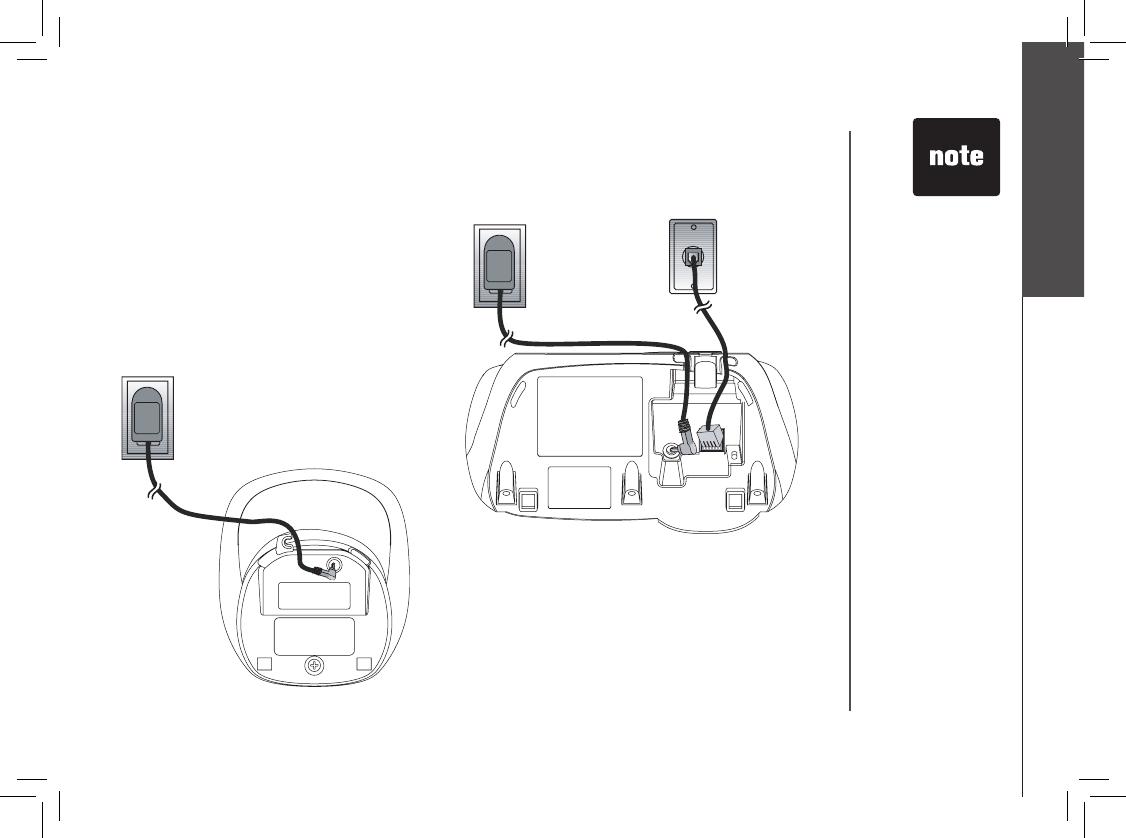
www.vtechphones.com
5
GETTING STARTED
Getting Started
Table/Desk Installation
Installation
Modular
telephone jack
Standard
electrical outlet
• Install the base unit
away from electronic
equipment such as
personal computers,
television sets or
microwave ovens.
Avoid excessive
heat, cold, dust or
moisture.
Standard
electrical outlet
Connect the power cord.
After charging
the battery for at least 16 hours, connect
the telephone line cord.
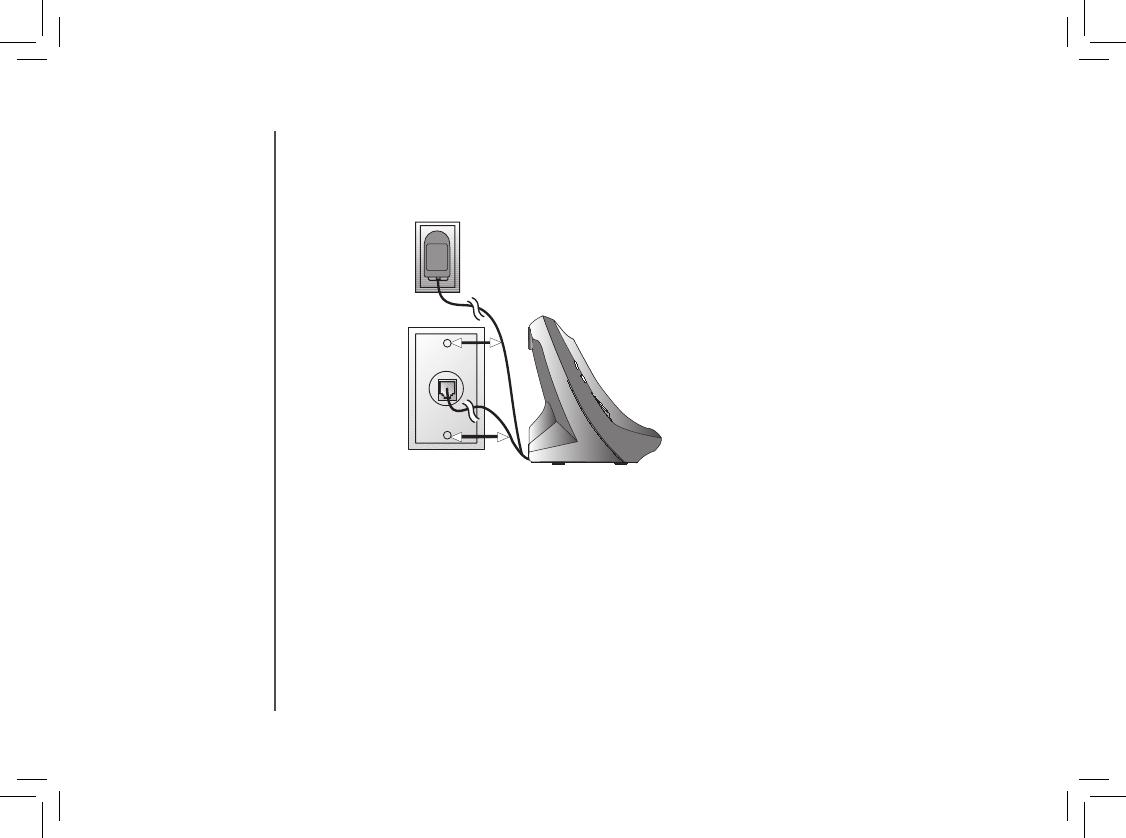
www.vtechphones.com
6
GETTING STARTED
Installation
Wall Mounting
Your phone base unit is designed to mount on a standard telephone wall plate. Wall mounting
is optional.
1.
Run the power and telephone cords through the slot, then connect them to the jacks located
on the underside of the base.
2. Plug the AC adaptor into an electrical outlet. If the battery has not been previously charged,
place the handset in the base, and allow it to charge for
at least 16 hours (or overnight). Connect
the telephone line cord to the wall jack.
3. Mount the base on the wall. Position the base unit so the mounting studs will fit into the
holes on the wall mount bracket. Slide the base unit down on the mounting studs until
it locks into place.
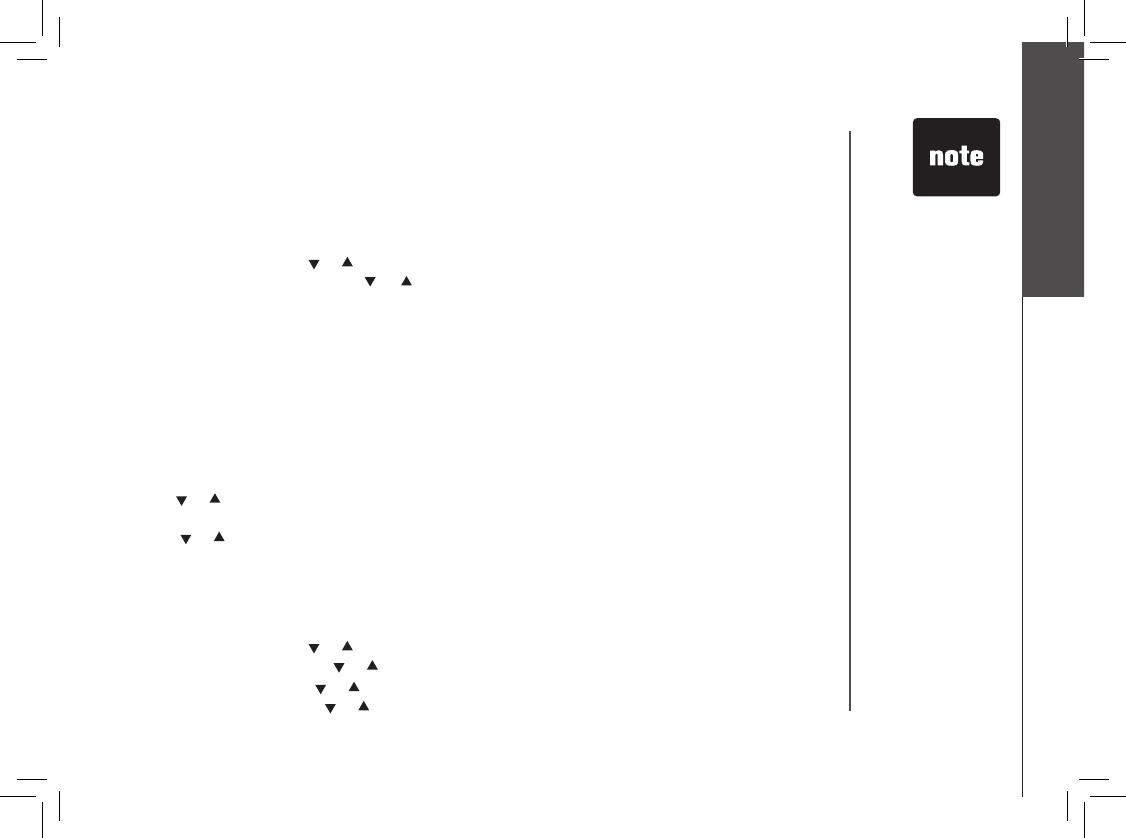
www.vtechphones.com
7
GETTING STARTED
Getting Started
Installation
Charge the Handset Battery
Place the handset in the base. CHARGING... will display. Be sure to charge the battery for at least 16
hours before using your phone.
Set Language
• Press PROG, then press
or
until LANGUAGE is displayed. Press SELECT.
• The current setting blinks. Press
or
until the screen displays the correct language (English or
Spanish).
• Press SELECT to save your selection.
Check for Dial Tone
After the batteries are charged, pick up the handset and press TALK; you should hear a dial tone. If you
do not, try this phone in another phone jack
Set the Dial Mode
If you have touch tone service, the phone is ready to use as soon as the battery is charged. If you have
pulse (rotary) service, you’ll need to change the dial mode.
• Press PROG.
• Press
or
until the screen displays DIAL MODE: and the current setting.
• Press SELECT. The current setting blinks.
• Press
or
to select TONE or PULSE.
• Press SELECT to save.
Set Handset Date and Time
If you subscribe to caller ID service, the date and time will be set automatically with the first incoming
call. If you do not have caller ID service, you can set the date and time manually:
• Press PROG
, then press
or
until DATE/TIME is displayed. Press SELECT.
• The month is flashing. Pres
s
or
until the screen displays the correct month. Press SELECT.
• The day is flashing. Press
or
until the screen displays the correct day. Press SELECT.
• The hour is flashing. Press
or
until the screen displays the correct hour. Press SELECT.
• If the phone will
not be used for a
long period of time,
remove the battery
to prevent possible
leakage.
• If you have any
trouble installing
your phone,
please refer to the
Troubleshooting
section near the
end of this manual.
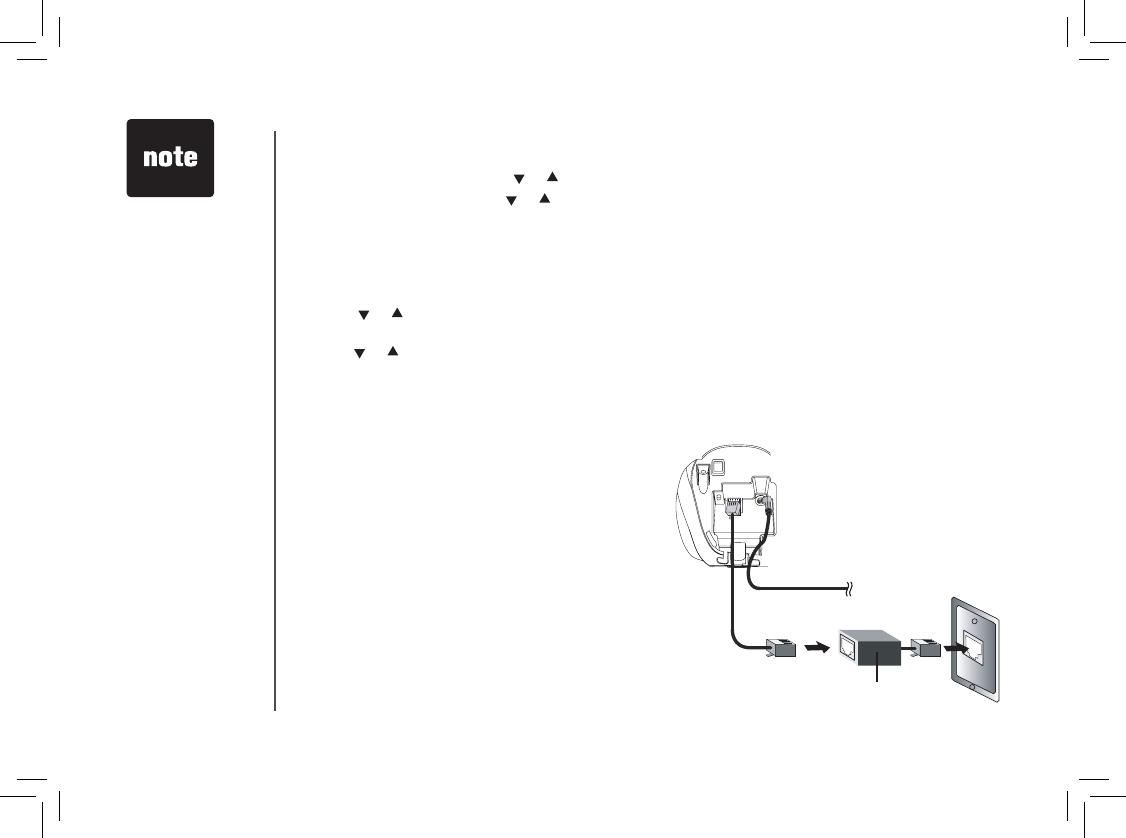
www.vtechphones.com
8
GETTING STARTED
Installation
• The minute is flashing. Press
or
until the screen displays the correct minute. Press SELECT.
• AM or PM
is flashing. Press
or
to choose between AM or PM. Press SELECT
Handset Ringer Style/Battery Save
You can select from four different handset ringer styles, or turn the ringer off and extend the
battery life.
• With the handset in idle (off)
mode, press PROG.
• Press
or
until the screen displays RINGER: and the current setting.
• Press SELECT. The current setting blinks, and you will hear a sample of the ring.
• Press
or
to select RINGER: 1, 2, 3, 4 or OFF. You will hear a sample of each ring tone.
• Press SELECT.
• In the event of a
power outage, or if
your phone’s power
cord is unplugged,
the time setting will
be lost.
To single telephone
jack (RJ11C)
Telephone line cord
Noise filter
(For xDSL users)
If you subscribe to DSL service:
If you hear noise during conversations and/or your
caller ID features aren’t functioning properly, install a
noise filter to the telephone line between the base unit
and the telephone line jack. Contact your DSL provider
to obtain a noise filter.
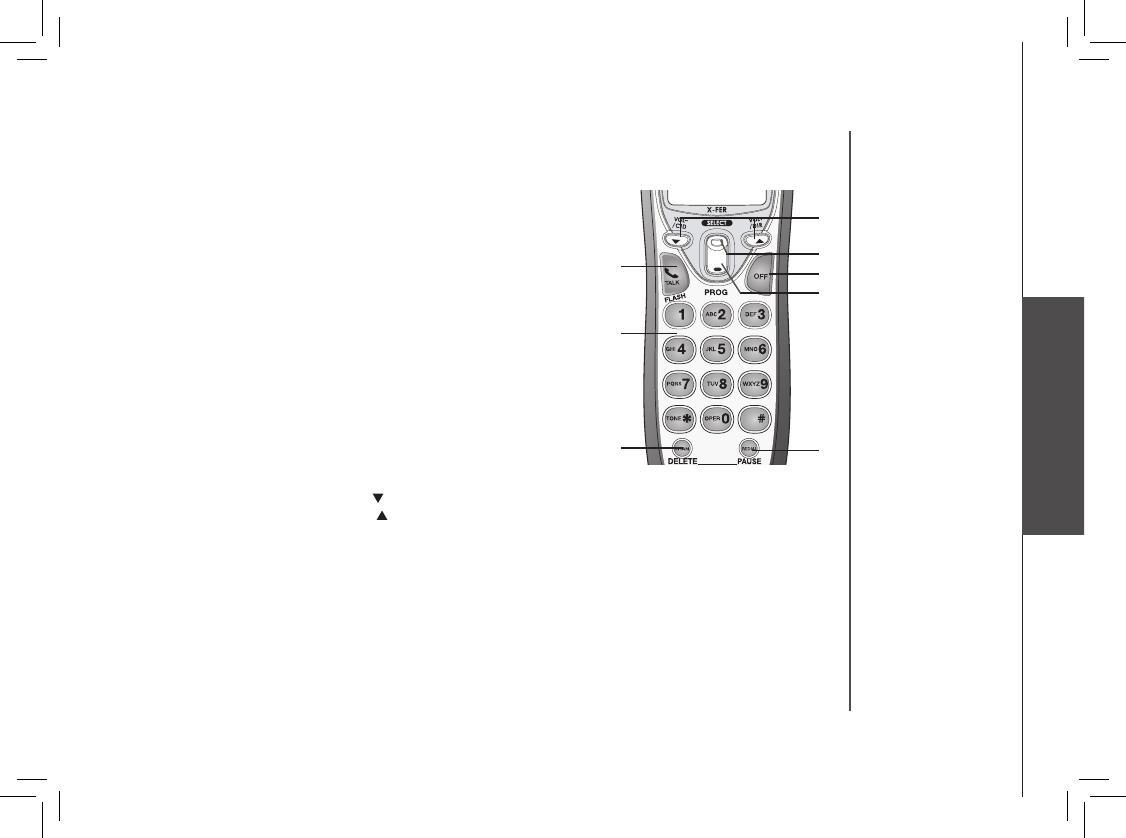
www.vtechphones.com
9
Basic Operation
BASIC OPERATION
Handset Operation
1. Make a Call
Press before or after dialing number to place a call.
2. Flash/Call Waiting
Press to begin a call, then dial a number. During a call,
press to receive an incoming call, if call waiting is activated.
3. Chan
While on a call, press
CHAN to switch to a clearer channel.
4. Delete
Press to delete one or all calls in the call log. See page 20 for
complete instructions.
5. Answer a Call (any key)
Press any key (except OFF) to answer a call.
6. Handset Volume
Adjust the volume while on a call. A double beep will sound
when you reach the maximum or minimum setting.
CID and DIR keys
1,2
3,4
5
6
10
9
8
7
• When phone is not in use, press
/CID to display caller ID information.
• When phone is not in use, press
/DIR to display directory entries.
7. Select
Press to confirm the highlighted option while in programming mode.
8. Off
During a call, press to hang up. While in programming mode, press to cancel an operation, back up,
or exit.
9. Redial/Pause
Press to view redial memory. While entering numbers, press and hold to insert a dialing pause.
10. PRO
G
Press to enter programming mode.
Telephone Operation
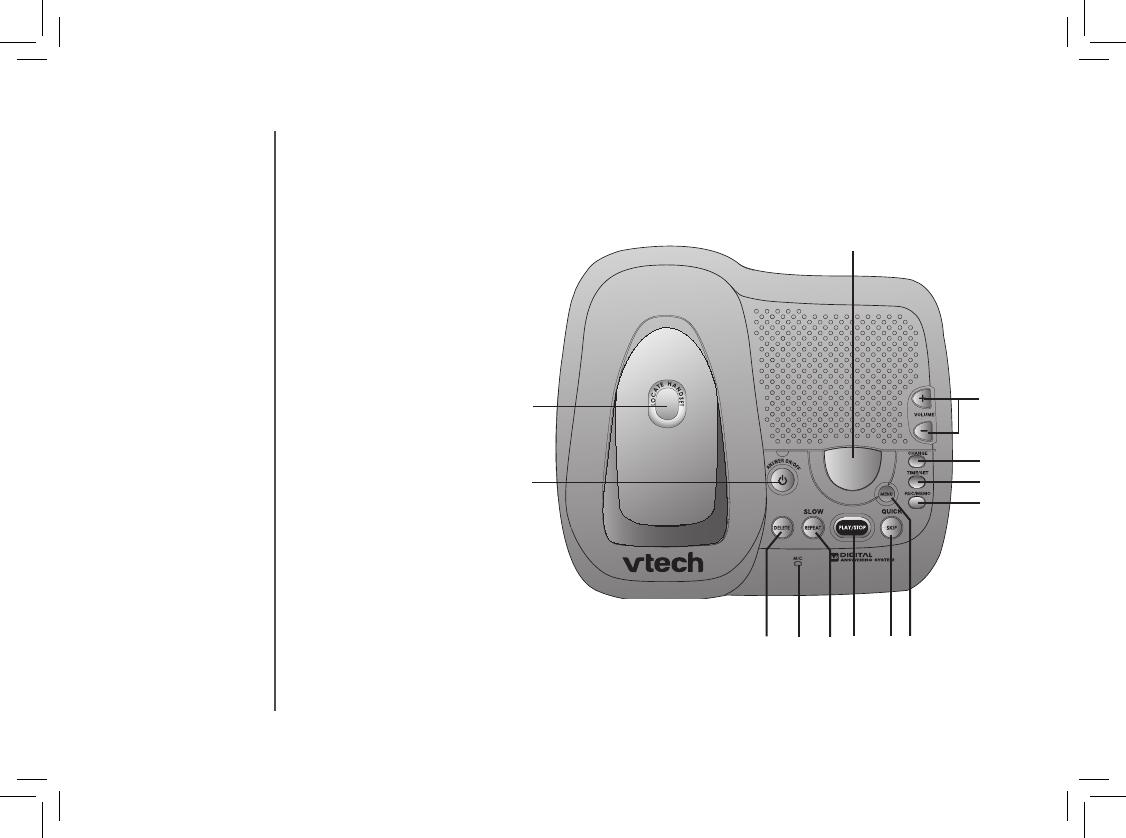
www.vtechphones.com
10
BASIC OPERATION
Telephone Operation
Base Operation
1. Locate Handset
2.
Answer on/off
3. Delete
4. Microphone
5. Repeat
6. Play/Stop
7. Skip
8. Menu
9. Rec/Memo
10. Time/Set
11.
Change
12. Base Volume
13. Message Window Display
1
11
2
3
4 5 6 7
10
12
9
8
13

www.vtechphones.com
11
Basic Operation
BASIC OPERATION
Telephone Operation
Operating Range
This cordless telephone operates within the maximum power allowed by the Federal
Communications Commission (FCC). Even so, this handset and base can communicate over only a
certain distance — which can vary with the locations of the base and handset, the weather, and the
construction of your home or office.
If you receive a call while you are out of range, the handset might not ring or if it does ring, the call might
not connect when you press TALK. Move closer to the base, then press TALK to answer the call.
If you move out of range during a phone conversation
, you might hear noise or interference. To improve
reception, move closer to the base.
If you move out of range without pressing
OFF, your phone will be left off the hook. To hang up properly,
walk back into range, periodically pressing OFF.
Temporary Tone Dialing
If you have pulse (rotary) service, you can change from pulse dialing to touch tone dialing during a
call by pressing * TONE. This is useful if you need to send touch tone signals for access to telephone
banking or long distance services.
1. Dial the number.
2. Press
*
TONE. Buttons pressed after this send touch tone signals.
3. After you hang up, the phone automatically returns to pulse service.
Call Forward
An external call can be forwarded from one handset (HS1) to the other handset (HS2).
1. While on a call, press
SELECT on HS1 to forward the call to HS2. HS1 will display: CALL
TRANSFERRED. HS2 will ring and show: TRANSFERRED CALL.
2. Press any key except OFF on HS2 to answer the forwarded call. HS1 will return to the idle screen.
• Only one handset of
your phone system
can be in use (off hook)
at a time. For example,
if HS1 is on a call and
HS2 presses TALK,
CAN’T CONNECT will
display.
• If HS2 does not respond
within 30 seconds, HS1
will start ringing until
you press
TALK to
pick up the returned
call. If the returned call
is not answered within
another 30 seconds,
the external call will end
automatically.
• For clearer reception
while on a call, press
the CHAN button until
the interference has
been eliminated.
• If HS2 cannot be found,
HS1 will generate a sad
tone and continue the
call automatically.
Before HS2 answers,
HS1 can press
TALK
to cancel the forward
function and continue
the external call.

www.vtechphones.com
12
BASIC OPERATION
Telephone Operation
Display Screen Messages
Screen Displays: When:
** RINGING **
There is a call coming in.
CONNECTING...
The handset is waiting for dial tone.
PHONE ON
The handset is in use.
CHARGING
The handset is in the base and the battery
is charging.
** PAGING **
The base is paging the handset.
BATTERY LOW
The battery needs to be recharged.
SCANNING...
The handset is changing to another of the
30 channels available.
CAN’T CONNECT
Displays and a sad tone sounds when the
base power is off and TALK is pressed.
RINGER OFF
The handset ringer is turned off.
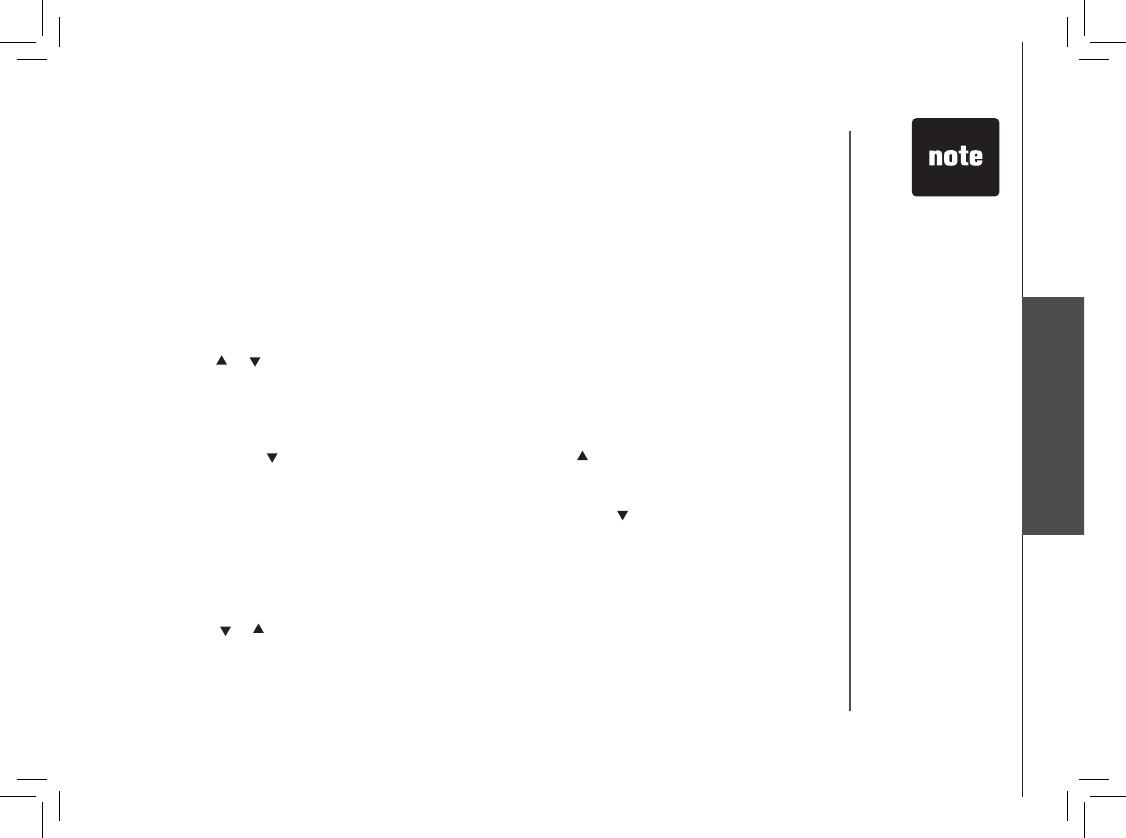
www.vtechphones.com
13
Basic Operation
BASIC OPERATION
You can store telephone numbers you call frequently in two different ways, as speed dial numbers,
or in the directory. Each number can have up to 24 digits. You will program names to go with the
numbers, each can have up to 15 characters.
Up to ten numbers and names can be stored, total. You can store as many as nine numbers with
names into speed dial memory locations you assign (1 through 9). You can also store numbers with
names alphabetically in the directory. See Telephone Directory for instructions.
Store a Number/Name in Speed Dial
1. Press PROG on the handset.
2. Press
or
until the screen displays SPEED DIAL.
3. Press SELECT
The screen displays ENTER 1-9.
4. Press the key (1 through 9) for the memory location where you want to store this entry. The
screen displays ENTER NAME.
5. Using the chart on the next page, enter up to 15 characters for the name you’re storing with the
number. Use
to backspace and make corrections; use
to advance and add a space.
6. When you finish entering the name, press SELECT. The screen displays ENTER
NUMBER
.
7. Enter the telephone number using the number keys. Use
to backspace and make
corrections. After at least one digit has been entered, press REDIAL/PAUSE to store pauses
in the dialing sequence, if necessary. Press REDIAL/PAUSE to display the last number
dialed.
8. Press SELECT to store your entry. The screen displays DISTINCT RING? and the
current setting.
9. Pres
s
or
to change the setting. Choose Y (for yes) if you wish the phone to alert you to
calls from this number by changing to a distinctive ringing pattern after the first ring. Choose
N for a normal ringing pattern.
10.
Press SELECT to confirm your selection. If you chose Y, a D will be displayed with the
directory entry.
Speed Dialing
• The entries you
stored in speed
dial memory will
be marked with 01
through 09 in the
telephone directory.
• Each handset’s
speed dial entries
are independent
from the other. For
example, a speed
dial entry stored in
HS1 cannot be
accessed/dialed by
HS2.
• Press
OFF at any
time to exit memory
mode.

www.vtechphones.com
14
BASIC OPERATION
Press Once Twice 3 Times 4 Times 5 Times 6 Times
1
1
2
A B C 2
3
D E F 3
4
G H I 4
5
J K L 5
6
M N O 6
7
P Q R S 7
8
T U V 8
9
W X Y Z 9
0
0
*
*
#
& ‘ , - . #
• When directory
memory is full the
screen displays
MEMORY FULL,
an error tone
sounds, and you
cannot store a
new number
until you delete a
record in speed
dial memory or
the directory.
• If the speed
dial location is
not empty, your
new entry will be
stored in place of
the old and the
first entry will be
deleted. Take
caution to not
save over entries
you do not wish
to delete from
memory.
Speed Dialing

www.vtechphones.com
15
Basic Operation
BASIC OPERATION
Speed Dialing
Edit a Number/Name in Speed Dial
1. Press and hold the memory location key (1 through 9) of the
entry you wish to edit.
2. When the screen displays the entry you want to edit, press SELECT.
Then press
or
until EDIT flashes.
3. Press SELECT. The screen displays the name and number. The cursor
appears at the end of the name.
4. Use
,
and the dial pad keys to edit the name. Press SELECT to move on to edit the number. Use
to backspace and make corrections. Press SELECT to move to edit the distinctive ring setting.
5. Press
or
to change the setting. Press SELECT to save.
Delete a Number/Name in Speed Dial
1. Press and hold the memory location key (1 through 9) of the entry you wish to delete.
2. When the screen displays the entry you want to delete, press SELECT
. Then press
or
until
ERASE flashes.
3.
Press SELECT, the screen displays:
4.
Press
or
until YES
flashes.
5. Press
SELECT. You’ll hear a confirmation beep.
Dial a Speed Dial Number
• Press and hold the memory location key (1 through 9) of the entry you wish to dial.
• Press TALK to dial the displayed memory number
.
Reassign Locations in Speed Dial
1. Press and hold the memory location key (1 through 9) of the
entry you wish to reassign.
2. When the screen displays the entry you want to reassign, press
SELECT
. Then press
until SPEED flashes.
3. Press SELECT
. The screen displays ENTER 1-9.
4. Press the keys (1 through 9) to reassign this entry into another memory location.
SPEED EDIT ERASE
8005959511
01
SPEED EDIT ERASE
8005959511
01
SPEED EDIT ERASE
8005959511
01

www.vtechphones.com
16
BASIC OPERATION
Your phone can store 10 (including the nine speed dial entries) numbers with names (up to 15 characters
for the name and 24 digits for the number) in each handset.
When memory is full the screen displays MEMORY FULL, an error tone sounds, and you will not be
able to store a new number until you delete a stored number.
Store a Number/Name in the Directory
1. Press PROG. The screen displays DIRECTORY.
2. Press SELECT
. The screen displays ENTER NAME.
3. Using the chart on page 14, enter up to 15 characters for the name you’re storing with the number.
Us
e
to backspace and make corrections; use
or
to advance and add a space.
4. When you finish entering the name, press SELECT
. The screen displays ENTER NUMBER.
5. Enter the telephone number. Us
e
to backspace and make corrections.
Press
REDIAL/PAUSE to store a pause in the dialing sequence.
-OR-
Press REDIAL/PAUSE if you wish to display and then store the last number dialed.
6. Press SELECT. The screen displays DISTINCT RING? and the current setting.
7. Press
or
to change the setting. Choose Y (for yes) if you wish the phone to alert you
to calls from this number by changing to a distinctive ringing pattern after the first ring.
Choose N for a normal ringing pattern.
8. Press SELECT to confirm your selection. If you chose Y, a D will be displayed with the directory
entry.
• Press REDIAL/
PAUSE
to display
the last number
dialed from this
phone to store it in
speed dial memory.
• Each handset’s
speed dial entries
are independent
from the other. For
example, a speed
dial entry stored
in HS1 cannot
be accessed/dialed
by HS2
Telephone Directory

www.vtechphones.com
17
Basic Operation
BASIC OPERATION
Edit a Number/Name in the Directory
1. Press
(DIR). The screen displays DIRECTORY.
2. Pres
s
or
to scroll alphabetically through the entries stored in the directory.
-OR-
Press the dial pad key for the first letter of the entry you want to edit.
3. When the screen displays the entry you want to edit, press
SELECT
. Then press
or
until EDIT flashes.
4. Press SELECT. The screen displays the name and number. The
cursor appears at the end of the name. Use
,
and the dial pad
keys to edit the name.
5. Press SELECT to move on to edit the number. Use
to back space and make corrections.
6. Press SELECT to move on to edit the distinctive ring setting. Use the
and
to change the
setting.
7. Press SELECT to save the edited information.
Delete a Number/Name in the Directory
1. Press
(DIR). The screen displays DIRECTORY.
2. Press
or
to scroll alphabetically through entries in the directory.
-OR-
Press the dial pad key for the first letter of the entry you want to
delete.
3. When the screen displays the entry you want to delete, press SELECT.
Then press
or
until ERASE flashes.
4. Press SELECT
. The screen displays ERASE NO YES and the number.
The current choice flashes.
5. Press
or
until YES flashes.
6. Press SELECT
. You’ll hear a confirmation beep.
Telephone Directory
SPEED EDIT ERASE
8005959511
• Press OFF at
any time to exit
directory
SPEED EDIT ERASE
8005959511

www.vtechphones.com
18
BASIC OPERATION
Dial a Number from the Directory
1. Press
(DIR). The screen displays DIRECTORY.
2. Pres
s
or
to scroll alphabetically through entries stored in directory.
-OR-
Press the dial pad key for the first letter of the entry you want to dial.
3. When the number you want to dial is displayed, press TALK
.
Move a Number/Name to the Memory
1. Press
(DIR). The screen displays DIRECTORY.
2. Pres
s
or
to scroll alphabetically through directory.
-OR-
Press the dial pad key for the first letter of the entry you want to
move.
3. When the screen displays the entry you want to move, press
SELECT. Then press
or
until SPEED flashes.
4. Press SELECT
. The screen displays ENTER 1-9.
5. Press the key (1 through 9) to move this entry from the normal directory to the speed dial memory
and assign the memory location. You’ll hear a confirmation beep. A memory location number
(01 through 09) will be displayed with this entry.
Telephone Directory
• Press OFF at any
time to exit directory.
SPEED EDIT ERASE
8005959511
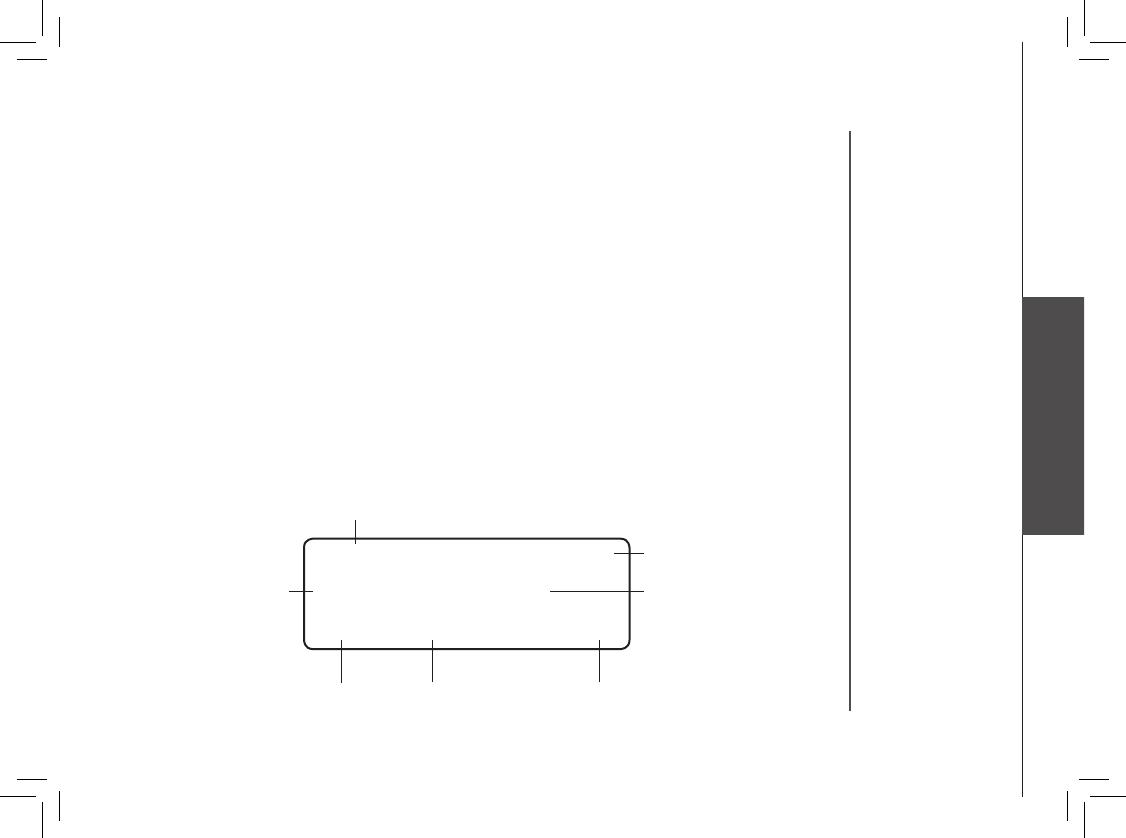
www.vtechphones.com
19
Basic Operation
BASIC OPERATION
Your phone has a caller ID (CID) with call waiting feature that works with service from your local phone
service provider. Caller ID with call waiting lets you see who’s calling before you answer the
phone,
even when you’re on another call.
You may need to change your phone service to use this feature. Contact your service provider if:
• You have both caller ID and call waiting, but as separate services (you may need combined service)
• You have only caller ID service, or only caller waiting service.
• You don’t subscribe to any caller ID or call waiting services.
You can use this product with regular caller ID service, and you can use this product’s other features
without subscribing to either caller ID or combined caller ID with call waiting service.
There are fees for caller ID services, and they may not be available in all areas.
This product can provide information only if both you and the caller are in areas offering caller ID
service, and if both telephone companies use compatible equipment.
Caller ID Operation
Long distance call
Date of call Time of call Position in call history
VTech
L 800-595-9511
5/01 5:40 28
Party has called
2 or more times
Caller’s name
PM
AM
OLD
NEW
*
Caller’s telephone number
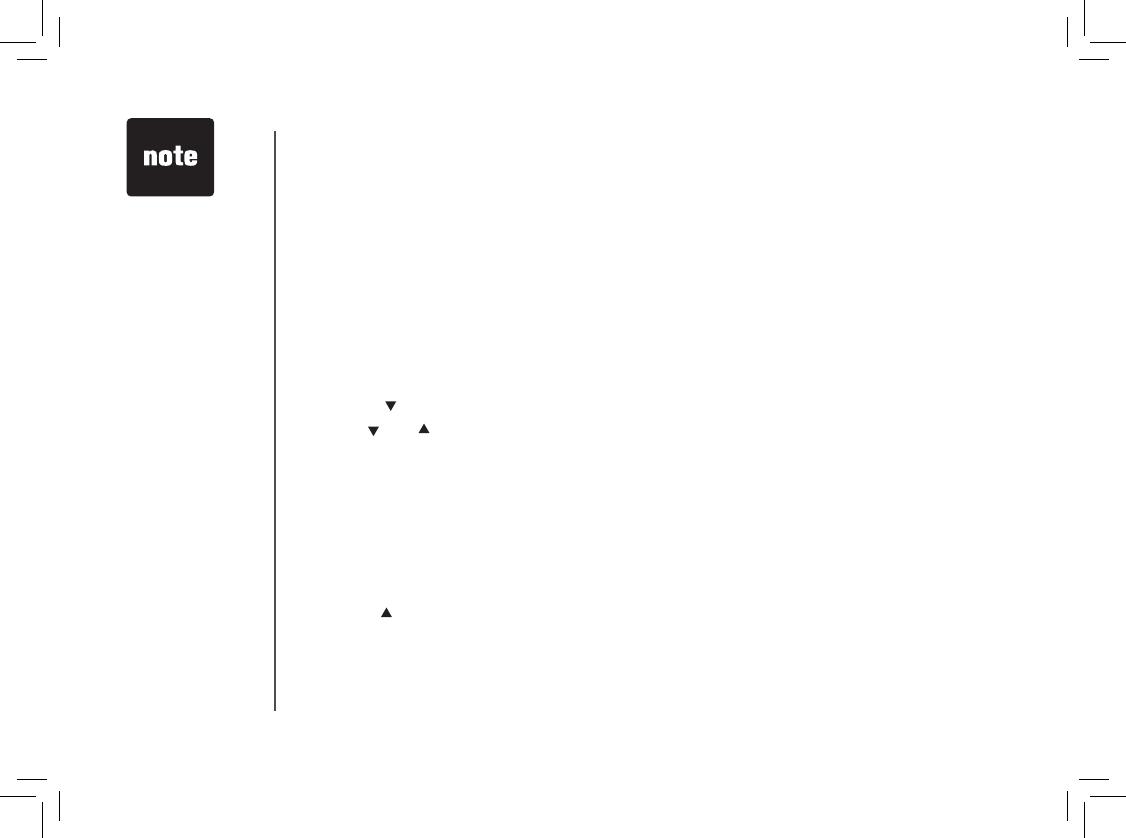
www.vtechphones.com
20
BASIC OPERATION
About Call History (Caller ID)
Your phone can store up to 30 calls in its caller ID memory. The most recent call will have the highest
number. When the memory is full, the oldest call will be deleted to make room for new incoming call
information. For each call that comes in, the screen displays the following information between the
first and second rings:
• Your caller’s name (15 letters are sent by your telephone company).
• The caller’s area code and telephone number.
• The time and date of the call.
• The repeat tag (*) in the upper right corner, indicating the party has called more than once.
Review Call History
1. Press
(CID) to view call history.
2. Use
and
to scroll through records in call history.
Delete Records from Call History
Delete a Specific Call:
1. Locate the record you want to delete from call history.
2. Press DELETE. You’ll hear a confirmation beep.
Delete All Calls:
1. With the handset in idle (off) mode, press and hold DELETE. The screen displays ERASE ALL
NO YES
. The current choice flashes.
2. Pres
s
until YES flashes.
3. Press SELECT
. You’ll hear a confirmation beep.
Caller ID Operation
• If you answer a call
before the caller ID
information
appears on the
screen, it will not
be in the call
history.
•
Each handset’s
call log is
independent from
the other handset.
For example, when
you delete one or
all call log entries
in one handset,
they will not be
deleted from the
other handset.
/