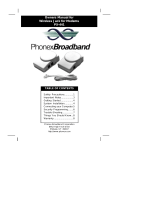Page is loading ...

User’s Manual
w w w . v t e c h p h o n e s . c o m
Model: ia5823

www.vtechphones.com TABLE OF CONTENTS
1
Tabel of Contents
Before You Begin . . . . . . . . . . . . . . . . . . . . 4
Parts Check List. . . . . . . . . . . . . . . . . . . . 4
Getting Started . . . . . . . . . . . . . . . . . . . . . 5
Installation . . . . . . . . . . . . . . . . . . . . . . . . 5
Choose Location . . . . . . . . . . . . . . . . . . . 5
Install Handset Battery . . . . . . . . . . . . . . . . 5
Connect Power and Telephone Line Cords . . . . . . 6
Wall Mounting . . . . . . . . . . . . . . . . . . . . . 7
Charge the Handset Battery . . . . . . . . . . . . . 8
Set Language Mode . . . . . . . . . . . . . . . . . 8
Check for Dial Tone . . . . . . . . . . . . . . . . . . 8
Set the Dial Mode . . . . . . . . . . . . . . . . . . . 8
Set Handset Date and Time. . . . . . . . . . . . . . 8
Handset Ringer Style/Battery Save . . . . . . . . . . 9
If you subscribe to DSL service . . . . . . . . . . . . 9
Setup . . . . . . . . . . . . . . . . . . . . . . . . . . 10
Installation. . . . . . . . . . . . . . . . . . . . . . 10
Attach belt clip (optional). . . . . . . . . . . . . . . 10
Basic Operation. . . . . . . . . . . . . . . . . . . . 11
Telephone Operation. . . . . . . . . . . . . . . . . . 11
Handset Operation . . . . . . . . . . . . . . . . . 11
Base Operation . . . . . . . . . . . . . . . . . . . 12
Temporary Tone Dialing . . . . . . . . . . . . . . 13
Headset Jack . . . . . . . . . . . . . . . . . . . . 13
Operating Range . . . . . . . . . . . . . . . . . . 14
Message Waiting . . . . . . . . . . . . . . . . . . 15
Clear Message Waiting Alert . . . . . . . . . . . . 15
Display Screen Messages . . . . . . . . . . . . . 16
Speed Dial . . . . . . . . . . . . . . . . . . . . . . . 17
Store a Number/Name in Speed Dial . . . . . . . . 17
Edit a Speed Dial Number/Name . . . . . . . . . . 18
Delete a Speed Dial Number/Name. . . . . . . . . 19
Dial a Speed Dial Number . . . . . . . . . . . . . 19
Reassign Locations in Speed Dial . . . . . . . . . 19
Telephone Directory . . . . . . . . . . . . . . . . . . 20
Store a Number/Name in the Directory . . . . . . . 20
Edit a Number/Name in the Directory . . . . . . . . 20
Delete a Number/Name in the Directory . . . . . . 21
Move a Number/Name to Speed Dial . . . . . . . 22
Dial a Number from the Directory . . . . . . . . . . 22
Caller ID Operation. . . . . . . . . . . . . . . . . . . 23
About Call History (Caller ID) . . . . . . . . . . . . 24
Review Call History . . . . . . . . . . . . . . . . . 24
Delete Records from Call History . . . . . . . . . . 25
Dial a Displayed Number . . . . . . . . . . . . . . 25
Store a Call History Record in the Directory . . . . 25
Display Screen Messages . . . . . . . . . . . . . 26
Batteries . . . . . . . . . . . . . . . . . . . . . . . . 27

TABLE OF CONTENTS www.vtechphones.com
2
Battery Care and Maintenance . . . . . . . . . . . 27
Replacing the Handset Battery . . . . . . . . . . . 27
Additional Information . . . . . . . . . . . . . . . . 28
Troubleshooting . . . . . . . . . . . . . . . . . . . . 28
Maintenance . . . . . . . . . . . . . . . . . . . . . . 35
Warranty Statement . . . . . . . . . . . . . . . . . . 35
Important Safety Instructions. . . . . . . . . . . . . . 37
FCC, ACTA and IC Regulations . . . . . . . . . . . . 38
The RBRC
®
Seal . . . . . . . . . . . . . . . . . . . . 39
Technical Specifications . . . . . . . . . . . . . . . .
40
Index . . . . . . . . . . . . . . . . . . . . . . . . . . 41

NEED HELP?
This book has all the feature operation and troubleshooting you need to install
and operate your new VTech phone. Please take the time to review thoroughly
to ensure proper installation and the benefit of this VTech innovative and feature
rich product. You can also visit our website at www.vtechphones.com for support,
shopping, and everything new at VTech.
In Canada, please visit www.vtechcanada.com.
VTech toll free 1-800-595-9511
In Canada dial 1-800-267-7377

www.vtechphones.com
4
Before You Begin
GETTING STARTED
Enhanced 5.8GHz technology - dual band transmission combines the best of 5.8GHz
and 900MHz technologies, providing enhanced performance over standard cordless
telephones.
1. Handset
2. Base Unit
3. Battery
4. Belt Clip
5. Telephone Line Cord
6. Base Power Adaptor
7. Desk/Wall Mount Bracket
8. User’s Manual
To purchas e repl acement
batteries, visit us on the web
at www.vtechphones.com or
call VTech Communications,
Inc. at 1-800-595-9511. In
C a n a d a , c o n t a c t V T e c h
Telecommunications Canada
Ltd. at www.vtechcanada.com
or 1-800-267-7377.
Parts Check List:
Handset
Base Unit
Desk/Wall Mount Bracket
Base Power Adaptor
Battery
Belt Clip
Telephone Line Cord
User’s Manual
• Important!
B e f o r e u s i n g
this telephone,
you must re ad
Important Safety
Instructions on
page 37.

www.vtechphones.com
5
Getting Started
GETTING STARTED
Installation
Choose Location
For maximum performance of your
cordless telephone system:
1. Choose a central location for
your Base Unit.
2. Install your Base Unit and
Extension Handsets away from
electronic equipment, such as
personal computers, television
sets and microwave ovens.
3. In locations where there are
multiple cordless telephones,
separate base units as much as
possible.
4. Install your telephone
equipment away from heat
sources and sunlight.
5. Avoid excessive moisture, dust
or extreme cold.
a) Remove
battery
compartment cover
by pressing on the
indentation and
sliding downwards.
b) Align the two holes in the plug with
the socket pins, then snap the plug
into place.
c)
Place the battery in the compartment with
the wires in the lower right corner.
d) Replace cover by sliding it up into place.
e) Place the handset in its base when
not in use to ensure maximum daily
performance.
• U s e o n l y t h e
provided VTech
b a t t e r y , o r
equivalent.
Install Handset Battery
1
2

www.vtechphones.com
6
GETTING STARTED
Connect Power and Telephone Line Cords
Installation
Standard
electrical outlet
Connect the power cord. After charging the
battery for at least 16 hours, connect the
telephone line cord.
Modular
telephone jack

www.vtechphones.com
7
GETTING STARTED
Getting Started
Installation
Wall Mounting
Your phone base unit is designed to mount on a standard telephone wall plate. Wall mounting
is optional. See position one below for instructions.
Desk/Table Installation
To place your base unit on a desk or table, insert the desk/wall bracket as instructed below and shown
in position one or two, depending on your preference of how you’d like the base unit to be angled.
Position One
To mount your phone on a wall, or to place it on a table or desk, refer to the diagrams illustrating
position one.
• First insert the lower portion of the bracket into the grooves in the base, then snap the upper portion
into place.
• Mount the base on the wall by positioning the base unit so the mounting studs will fit into the holes
on the base and wall mount bracket. Slide the base unit down on the mounting studs until it locks
into place.
Position Two
This position is an alternate way to install your phone on a table or desk. Position two allows a different
viewing angle to your handset and base unit. Refer to the position two diagrams above.
• Insert the upper portion of the bracket into the grooves in the base.
• Snap the lower portion into place.

www.vtechphones.com
8
GETTING STARTED
Installation
Charge the Handset Battery
Place the handset in the base or charger. NEEDS CHARGING will appear on the handset. Charge
the battery for at least 16 hours the first time.
Set Language Mode
• Press PROG, then press
▲
or
▼
until LANGUAGE is displayed. Press SELECT.
• The current setting blinks. Press
▲
or
▼
until the screen displays the correct language (English,
Spanish or French).
• Press SELECT to save your selection.
Check for Dial Tone
After the batteries are charged, pick up the handset and press PHONE; you should hear a dial tone.
If you do not, refer to the TROUBLESHOOTING section in the back of this user’s manual.
Set the Dial Mode
If you have touch tone service, the phone is ready to use as soon as the battery is charged. If you
have pulse (rotary) service, you’ll need to change the dial mode.
• Press PROG
.
• Press
▲
or
▼
until the screen displays DIAL MODE: and the current setting.
• Press SELECT. The current setting blinks.
• Press
▲
or
▼
to select TONE or PULSE.
• Press SELECT to save.
Set Handset Date and Time
If you subscribe to caller ID service, the date and time will be set automatically with the first
incoming call. If you do not have caller ID service, you can set the date and time manually:
• Press PROG, then press
▲
or
▼
until DATE/TIME is displayed. Press SELECT.
• If the phone will
not be used for a
long period of time,
remove the battery
to prevent possible
leakage.
• If you have any
trouble installing
y o u r p h o n e ,
please refer to the
Troubleshooting
s e c t i o n n e a r
the end of this
manual.

www.vtechphones.com
9
GETTING STARTED
Getting Started
Installation
• In the event of a
power outage, or
if your phone’s
p ow e r c or d i s
unplugg e d , the
time setting will be
lost.
To single telephone jack
(RJ11C)
Telephone line cord
Noiser filter
(For xDSL users)
• The month is flashing. Press
▲
or
▼
until the screen displays the correct month.
Press SELECT
.
• The day is flashing. Press
▲
or
▼
until the screen displays the correct day. Press SELECT.
• The hour is flashing. Press
▲
or
▼
until the screen displays the correct hour. Press SELECT.
• The minute is flashing. Press
▲
or
▼
until the screen displays the correct minute.
Press SELECT
.
• AM or PM
is flashing. Press
▲
or
▼
to choose between AM or PM. Press SELECT.
Handset Ringer Style/Battery Save
You can select from four different handset ringer styles, or turn the ringer off and extend the
battery life.
1. With the handset in idle (off)
mode, press PROG.
2. Press
▲
or
▼
until the screen displays RINGER: and the current setting.
3. Press SELECT
. The current setting blinks, and you will hear a sample of the ring.
4. Press
▲
or
▼
to select RINGER: 1, 2, 3, 4 or OFF. You will hear a sample of each ring tone.
5. Press SELECT
to choose the displayed
ringer setting
.
If you subscribe to DSL service:
If you hear noise during conversations
and/or your caller ID features aren’t
functioning properly, install a noise filter to
the telephone line between the base unit
and the telephone line jack. Contact your
DSL provider to obtain a noise filter.

www.vtechphones.com
10
GETTING STARTED
Setup
Attach belt clip (optional).
To remove
To attach
Installation

www.vtechphones.com
11
Basic Operation
BASIC OPERATION
Telephone Operation
1,2
3,4
8
7
9
10
5
6
Handset Operation
1. Make a Call
Press PHONE, then dial the
number.
-OR-
Dial the number (use v
to backspace and make
corrections), then press
PHONE to call.
2.
Flash/Call Waiting
During a call, press to receive
an incoming call, if call
waiting is activated.
3. Channel
Press CHAN to switch to a
clear channel while on a call.
4.
Delete
When viewing the call log,
press to delete the current
record displayed. While
handset is in idle mode, press
and hold to delete all records
in the call log.
5.
Answer a Call
Press any key to answer a
call (except OFF).
6.
/CID and /DIR
/CID
• While on a call, press to
decrease the volume. A
double beep will sound
when you reach the lowest
setting.
• While phone is not un use,
press to display caller ID
information.
• While entering names or
numbers into memory,
press to delete last
character entered.
/DIR
• While on a call, press to
increase the volume. A
double beep will sound
when you reach the
highest setting.
• While phone is not in
use, press to display
directory entries.
• While entering names or
numbers, press to add a
space.
7.
Select
Press to display menu, or
to select highlighted item
from menu.
8. Off
During a call, press to
hang up. While using
menus, press to cancel an
operation, back up, or exit
the menu display
9.
Redial/Pause
Press to view redial
memory. While entering
numbers, press and hold to
insert a dialing pause.
10. Program
• With the handset in idle
(on-hook), press to enter
programming mode
.

www.vtechphones.com
12
BASIC OPERATION
Base Operation
11. Message Waiting Indicator
If you subscribe to telephone company
voice mail with a visual message waiting
signal, this light flashes, and MESSAGE
WAITING displays on the handset screen
when you have voice mail waiting.
12. Locate Handset
Press to page the handset. Press again,
press OFF on handset, or place handset in
the base to cancel the page.
13
. In use/Charge Indicator
• Flashes slowly when the handset is in use.
• Glows steadily when the handset is
charging in its base.
• Flashes in unison with an incoming call’s
ringing.
Telephone Operation
11
12
13

www.vtechphones.com
13
Basic Operation
BASIC OPERATION
Telephone Operation
Temporary Tone Dialing
If you have pulse (rotary) service, you can change
from dial pulse to touch tone dialing during a call by
pressing * TONE. This is useful if you need to send
touch tone signals for access to telephone banking or
long distance services.
1. Dial the number.
2. Press
*
TONE. Buttons pressed after this send
touch tone signals.
3. When you end the call by pressing OFF, the
phone automatically returns to pulse service.
Headset Jack
You can use this telephone handsfree when you
install any VTech 2.5 mm headset, purchased
separately.
Plug the headset into the jack located on the right
side of the handset (under the small rubber flap). Do
not force the connection, but make sure the plug fits
securely.
• Temporary tone
dial mode is use
-
ful if you need to
send touch tone
signals for access
to telephone bank
-
ing or long distance
services.
• T o p ur ch as e a
headset, visit us
on the web at www.
vtechphones.com
or call VTech Cus
-
tomer Service at
1-800-595-9511.
In Canada, contact
VTech Telecommu
-
nications Canada
Ltd. at www.vtech
-
canada.com or 1-
800-267-7377.

www.vtechphones.com
14
BASIC OPERATION
• F o r c l e a r e r
reception while on
a call, press the
CHAN/DELETE
button until any
int er fer enc e is
eliminated.
Telephone Operation
Operating Range
This cordless telephone operates within the maximum power allowed by the Federal
Communications Commission (FCC). Even so, this handset and base can communicate over only a
certain distance — which can vary with the locations of the base and handset, the weather, and the
construction of your home or office.
If you receive a call while you are out of range, the handset might not ring or if it does ring, the call
might not connect when you press PHONE. Move closer to the base, then press PHONE to answer
the call.
If you move out of range during a phone conversation, you might hear noise or interference. To
improve reception, move closer to the base.
If you move out of range without pressing OFF, your phone will be left off the hook. To hang up
properly, walk back into range, periodically pressing OFF.

www.vtechphones.com
15
Basic Operation
BASIC OPERATION
Telephone Operation
Message Waiting
Your phone is designed to work with most local and regional telephone service provider’s voice messaging
systems, providing alerts on both the handset and base unit when new messages come in.
Voice messaging is subscription service, available through most service providers, for a monthly fee.
Contact your local telephone company for more information.
When a caller leaves a message in your voice mailbox, the
MESSAGE WAITING light on the base
unit will flash. In addition, the handset will display:
Clear Message Waiting Alert
If after you review your message(s) your message waiting alert does not go off, you may manually
turn it off by:
1. Press
PROG.
2. Press
or until screen displays MESSAGE WAITING.
3. Press
SELECT, the screen displays:
4. Press
or to select YES or NO.
5. Press
SELECT to choose the desired setting. You’ll hear a confirmation tone.
MESSAGE WAITING
5/01 5:40 PM
CLEAR? YES

www.vtechphones.com
16
BASIC OPERATION
Telephone Operation
Display Screen Messages
Screen Displays: When:
** RINGING **
There is a call coming in.
CONNECTING...
The handset is waiting for dial tone.
PHONE ON
The handset is in use.
MESSAGE WAITING
You have been alerted by the telephone company that you have
received new voice mail.
** PAGING **
The base is paging the handset.
BATTERY LOW
The battery needs to be recharged.
SCANNING...
The handset is changing to another of the 30 channels available.
CAN’T CONNECT
1. Displays when base power is off and PHONE is pressed. You’ll
also hear a sad tone.
2. Displays when an out-of-range dial fails to connect.
RINGER OFF
The handset ringer is turned off.

www.vtechphones.com
17
Basic Operation
BASIC OPERATION
• The entries you
stored in speed
dial memory will
be marked with
01 t hr o u gh 0 9
in the
telephone
directory.
• Press
OFF at any
time to exit speed
dial mode.
• W h e n m e m o ry
is full the screen
displays
MEMORY
FULL
, an error tone
sounds, and you
cannot store a new
number until you
delete a record in
speed dial memory
or the directory.
• If the location is not
empty, your new
entry will be stored
in place of the old
and the first entry
will be deleted.
Take caution to
n o t sa v e o v e r
entries you do not
wish to delete from
memory.
Your phone can store up to nine telephone numbers with names (up to 15 characters and 24 digits
in each location) into the speed dial memory locations you assign (1 through 9). You can also store
telephone numbers with names alphabetically in the directory. See Telephone Directory for instruc-
tions.
Store a Number/Name in Speed Dial
1. Press PROG on the handset.
2.
Press
or
until the screen displays SPEED DIAL.
3. Press SELECT. The screen displays ENTER 1-9.
4. Press the key (1 through 9) for the memory location where you want to store this entry. The
screen displays ENTER NAME
.
5. Using the chart below, enter up to 15 characters for the name you’re storing with the
number.
Use
to backspace and make corrections; use
to advance and add a space.
Speed Dial
Presses
Dial Key Once Twice 3 Times 4 Times 5 Times 6 Times
1
1
2
A B C 2
3
D E F 3
4
G H I 4
5
J K L 5
6
M N O 6
7
P Q R S 7
8
T U V 8
9
W X Y Z 9
0
0
*
*
#
& ‘ , - . #

www.vtechphones.com
18
BASIC OPERATION
Speed Dial
6. When you finish entering the name, press SELECT or PROG. The screen displays
ENTER NUMBER
.
7. Enter the telephone number. Us
e
to backspace and make corrections. Press REDIAL/
PAUSE to store pauses in the dialing sequence
.
-OR-
Press REDIAL/PAUSE to display the last number dialed from this phone.
8. Press SELECT or PROG to store your entry. The screen displays DISTINCT RING? and
the current setting.
9. Pres
s
or
to change the setting. Choose Y (for yes) if you wish the phone to alert you
to calls from this number by changing to a distinctive ringing pattern after the first ring.
Choose N for a normal ringing pattern.
10. Press SELECT
or PROG to confirm your selection. If you chose Y, a
will be displayed
with the speed dial entry
.
Edit a Speed Dial Number/Name
1. Press and hold the memory location key (1 through 9) of the entry you wish to edit.
2. When the screen displays the entry you want to edit, press SELECT. Then press
or
until EDIT flashes.
3. Press SELECT. The screen displays the name and number. The cursor appears at the end
of the name. Use
,
and the dial pad keys to edit the name. Press SELECT to move on
to edit the number. Use
to backspace and make corrections. Press SELECT to move to
edit the distinctive ring setting.
4. Press SELECT to save the edited information.
SPEED
EDIT ERASE
8005959511
01

www.vtechphones.com
19
Basic Operation
BASIC OPERATION
Speed Dial
Delete a Speed Dial Number/Name
1. Press and hold the speed dial location key (1 through 9) of the entry you wish to delete.
2. When the screen displays the entry you want to delete, press SELECT
. Then press
▲
or
▼
until ERASE flashes.
3.
Press SELECT. The screen displays ERASE NO YES and the number.
4. Press
▲
or
▼
until YES flashes.
5. Press SELECT. You’ll hear a confirmation beep.
Dial a Speed Dial Number
1. Press and hold the speed dial location key (1 through 9) of the entry you wish to dial.
2. Press PHONE to dial the displayed memory number.
Reassign Locations in Speed Dial
1. Press and hold the speed dial location key (1 through 9) of the entry you want to reassign.
2. When the screen displays the entry you want to reassign, press SELECT.
Then press
▲
or
▼
until SPEED flashes.
3. Press SELECT
. The screen displays ENTER 1-9.
4. Press the keys (1 through 9) to reassign this entry into another memory location. You’ll hear
a confirmation beep.
SPEED EDIT
ERASE
8005959511
01
SPEED EDIT ERASE
8005959511
01
/