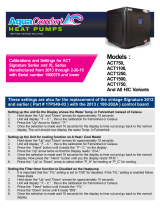Page is loading ...


Servicing North America:
USA: One Omega Drive, P.O. Box 4047
ISO 9001 Certified Stamford CT 06907-0047
TEL: (203) 359-1660 FAX: (203) 359-7700
e-mail: [email protected]
Canada: 976 Bergar
Laval (Quebec) H7L 5A1
TEL: (514) 856-6928 FAX: (514) 856-6886
e-mail: [email protected]
For immediate technical or application assistance:
USA and Canada: Sales Service: 1-800-826-6342 / 1-800-TC-OMEGA
®
Customer Service: 1-800-622-2378 / 1-800-622-BEST
®
Engineering Service: 1-800-872-9436 / 1-800-USA-WHEN
®
TELEX: 996404 EASYLINK: 62968934 CABLE: OMEGA
Mexico: Tel: (001) 800-826-6342 FAX: (001) 203-359-7807
En Espan˜ol: (001) 203-359-7803 e-mail: [email protected]
Servicing Europe:
Benelux: Postbus 8034, 1180 LA Amstelveen, The Netherlands
TEL: +31 (0)20 6418405 FAX: +31 (0)20 6434643
Toll Free in Benelux: 0800 0993344
e-mail: [email protected]
Czech Republic: Rudé armády 1868, 733 01 Karviná
TEL: +420 (0)69 6311899 FAX: +420 (0)69 6311114
Toll Free in Czech Rep.: 0800-1-66342 e-mail: [email protected]
France: 9, rue Denis Papin, 78190 Trappes
TEL: +33 (0)130 621400 FAX: +33 (0)130 699120
Toll Free in France: 0800-4-06342
e-mail: [email protected]
Germany/Austria: Daimlerstrasse 26, D-75392 Deckenpfronn, Germany
TEL: +49 (0)7056 3017 FAX: +49 (0)7056 8540
Toll Free in Germany: 0800 TC-OMEGA
SM
e-mail: [email protected]
United Kingdom: One Omega Drive, River Bend Technology Centre
ISO 9002 Certified Northbank, Irlam, Manchester
M44 5EX, United Kingdom
TEL: +44 (0)161 777 6611 FAX: +44 (0)161 777 6622
Toll Free in the United Kingdom: 0800 488 488
e-mail: [email protected]
OMEGAnet
®
On-Line Service Internet e-mail
www.omega.com [email protected]
It is the policy of OMEGA to comply with all worldwide safety and EMC/EMI regulations that
apply. OMEGA is constantly pursuing certification of its products to the European New Approach
Directives. OMEGA will add the CE mark to every appropriate device upon certification.
The information contained in this document is believed to be correct, but OMEGA Engineering, Inc. accepts
no liability for any errors it contains, and reserves the right to alter specifications without notice.
WARNING: These products are not designed for use in, and should not be used for, patient-connected applications.
Revision 4.2 5/1/2000

-
1
-
Revision 4.3 3/2004
Table of Contents
Section
Description
Page
1.0
Introduction
...............................................................
...............................................................
.
4
1.1
Base Unit Overview
...............................................................
........................................
4
1.2
Quick Select Module Overview
...............................................................
......................
4
1.2.1
The GQS-1 Quick Select Pressure Module
...............................................................
5
1.2.2
The GQS-2 Quick Select Pressure Module
...............................................................
5
1.2.3
The GQS-RT Quick Select RTD Temperature Interface Module
..............................
5
1.2.4
The GQS-TC Quick Select Thermocouple Module
..................................................
6
2.0
Unpacking
...............................................................
...............................................................
....
6
2.1
Un pack ing Product Upon Receipt
...............................................................
...................
6
2.2
Prod uct Storage
...............................................................
...............................................
6
2.3
Product Cleaning
...............................................................
.............................................
6
3.0
Sys tem Start-Up General Instructions
...............................................................
.....................
6
3.1
Pow er Cord Connection
...............................................................
..................................
6
3.2
Bat tery Installation
...............................................................
..........................................
6
3.3
In stal la tion of Quick Select Modules
...............................................................
..............
7
3.4
Start ing Up MDI Indicator System
...............................................................
................
8
3.5
Op tion al System Start Up Procedures
...............................................................
.............
8
3.5.1
Auto Off- Battery Save Function
...............................................................
...............
9
3.5.2
Bat tery Life Overview
...............................................................
................................
9
3.5.3
Low Battery Icon
...............................................................
........................................
9
3.5.4
Pro gram ming Date and Time Information
...............................................................
.
10
3.5.5
In put of Owner/Operator Information
...............................................................
........
10
3.6
Re mov ing Quick Select Modules
...............................................................
....................
12
4.0
Key Function Overview
...............................................................
..............................................
12
5.0
Port Select Function
...............................................................
..................................................
13
6.0
Zero Function
...............................................................
.............................................................
13
6.1
Ze ro ing One of Two Installed Quick Select Pressure Module
.......................................
14
7.0
Dis play ing Current & Voltage Measurements
...............................................................
..........
14
8.0
En gi neer ing Unit Selection
...............................................................
........................................
14
8.1
Se lect ing a Factory Programmed Engineering Unit
.......................................................
15
8.2
Set ting Up a Custom (User De ned) Engineering Unit
.................................................
15
8.3
Us ing a Custom (User De ned) En gi neer ing Unit
.........................................................
16
8.4
Dis play of Two Different En gi neer ing Units,
for Two Installed Modules
...............................................................
..........................
17
8.5
Tem per a ture Selection for H
2
O Conversion Factor
........................................................
18
9.0
Tare Function
...............................................................
..............................................................
18
10.0
Hold Function
...............................................................
.............................................................
19
10.1
Us ing the Hold Function
...............................................................
.................................
19
11.0
Min i mum and Maximum Value Tracking
...............................................................
...................
19

-
2
-
Revision 4.3 3/2004
Section
Description
Page
12.0
Damp ing Function
...............................................................
......................................................
20
12.1
Set Up of Damping Function
...............................................................
..........................
20
12.2
Ac ti vat ing or Discontinuing Damping
...............................................................
.............
20
13.0
Percent Function
...............................................................
........................................................
21
13.1
Set Up of Percent Function
...............................................................
.............................
21
13.2
Use of Percent Function
...............................................................
..................................
22
14.0
Flow Velocity and Flow Volume Measurement Background
..................................................
22
14.1
Set Up for Flow Velocity & Volume Measurement
........................................................
23
14.2
Flow Velocity Measurement
...............................................................
............................
23
14.3
En gi neer ing Unit Selection for Flow Velocity
...............................................................
24
14.4
Flow Volume Measurement
...............................................................
.............................
24
14.5
En gi neer ing Unit Selection for Flow Volume
...............................................................
.
25
14.6
Si mul ta neous Display of Two Flow Measurements in
In de pen dent En gi neer ing Units
...............................................................
..................
25
14.7
Simultaneous Display of Flow (Velocity or Volume)
with a Pressure Measurement
...............................................................
.....................
26
14.8
Simultaneous Display of Flow (Velocity or Volume)
with a Temperature Measurement
...............................................................
..............
27
14.9
Simultaneous Display of Flow Volume and Flow Velocity
............................................
27
14.10
Simultaneous Display of Flow (Velocity or Volume) and An
Elec tri cal Output Measurement
...............................................................
..................
28
15.0
Leak Detection Function
...............................................................
............................................
29
15.1
Leak Rate Function Set Up
...............................................................
.............................
29
15.2
Pres sure Decay Function Set Up
...............................................................
.....................
29
15.3
Mod ule Selection for Per form ing Leak Rate or Pressure
De cay Tests
...............................................................
.................................................
30
15.4
Performing Leak Rate or Pressure Decay Tests
.............................................................
30
16.0
Tem per a ture Measurement Using RTD Probes
...............................................................
.......
31
16.1
Set ting Up the Calibrator for Temperature Measurement
with an RTD Probe
...............................................................
.....................................
31
16.2
Cal i brat ing and Programming of the RTD Interface and Probe
.....................................
33
17.0
Tem per a ture Measurement Using Thermocouple
...............................................................
...
33
17.1
Set ting Up Calibrator for Temperature Measurement
with a thermocouple
...............................................................
...................................
33
18.0
Pres sure and Temperature Switch Testing
...............................................................
...............
35
18.1
Set ting Up for Pressure and Temperature Switch Testing
..............................................
35
18.2
Trip Point Testing
...............................................................
............................................
35
18.3
Deadband Testing
...............................................................
............................................
36
19.0
RS232 Interface
...............................................................
..........................................................
37
19.1
Con g ur ing RS232 Interface for Use With Dumb Terminal
..........................................
37
19.2
RS232 Con guration Options
...............................................................
.........................
37
19.2.1
RS232- ISO1745 Mode Func tion al Overview
.........................................................
37
19.2.2
RS232- Journal Mode Func tion al Overview
............................................................
38
19.2.3
RS232- Interface Inquiry Mode Func tion al Overview
..............................................
38
19.2.4
RS232-Interface Remote Mode Operation
...............................................................
.
38

-
3
-
Revision 4.3 3/2004
Section
Description
Page
19.0
RS232 Interface (Continued)
19.3
RS232 Set Up for Journal Mode Operation
...............................................................
....
38
19.4
RS232 Set Up for Inquiry Mode Operation
...............................................................
....
40
20.0
Status
...............................................................
...............................................................
...
41
20.1
Re view ing Instrument Status
...............................................................
...........................
41
20.2
Bat tery Check Function
...............................................................
...................................
41
21.0
Dual Module Functions
...............................................................
..............................................
42
21.1
Ac cu ra cy of Dual Module Measurements
...............................................................
.......
42
21.2
Set ting Up Dual Module Differential Pressure Measurement
........................................
43
21.3
Set ting Up a Dual Module Summation Pressure Measurement
.....................................
44
22.0
Data Logging Function (Optional)
...............................................................
............................
45
22.1
Se quen tial Data Logging
...............................................................
.................................
45
22.2
Set ting Up the Data Logging Function
...............................................................
...........
45
22.3
Data Labeling Function
...............................................................
...................................
46
22.4
Au to mat ic Data Logging
...............................................................
.................................
46
22.5
Manual Data Logging
...............................................................
......................................
47
22.6
Review of Stored Data on display
...............................................................
...................
48
22.7
Erasing of Selected Stored Data
...............................................................
......................
49
22.8
Erasing All Stored Data
...............................................................
...................................
50
23.0
Data Logging with Cert Generation Firmware
...............................................................
.........
50
23.1
Set Up and Use of Certi cation Generation Data Logging
............................................
50
24.0
Con nec tion of MDI to Computer for Upload of Stored Calibration Data
..............................
55
24.1
Installing and Operating Upload Software Utilities
.......................................................
56
24.2
Replacement of Data Logging Memory Back-up Battery
.............................................
56
25.0
Event Timer Function (Requires Data Logging Option
..........................................................
57
25.1
Event Timer Set Up
...............................................................
.........................................
57
25.2
Data Logging Set Up for Event Timer Operation
..........................................................
58
26.0
Alarm Function Overview
...............................................................
..........................................
59
26.1
Alarm Set Up and Operation
...............................................................
...........................
59
27.0
Re cer ti ca tion of the MDI Indicator
...............................................................
..........................
60
27.1
Access Codes
...............................................................
...................................................
60
27.2
Calibration/Recerti cation Overview
...............................................................
..............
61
27.3
Required Equipment
...............................................................
........................................
61
27.4
As Received Readings-Base Unit Electronics
...............................................................
.
61
27.5
Adjustment and Calibration Base Unit Electronics
........................................................
62
27.6
Quick Select Pressure Module Recerti cation
...............................................................
65
APPENDICES
Appendix A –
Pressure Conversion Factors
...............................................................
.......................................
69
Appendix B –
ASCII Character Set
...............................................................
......................................................
70
Appendix C –
Product Speci cations
...............................................................
................................................
73
Appendix D –
Serial Communications – Remote Mode
...............................................................
....................
76
Appendix E –
RTD Probe Connector
...............................................................
..................................................
79
Appendix F –
Certi cation of the TC1 Thermocouple Interface Module
........................................................
80

-
4
-
Revision 4.3 3/2004
Section 1.0 Introduction
Congratulations! Your purchase of the Mod u lar Digi-
tal Indicator (MDI) calibration system equips you to
perform a wide variety of pressure and tem per a ture
measurements. The general pressure and tem per a ture
measurement capabilities of the MDI measurement
system are sup ple ment ed by ap pli ca tion speci c rm-
ware as well as the avail abil i ty of optional data logging
capability.
The MDI products are complete pressure calibration
systems providing: interchangeable pres sure ranges,
simultaneous measurement and display of two pressure
ranges, measurement and display of current and voltage.
The MDI system also provides the ability to perform
high accuracy tem per a ture mea sure ment. Conversion
between tem per a ture and pressure measurement can be
done in a matter of seconds and requires no tools.
A standard MDI system consists of a base unit that acts
as a host for one or two Quick Select modules. The
Quick Select pressure modules are in ter change able
and are available in a wide variety of ranges from 0.25
inches of water to 10,000 psi. A brief de scrip tion of the
main components of an MDI system follows. In ad-
di tion, Quick Select modules are available that allow the
base unit to work in con junc tion with most any standard
RTD tem per a ture probe or thermocouple.
Section 3 and its various subsections include all the in-
formation needed to begin using the MDI system for ba-
sic pressure and temperature mea sure ment. Higher level
functions are detailed in later sections of this manual. It
is strongly recommended that the pertinent sections of
this manual be re viewed prior to using the MDI system
for higher level and ap pli ca tion speci c measurement
and test activities.
Important
: Failure to follow the in struc tions pro vid ed in
this manual may result in personal injury and/or dam-
age to the instrument, accessories, prod ucts under test or
other equipment.
Section 1.1 Base Unit Overview
The base unit functions as the host for the Quick Select
pressure and temperature modules designated in this
manual by the “GQS” pre x. Each base unit includes a
keypad, mi cro pro ces sor based elec tron ics and a two line
LCD display. The base unit displays the mea sure ment
data trans mit ted from the Quick Select module(s).
Mea sure ment outputs from two installed Quick Se-
lect modules can be si mul ta neous ly displayed. Quick
Select modules for the measurement of either pres-
sure or temperature can be plugged into either of the
2 module “bays” in the base unit. Pressure en gi neer ing
units can be in de pen dent ly selected from the library of
twelve factory programmed or one operator des ig nat ed
en gi neer ing unit. Tem per a ture measurement data can be
dis played in degrees Celsius, Fahrenheit, Kelvin or Ran-
kine. In addition, when used with the GQS-RT1 Quick
Select module for temperature mea sure ment with an
RTD temperature probe, the MDI system can display the
RTD mea sure ment in ohms. GQS-TC1 modules allow
the display of the same temperature units as well as mil-
li volts
.
In addition to displaying two pressure mea sure -
ments si mul ta neous ly the operator can elect to display
pressure and tem per a ture or the mea sured value from
either of the two installed Quick Select modules as well
as either a voltage or mA measurement. This allows for
the easy calibration and test of trans duc ers, trans mit ters
and switch es.
The base unit includes a wide variety of general and
application speci c measurement ca pa bil i ties. These
capabilities allow the MDI measurement and cal i bra tion
system to be used for basic pressure and tem per a ture
measurement as well as application speci c pressure
mea sure ment activities. Basic pres sure and temperature
measurement ca pa bil i ties include; max/min recall, op-
erator pro gram ma ble tare values, display hold, operator
programmable damp ing and user selected engineering
units. Application speci c ca pa bil i ties include; ow
velocity mea sure ment, ow volume measurement, leak
detection, leak rate quanti cation and switch testing.
Optional data logging, time delayed data logging and
pro gram ma ble alarms are also avail able.
Section 1.2 Quick Select ModulesOver view
The Quick Select pressure module is a calibrated pres-
sure measurement device. Quick Select pressure module
units are available in a wide variety of pressure measure-
ment ranges. Quick Select interface modules are also
available to allow the MDI base unit to provide pre ci sion
tem per a ture measurement data using standard RTD (Re-
sistance Temperature De tec tor) and ther mo cou ple detec-
tor tem per a ture sensing devices. The GQS-RT1 module
allows the MDI system to function with most common
plat i num, nickel and copper RTDs and the GQS-TC sup-
ports use of thermocouple temperature detectors.
The Quick Select module communicates with the base
unit via a 10 pin connector. Quick Select pressure mod-
ules slide into the base unit au to mat i cal ly align ing the
female 10 pin connector on the Quick Select pressure
module with the male 10 pin connector in the base unit.
All calibration data is stored in Electrically Erasable
Programmable Read Only Memory (EEPROM) resident
in the Quick Select module. As such, any Quick Select
module can be used in any base unit and the mea-
sure ment system will provide mea sure ment accuracy in
con form ance with the published speci cation.

-
5
-
Revision 4.3 3/2004
Section 1.2.1 The GQS-1 Quick Select
Pressure Module
GQS-1 Quick Select pressure modules provide spe-
cial ized low pressure measurement capabilities. GQS-1
Quick Select pressure modules incorporate a micro-ma-
chined silicon variable capacitance mod ule.
Inside the module there is a micro-machined silicon
diaphragm. This diaphragm is between two non-mov-
ing plates on which metal has been sputtered. The air
between the diaphragm and the non-moving plates acts
as an insulator.
As pressure or vacuum is applied to the module, the
diaphragm moves changing the distance between the
diaphragm and the xed plates. This change in distance
changes the ca pac i tance of the module. It is this variable
capacitance that is measured and cor re lat ed to pressure
or vacuum during the cal i bra tion process.
The module is connected to a circuit board that gen-
er ates a linear signal ramp and applies this signal to the
top plate of the module while an equal and opposite
signal is applied to the bottom plate.
When the measured pressure is balanced, for ex am ple,
when both ports are opened to atmosphere, the distance
between the diaphragm and both of the xed plates is the
same. When this is the case, the signal to the top plate
is capacitively coupled to the equal and opposite signal
applied to the bottom plate. As a result, no signal current
will ow through the center plate (diaphragm). When
the diaphragm is moved off center by the ap pli ca tion of
pressure or vacuum, the excess current ows through
the center plate to an input differentiator on the circuit
board. The differentiator translates the frequency of the
module output into a voltage which is scaled over the
full scale range of the module.
GQS-1 modules are available in ranges from 0.25 inches
of water through 200 inches of water. These modules
can be con gured to provide differential/gauge or
compound pressure measurement ca pa bil i ties. They are
designed for use on clean, dry, non cor ro sive and non-
conductive gases.
Section 1.2.2 The GQS-2 Quick Select
Pressure Module
The GQS-2 Quick Select pressure module in cor po rates
a micro-machined piezoresistive strain gauge module.
This technology takes advantage of the fact that, when
put under stress, (as with the exing of a diaphragm
under pressure or vacuum) the resistive properties of
a piece of silicon will change. In the manufacturing
process resistors are deposited in a silicon substrate. The
resistors are typically con g ured in a wheatstone bridge
orientation. When positioned in this fashion, the output
will be near zero when no pressure (stress) is applied
and will increase in a near linear fashion with the ap-
plication of pressure or vacuum. The reverse side of the
substrate is etched to provide the required diaphragm
thickness for the given pressure range.
When power is applied to the module the level of re sis -
tance across the wheatstone bridge will change in pro-
por tion to the level of pressure applied. The output from
the module is extremely repeatable and has min i mal
hysteresis due to the fact that the module substrate is
silicon. The module output is then am pli ed by circuitry
within the Quick Select pressure module. The ampli-
ed output is then calibrated over the operating range of
the module. Cal i bra tion co ef cients for the module are
stored in Electrically Erasable Programmable Read Only
Memory (EEPROM) within the Quick Select pressure
mod ule.
GQS-2 modules are available in ranges from 5 through
10,000 psi. These modules can be con g ured to provide
gauge, compound or absolute pres sure measurement,
as well as vacuum mea sure ment capabilities. GQS-2
modules in range of 5 psi are designed for use on clean,
dry, non cor ro sive and nonconductive gases. 316 stain less
steel module isolation is provided for ranges from 0/10
through 0/10,000 psi.
Section 1.2.3 The GQS-RT Quick Select RTD
Interface Module
The GQS-RT1 allows the MDI base unit, when used
with RTD temperature probes, to provide precision
tem per a ture measurement data. The GQS-RT1 plugs
directly into the Quick Select module bay in the base
unit. Any standard RTD probe with a Switchcraft TA4M
connector can be plugged into the Switchcraft TA4F
connector on the module.
The GQS-RT1 module comes factory programmed
with the curves for Pt 100 (385 & 392), Cu 10 and Ni
120 RTD probes. It supports RTDs with outputs in the
range of 0/400 ohms. The GQS-RT2 is sup plied factory
pro grammed to support the Pt1000 ( 385 & 392) RTD.
This module will support RTDs through an output up to
4000 ohms. The GQS-RT module can be pro grammed
with coef cients for other RTD probes of interest and
speci c char ac ter is tics of a probe already included in the
on-board library can be programmed into the GQS-RT
unit to provide en hanced accuracy.
Each GQS-RT module can ac com mo date up to 8 differ-
ent programmed RTD cal i bra tion curves. Pro gram ming
of the RT module is accomplished via an optional soft-
ware package and any PC compatible computer with an
available standard serial com mu ni ca tion port.

-
6
-
Revision 4.3 3/2004
Section 1.2.4 The GQS-TC1 Quick Select
Thermocouple Interface Module
The GQS-TC1 allows the base unit, when used with a
thermocouple interface module, to perform tem per a ture
measurement. The GQS-TC1 plugs directly into the
Quick Select module bay in the base unit. The ther mo -
cou ple is then attactched to the GQS-TC1 module via a
male “miniature ther mo cou ple connector.”
Section 2.0 Un pack ing & General Care
General instructions on unpacking and care follow.
Section 2.1 Unpacking Product Upon Receipt
Prior to removing the MDI Digital Indicator System from
the packaging material inspect all cartons for shipping
damage. Document any damage evident in the event that
a damage claim must be made against the shipper. After
inspection, remove the base unit, module(s), manual and
any accessories purchased from the packaging material.
Retain the packaging for use in returning the MDI to the
factory for future recerti cation or repair.
Section 2.2 Product Storage
The product should be stored in an area that is maintained
in the temperature range indicated in the storage tem-
per a ture in the product speci cation. The storage tempera-
ture limits are –4 to + 158 degrees Fahrenheit. Storage of
product in environments that will exceed these tem per a-
ture limits results in sig ni cant risk of product damage. It
is rec om mend ed that the product not be left in closed cars
or truck cabs as temperature damage can easily occur due
to the “greenhouse effect” of closed vehicles or extreme
cold tem per a tures that can result from winter conditions.
Section 2.3 Product Cleaning
The enclosure of the MDI system is not watertight. As
such, care should be taken during cleaning to assure liquid
does not penetrate the enclosure for the base unit or Quick
Select modules. Cleaning of the product should be done
with a cloth moistened with a warm, mild detergent mixture.
Section 3.0 System Start-Up General In struc tions
The MDI system can perform a wide variety of simple
and complex temperature and pressure based mea sure -
ment, test and calibration operations. Due to the menu
driven set up procedures the system can be quickly and
easily con gured for most any of its measurement func-
tions. By following the steps in this section you can be
ready to use your MDI system to perform basic pressure
and tem per a ture mea sure ment functions in a matter of
minutes.
Section 3.1 Power Cord Connection
The MDI system is powered via standard 110 Vac, 60 Hz,
230 Vac, 50 Hz or 100 Vac, 60 Hz line power. The line
power is adapted to meet the 9 Vdc power requirements
of the MDI system via a stan dard outlet mount ed voltage
adapter.
The adapter plugs into the round receptacle located in the
center of the back panel, over the 9 pin RS232 connector.
Step 1
Plug adapter into the receptacle in the center of
the back panel of the MDI instrument over the RS 232
connector.
Step 2
Plug the side with the adapter mounted in the
appropriate wall outlet.
Step 3
To operate the unit simply press the ON/OFF
key with the system connected as outlined in steps 1 and 2.
Section 3.2 Battery Installation (Op tion al)
MDI indicators are available in two optional con g u-
ra tions for por ta ble operation. These options are:
1 – Rechargeable nickel cadmium power pack.
2 – Battery holder that sup ports the use of ve AA al-
ka line, zinc and non-rechargeable
batteries.
Battery Life*
Time in Hours
AA
NiCad
Alkaline
Pack
Standard Operation
48
20
Total available time with:
Backlight on
4.5
3.25
Optional Loop supply (no load)
24
10
Optional Loop supply (12mA load)
9
4.5
Backlight & loop supply (no load)
4
2.
Backlight & loop supply (12 mA load)
3
2
*Battery life gures are estimates based on instrument operation at a
nominal temperature of 70 degrees Fahr en heit. Use of the MDI product
at temperature signi cantly greater than or less than 70 degrees
Fahr-
enheit will adversely effect battery life.
Battery installation and replacement is detailed in this
section.

-
7
-
Revision 4.3 3/2004
Step 1
To gain access to the battery compartment, turn
the unit bottom side up.
Step 2
Open the battery compartment by turning the
quarter turn screw in the battery compartment door.
Step 3
With the screw no longer engaged to the main
case lift the door, screw end rst, and slip the opposite
end of the door out of its slots.
For MDI units designed for use with non-re charge able
battery types proceed to step 4.
For MDI units de signed
for use with the NiCad power pack skip to
Step 9.
Step 4
Note polarity information for battery in stal -
la tion is di a grammed inside the battery en clo sure.
Step 5
Remove the retaining clips over each of the
battery compartments by inserting a small screw driv er in
each end of the clips and exing the end clip away from
the battery. With the clip exed outward, left the retainer
up. Repeat the process for the other side of the retainer
clip. Remove each of the ve (5) clips in this fashion.
Step 6
Locate the ve AA replacement batteries to be
used. Install these bat ter ies as shown on the diagram in
the battery enclosure.
Step 7
Reinstall the ve (5) battery retaining clips
by placing over the battery and pressing each end until
locked in position.
Step 8
Replace battery compartment cover by sliding
cover back into position and securing the screw.
Step 9
Rechargeable Nickel Cadmium Power Pack
Replacement
*** WARNING ***
The MDI system, when equipped with the
re charge able
re charge able
battery operation option, includes au to mat ic built-in
charg ing circuitry. This charging circuit will au to mat i-
cal ly charge the battery pack
when ev er
the MDI system
is operated off line power. Due to this, MDI in stru -
ments with this option,
must
only be used with nickel
cad mi um battery pack provided by your MDI supplier.
Mod i ca tion of the system for use with other battery
packs or non-re charge able battery types such as alkaline
batteries will cause risk of personal injury, in stru ment
damage and ex plo sion.
With the battery enclosure open locate and lift out the
battery pack assembly.
Step 10
Grasp the connector across the narrow sides and
press on the clip mechanism to release the connector.
Step 11
While pressing on the clip, with constant even
pressure, pull the con nec tor outward.
Important Note:
Do not throw away the spent battery
pack. Used pack should be treated as haz ard ous waste
and for ward ed to a recycling facility.
Step 12
Connect the replacement battery pack and place
the pack in the battery compartment.
Step 13
Replace battery compartment cover by sliding
cover back into position and securing the screw.
Battery installation/replacement is now complete.
Charge batteries 16 hours prior to initial operation
Section 3.3 In stal la tion of Quick Select
Module in Vacant Module Bay
Caution:
Quick Select modules should be installed with
the power off on the base unit. Failure to turn the base
unit off prior to changing pressure mea sure ment mod-
ules could damage the instrument or module electron-
ics or “lock up” microprocessor operation. If power is
in ad vert ent ly left on and the base unit locks up (looses
communication) after changing Quick Select modules,
simply power down the unit and restart. Refer to Section
3.6 for the procedure to remove a Quick Select module.
To insert a Quick Select module follow the process
below.
Step 1
Make certain the power is off on the base unit.
Step 2
Hold the base unit, in one hand, with the back
end of the MDI system facing the operator.
Step 3
Holding the Quick Select module to be in stalled
in the other hand, align the module with the locking tab
toward the outer edge of the instrument on the side the
module is to be installed. (The manifold and labels will
be perpendicular to the bottom of the instrument).
Step 4
Slide the Quick Select module into the module
base until the retaining/release tab, the black push tab,
pops out the side of the MDI in stru ment case. When the
black tab/push button pops out the module is locked into
position.
Step 5
Installation of the Quick Select module is now
complete. If an GQS-RT1 RTD interface module is to be
used, plug the desired RTD probe into the con nec tor on
the Quick Select Module. To set up the MDI and GQS-
RT1 combination to the desired measurement parameters
proceed to Section 16.

-
8
-
Revision 4.3 3/2004
Important Notes:
1 – Process connections to the module should: be made
using te on tape or similar sealant, be tested at low
pressure prior to applying elevated pressures and
should be tightly secured using proper tools.
2 –
If only one module is to be used, install the Quick
Select System Protection module provided. Follow
the same procedure to install the system protection
module as that used for a standard pressure
mea sure ment module. Both module bays of the base
unit should contain a Quick Select module to protect
from dirt or other debris getting into the base unit
as sem bly. If only one Quick Select pressure module
is needed install the System Protection Module (part
number GQS-XS) supplied with your unit at the time
of shipment when using the MDI system.
Section 3.4 Starting-Up the MDI System
After the desired Quick Select pressure module(s) or
Quick Select temperature mea sure ment interface module
and probe has been installed the MDI System can be
started up as follows with the unit plugged in or with the
optional nickel cadmium batteries charged:
Turn the system power on by pressing the on/off key on
the instrument’s key pad.
ON
OFF
During the start up process the MDI will display a
series of start-up screens that:
• identify the type of module in each bay
• identify the range of each installed
• module
(ohms range for GQS-RT modules)
• indicate that the installed module (pressure
only) has been calibrated with enhanced temperature
performance. (consult speci cation sheet for detail on
this capability)
After the start-up routine is complete the MDI will dis-
play:
(for base with two pressure modules in stalled)
Range
Range
xx EngUnit xx EngUnit
The range indication is provided in the primary en gi -
neer ing unit for each installed Quick Select module.
Upon initial power up an MDI base unit used with an
GQS-RT1 temperature module and probe will default
to displaying the ohms (resistance value) for the probe.
Once set up this combination will default to the pre-
vi ous ly used tem per a ture mea sure ment unit, such as
Celsius, Fahrenheit, Kelvin or Rankine. The primary
engineering unit for a given Quick Select pressure
module, along with the mea sure ment range, is included
on the module label. The in for ma tion on the left side of
the display cor re sponds with the Quick Select module
installed in the left module bay and information on right
side of the display cor re sponds with the Quick Select
module installed in the right module bay. If only one
module is installed the cor re spond ing side of the display
will indicate “no module” on power up.
After the third screen the MDI system will com mence
providing measurement data. The format for display of
the measurement data is as follows:
Eng Unit
Eng Unit
(primary en gi neer ing unit)
+xx.xxx
+xx.xxx
(measured value with sign)
When only one module is installed, the side of the dis-
play corresponding to the side of the base unit that does
not have a module will display “- - - - -”
If necessary, the MDI system, used with a Quick Select
pressure module, may be zeroed by pressing the Zero
key prior to beginning measurement ac tiv i ties. Ad di -
tion al details on zeroing the MDI system are provided in
Section 6.0 of this manual.
The MDI system is now ready for basic pressure or
tem per a ture measurement. Simply connect the pressure
port(s) of the Quick Select pressure module(s) to be
used to the pressure source to be measured. If a gauge
pressure measurement is to be made using a differen-
tial Quick Select pressure module be sure to connect
the pressure to be mea sured to the high pressure port
on the Quick Select pressure module. For temperature
mea sure ment, connect the RTD probe to be used to
the Switchcraft connector on the interface module and
proceed to Section 16.1 for instructions on setting up the
MDI system for tem per a ture measurement.
Section 3.5 Optional System Start Up
Procedures
There are additional set up operations that can be per-
formed to increase the overall capabilities of the MDI
system; these include:
1 – Auto off function to protect from inadvertently leav-
ing the MDI system on and depleting
bat ter ies in
systems equipped with the nickel cad mi um or alkaline
battery option.
2 – Setting up battery level indication so that an es ti mate
of the remaining battery life can be
viewed at
the push of a button. Alkaline only see section 3.5.2 for
details.
3 – Programming the date and time for use in date
stamp ing data logged measurements and for initiat-

-
9
-
Revision 4.3 3/2004
ing time delayed data logging on MDI units with the
optional data logging ca pa bil i ty.
Cur rent date and time
in for ma tion is only main tained in units with the data
log ging op tion.
4 – Programming owner/operator information for
dis play on the MDI to facilitate tracking of in-house
in stru men ta tion.
The following subsections provide information on the
above listed start up procedures.
Section 3.5.1 Auto Off – Battery Save Function
(BatSave)
The MDI system can be set up to automatically turn
itself off if no keypad activity is detected for a 10 minute
time period. This capability will protect MDI system
being powered off the optional nickel cad mi um batteries
from accidental depletion of the batteries.
The following procedure is used to activate or disable
the battery save function.
Step 1
With the MDI system on and reading pres sure
press the SET UP key.
SET
UP
Step 2
Using the arrow keys select the battery save
function (designated BatSave in the set up menu). When
selected, the text “BatSave” will ash.
BatSave PerCent
UserEng H2Oref
Step 3
With the “BatSave” text ashing press the
enter key.
ENT
Step 4
Using the left or right pointer select Disable or
Enable, as desired. When selected the text will ash.
Auto shut off
Disable Enable
Step 5
With the word “Enable” ashing press enter to
activate the battery save function.
ENT
If Enable is selected the MDI system will au to mat i cal ly
turn off if there is no keypad activity detected for a
period of 10 minutes. If Disable is selected the MDI sys-
tem will remain on continuously as long as an adequate
power supply is available. The system, if being operated
off the nickel cadmium batteries, will continue operation
until the battery voltage is no longer suf cient to power
the system.
The battery save mode selected is stored in Elec tri cal ly
Erasable Pro gram ma ble Read Only Memory (EE-
PROM). As such it does not require re pro gram ming on
power up.
Section 3.5.2 Battery Life of Optional Battery
Power Feature
The MDI indicator is available with a choice of built-in
battery power options. These are:
1 – Five AA alkaline batteries (non-rechargeable)
2– Built-in NiCad power pack and charging circuitry.
T he two options are mutually exclusive and must be
speci ed at the time of order. The life expectancy of the
two battery types is different and is detailed below.
Battery Life*
Time in Hours
AA
NiCad
Alkaline
Pack
Standard Operation
48
20
Total available time with:
Backlight on
4.5
3.25
Optional Loop supply (no load)
24
10
Optional Loop supply (12mA load)
9
4.5
Backlight & loop supply (no load)
4
2.5
Backlight & loop supply (12 mA load)
3
2
* Battery life gures are estimates based on in stru ment operation at a
nominal temperature of 70 degrees Fahr en heit. Use of the MDI prod-
uct at tem per a ture signi cantly less than 70 degrees Fahrenheit will
adversely effect battery life.
Important Note:
Due to the extreme variation in battery
life under different operating conditions (backlight on
or off or loop supply in use, it is rec om mend ed that the
battery voltage value be used to de ter mine when replace-
ment of batteries is warranted.
Section 3.5.3 Low Battery Icon
The MDI System provides advanced warning of a low
battery condition. The low battery warning icon, which
looks like a miniature battery will ash in the center of
the top line of the display when the mea sured battery
voltage drops to 5.6 Vdc. The MDI system will continue
to function properly with the low battery icon ashing.
To ensure un in ter rupt ed measurement capability it is
recommended that the batteries be recharged (NiCad)
or replaced (alkaline) as soon as possible after the low
battery icon appears. When the mea sured voltage drops
to 5.4 Vdc, the low battery icon will ash on the display
and the MDI system will turn itself off after 15 sec onds.
If the measured voltage drops below 5.2 Vdc the MDI
system will not allow power up.

-
10
-
Revision 4.3 3/2004
Summary of low battery warnings:
5.6 Vdc: Low battery icon appears
5.4 Vdc: Low battery icon remains on display,
unit powers down after 15 seconds.
5.2 Vdc: Pow er up not allowed
It is estimated that the user will have between 30 and 45
minutes of battery life remaining (without the backlight
option on) when the low battery icon initially appears.
Actual battery life remaining will vary based on tasks
being per formed and ambient op er at ing temperature.
Section 3.5.4 Programming Date & Time
Information
If the unit does not have the Data Logging option skip
this section. The date/time function supports date/time
recording capability that can be used in association with
the Data Log option.
Note:
MDI units without the data logging option have
no requirement for date/time data and will not keep track
of the date and time when pow ered down.
For various application oriented functions the use of a
real time clock will be required. Setting the real time
clock is a simple process and should be done when the
MDI system is received.
The real time clock may be set
using the following procedure.
Step 1
With the MDI system on and displaying mea-
sure ment data press the SET UP key.
SET
UP
Step 2
Using arrow keys move through the menu
selections and select “DateTime” on the LCD dis play.
DateTime will ash on the display when selected.
Owner¦¦ Alarm
DateTime RS232
Step 3
With the words “DateTime” ashing press the
enter key.
ENT
This will activate the date time setup screen that looks as
follows:
YYMMDDHHMMSS
XXXXXXXXXXXX
where:
YY =
the last 2 digits of the current year
MM =
the month
(01 for Jan. through 12 for Dec.)
DD =
the day of the month
(01-31 for day of the
month)
HH =
the current hour using military time
where:
0800 =
8:00 AM
1200 =
noon
2000 =
8 PM
MM =
minutes (from 0 to 60)
SS =
seconds (from 0 to 60)
Setting the current date and time is accomplished by us-
ing the keys with the corresponding numerical values.
From left to right enter the appropriate number in each
of the eld positions using the numeral keys. Once a
given eld has had the number entered, the MDI system
will automatically index to the next position for entry.
When completed the date/time information should look
as follows:
YYMMDDHHMMSS
961003111500
For a date/time of October(10), 3
rd
day (03), 1996 (96) at
a time of 11:15 AM (1115), and 0 seconds (00).
When the correct time/date information has been entered
press the enter key.
ENT
Section 3.5.5 Input of Owner/Operator In for ma tion
Time/date information is stored in battery backed up
Random Access Memory (RAM). This information
should only need to be changed or reentered when a
time change has occurred, the MDI system is to be used
in a different time zone than the one in which it was in
during initial setup or when the lithium battery used to
back up the RAM needs replacement (every 1-2 years
depending on the environmental conditions under which
the MDI system is used).
RAM memory is only supplied if unit is purchased with
data logging option. Time/date information is not main-
tained in MDI units without data log option.
The MDI system has the ability to display, on power
up, the name of the individual, department or com pa ny
responsible for its use or maintenance.
The following steps are to be followed to input user
(owner) data.
Step 1
With the MDI system on and reading pres sure
press the Set Up key, designated SET UP.
SET
UP

-
11
-
Revision 4.3 3/2004
Step 2
Using the arrow keys, select the Owner func-
tion from the setup menu. When selected the word
“Owner” will ash on the display.
Owner
Alarm
DateTime RS232
Step 3
With the word “Owner” ashing press the enter
key.
ENT
Step 4
After pressing ENT the display will read:
Access code?
.000000
Step 5
A ve digit owner access code was provided
with your instrument at the time of shipment. The owner
codes are included on the calibration cer ti ca tion sheet
for the MDI base unit. Use the number keys on the MDI
system keypad to enter the Owner Access Code from left
to right.
Access code?
12345
Note
: Two passwords were provided with your MDI
system . One password provides access to the owner
pro gram ming eld and the other provides access to the
calibration data and recerti cation programming. Please
be certain to select the correct password. These pass-
words are not interchangeable.
If, at any time during the entry process you enter a
number in error, press the CE key to clear the entry and
restart the access code entry process.
If the password codes have been lost, contact your
calibrator supplier. The serial number of the base unit
is re quired for the factory to provide product pass word
in for ma tion.
Step 6
With the proper access code displayed press the
enter key.
ENT
If an incorrect access code is entered the MDI system
will respond:
Access denied
To restart the entry process after the “access denied”
response re-enter the owner set up function through the
setup menu.
Step 7
After entry of the proper access code the dis-
play will read:
Enter owner name
xxxxxxxxxxxxxxx
To enter a new owner name use the up and down arrows
to scroll through the al pha nu mer ic entries and the left
and right arrows to move the active entry eld (cursor)
to the next location.
A blank can be inserted by using the down arrow with
the letter A ashing on the display. Continuing to press
the down arrow after the blank appears will provide
access to numerical values starting at 9 and decreasing
to 0. The label may contain al pha bet i cal, numerical or a
com bi na tion of both types of entries.
To review:
Up/down arrows provide access as follows:
0, 1, 2, 3, 4, 5,
6, 7, 8, 9, _, A,
B, C, D, E, F, G,
H, I, J, K, L, M,
N, O, P, Q, R, S,
T, U, V, W, X, Y, Z
By maintaining pressure on the up/down arrow the dis-
played number or letter will continue to change until the
last character has been reached.
By pressing and releasing the up/down arrow a single
step from letter or number can be ac com plished.
The left/right arrow keys allow for entry of alpha nu-
meric data in any of the available positions.
Step 8
After the desired operator information has been
keyed the display will look as follows:
Enter owner name
JOHN Q OPERATOR
Step 9
After the desired owner/user information has
been entered and is displayed press the enter key.
ENT
The MDI system will respond:
JOHN Q OPERATOR
Ent=OK CE=Cancel
Step 10
To store the owner/user information dis played
press the ENT key. Pressing the CE key will return the
MDI system to the measurement mode. If entry of new
owner information is still required restart the process as
outlined in steps 1-9 above.
Owner information is stored in Electrically Erasable
Programmable Read Only Memory (EEPROM). This
information should only need to be changed or re-entered
when the owner/user changes.

-
12
-
Revision 4.3 3/2004
Section 3.6 Removing Quick Select Pressure or
Temperature Modules
Changing Quick Select pressure modules, therefore
changing the measurement ranges in use, is quick and
easy. Simply follow the steps below to ac com plish the
desired change.
Step 1
Using the on/off key on the keypad of the base
unit turn the power to the base unit off.
ON
OFF
Step 2
With one hand, hold base unit with the back
panel facing the operator.
Step 3
Press the black tab on the side of the MDI case
corresponding to the side of the Quick Select module to
be removed.
Step 4
Maintain pressure on the black retaining tab
and with your other hand rmly grasp the pressure mani-
fold or, with temperature and calibration mod ules, the
con nec tor mounting tab, that extends from the end of the
Quick Select module and slide (pull) the module out of
the module bay.
Important Note:
To protect from dirt or other debris
getting into the base unit a module should be installed in
both module bays. If only one module is needed install
the System Pro tec tion Module (part number GQS-XS)
supplied with your unit.
Section 4.0 Key Function Overview
The MDI system has a great deal of functionality. Many
of the product capabilities are activated by dedicated
keys on the keypad. Other functions are either ac ti vat ed
or set up through a set up menu activated by pressing the
set up key. A brief over view of the function of each key
follows.
Key Designation
Func tion
ON/OFF
Turn unit on and off.
SET UP
Provides access to set up functions for
various on-board rmware functions/ca pa -
bil i ties.
PORT SEL
Used to select displayed measurement
data. Selection in cludes: read ing pres sure
from either one or both installed modules
as well as selection of reading pres sure
and elec tri cal mea sure ments si mul ta ne-
ous ly. (See Section 5.0 for details.)
ZERO
Pro vides ability to zero, either one or both,
Quick Select Mod ules. (See Section 6.0 for
details.)
BAT CK
Provides available voltage capacity of on-
board NiCad battery pack (if so equipped).
*ENG
Used to select desired engineering unit from
UNIT
the following: psi, inHg, inWC, ftSW, Bar,
mBar, kPa, Mpa, mmHg, cmWC, mmWC,
kgcm, user. Where “user” is an operator
pro gram ma ble engineering unit, allowing
the display of any single en gi neer ing unit
not included in the above list. (See Section
8.0 for details.)
Also note:
pressing and holding down the
ENG UNIT key will prompt the MDI In di -
ca tor to display the range and pressure type
of the module installed. Re leas ing the key
allows the unit to re sume normal
pressure mea sure ment operations.
MIN/MAX
Dis plays the minimum and maximum pres-
sure values measured. (See Section 11.0 for
details.)
TARE
Al lows for sub trac tion of an op er a tor
selected value from the displayed pressure
mea sure ment value for one or two Quick
Select pressure modules. (See Section 9.0
for details.)
FLOW
Provides ability to measure the ow of a gas
in terms of velocity or volume. (See Section
14.0 for details.)
*LEAK
Al lows testing for leaks in terms of pressure
decay over time or in terms of leak rate.
(See Section 15.0 for details.)
DATA LOG
Provides set up capability for man-
u al or (OPTIONAL)automated data logging.
(See Sec tion 22.0 for details.)
DATA STORE
Provides ability to store measured
(OPTIONAL) pressure at the push of a key
when MDI system is used in manual data
logging mode. (See Section 22.5 for details)
HOLD
Freezes the displayed pres sure and elec-
tri cal mea sure ments. (See Section 10.0 for
details.)
^
Moves cursor up.
*TRIP
Provides access to pressure
switch testing
DETECT
rmware. (See Section 18.0 for details.)
BACK
Activates back light function.
LITE
<
Moves cursor to the left.

-
13
-
Revision 4.3 3/2004
*DAMP
Activates or disables damping used to
smooth displayed pressure mea sure ment
data from the effects of low level pressure
transients. (See Section 12.0 for details.)
>
Moves cursor to the right.
CE
Clears previous entry.
mA/V
Changes electronic measurement display
from mA to V or V to mA and can also be
used to de ac ti vate ei ther side of the display.
(See Section 7.0 for details.)
v
Moves cursor down.
* %
Converts display from pressure units to %
of f.s. (See Section 13.0 for details.)
ENT
Enters input data.
Notes on key functions:
* These functions require data input through ac ti va tion
of appropriate input elds in the setup menu. Examples
of required input data include:
Damping:
Level of damping desired.
Unit Select:
Water reference tem per a ture or user (non
library) en gi neer ing unit entry can be
se lect ed.
Leak:
Type of measurement (leak rate vs pres sure
decay), time to monitor and for leak rate
ap pli ca tions the volume of the vessel to be
mon i tored.
% Readout:
Input zero and span, output zero and span
and device type
(I/P, P/I, P/P, P/E).
The required data is input through the set up func tions
provided by the corresponding menu options accessed
and available by pressing the setup key.
Complete details of each of the above outlined ca pa -
bil i ties is included in the section referenced after the
function summary provided above.
Section 5.0 Port Select Function
The Port Select Key, designated PORT SEL, pro vides the
ability to select either of the two installed Quick Select
modules for display, both modules for display or either
a pressure/temperature module on one side and a current
or voltage measurement on the other side of the display.
For example, if the MDI system has two pressure mod-
ules installed and is reading in psi the standard display
for dual pressure readout would be:
psi
psi
+123456 +123456
Pressing the Port Select key once will result in the fol-
lowing display change:
psi
mA
+123456 +1.234
Pressing the Port Select key a second time will result in
the following display change:
mA psi
+1.234 +123456
Pressing the Port Select key a third time will result in the
display returning to a dual pressure readout mode. As
seen below:
psi psi
+123456 +123456
If the MDI system has a temperature measurement
interface module installed the same type of sequence
would be followed. For example, if the MDI system had
an RTD interface module installed in the left module bay
the following sequence would be ob served as a result of
pressing the PORT SEL key.
o
F psi
+72.35 +123456
Pressing the Port Select key once will result in the fol-
lowing display change:
o
F mA
+72.35 +1.234
Pressing the Port Select key a second time will result in
the following display change:
mA psi
+1.234 +123456
Pressing the Port Select key a third time will result in
the display returning to a readout mode featuring the
mea sure ment data from both of the installed mod ules.
As seen below:
o
F psi
+72.35 +123456
See 8.4 for display of pressure in two dif fer ent en gi -
neer ing units. See Section 7.0 for display of current and
voltage mea sure ment data.
Section 6.0 Zero Function
This section applies to pressure measurement only. The
zero function does not apply to the function of tem-
per a ture measurement. The tare capability will function
in con junc tion with temperature mea sure ment modules.
This allows for the subtracting of a displayed or operator
entered temperature value from the displayed tem per a-

-
14
-
Revision 4.3 3/2004
ture mea sure ment data. See Section 9.0 for information
on the tare function.
Pressing the zero key when two Quick Select pres sure
modules are installed and displayed will si mul ta neous ly
zero both pressure modules. In addition, each module
can be zeroed independently, as out lined in the fol low ing
section.
It is recommended that the instrument be
zeroed prior to use or calibration.
Section 6.1 Zeroing One of Two Installed Quick
Select Pressure Modules
If zeroing one of two installed modules is desired the
following process should be followed:
In this ex am ple we will assume that the left pressure
module is to be zeroed and the right module module is to
be un changed.
Step 1
Press the port select the number of times re-
quired (one or two) to deactivate the display of pressure
on the side that you wish
not
to re-zero.
not to re-zero.not
PORT
SEL
When set up in accordance with the requirements of this
example the MDI system will have the fol low ing in for -
ma tion on the display:
psi mA
+12345 +1234
Step 2
With the pressure display deactivated for the
side that is not to be zeroed press the zero key.
ZERO
The MDI system will respond by displaying:
psi mA
+00000 +1234
Step 3
To resume the display of pressure mea sure -
ment data, for the pressure module not zeroed, press
the port select key the required number of times (one or
two) to restore the dual pressure display.
When complete the MDI system will display:
psi psi
+00000 +12345
Pressure measurement activity can now be resumed.
Section 7.0 Displaying Current and Voltage
Measurements
As outlined in the previous section the port select
(PORT SEL) key is used to select the information seen
on the display.
The display con gurations available are:
Left Side of Display
Right Side of Display
pres/temp
pres/temp
pres/temp
electrical mea sure ment
electrical measurement
pres/temp
The pressure/temperature value on the display cor-
re sponds with the measured value of the Quick Select
module installed in the module bay on the corresponding
side of the MDI system.
To read a current or voltage follow the steps below.
Step 1
With the MDI system on and reading pres sure/
temperature set the display as outlined in Section 5.0 to
display the pressure measurement of the desired module.
Step 2
With the pressure measurement, for the de-
sired module, displayed on one side and the elec tron ic
measurement on the other press the mA/V key until the
desired electrical measurement pa ram e ter appears. For
example, with a pressure module installed in the left
module bay, pressing the mA/V key will produce the
following results:
F
irst display when electronic measurement is ini ti at ed
through the port select function:
psi mA
+123456 +1.234
Result from pressing mA/V key rst time:
psi ------
+123456
Result from pressing mA/V key a second time:
psi volts
+123456 +1.234
Result from pressing mA/V key a third time:
psi mA
+123456 +1.234
Using the combination of the port select function and the
mA/V function any combination of mea sure ments can
be produced.
Section 8.0 Engineering Unit Selection –
Pressure Measurement
The MDI system is factory programmed to provide
pressure measurement in 12 engineering units. These
include; psi, inches of mercury, inches of water, feet of
sea water, bar, mbar, kilopascal, megapascal, millimeters
of mercury, centimeters of water, mil li me ters of water
and killograms per square centimeter.
Pressure measurement data may also be displayed in a
user programmable non-library engineering unit. Section
8.2 Programming a Custom (User) De ned Engineering
Unit provides complete details on setting up an operator
de ned engineering unit.

-
15
-
Revision 4.3 3/2004
Inch, centimeter and millimeter of water en gi neer ing
units may be set up for conversion at tem per a tures of 4
degrees and 20 degrees C or 60 degrees F. Consult Sec-
tion 8.5 H
2
O Reference Tem per a ture Selection to pro-
gram the desired tem per a ture for inches or cen ti me ters
of water con ver sions.
Section 8.1 Selecting a Factory Pro grammed
Engineering Unit
To select an engineering unit from the on-board library
follow the steps below:
Step 1
With the MDI system on and displaying pres-
sure measurement data press the engineering unit key.
This key is designated ENG UNIT.
ENG
UNIT
The MDI system will respond by displaying the en gi -
neer ing unit library as follows:
rst screen:
psi inHg inWC ftSW
Bar mBar kPa mPa
second screen:
mm Hgcm WCmm WC kgcm
user
The engineering unit abbreviations correspond to the
fol low ing engineering units:
psi:
pounds per square inch
inHg:
inch es of mercury
inH
2
O:
inches of water column*
ftSW:
feet of sea water
Bar:
bar
mBar:
millibar
kpa:
kiloPascals
mPa:
megaPascals
mmHg:
millimeters of mercury
cmWC:
centimeters of water column*
mmWC:
millimeters of water column*
kgcm:
kilograms per square centimeter
user:
user programmable engineering unit (see
Section 8.2 for details)
*Conversion factor is programmable for tem per a ture.
Consult Section 8.5 for details.
Step 2
Using the left/right and up/down arrow keys
select the desired engineering unit. When selected, the
text for the desired engineering unit will ash.
psi inHg,inWCftSW
Bar mBar kPa mPa
In the preceeding example mBar is the selected unit.
Step 3
With the desired engineering unit ashing press
the enter key.
ENT
The MDI system will respond by displaying the pres-
sure measurement(s) in the newly selected en gi neer ing
unit. If two Quick Select pressure modules are installed
both will be displayed in the selected engineering unit.
The MDI system can also display the measurement
data of two installed Quick Select pressure modules in
in de pen dent engineering units. Section 8.4 provides the
set up pro ce dures for dual module dual en gi neer ing unit
operation.
Section 8.2 Setting up a Custom or User
De ned Engineering Unit
The MDI system has a user programmable en gi neer ing
unit available. This allows for the display of pressure
measurement data in an engineering unit that is not in
the library of the MDI system. Any unit of pressure mea-
sure ment that is linearly proportional to pressure change
can be programmed for use in the user en gi neer ing unit
eld.
For this example, the pressure measurement unit of
mSW (meters of sea water) will be used as the desired
user engineering unit. To set the user en gi neer ing unit to
provide pressure measurement data in
mSW follow the steps below.
Step 1
With the MDI system on and reading pres sure
press the key designated SET UP.
SET
UP
Step 2
Us ing the arrow keys select the User en gi -
neer ing unit option displayed as “UserEng”. The text
“UserEng” will ash when selected.
BatSave PerCent
UserEng H2Oref
Step 3
With the text “User Eng” ashing press the
en ter key.
ENT
Step 4
After pressing the enter key the MDI system
will respond by displaying:
Conv from psi
.000000
Step 5
Enter the conversion factor required to convert
from psi to the engineering unit desired. For con ver sion
from psi to mSW the conversion factor is 0.684482. En-

-
16
-
Revision 4.3 3/2004
ter 6 digits to provide the required resolution to support
the accuracy of the MDI system . Appendix B provides a
list of conversion factors.
Use the number keys to enter the desired conversion
factor, entering the required factor from left to right. For
our example of mSW the conversion factor is 0.684482
and the display should read:
Conv from psi
0.684482
If an incorrect conversion factor is entered press the
clear entry key, designated CE, to re-initiate the entry
process for the correct factor.
Step 6
When the correct numerical value appears on
the display press the enter key.
ENT
After entering the conversion factor the MDI system will
respond by displaying:
Enter unit’s name
_ _ _ _ _ _
Step 7
Enter the name of the engineering unit se lect ed,
abbreviated to 6 characters or less. For our example mSW
is a 3 character abbreviation for meters of sea water.
This abbreviation will t in the 6 digit eld. To enter the
mSW engineering unit label use the up and down arrow
keys to increment or decrement through the alphabet/
numerical values and the left and right arrows to move
the active entry eld (cursor) to the next location.
If needed for the desired engineering unit, a blank can be
inserted by using the down arrow with the letter A ash-
ing on the display. Continuing to press the down arrow
after the blank appears will provide access to numerical
values starting at 9 and de creas ing to 0. The label may
contain alphabetical, numerical or both types of entries.
To review:
Up/down arrows provide access as follows:
0, 1, 2, 3, 4, 5, 6, 7, 8, 9, _, A, B,
C, D, E, F, G, H, I, J, K, L, M, N,
O, P, Q, R, S, T, U, V, W, X, Y, Z
By maintaining pressure on the up/down arrow the
display number or letter will continue to change until the
last character has been reached.
By pressing and releasing the up/down arrow a single
increment or decrement between letters or numbers can
be accomplished.
The left/right and up/down arrow keys allow for entry of
letters or numbers in any of the available label positions.
Step 8
For this example, after the engineering unit
label has been keyed the display will read:
Enter unit’s name
mSW
Step 9
With the desired engineering unit label dis-
played press the enter key.
ENT
After the enter key has been pressed the MDI system
will resume normal pressure measurement in the original
engineering units. Instructions on how to use the custom
engineering units are provided in the fol low ing section.
Section 8.3 Using A Custom Engineering Unit
After a custom engineering unit has been pro grammed it
may be used by following the steps below. For in for -
ma tion on programming a custom engineering unit refer
to Section 8.2 Setting up a Custom or User De ned
En gi neer ing Unit.
To display pressure measurement data in the user en gi -
neer ing unit:
Step 1
With the MDI system on and measuring pres-
sure press the engineering unit key. Designated ENG
UNIT on the keypad.
ENG
UNIT
The MDI system will respond by displaying:
First screen:
psi inHg,inWCftSW
Bar mBar kPa mPa
Second screen:
mmHgcmWCmmWCkgcm
user
Step 2
Using the left/right and up/down arrow keys
select the word “user”. When selected the word “user”
will ash.
mmHgcmWCmmWCkgcm
user
Step 3
With the word “user” ashing press the enter key.
ENT
The MDI system will respond by displaying pressure
measurement data in the following display format:
u_mSW u_mSW
xxxxxx xxxxxx
where:

-
17
-
Revision 4.3 3/2004
u_ indicates that the engineering unit in use is a user
de ned unit with a label of mSW
xxxxxx represents the current pressure measurement(s)
in the user engineering unit.
See Section 8.4 Display of Two Engineering Units for
information on how to simultaneously display the mea-
sured values from two Quick Select pressure modules in
different engineering units.
Section 8.4 Display of Two Engineering Units
The MDI system can display pressure measurement data
from two installed Quick Select pressure mod ules in
independent engineering units. To display two dif fer ent
engineering units si mul ta neous ly the following pro-
ce dure should be followed.
Step 1
With the MDI system on and displaying pres-
sure measurement data from two Quick Select pressure
modules press the engineering unit key des ig nat ed ENG
UNIT on the keypad.
ENG
UNIT
Step 2
Using the arrow keys select either of the two
desired engineering units. For this example we will
select psi as one of the desired units.
With psi selected the text “psi” will ash on the display
and the display will look as follows:
psi inHg,inWCftSW
Bar mBar kPa mPa
Step 3
Press the enter key to select psi.
ENT
The MDI system will respond by returning to the pres-
sure measurement mode and will display the mea sure -
ment data for both Quick Select pressure modules in psi,
as follows:
psi psi
+12345 +12345
Step 4
Next, press the port select to deactivate the
display of pressure measurement data on the side that
you wish to maintain pressure measurement in terms of
psi. A pressure display is deactivated when the cor-
re spond ing side of the display contains milliamp (mA)
data, Voltage (V) data or is blank “ ------ ”.
See Section 5.0 for details on the port select func tion.
In this case we will assume that the right side will
remain in psi and our goal is to present the mea sure ment
data from the left Quick Select pressure module in bar.
Pressing the port select one time will deactivate the left
pressure display converting it to a mA mea sure ment
eld. Pressing the port select a second time will de ac -
ti vate the right side, converting it to a mA mea sure ment
eld and returning the left side of the display to the
function of pressure measurement.
Since we want the right side to remain psi we will de ac -
ti vate it in the psi mode by pressing the port select key
once.
PORT
SEL
The MDI system will respond with the following dis-
play:
psi mA
+12345 +1234
Step 5
With the right side deactivated from pres sure
measurement activities press the engineering unit key,
designated ENG UNIT on the keypad.
ENG
UNIT
The MDI system will respond by displaying:
psi inHg,inWCftSW
Bar mBar kPa mPa
Using the arrow keys select the desired engineering unit
for the left side. In this example we have opted for the
engineering unit of Bar. With the Bar en gi neer ing unit
selected the display will look as follows with the text
“Bar” ashing:
psi inHg,inWCftSW
Bar mBar kPa mPa
Step 6
With the desired engineering unit selected
( ashing) press the enter key.
ENT
The MDI system will respond by displaying the following:
Bar mA
+12345 +1234
Step 7
Reactivate the right side of the display for pres-
sure measurement by press ing the Port Select key,
as required.
First press of the port select key.
PORT
SEL
MDI system will respond by displaying the fol low ing:

-
18
-
Revision 4.3 3/2004
mA psi
+1234 +123456
Second press of the
PORT
SEL
MDI system will respond by displaying the fol low ing:
Bar
psi
+12345 +12345
Using this process, any engineering unit may be selected
for display of the right or left Quick Select pressure
module measurement data.
Section 8.5 Temperature Selection for H
2
O
Conversion Factor
The MDI system includes a library of 12 factory pro-
grammed engineering units. This selection includes the
engineering units inH
2
O, mmH
2
O and cmH
2
O. The pres-
sure generated by a column of water will vary with the
temperature of the water.
Over the years, several temperature references have
evolved into industry standards. These are the con ver -
sion factors most commonly used by man u fac tur ers of
pressure instruments when calibrating pressure mea-
sure ment devices in terms of the height of a column of
water. To facilitate your calibration and test of these in-
stru ments, the MDI system includes 3 conversion factors
for each of the water column based pressure engineering
units. The conversion factors are for the temperatures of
4 and 20 degrees Celsius and 60 degrees Fahrenheit. The
factory default setting is 20 degrees C.
The selection of the desired temperature for use in the
conversion of water based pressure mea sure ments can be
accomplished by following these steps.
Step 1
With the MDI system on and reading pres sure
press the SET UP key.
SET
UP
Step 2
Using the up/down and left/right arrow keys
select the H
2
O reference option displayed as “H
2
Oref”
in the set up menu. When selected the text “H
2
Oref” will
ash on the display.
BatSave PerCent
UserEng H2Oref
Step 3
With the text “H2Oref” ashing press the
enter key.
ENT
The MDI system will respond by displaying:
H2O ref temp
20C 60F 4C
Step 4
Using the left/right arrow keys select the de-
sired temperature for the conversion factor. The selected
value will ash on the display.
H2O ref temp
20C 60F 4C
In the above example the conversion factor for water at
60 degrees Fahrenheit was selected.
Step 5
With the desired temperature for the con ver sion
factor ashing press the enter key.
ENT
The selected conversion temperature will be ac ti vat ed
and will be stored in Electrically Erasable Pro gram -
ma ble Read Only Memory (EEPROM). It will not have
to be reentered on power-up unless a change in the refer-
ence temperature is desired.
After pressing the enter key the MDI system will resume
basic pressure measurement.
Section 9.0 Tare Function
The MDI system has the ability to tare (subtract an
operator selected value) from the displayed pressure or
temperature measurement value of either one or two
installed Quick Select modules. This is most commonly
required in applications where a pressure pre-load, as
in a weighing application, must be subtracted from the
displayed pressure mea sure ment.
If the MDI system is in use with two Quick Select mod-
ules, independent tare values can be entered for each of
the module modules. If one of two installed Quick Select
modules has been deactivated, meaning the measured
values are not shown on the display, the MDI system
will request a tare value only for the active module. To
input a tare value for one or two Quick Select pressure
modules follow the steps below.
Step 1
With the MDI system on and displaying pres-
sure measurement data press the tare key.
TARE
The MDI system will respond by displaying the fol low ing:
Left tare value
+xxxxxx
If tare was active the previous value in use will be
displayed. If the previous tare value was zero the MDI
/