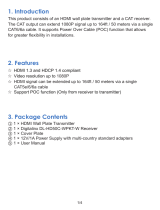Page is loading ...

1
US/CAN/MEX: +1-518-289-1294 Toll Free Technical Support: +1-844-280-WYRE (9973)
RX-70-POH
WyreStorm HDBaseT™ POH Display Receiver with Bi-directional
IR Control and RS-232 (1080p: 70m/230ft, 4K: 35m/114ft)
Thank you for choosing this WyreStorm product.
Please read these instructions carefully before installing to avoid complications later.
Instruction Manual

2
Technical support: [email protected] EMEA/ROW: +44 (0) 1793 230 343
SAFETY PRECAUTIONS
Safety Precautions
IMPORTANT! Safety Information
Safety Classications
Note: Provides special information for installing, conguring, and operating the equipment.
IMPORTANT!
Provides special information that is critical to installing, conguring, and operating the
equipment.
CAUTION!
Provides special information on avoiding situations that may cause damage to equipment.
WARNING!
Provides special information on avoiding situations that may cause physical danger to the
installer, end user, etc.
ELECTRIC SHOCK!
The source power poses an electric shock hazard that has the potential to cause serious injury
to installers and end users.
ELECTRICAL DISCONNECT:
The source power outlet and power supply input power sockets should be easily accessible to
disconnect power in the event of an electrical hazard or malfunction.
WEIGHT INJURY!
Installing some of the equipment requires two installers to ensure safe handling during
installation. Failure to use two installers may result in injury.
Safety Statements
1. Read these instructions in their entirety and retain a copy for later reference.
2. Follow all instructions and heed all warnings.
3. Do not expose this apparatus to rain, moisture, sprays, drips or splashes and ensure that no objects containing liquids are placed
on the apparatus, including cups, glasses and vases.
4. Do not place this unit in a conned space such as enclosed shelving, cabinets or bookshelves. Ensure the unit is adequately
ventilated.
5. To prevent the risk of electric shock or re hazard due to overheating, do not cover the unit or obstruct ventilation openings with
material, newspaper, cardboard or anything that may restrict airow into the unit.
6. Do not install near external heat sources such as radiators, heat registers, boilers or any device that produces heat such as
ampliers or computers and do not place near sources of naked ame.
7. Unplug apparatus from power supply during lightning storms or when unused for long periods of time.
8. Protect the power cable from being walked on, pinched or restricted in any way, especially at plug connections.
9. Only use attachments/accessories specied by the manufacturer.
10. Units contain non-serviceable parts - Refer all servicing to qualied service personnel.
IMPORTANT! Do Not Hot swap HDMI plugs or HDBaseT connectors - Please insert and extract cables carefully with the power
SWITCHED OFF. Power is passed along transmissions so connecting and disconnecting cables while powered can result in damage to
circuitry or possible injury.

3
US/CAN/MEX: +1-518-289-1294 Toll Free Technical Support: +1-844-280-WYRE (9973)
CONTENTS
2
3
4
4
5
5
6
7
7
8
8
9
9
10
12
14
14
14
14
15
15
15
Contents
Safety Precautions
Contents
Introduction
Features
In the Box
Specications
Panel Description
Applications
RJ45 Termination and Cat5e/6 Cable Distance
Initial Connection
IR/RS-232 Control Connection
Update RS-232 Settings
RS-232 Connection
Troubleshooting
FAQ
Maintenance
Provided Service
Mail In Service
Warranty
Warranty Limits and Exclusions
Disclaimer
Installation Notes

4
Technical support: [email protected] EMEA/ROW: +44 (0) 1793 230 343
INTRODUCTION AND FEATURES
Introduction
The RX-70-POH Display Receiver utilizes powerful Class B HDBaseT technology to receive transmissions of
uncompressed full 1080p HD video@60Hz/36bit up to 70m/230ft and 4K up to 35m/114ft, including HD multichannel
audio, Bi-directional IR control, RS-232 and remote power from compatible transmission devices, such as WyreStorm
matrices, transmitters or presentation switchers using a single shielded* or unshielded Cat5e/6 cable - all within a low-
prole chassis of just 18mm, more than capable of installation behind even the slimmest display wall mounts.
PoH (Power-over-HDBaseT) enables power to be passed along the cable along with transmissions from a POH-enabled
transmission device to power receivers at display zones without the need for local mains power for greater exibility and convenience
during installation as well as improved energy eciency compared to a permanent mains connection.
If local power is required, the RX-70-POH oers additional 12v power connectivity via threaded bushings for both standard or locking
DC power plugs and phoenix connector.
Featuring switchable RS-232 for rmware update or matrix control from a display zone, the RX-70-POH also oers LED indication
for visual conrmation of unit/transmission operation, including Power, HDCP presence within signal and Status and Link to illustrate
correct unit function and signal reception.
Tailor-made for WyreStorm POH matrix and POH presentation switcher applications, the RX-70-POH oers exibility and reliability
combined with innovative features and an ease of use to deliver HD audio and video and power, controlled via IR, RS-232, all on
a single Cat5e/6 cable that removes the need for additional control, video cables and power supplies on installations, whether in a
residential or commercial setting.
All of which guarantees a quick, hassle-free installation, whatever the application, for the very best in reliable and aordable single
cable AV distribution and control.
*When using shielded cable, please ensure shielded RJ45 connectors are used and the grounding wire is terminated at both ends of
the cable. This is standard practice when using FTP shielded cable.
For further information on this product and other WyreStorm ranges, visit our website or download our latest product guide.
wyrestorm.com
Features
• Display receiver supporting transmissions of HD and 4K video, HD multichannel audio and control transmissions using single
Cat5e/6* under recommended conditions**
• Supports full HD transmissions of up to 1080p with screen refresh rates of 24Hz, 30Hz, 50Hz and 60Hz (1080p) over distances up to
70m/230ft
• Supports 4K transmissions up to 4096 x 2160 @ 30Hz 4:4:4 and 4096 x 2160 @ 60Hz 4:2:0 over distances up to 35m/114ft
• Robust Class B HDBaseT transmission technology for stable distribution and control oering the trademark HDBaseT resistance to
electrostatic and environmental interference compared to conventional UTP transmission
• 36bit Deep Color (1080p) , 24bit color (4K)
• HDMI v1.4 with full 3D compatibility with frame packing/ sequential (Blu-ray) and interlaced stereoscopic (satellite/ cable broadcasts)
• Low prole chassis of 18mm / 0.71” for easier, more convenient installations behind screens at display zones
• Multichannel audio supports 7.1 DTS Master HD and Dolby TrueHD
• Power-over-HDBaseT (PoH) - low-voltage power passed directly along Cat5e/6 up to 70m/230ft (1080p) from compatible
transmission device to all connected PoH-enabled receivers for local power required at display locations
• Additional power connectivity via threaded bushings for both standard and locking DC power plugs and phoenix connector
• Transmits discrete wide-band Bi-directional IR control signals together within the HDMI signal over a single Cat5e/6
• Switchable RS-232 for rmware updates serial third party control of matrix switching from display zones if connected to a compatible
HDBaseT transmission device - check website for compatibility
• LED indication for visual power supply to receiver, signal status to show established connection to display, HDBaseT link to
transmission device and HDCP conrmation to illustrate the presence of encryption within a signal
• HDCP 2.2 compliant
• Cable termination follows T568B standard
• Automatically adjusts feedback, equalization and amplication of signal for easy installation
• 3 year warranty
*While WyreStorm equipment is tested and graded to Cat5e cable standard; tests have shown that even better results are achieved
using Cat6 cable, with the lower gauge and thicker copper cores of Cat6 ensuring a better signal transfer. Newly installed cabling
should always conform to Part P Regulation and BS 7671 (17th Edition), and should be terminated to 568B standard.

5
US/CAN/MEX: +1-518-289-1294 Toll Free Technical Support: +1-844-280-WYRE (9973)
IN THE BOX AND SPECIFICATIONS
**Recommended transmission conditions denote cable run is within specied distance range of product, no electrical interference, the
use of straight cable runs with no bends or kinks and no patch panels or wall outlets used. Please be advised that the presence of any
of these factors in your installation may compromise bandwidth and signal strength. For longer transmission distances, LAN control and
Ethernet pass-through, see other models in the WyreStorm HDBaseT range of matrices, transmitters, receivers and extender sets.
WyreStorm reserves the right to change hardware, software, packaging and any accompanying documentation without prior written
notice.
For longer transmission distance, Ethernet pass-through, to enable devices with 4K resolution or for 48bit Deep Color compatibility,
please see our range of full HDBaseT receivers and extender sets.
In the Box
1x WyreStorm RX-70-POH Display Receiver
1x Printed quickstart guide (quickstart and full manual downloadable from product page at wyrestorm.com)
1x Receiver mounting brackets (pair)
1x IR emitter
1x IR receiver (30KHz~50KHz)
1x 3.5mm Phoenix male connector (3 Pin)
1x 3.5mm Phoenix male connector (2 Pin)
Specications
Video and Audio
Video Input HDBaseT (HDBaseT certied, straight-through T568B standard cables strongly recommended)
Video Output HDMI 1.4 with HDCP
Input Resolution 480i, 576i, 480p, 576p, 720p@50, 720p@60, 1080p@24, 1080i@25, 1080i@30,
1080p@30, 1080p@50, 1080p@60Hz, 3840/4096X2160@30Hz 4:4:4 / @60hz 4:2:0
Output Resolution 480i, 576i, 480p, 576p, 720p@50, 720p@60, 1080p@24, 1080i@25, 1080i@30,
1080p@30, 1080p@50, 1080p@60Hz, 3840/4096X2160@30Hz 4:4:4 / @60hz 4:2:0
Maximum Single Link Range 1080p@60Hz/36bit Deep Color, 2160p@30Hz/24bit True Color
3D Frame packing/sequential (Blu-ray), Interlaced stereoscopic (satellite/cable broadcasts)
Transmission Distance 70m/230ft (1080p), 35m/114ft (4K) (Under recommended transmission conditions including
straight cable runs with no electrical interference, bends, kinks, patch panels or wall outlets)
Bandwidth Signalling Rate 10.2Gb/s
Video Impedance 100Ω
Maximum Pixel Clock 297MHz
Input Video Signal 0.5-1.2V p-p
Input DDC Signal 5 volts p-p (TTL)
Audio Multichannel digital audio up to 7.1 DTS Master HD and Dolby TrueHD
Operating Temperature 32°F ~ 113°F (0°C ~ 45°C), 10% ~ 90%, non-condensing
Storage Temperature -4°F ~ 140°F (-20°C ~ 70°C), 10% ~ 90% non-condensing
Power Consumption ≤6.6W
ESD Protection ±8kV (air-gap discharge) /±4KV (contact discharge)
Surge Protection Voltage: ±1kV

6
Technical support: [email protected] EMEA/ROW: +44 (0) 1793 230 343
PANEL DESCRIPTION
Cable
NOTE: Cable types below are for reference only. This product is tested using WyreStorm HDMI cables - WyreStorm recommends the
use of cable from a high quality brand such as WyreStorm Express for guaranteed quality and reliability of transmission when dealing
with UHD 4K content. Ensure cables and connections are in good condition, with no bends or kinks and no patch panels or wall
outlets used. The presence of any of these factors may compromise bandwidth and signal strength.
Cable Type Range Supported Video
HDMI 1.4 15m/49ft 4096x2160 @ 30Hz 4:4:4 / 4096x2160 @ 60Hz 4:2:0
Cat5e/6/6a/7 35m/114ft
70m/230ft
4096x2160 @ 30Hz 4:4:4 / 4096x2160 @ 60Hz 4:2:0
1920x1080p @ 60Hz with 36bit Deep Color including 3D
General
Dimensions (WxHxD) 181.7mm x 18mm x 94mm / 7.15in x 0.71in x 3.70in
Weight 0.4Kg / 2.2Ibs
Certication CE, FCC, RoHS
Panel Description
Front
1
Receiver Mode
Normal: unit operation and RS-232 control
Update: RS-232 rmware update mode used to update the
rmware of the receiver
NOTE: if used with a transmission device that does not
support serial control of the receiver, the RS-232 port can
be used for rmware update only.
2
Power LED
On: Receiver powered On (either by PoH or mains)
O: Receiver not powered On (no power supply detected)
3
Status LED
Flashing: Receiver functioning correctly
O: Receiver not functioning correctly – investigation and
troubleshooting recommended
4
HDCP LED
On: HDCP video being transmitted
Flashing: Non-HDCP video being transmitted
5
Link LED
On: Receiver and matrix linked and transmitting correctly
O/Flashing: Connection issues exist between receiver and
matrix – investigation and troubleshooting recommended
2 3 4 51

7
US/CAN/MEX: +1-518-289-1294 Toll Free Technical Support: +1-844-280-WYRE (9973)
APPLICATION, RJ45 TERMINATION AND CAT5E/6 CABLE DISTANCE AND INITIAL CONNECTION
Rear
1
12V DC power input
- Threaded port for standard or locking connection
- Two-pin phoenix port for additional power connection
2
UTP IN
Connects to an HDBaseT transmission device, such as a
Matrix, Presentation Switcher or Transmitter.
NOTE: Transmission device must be PoH-enabled to
remotely power the RX-POH-70.
3
HDMI OUT
Connects to display device
4
IR RX
Connects to an IR receiver positioned on or near a display
device to enable control of a source from the display location
5
IR TX
Connects to an IR emitter rmly attached to the display device
IR receiving area to enable control of the display from a source
location.
6
RS-232
3-pin RS-232 for rmware update
2
3 4 5 6
1
Applications
WyreStorm HDBaseT PoH Matrix as Transmission Device
KEY
HDMI
HDBaseT Cat6
IR / RS-232
HDBaseT Transmission Device
(WyreStorm MX-0808-PP-POH shown)
HDBaseT
Cat5e/6/6a
HDMI
HDMI
RS-232
RS-232
IR to Control
System
CAB-IR-LINK
(Sold Separately)
IR Emitter
IR Emitter
IR Receiver
HDMI Source
HDMI Display
NOTE: Serial control at the display end requires a compatible HDBaseT transmission device featuring routable RS-232.
RS-232 offers firmware updates only if connected to a non-routed RS-232 transmission device.
RJ45 Termination and Cat5e/6 Cable Distance
Pin 1
Pin 8
Wire colors shown follow EIA/TIA-568B standard.
Pin 1:
Pin 2:
Pin 3:
Pin 4:
Pin 5:
Pin 6:
Pin 7:
Pin 8:
White/Orange
Orange
White/Green
Blue
White/Blue
Green
White/Brown
Brown

8
Technical support: [email protected] EMEA/ROW: +44 (0) 1793 230 343
IR/RS-232 CONTROL CONNECTION
Initial Connection
Before Installation
!
70m/230ft @ 1080p and 4K @ 35m/114ft video are the maximum recommended transmission distances for this
model and denotes recommended transmission conditions including straight cable runs with no electrical interference,
bends, kinks, patch panels or wall outlets. If any of the above is a factor in your installation, transmission range may be
affected – take care to avoid where possible.
!
WyreStorm recommends using supplied mounting brackets to secure the receiver to a flat surface behind/near the
display device. Sudden movement of these devices could lead to loss of picture/sound if connections become loose or
strained, resulting in unnecessary service call-backs.
!
If unsure of positioning, IR sensors can be located on devices by shining a flashlight onto the fascia of the device
- the IR sensor should be identifiable as a small round sensor behind the panel. Consult your device manufacturer
handbook if difficulties are experienced.
Setup and Operation
1
Connect a good quality, well-terminated Cat6 cable of no more than 70m/230ft for 1080p or 35m/114ft for 4K* between the
HDBT or UTP OUT of the transmission device (matrix or transmitter) to the HDBT IN or UTP IN Input of the RX-70-POH.
If the transmission device is PoH enabled, the PoH function will carry power along the length of the cable to power the receiver so
no local power is required at display zones.
*4K transmission device required.
NOTE: Optional 12V power connectivity for local mains connection is available if required - for example, if installation
conditions, or cable quality is too low to carry power, or if a non-PoH enabled transmission device is being used.
2
Connect the HDMI display device to the HDMI OUT of the RX-70-POH.
NOTE: a WyreStorm EXP-CON-4K-DD scaler may be required for installations combining both combined 4K and 1080p
HD equipment.
3
Check POWER, STATUS & LINK lights are illuminated on the receiver to indicate successful connection, with a lit HDCP
illustrating the presence of encryption within the signal. Correct operation is indicated by solid POWER and LINK lights and flashing
STATUS and HDCP lights (if HDCP is present in the source signal).
IR/RS-232 Control Connection
4
For two-way IR control of connected source and display, connect an IR emitter from IR TX port of the transmission device and
attach the emitter eye to the IR receiving area of the source device. Connect another IR emitter from the IR TX port of the RX-70-
POH to the IR receiving area of the display device.
!
Care should be taken to firmly attach emitters directly over the infrared receiving area of devices. Location of the
emitter eye may need to be adjusted later to achieve best IR performance.
If unsure of positioning, IR receiving areas of devices can be located by shining a flashlight onto the facia of the device - the IR
sensor should be identifiable as a small round object behind the panel. Consult your device manufacturer handbook if difficulties are
experienced.
5
For use with an IR based control system, an IR Link cable (sold separately) should be connected between the IR RX port of the
transmission device to the control system used.

9
US/CAN/MEX: +1-518-289-1294 Toll Free Technical Support: +1-844-280-WYRE (9973)
UPDATE RS-232 SETTINGS, RS-232 CONNECTION AND TROUBLESHOOTING
6
An IR receiver should be connected from the IR RX port of the RX-70-POH to the display device, placing the receiver eye on
or near the display in clear line of sight to the remote handset used to control, ensuring no obstruction that could interfere with the
signal.
7
For an RS-232-based control system, an RS-232 cable should be connected from the transmission device to control system
and between the RX-70-POH and display to enable serial control between devices.
NOTE: For serial control via the RS-232 port on the RX-70-POH please ensure the MODE switch is set to Normal. The
Update setting is reserved for firmware updates.
!
Serial control at display end requires a compatible model WyreStorm matrix featuring compatible HDBaseT
transmission device with routable RS-232. RS-232 offers firmware updates only if connected to non-routed RS-232
models.
Update RS-232 Settings
1
Set the MODE switch to the Update position for the receiver to enter Firmware Update Mode
2
Connect a Serial-to-USB cable from the RS-232 port of the RX-70-POH to a computer and run VS010 RX Firmware Update
batch file.
3
Once the update has been completed, be sure to return the MODE switch to the Normal position for RS-232 control signal
transmission to be passed.
NOTE: Connect RS-232 cables to the RS-232 port of the Receiver to form one extension cable.
RS-232 Connection
To allow serial commands sent from transmitting device to be sent to display device, connect the 3-pin RS-232 port on the
transmitter following the pin out diagram. Connect the opposite end to the the RS-232 port on the display. Refer to the displays
documentation for RS-232 port pin out.
KEY
HDMI
HDBaseT Cat6
IR / RS-232
HDMI
RS-232
IR Emitter
IR Receiver
HDMI Display
Wire colors shown follow EIA-561 standard.
Pin 1:
Pin 2:
TX (Transmit)
RX (Receive)
Pin 3: Ground (GND)
1 2 3
!
Serial control at display end requires a compatible WyreStorm HDBaseT transmission device with routable RS-232.
RS-232 offers firmware updates only if connected to non-routed RS-232 models.

10
Technical support: [email protected] EMEA/ROW: +44 (0) 1793 230 343
TROUBLESHOOTING
Troubleshooting
Generally, the majority of AV distribution installation issues are either caused by minor connection errors,
communication problems between devices, or when the transmission of high signal bandwidth is attempted using
insufficient cable. Should you encounter any technical difficulties when installing and configuring the matrix, we are
confident solutions can be found by working through the following troubleshooting checklist before seeking alternative
technical support.
No Picture or Poor Quality Picture
1) Power – is your Receiver powered with correct LED indication?
The RX-70-POH features PoH to remotely power the Receiver from a mains powered Transmitter device, so no additional power
supply is required at display locations.
In instances where remote power is not being delivered to the unit due to installation or cable conditions, a local mains connection
will be required. Please use the power supply included.
2) If possible, always use test equipment prior to installation and to troubleshoot any problems.
3) Check the display device is compatible with the RX-70-POH and supports HDCP. Also verify the display device is switched to the
correct source input mode. If any issue is suspected, replace display device with another model.
4) Distance – Is the cable too long for the signal to be transmitted effectively? The HDBaseT classification used within the RX-
70-POH allows transmission signals of 4K up to 35m/115ft and 1080p up to 70m/230ft to be received. Ensure the cable distance
matches the project requirements and is well within the maximum transmission distance of the signal.
NOTE: If approaching the limits of the transmission capabilities, transmission should be extended by using another
extender set to ensure the signal reaches its destination effectively.
5) Cable Joins – Joins in the cable run or RJ45 connectors can impact on sign al strength, resulting in reduced transmission that
may manifest itself in incorrect picture quality, picture dropping out or a complete lack of picture. Seek to minimize use of cable joins
to maximise the quality of transmission delivery.
6) Cable Choice and Signal Reduction – Are stranded patch leads being used as interconnects between patch panels or
wall outlets? CCA (Copper Clad aluminium) cables being used? These can reduce transmission rates by up to 40%. WyreStorm
recommends solid core straight through with minimum connections used wherever possible..
7) Correct connection –It may seem obvious but double check all HDBaseT, UTP, HDMI, power and IR cables are connected to
the correct ports.
NOTE: Even a fraction off can be the difference between a perfect picture and a blank screen. Double check all
connections are firmly made in the correct ports.
8) Check LED indication on Receiver for confirmed operation. Are LEDs on and/or behaving properly (solid or flashing - see Panel
Description for details on LED indication). If LEDs are not correctly lit, connections, cable and terminations should be checked and
transmission distances and possible interference within the installation investigated. Swap cables out if necessary.
9) Cable wired to 568B standard? Is the cable wired and terminated correctly and are those terminations connected to the correct
ports? Incorrect wiring and termination will result in unstable operation or a blank screen.
10) Electrical interference – HDBaseT is less susceptible to interference compared to regular transmissions but the location of
cables and devices should be considered - could any form of interference be generated? If so, attempt to remove the source of
electrical interference or move the cable run to decrease the effects of the interference.
11) Is a picture achieved when connecting the source directly to the display? If not then the problem could lie with the input
or output device rather than the means of distribution i.e. the display rather than cable, transmission device or receiver itself.
12) HDMI lead condition and quality – HDMI cables and connectors are delicate and can be damaged much easier than
component or coax cable. Furthermore, lead quality varies dramatically, particularly in lower price brackets. Swap HDMI leads and
check operation – damage to or quality of your leads could be t he problem. If in doubt, swap them over. Always take care inserting
and extracting your HDMI from matrix ports so as not to damage the connectors or ports.
WyreStorm recommends the use of high-speed category 2 HDMI cables from a quality brand such as WyreStorm Express.

11
US/CAN/MEX: +1-518-289-1294 Toll Free Technical Support: +1-844-280-WYRE (9973)
TROUBLESHOOTING
13) Picture speckles/HD ‘noise’ – represents a poorly established signal that may be caused by poor quality or excessive HDMI
cable lengths. Try swapping the display devices from a location that is functioning properly or if using a matrix or presentation
switcher with multiple outputs, try using an alternative output module.
If the problem remains on the same screen this may be caused by a connection problem between transmission device and display –
turn off all equipment and swap the signal carrying cables at both ends to ascertain if the cable or termination is at fault.
HD Noise (NO image) May signify an HDCP Issue between the source and display. Poor cabling can also cause a lack of image or
HD noise due to poor communication.
14) Blu-ray: 3D – is the equipment used 3D enabled/compatible? Is a 3D disc being played in a 3D enabled Blu-ray player or
through a compatible AV receiver?
15) 4K - Are you trying to pass a 4K signal? Ensure connected devices are 4K enabled, correctly configured and outputting
compatible transmissions.
4K resolution - ensure all connected devices are compatible with the UHD or DCI resolutions being transmitted. See Specification
section for more details
1080p - 1920x1080p, 60Hz (if problems are experienced at 60Hz, try lowering to 50Hz)
Combined 4K / HD distributions - a WyreStorm EXP-CON-4K-DD scaler may be required between receiver and display to scale
down 4K transmissions to 1080p 24fps for HD screens and upscale 1080p to 4K 30Hz for UHD displays
16) Color distortion – a pink or green screen indicates an incompatibility between colour spacing formats – the commonly used
RGB or YUV used by older displays. Some sources allow switching between RGB and YUV which may solve any colour problems. If
not, try changing the HDMI cable between the source and the matrix to rule out defective cabling.
No Sound or Poor Quality Audio
Audio is transmitted within the video signal with no separate audio track, so generally a problem with sound will be accompanied
by a problem with picture. However, if technical issues with audio are experienced, the cause is typically communication between
sources, displays and/or AV receiver settings.
1) Have specific speaker sets or zones been enabled? Some AV receivers allow individual speaker selections assigned to
specific zones in the set up so check the speakers used are fully connected to the amplifier and correctly assigned within the system
set up. It may be an EDID issue in that the source reads the audio EDID from the display and only requests two channel audio.
The RX-70-POH features automatic internal handling of EDID between devices so in EDID disparity cases, inclusion of a compatible
device enabling manual EDID management to copy EDID from the AVR may be required. Contact WyreStorm Tech Support for
assistance.
NOTE: If problems are experienced when an AV receiver is used, the cause is usually the settings of the AVR itself.
Refer to the AVR manufacturer’s guidelines on the correct settings to use for your requirements.
2) Consistency of audio output between devices – Is there any discrepancy between the audio output of the source, the audio
or zonal settings of the AV receiver and the speaker configuration used needed for successful audio replication? If outputting 7.1,
make sure all devices connected are also outputting 7.1
Note: Occasionally with some sources, the device settings allow the specification of audio output through a TV or an
HDMI port. If using an AV receiver, check the HDMI output option is selected.
3) Do all the local sources work through the AV receiver?
Check the operation of each source individually.
Bandwidth
1) If using a graphics-based source (such as a PC/Mac/ media server), make sure the source resolution is correctly set to the
maximum capabilities of the devices:
4K - Supported resolutions - consult the Specifications section of this manual for details on supported resolutions
1080p - 1920x1080p, 60Hz or 50Hz
Higher resolutions available for graphics-based systems require higher bandwidth that may affect transmission of signals as well as
incompatibility with devices.

12
Technical support: [email protected] EMEA/ROW: +44 (0) 1793 230 343
FAQ
IR
1) Check IR emitters and receivers at the source and display locations are connected to correct ports on transmission devices and
the RX-70-POH.
2) Is the emitter correctly positioned on the source? Fix the emitter directly over the infrared sensor of the source and attach
using the adhesive backing.
Locate the infrared source sensor by using a flashlight to find the sensor within the fascia of the source display. If necessary,
secure the emitter over the sensor with a small amount of contact adhesive.
3) Is any remote handset being used powered and sending a signal?
IR is invisible to the naked eye, so use a digital camera/ phone camera to check the remote signal – point the camera at the
remote control when pressing a button.
The remote transmitter can be seen flashing to indicate a signal being sent. Replace batteries if flashing is not seen on
the digital camera screen.
4) IR dropout issues can be due to exterior influences emitting infrared radiation that can interrupt IR signals. Ensure emitters and
receivers are away from the following causes of IR interference.
• Direct sunlight, Fluorescent lighting (on cold start up)
• Halogen lighting
• Plasma screens
5) Category cable Termination Issues – ensure cables and RJ45 terminations are correct and in good condition at both transmitter
and receiver ends to see if control is established. If so, a possible re-termination of the cable could remedy the problem.
6) Are WyreStorm emitters and receivers being used? The use of third party products/magic eyes may not be compatible. Always
use WyreStorm components included with your purchase or check compatibility of third party control systems with your WyreStorm
dealer.
7) If problems persist, swap out the IR emitters and receivers to rule out faults with the units themselves. Use emitters you know are
fully operational to test working condition.
8) If using a WyreStorm matrix, Reactivate the IR call-back function and swap IR ports on the matrix to rule out a fault with the
matrix or connection ports.
9) Should IR remain unresponsive, turn off and disconnect all cables from the transmission device matrix and reconnect one at a
time to assess if one location in particular is the problem. If so, run new cables directly to the display – if this fixes the problem,
it is likely that electromagnetic interference / damage to the cable somewhere along the run is causing the IR signal to drop out.
Investigate and remove EM interference from the run or replace damaged category cables.
FAQ
Cat5e or 6?
While our equipment is tested and graded to Cat 5e cable standard; tests have shown that better results are achieved when using
Cat6 cable.
The lower AWG (American Wire Gauge) uses thicker copper cores ensure better signal transfer/Transmission rates. Newly installed
cabling should always conform to Part P Regulation and BS 7671 (17th Edition), and should be terminated to 568B standard.
Can I use a single Cat 5e/Cat 6 cable?
Although conventional transmission used to be considered two Cat5e cables for video, audio and control, HDBaseT transmission
only requires a single cable.
All features found with dual cable transmissions are supported with HDBaseT, with addition of RS-232 serial control, Power and
Ethernet passed along a single Cat5e/6/7, depending on feature set/model of product
How far can the signal travel?
Under recommended transmission conditions WyreStorm HDBaseT receivers will operate at 70m or 100m (4K / 1080p) depending
on the model used.

13
US/CAN/MEX: +1-518-289-1294 Toll Free Technical Support: +1-844-280-WYRE (9973)
13
MAINTENANCE AND PROVIDED SERVICE
Recommended conditions denotes no electrical interference, straight cable runs with no bends or kinks and no patch panels or wall
outlets. If some of the above are factors in your installation then signal strength and bandwidth can be compromised.
Should a cable run approach the upper limit of the receiver capabilities, the signal can be boosted by connecting to an another
compatible extender set.
What about 3D?
All our matrix switches and the majority of our extender products will pass-through a 3D Blu-ray signal.
How do I control the sources?
All of our HDMI distribution products support IR pass-through from point-to-point extender sets to AMP and HDBaseT matrices.
Most of the range now supports wideband IR meaning it is compatible with any IR device available on the market. Our PP and
HDBaseT matrix range (Cat 5e/Cat6) has IR pass-through from each of the outputs and has discrete IR outputs at the switch end,
meaning you can have multiple identical sources yet the IR would be routed only to the applicable source.
Do I need power at the TV end?
It depends on the WyreStorm device. Products with one-way PoH or PoE technology require local power at the Transmitter end to
power the Receiver remotely, but products with two-way PoH or PoE can be locally powered at either the Transmitter OR Receiver
ends, depending on which location offers best power availability. Products without PoH or PoE technology require local 12v or 5v
DC power at both ends for both units to operate. Check your instructions carefully for details.
Are WyreStorm products compatible with HDMI 1.4?
HDMI 1.4 refers to a list of ‘features’ that a device is capable of supporting, including Ethernet channel, return audio channel, 3Detc.
Due to the continuously evolving nature of the technology, HDMI Licensing LLC have now decided to simplify terminology by testing
and referring to cable in terms of STANDARD or HIGH-SPEED rather than in generations 1.3, 1.4 etc.
• STANDARD (or “category 1”) HDMI cables perform at speeds of 75Mhz or up to 6.75Gbps, which is the equivalent to a
720p/1080i signal – These HDMI cables are NOT recommended.
• All WyreStorm equipment support HIGH-SPEED (or “category 2”) HDMI cables that have been tested to perform at speeds of
340Mhz or up to 10.2Gbps, which is the highest bandwidth currently utilised over an HDMI cable and can successfully handle
1080p signals including those at increased colour depths and/ or increased refresh rates from the Source. High-Speed cables are
also able to accommodate higher resolution displays, such as WQXGA cinema monitors (resolution of 2560 x 1600).
What about screens with different resolution capabilities?
When sending a signal point to point a TV will communicate it’s capabilities to the source, then the source will output a suitable
signal that compatible (i.e. 1080p Stereo audio). If you were to use a matrix switch with three 1080p screens and one 1080i screen,
the resultant image would be1080i across all screens. The matrix switches do not scale per output but instead negotiate with the
source a signal that all screens are capable of supporting.
For combined 4K and 1080p HD distributions, a WyreStorm EXP-SCL-DAC-4K scaler between receiver and display is required to
scale down 4K transmissions to 1080p 24fps for HD screens and upscale 1080p to 4K 30Hz for UHD displays.
See wyrestorm.com for more details
How does the Transmission device handle HDCP?
HDCP (High Definition Copyright Protection) is a feature built in to HDMI devices to prevent theft of or illegal distribution of HD
content. Unlike competing products, WyreStorm equipment are legal and comply with HDCP regulations.
They do this by assigning a “key” to any display connected to the device. HDCP “keys” are assigned to a display when connected to
a HDMI device normally. This doesn’t change when connecting to an extender, receiver or matrix switch; rather keys are duplicated
or more are assigned.
I can get 1080i but not 1080p, or 4K but not 1080p at a TV location
Firstly ensure that both the source is capable of outputting the higher resolution and that the TV supports that screen resolution.
If this is the case then the distribution device may require EDID management setting up using the DIP switches. This useful feature
provides a successful “send and receive” to ensure swift and stable EDID negotiation between the source and display. See
Troubleshooting section for more tips on problem solving. section for more tips on problem solving.
I cannot get a signal from my A/V receiver along a Cat 5e extender set
Check to ensure that the A/V Receiver isn’t adding CEC
(HDMI Control Protocol) to the outgoing signal, this can sometimes have an effect on the HDMI signal.

14
Technical support: [email protected] EMEA/ROW: +44 (0) 1793 230 343
MAIL-IN-SERVICE, WARRANTY, WARRANTY LIMITS & EXCLUSIONS AND DISCLAIMER
14
Maintenance
Clean this unit with a soft, dry cloth only. Never use alcohol, paint thinner or other harsh chemicals.
Provided Service
1. Damage requiring service: This unit should be serviced by a qualified service personnel if:
• The DC power supply or AC adaptor has been damaged.
• Objects or liquid have gotten into the unit.
• The unit has been exposed to rain.
• The unit does not operate normally or exhibits a marked change in performance.
• The unit has been dropped or the cabinet damaged.
2. Servicing Personnel: Do not attempt to service the unit beyond that described in these operating instructions. Refer all other
servicing to authorised servicing personnel.
3. Replacement Parts: When parts need replacing, ensure parts approved by the manufacturer are used – either those specified
by the manufacturer or parts possessing the same characteristics as the original parts. Be aware – unauthorised substitutes may
result in fire, electric shock, or other hazards and will invalidate your warranty.
4. Safety Check: After repairs or service, ask the service personnel to perform safety checks to confirm the unit is in proper working
condition.
When shipping the unit, carefully pack and send it prepaid, with adequate insurance and preferably in the original packaging.
Please include a document or letter detailing the reason for return and include a daytime telephone number and/or email address
where you can be contacted.
Mail-in-Service
If repair is required during the limited warranty period, the purchaser will be required to provide a sales receipt or other proof of
purchase, indicating date and location of purchase as well as the price paid for the product. The customer will be charged for the
Warranty
Should you feel your product does not function adequately due to defects in materials or workmanship, we (referred to as “the
warrantor”) will, for the length of the period indicated below (starting from the original date of purchase) either:
a) Repair the product with new or refurbished parts.
or
b) Replace it with a new or refurbished product.
Limited warranty period:
All WyreStorm products are covered by a 3 year PARTS and LABOUR warranty. During this period there will be no charge for unit
repair, replacement of unit components or replacement of product if necessary.
The decision to repair or replace will be made by the warrantor. The purchaser must mail-in the product during the warranty period.
This limited warranty only covers the product purchased as new and is extended to the original purchaser only. It is non-transferable
to subsequent owners, even during the warranty period.
A purchase receipt or other proof of original purchase date is required for the limited warranty service.

15
US/CAN/MEX: +1-518-289-1294 Toll Free Technical Support: +1-844-280-WYRE (9973)
INSTALLATION NOTES
15
Warranty Limits & Exclusions
1. This Limited Warranty ONLY COVERS failures due to defects in materials or workmanship and DOES NOT COVER
normal wear and tear or cosmetic damage.
The limited warranty also DOES NOT COVER damage that occurs in shipment or failures caused by products not supplied by the
warrantor, failures resulting from accident, misuse, abuse, neglect, mishandling, misapplication, alteration, incorrect installation, set-
up adjustment, implementation of/to consumer controls, improper maintenance, power line surge, lightening damage, modification,
service by anyone other than a manufacturer-approved service centre or factory-authorised personnel, or damage attributable to
acts of God.
2. There are no express warranties except as listed under “limited warranty coverage.” The warrantor is not liable for
incidental or consequential damage resulting from the use of this product or arising out of any breach of this warranty.
For example: damages for lost time, the cost of having a person/persons remove or re-install previously installed equipment, travel
to and from service location, loss of or damage to media, images, data or other recorded/stored content. The items listed here are
not exclusive, but are for illustration only.
Parts and service not covered by this limited warranty are not the responsibility of the warrantor and should be considered the
responsibility of the individual.
Disclaimer
WYRESTORM PUBLICATION DISCLAIMER
The material contained in this document consists of information that is the sole property of WyreStorm. This document is intended to
provide information to allow interfacing to the relevant WyreStorm equipment by third party products.
WYRESTORM IS NOT RESPONSIBLE FOR MALFUNCTIONS AND/OR THE IN-OPERABILITY WHICH MAY BE CAUSED
BY THE APPLICATION OF THIS INFORMATION, WHETHER EXPECTED OR NOT.
WyreStorm reserves the right to change software, control codes and specifications without notice.
WyreStorm will not be liable for any use of this information or any changes it may make to those products. The use of this
information constitutes an agreement by the user to these limitations and exclusions.
Installation Notes

16
Technical support: [email protected] EMEA/ROW: +44 (0) 1793 230 343
wyrestorm.com
WyreStorm Oces
North America Oce: 23 Wood Road, Round Lake, NY 12151
Tel: +1 518-289-1293
EMEA Oce: Unit 22, Ergo Business Park, Swindon, Wiltshire, SN3 3JW, UK
Tel: +44 (0) 1793 230 343
WyreStorm Technical Support
US: +1 844-280-WYRE (9973)
UK:- +44 (0) 1793 230 343
Email: [email protected]
WyreStorm Technologies reserve the right to change physical appearance or technical specication of this product at any time.
Visit wyrestorm.com for the latest information on products..
150911
/