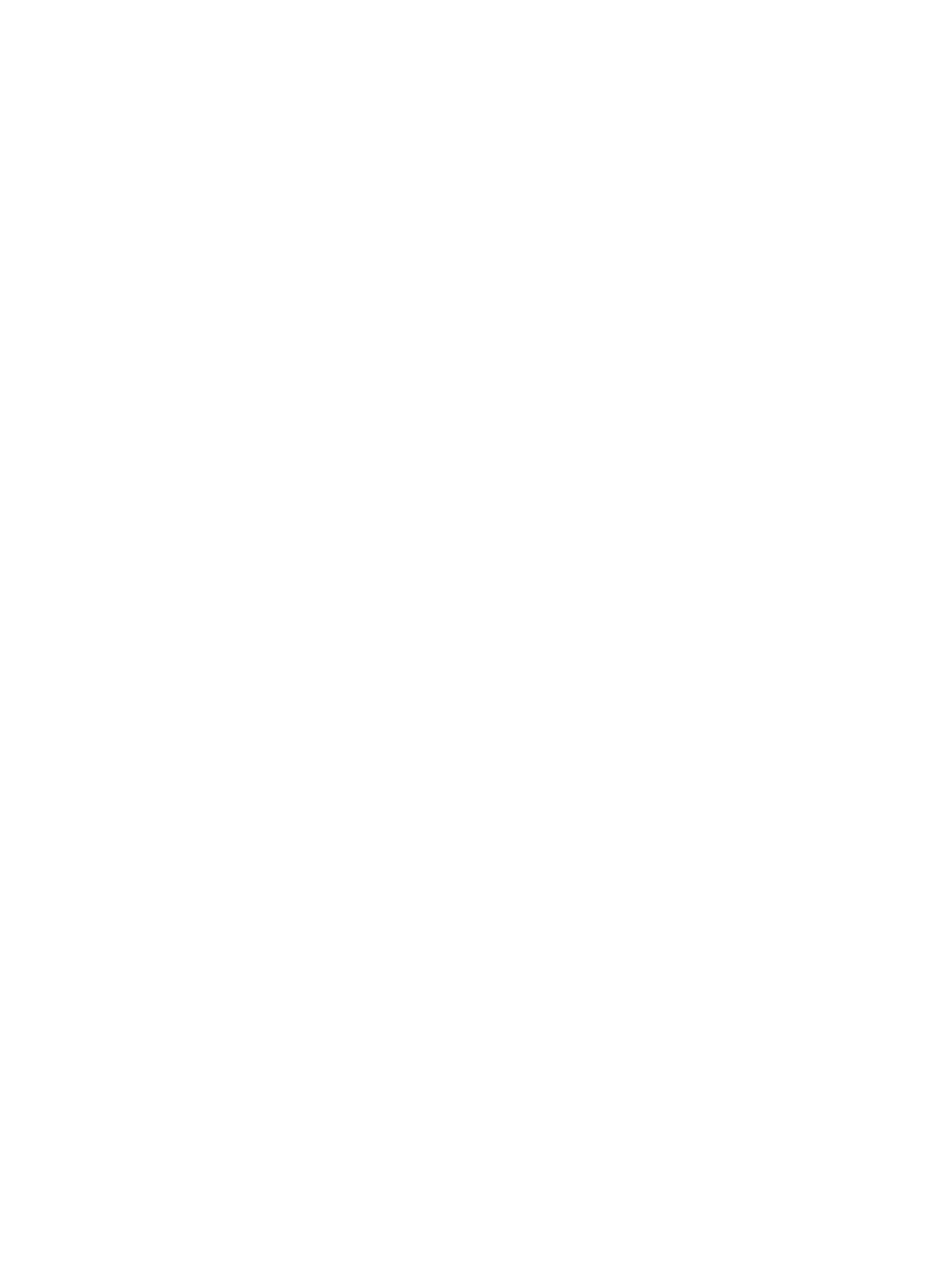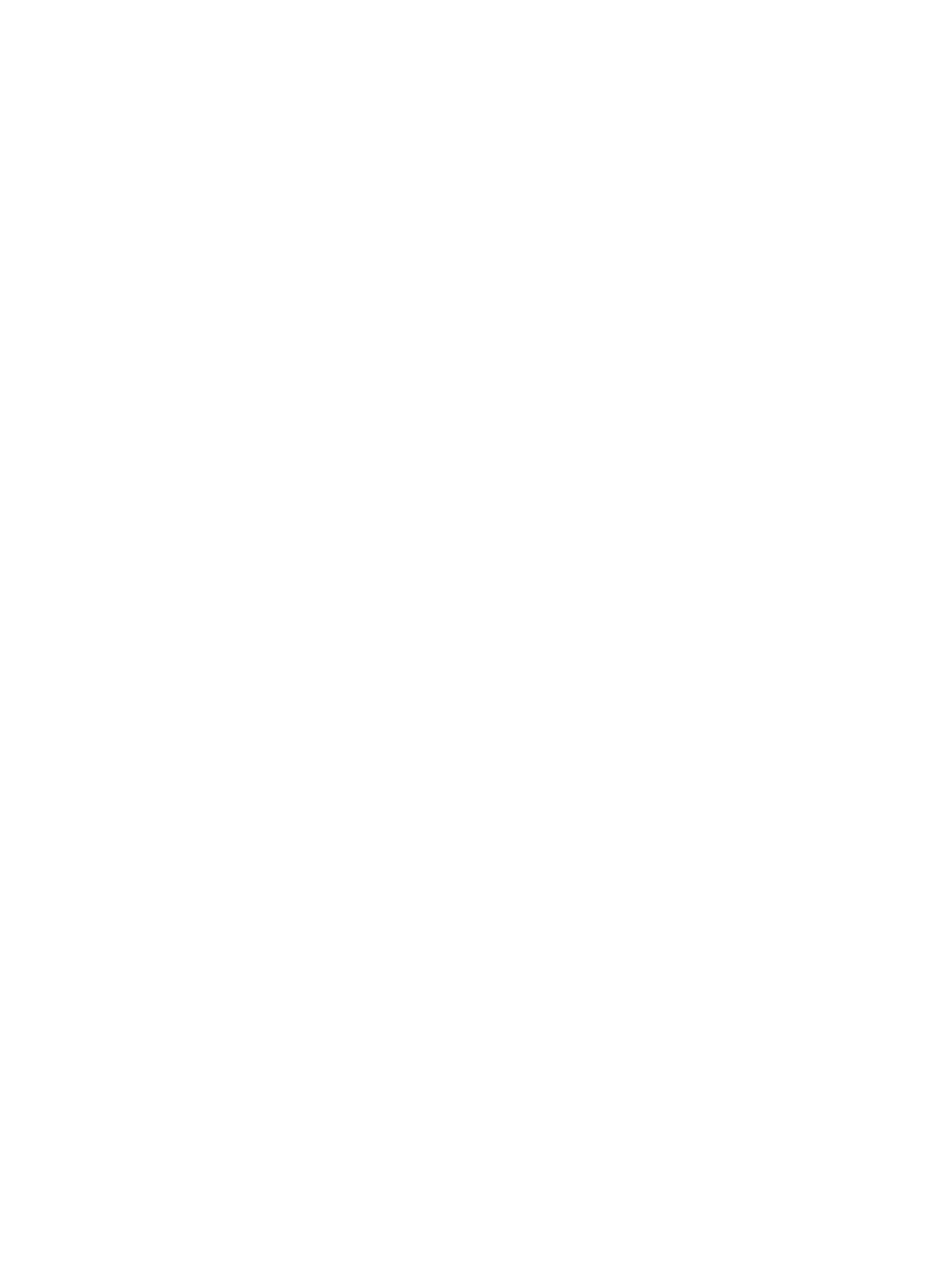
Lithium coin cell battery .................................................................................................................... 17
SATA hard drives .................................................................................................................................................. 17
SATA hard drive cables ......................................................................................................................................... 18
SATA data cable ................................................................................................................................. 18
SMART ATA drives ................................................................................................................................................ 18
Cable management .............................................................................................................................................. 18
4 Removal and replacement procedures ........................................................................................................... 19
Preparation for disassembly ............................................................................................................................... 19
Installing a port cover .......................................................................................................................................... 20
Removing and attaching the ergonomic and compact stands ........................................................................... 21
Routing cables (ergonomic stand) ....................................................................................................................... 24
Routing cables (compact stand) .......................................................................................................................... 24
Removing and replacing the power supply (ergonomic stand) .......................................................................... 25
Rear cover and shield ........................................................................................................................................... 28
Installing an optional HP integrated USB barcode scanner, magnetic strip reader (MSR), biometric
reader, or webcam ............................................................................................................................................... 29
Installing an optional HP integrated USB module on the sides or top of the display head ............. 29
Installing an optional HP integrated USB barcode scanner on the bottom of the display head ..... 31
Installing a 2 x 20 LCD or 7” LCD customer facing display (CFD) ......................................................................... 32
Installing a top mount CFD ................................................................................................................ 32
Installing a bottom mount CFD ......................................................................................................... 33
Installing memory ............................................................................................................................................... 35
DDR4-SDRAM SODIMMs .................................................................................................................... 35
Removing and installing a SODIMM .................................................................................................. 36
Removing and installing a 2.5-inch hard drive ................................................................................................... 37
Removing and installing an M.2 storage device .................................................................................................. 39
Replacing the battery .......................................................................................................................................... 41
WLAN module ...................................................................................................................................................... 42
Hard drive bracket ............................................................................................................................................... 43
VESA mount bracket ............................................................................................................................................ 44
Heat sink .............................................................................................................................................................. 46
Processor ............................................................................................................................................................. 47
Fan ........................................................................................................................................................................ 48
Rear trim .............................................................................................................................................................. 49
USB port ............................................................................................................................................................... 50
Speakers .............................................................................................................................................................. 51
Antennas .............................................................................................................................................................. 52
System board ....................................................................................................................................................... 53
System board callouts ....................................................................................................................... 56
Display panel assembly ....................................................................................................................................... 57
vi