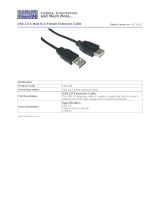Page is loading ...

7-Port Powered
USB HUB
Installation and Operating Instructions
AP3008-BUN
Important! Please read these instructions carefully
CPIN002452
CPIN002452
Arlec Australia Pty. Ltd. ACN 009 322 105 (“Arlec”) gives the Warranty.
Arlec’s telephone number, address and email address are:
Customer Service: (03) 9982 5111
Building 3, 31 – 41 Joseph Street, Blackburn North, Victoria, 3130
Blackburn North LPO, P.O. Box 1065, Blackburn North, 3130
Email: [email protected]om.au
ANTSIG is proudly produced by ARLEC Australia Pty. Ltd.
Visit us at: www.ANTSIG.com
© This instruction leaflet is subject to copyright and must not be reproduced, copied or otherwise used in any
way or for any purpose without the consent in writing of the owner.
TECHNICAL SPECIFICATIONS
USB Hub: 7-port
Standards: Compatible with USB1.1 and 2.0
Data Speed: Low: 1.5 Mbps, Full: 12 Mbps, High: 480Mbps
USB Ports: 7x A-type male USB ports and one B-type female USB host port
LEDs: 1x LED power indicator
Power: Bus Power (Without Power Adaptor): 5V DC,
(Shared Max current of PC USB port typically 500mA)
Self Power (With Power Adaptor): 5V DC, 2A
Storage Temperature: -10°C - 40°C
Working Temperature: 0°C - 40°C
TROUBLESHOOTING
What to do if the USB Hub not seen
Check whether you have installed all the Windows® updates and relevant patches relating
to the USB. Check Microsoft’s website for the relevant updates.
WARRANTY
Arlec guarantees this product in accordance with the Australian Consumer Law.
Arlec also warrants to the original first purchaser of this product (“you”) from a retailer that this product will be free of defects in materials and workmanship
for a period of 12 months from the date of purchase; provided the product is not used other than for the purpose, or in a manner not within the scope of the
recommendations and limitations, specified by Arlec, is new and not damaged at the time of purchase, has not been subjected to abuse, misuse, neglect or damage,
has not been modified or repaired without the approval of Arlec and has not been used for commercial purposes (“Warranty”).
If you wish to claim on the Warranty, you must, at your own expense, return the product, and provide proof of original purchase and your name, address and telephone
number, to Arlec at the address below or the retailer from whom you originally purchased the product within 12 months from the date of purchase.
Arlec will (or authorise the retailer to) assess any claim you may make on the Warranty in the above manner and if, in Arlec’s reasonable opinion, the Warranty applies,
Arlec will at its own option and expense (or authorise the retailer to) replace the product with the same or similar product or repair the product and return it to you or
refund the price you paid for the product. Arlec will bear its own expenses of doing those things, and you must bear any other expenses of claiming on the Warranty.
The Warranty is in addition to other rights and remedies you may have under a law in relation to the product to which the Warranty relates.
Our goods come with guarantees that cannot be excluded under the Australian Consumer Law. You are entitled to a replacement or refund for a major failure and for
compensation for any other reasonably foreseeable loss or damage. You are also entitled to have the goods repaired or replaced if the goods fail to be of acceptable
quality and the failure does not amount to a major failure.
AP3008-BUN_ Instructions.indd 2 20/06/12 11:44 AM

32
INTRODUCTION
This USB Hub is a seven port device which allows the user to connect USB devices to the
computer, laptop or notebook. It complies with USB specification version 2.0 which offers
the user two different data rates of 480 Mbps/sec for devices such as printers, scanners,
digital cameras that require high bandwidth, and data rate of 1.5 Mbps/sec for devices with
low speed requirement such as USB gaming mice and keyboard.
7-port USB Hub includes seven type “A” male USB ports for connecting either 2.0 or 1.1 USB
devices, one type “B” female USB port for connecting the USB Hub to the host computer and
one DC connector for the purpose of powering the USB Hub from the 2Amp power adaptor.
In addition, it includes an LED indicator that will light blue whenever the USB Hub receives
power from either the host computer or the 2Amp power adaptor.
7-port USB Hub Package Include:
1 metre USB to USB cable
USB 2.0 7-Port Hub
2 Amp power adaptor
Holding Stand
Instruction Sheet
POWER MODE SETTING
The 7-port Hub has two mode options; bus-power mode and self-power mode.
Bus-Power Mode
Under this mode, the 7-port Hub will share power from the host computer for each port.
This amount of power would be enough for low speed devices such as mice or keyboard.
Self-Power Mode
Under this mode, the 2Amp power adaptor must be used to provide enough power to the
USB devices. This type of power would be required to use when the devices connected to the
USB hub are high- speed devices such as printers, scanners, DVD drives. A maximum of
four high-speed/power USB devices may be connected to the Hub at once.
Make sure you connect the 2Amp power adaptor to a standard electrical outlet which is
compatible with the power adaptor plug configuration.
Note: Portable devices can be charged via the ports of the USB Hub, however; some devices,
such as iPads may not charge from the USB Hub ports, even in the self-power mode.
HARDWARE INSTALLATION
For the proper hardware installation, follow below instructions:
1. Make sure that you have an updated operating system and an updated driver for the
USB 2.0 Host Controller for the purpose of using the USB 2.0 Hi-Speed. In order to find
the latest driver types for your PC, refer to your system manufacturer’s website.
2. Position the Hub on the holding stand as shown below.
3. Plug the power adaptor into the Power Jack located on the rear of the USB Hub and
plug the power adaptor to a standard electrical outlet and check if the power LED will
illuminate. If you are not sure about the performance of your USB devices or whether
they require high or low power, it would be better to choose the self-power mode first.
After you made sure that all the USB devices connected to the USB Hub work properly,
you may disconnect the power adaptor.
4. Connect the B-type connector of the one metre USB to USB cable into the B-type
female USB port on the USB Hub.
5. Plug the A-type connector of the one metre USB to USB cable into one of the available
USB ports on your computer; this will light the LED power indicator.
6. Connect the seven A-type Male USB ports into your USB devices.
INSTALLATION
Plug USB hub into host computer with USB cable supplied. Allow the device to be detected
and installed (automatically) by the operating system before use.
USB Hub
7x A-type male USB ports
1x B-type female USB host port
DC Connector
Holding Stand
AP3008-BUN_ Instructions.indd 4 20/06/12 11:44 AM
/