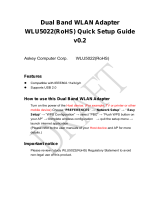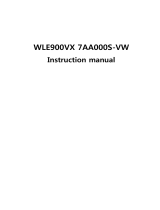Page is loading ...

1
802.11a/b/g SDIO
WiFi Module
User Manual

2
Table of Contents
INTRODUCTION ..............................................................................................5
FEATURES.........................................................................................................5
INSTALL THE DRIVER...................................................................................7
ACCESS THE WLAN UTILITY ......................................................................7
CONFIGURE WIRELESS NETWORKS.........................................................8
TROUBLESHOOTING ...................................................................................11
SPECIFICATIONS...........................................................................................13

3
Federal Communication Commission Interference Statement
This equipment has been tested and found to comply with the limits for a Class B
digital device, pursuant to Part 15 of the FCC Rules. These limits are designed to
provide reasonable protection against harmful interference in a residential
installation. This equipment generates, uses and can radiate radio frequency
energy and, if not installed and used in accordance with the instructions, may
cause harmful interference to radio communications. However, there is no
guarantee that interference will not occur in a particular installation. If this
equipment does cause harmful interference to radio or television reception, which
can be determined by turning the equipment off and on, the user is encouraged
to try to correct the interference by one of the following measures:
Reorient or relocate the receiving antenna.
Increase the separation between the equipment and receiver.
Connect the equipment into an outlet on a circuit different from that to which the
receiver is connected.
Consult the dealer or an experienced radio/TV technician for help.
FCC Caution:
Any changes or modifications not expressly approved by the party responsible for
compliance could void the user’s authority to operate this equipment.
This device complies with Part 15 of the FCC Rules. Operation is subject to the
following two conditions: (1) This device may not cause harmful interference, and
(2) this device must accept any interference received, including interference that
may cause undesired operation.
For product available in the USA/Canada market, only channel 1~11 can be
operated. Selection of other channels is not possible.
This device and its antenna(s) must not be co-located or operation in conjunction
with any other antenna or transmitter.
This device is going to be operated in 5.15~5.25GHz frequency range, it is
restricted in indoor environment only.

4
IMPORTANT NOTE:
FCC Radiation Exposure Statement:
This equipment complies with FCC radiation exposure limits set forth for an
uncontrolled environment. This equipment should be installed and operated with
minimum distance 20cm between the radiator & your body.
IMPORTANT NOTE:
This module is intended for OEM integrator. The OEM integrator is still
responsible for the FCC compliance requirement of the end product, which
integrates this module.
20cm minimum distance has to be able to be maintained between the antenna
and the users for the host this module is integrated into. Under such
configuration, the FCC radiation exposure limits set forth for an
population/uncontrolled environment can be satisfied.
Any changes or modifications not expressly approved by the manufacturer could
void the user's authority to operate this equipment.
USERS MANUAL OF THE END PRODUCT:
In the users manual of the end product, the end user has to be informed to keep
at least 20cm separation with the antenna while this end product is installed and
operated. The end user has to be informed that the FCC radio-frequency
exposure guidelines for an uncontrolled environment can be satisfied. The end
user has to also be informed that any changes or modifications not expressly
approved by the manufacturer could void the user's authority to operate this
equipment.If the size of the end product is smaller than 8x10cm, then additional
FCC part 15.19 statement is required to be available in the users manual: This
device complies with Part 15 of FCC rules. Operation is subject to the following
two conditions: (1) this device may not cause harmful interference and (2) this
device must accept any interference received, including interference that may
cause undesired operation.
LABEL OF THE END PRODUCT:
The final end product must be labeled in a visible area with the following "
Contains TX FCC ID: MQ4SDM310". If the size of the end product is larger than
8x10cm, then the following FCC part 15.19 statement has to also be available on
the label: This device complies with Part 15 of FCC rules. Operation is subject to
the following two conditions: (1) this device may not cause harmful interference
and (2) this device must accept any interference received, including interference
that may cause undesired operation.

5
INTRODUCTION
An IEEE 802.11a/b/g SDIO WiFi Module work for various applications. The 802.11a/b/g
SDIO WiFi Module is a compact size wireless module for cellular handset and consumer
electronic devices that require low power consumption. The module works with a lot of
wireless LAN security protocols. Open, 64-bit and 128-bit WEP encryptions are
supported.
FEATURES
Module size as 20 x 20 x 3.0 mm.
Host interface support for SDIO.
Supports the IEEE802.11 wireless.
High radio performance.
Low power consumption.
Data rates of 6-54Mbps for 802.11a and 1-54Mbps for 802.11g.
Embedded 40MHz reference clock supported.
Sleep clock using 32 KHz clock.
Ready OS support as WinCE 5.0 and 6.0, Linux 2.6.9.
SD WLAN MODULE WIRELESS NETWORKS
The SD WLAN Module enables you to:
Connect your computer to a Peer-to-Peer workgroup of wireless computing devices.
Connect your computer to a Small Office/Home Office (SOHO) network that
includes Wi-Fi access points.
Connect your computer to a Local Area Network (LAN) Infrastructure that includes
the SD WLAN Module or other IEEE 802.11 a/b/g compliant LAN systems.
Wireless stations can be equipped with the SD WLAN Module, but also with other
WLAN PC Cards. Both the SD WLAN Module and the WLAN PC Card share the same
wireless functionality.
Peer-t o -Peer ( A d -h o c ) W o rk g ro u p

6
The Peer-to-Peer workgroup configuration enables you to quickly set up a small wireless
workgroup, where the workgroup participants can exchange files using features like
“Files and Printer Sharing” as supported by Microsoft
®
Networking.
You can use this option to setup a temporary or Ad-hoc network in environments where
no access points are available (for example in Small Office/Home Office “SOHO”
environments). As long as the stations are within range of one another, this is the easiest
and least expensive way to set up a wireless network.
H o m e N et w o rk i n g
With SD WLAN Module, wireless access to the Internet or other devices is at your
fingertips. All you need to do is connect the SD WLAN Module to an existing access
point that may be connected to the external Cable or xDSL modems and you are ready to:
Share files and printers, and
Access the Internet.
E n t erp ri s e ( In f ra s t ru c t u res ) N et w o rk i n g
With the Wi-Fi certified Access Point in the corporate network system, you can connect
to a corporate Local Area Network (LAN) infrastructure to access all network facilities in
wireless. LAN Infrastructures may either be:
Stand-alone wireless LANs.
Wireless network infrastructures connected to an existing Ethernet network.

7
INSTALL THE DRIVER
Install the SD WLAN Module Driver into the PDA that using Microsoft WinCE 5.0 or
higher.
Note: Do not insert the SD WLAN Module into the SD slot of your PDA
until the Driver installation has been performed completely.
1. Install the driver into the PDA, double click the file to start the driver installation,
then it will install automatically.
2. After the installation process finished, go to Start > Program > Setup > System >
Remove programs to confirm the driver “Atheros AR6000 SDIO WLAN
Adapter” has been installed in the PDA.
ACCESS THE WLAN UTILITY
1. Insert the SDIO Wireless LAN Module into the SD slot of your PDA.
2. Go to Start
Settings
Connections tab > Wireless Ethernet to access the
Windows CE built-in WLAN utility.

8
CONFIGURE WIRELESS NETWORKS
Select an available AP or router from the list then tap to make a connection.
Wireless tab
Wireless Networks
Select an available AP or router from the list then tap to
make a connection.
Networks to access
Select the type of network access from the pull-down list.
All available: A group of wireless devices
communicating with both access points and network
adapters.
Only access points: A group of wireless devices
communicating directly with only access points.
Only computer-to-computer: A group of wireless
devices communicate directly to each other without using
any access point.

9
Network Adapters tab
My network card
connects to
Tap Work or The Internet from the pull-down menu.
Work: Connects to the network in your office.
The Internet: Connects to your ISP at home.
Tap an adapter to
modify settings
Tap an adapter from the list to enter its configuration
screen.
If AR6000 SDIO WLAN Adapter is tapped, the following screen will appear for you to
configure:
IP Address tab

10
Use server-assigned IP
address
To use DHCP (Obtain IP address automatically),
select Use server- assigned IP address. The
Wireless Router will act as a DHCP server. An IP
Address will be obtained from the Wireless Router
automatically.
Use specific IP address
IP Address: Enter the IP address (within the range
of the wireless router’s IP address, for instance, if
the IP address of the router which you wish to
connect is 192.168.1.254, you may enter the IP

11
address here from 192.168.1.1 to 192.168.1.253 ).
For example: 192.168.1.199.
Subnet mask: The Subnet Mask must be the same
as that set on your Ethernet network. For example:
255.255.255.0
Default Gateway: Enter the IP address of your
network’s gateway. The gateway is the device that
enables communication between your computers
and the Internet. In most cases, your router acts as
your gateway. For example: 192.168.1.254
Name Servers tab
DNS
Enter the IP address of your ISP's server, which translates the
names of websites into IP addresses. For example: 168.95.1.1
Alt DNS The secondary IP address of your ISP’s server.
WINS
The Windows Internet Naming Service (WINS) converts
NetBIOS names to IP addresses. If using a WINS server, please
enter that server’s IP address. Otherwise, leave this field blank.
Alt WINS
The secondary IP address of your WIN server.
TROUBLESHOOTING
This chapter provides typical problems with their own specific troubleshooting tips.

12
Cannot Connect To Network
If your SD WLAN Module seems to be working fine, but you are not able to connect to
the network, this error might be due to a configuration mismatch.
For example the problem is likely to be caused by a configuration mismatch of:
- Network Name (The SD WLAN Module Network Name (SSID) is case-sensitive).
- Encryption Key of the AP that you try to make a connection.
Other causes may be:
- No driver loaded.
- Station not authorized to access network.
- SD WLAN Module defect.
The most common cause is simple mistake. First check whether the card is inserted
properly or not.
Check whether any APs are available or not. If you see many APs, select any of one
those APs to make a connection. If you do not see any APs in the AP list field, there
might be no active AP nearby. Please move around or change the PDA orientations.
Cannot Find the AP
Check the available access point in the neighborhood the system will scan automatically.
If the access point requires WEP key, input the same WEP key then try to make a
connection again. If you do not know the WEP key, contact the system administrator to
obtain the appropriate key.
For identifying the specific AP, check the wireless networks available in the
neighborhood. If the AP shows ESSID, use the same ESSID to connect the AP. ESSID is
assigned to the specific AP for that purpose.
The System is Very Slow
Some devices with non-powerful CPU may suffer their performance significantly. If the
system is very slow, go to check:
- If you are opening too many windows close them please.
- Change the antenna orientation for better signal reception.
- Check the signal strength if it is weak move toward the AP.
SD WLAN Module Does Not Operate After Returning From the Stand-
by or Sleeping Mode
This may happen when the driver is not functioning. Please try to remove and reinstall
the SD WLAN Module driver that might solve the problem.

13
SPECIFICATIONS
Standard IEEE 802.11a/b/g st an d ar d s
C h i p s e t A t h e r o s A R 6001X L M A C /B ase ban d /R ad i o c h i p
P A C h i p F M 7 7 05
H o s t I nte rf ac e S D IO 1.1
O p e rati ng V o l tag e 3 .3 V +/-5%
P o w e r R e q u i re m e nt
P o w e r c o n su m p t i o n at 11a/g
T X : 3 60 m A , R X : 185 m A
P o w e r c o n su m p t i o n at 11b
T X : 3 60 m A , R X : 185 m A
S l e e p m o d e : 9 9 5u A
A nte nna T y p e O n e H R S U .F L c o m p at i bl e c o n n e c t o r o n bo ar d
F re q u e nc y R ang e
11b/g:2.4 12G H z -2.4 83 5G H z
11a:4 .9 G H z -5.85G H z
M o du l ati o n
11a/g:O r t h o go n al F r e q u e n c y D i v i si o n M u l t i p l e x i n g
( O F D M )
54 M bp s/4 8M bp s:64 Q A M
3 6M bp s/24 M bp s:16Q A M
18M bp s/12M bp s:Q P S K
9 M bp s/6M bp s:B P S K
11b:D i r e c t S e q u e n c e S p r e ad S p e c t r u m ( D S S S )
11M bp s/5.5M bp s:C C k
2M bp s:D Q P S K
1M bp s:D B P S K
N u m b e r o f Se l e c tab l e
C h anne l s
11b/g:
U S A , C an ad a ( F C C ) : 11 c h an n e l s
( 2.4 12G H z ~ 2.4 62G H z )
Eu r o p e ( C E) : 13 c h an n e l s ( 2.4 12G H z ~ 2.4 7 2G H z )
J ap an ( T EL EC ) : 14 c h an n e l s ( 2.4 12G H z ~ 2.4 83 5G H z )
11a:
d e p e n d o n r e gu l at o r y d o m ai n
802.11b: D i r e c t S e q u e n c e S p r e ad S p e c t r u m S y st e m
M o du l ati o n T e c h ni q u e
802.11a/g: O r t h o go n al F r e q u e n c y D i v i si o n M u l t i p l e x i n g
S y st e m
802.11b( 11 M bp s, 5.5 M bp s, 2 M bp s, 1 M bp s)
D ata R ate
802.11a/g( 54 M bp s, 4 8 M bp s, 3 6 M bp s, 24 M bp s, 18
M bp s, 12 M bp s, 9 M bp s, 6 M bp s)
Se c u ri ty
H ar d w ar e -B ase d En c r y p t i o n /D e c r y p t i o n U si n g 64 , an d
128-B i t W i r e d -Eq u i v al e n t P r i v ac y ( W EP ) K e y s
R F O u tp u t P o w e r
11a 54 M bp s O F D M : 9 d B m +1/-1.5d B m
11g 54 M bp s O F D M : 11 d B m +1/-1.5d B m
11b 11M bp s C C K : 15d B m +1/-1.5d B m

14
Su p p o rte d O S M i c r o so f t W i n d o w s C E/L i n u x
R e c e i v e r Se ns i ti v i ty
-68 d B m at 54 M p bs/11a, 10% P ER
-68 d B m at 54 M p bs/11g, 10% P ER
-7 6 d B m at 11M p bs/11b, 8% P ER
M e di a A c c e s s P ro to c o l
C S M A /C A ( C o l l i si o n A v o i d an c e ) w i t h A C K
P h y s i c al
Sp e c i f i c ati o ns
D i m e n si o n : 20 ( L ) x 20 ( W ) x 3 ( H ) m m
E nv i ro nm e nt
Sp e c i f i c ati o ns
O p e r at i n g T e m p e r at u r e : -5~ 60 am bi e n t t e m p e r at u r e
S t o r age T e m p e r at u r e : -20~ 7 0 am bi e n t t e m p e r at u r e
O p e r at i n g h u m i d i t y : 9 0% m ax i m u m ( n o n -c o n d e n si n g)
S t o r age h u m i d i t y : 9 0% m ax i m u m ( n o n -c o n d e n si n g)
E M C C e rti f i c ati o n
F C C P ar t 15.24 7 5 i n U S
EN 3 003 28 an d EN 3 00826 ( EN 3 014 89 -17 ) i n Eu r o p e
/