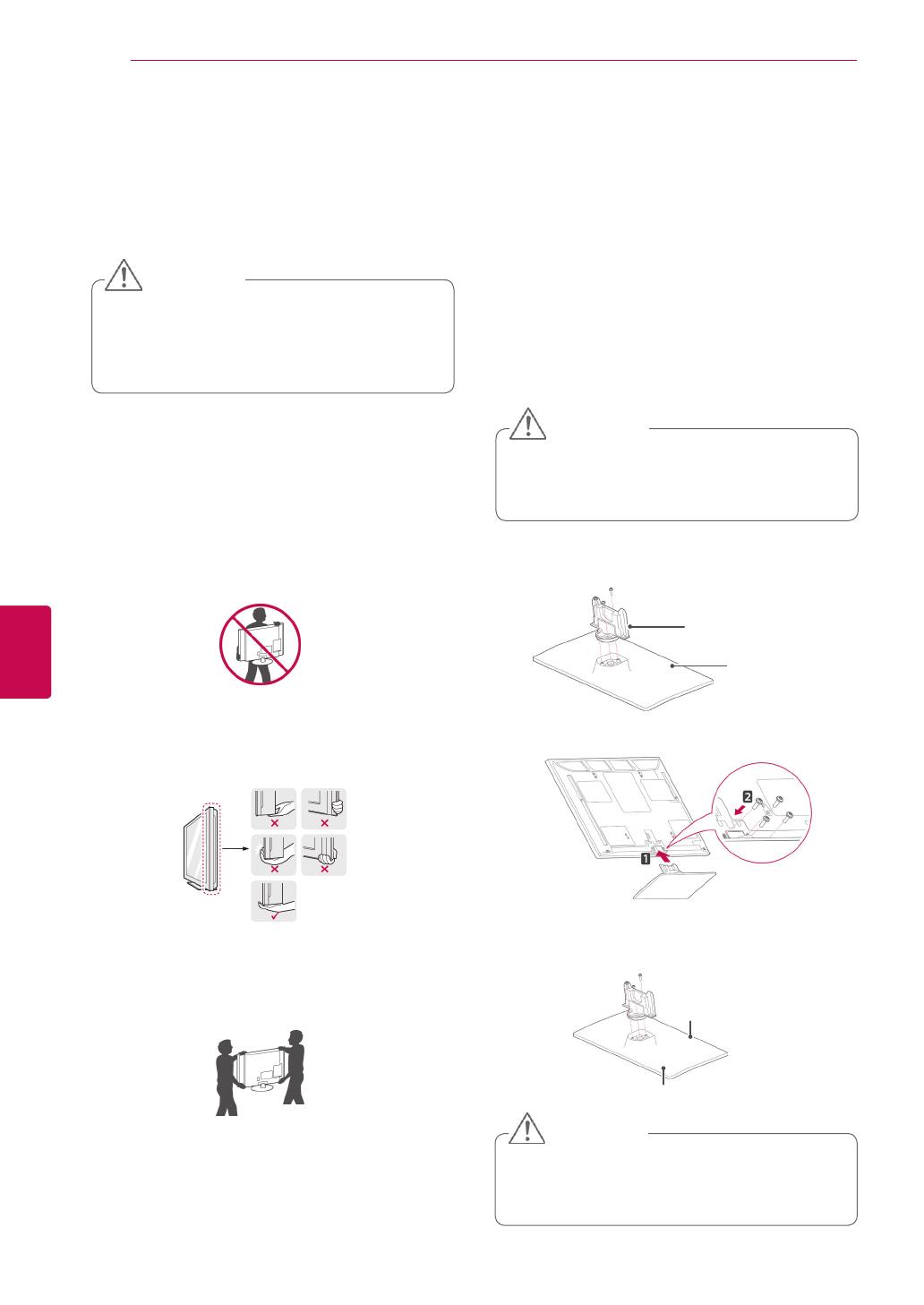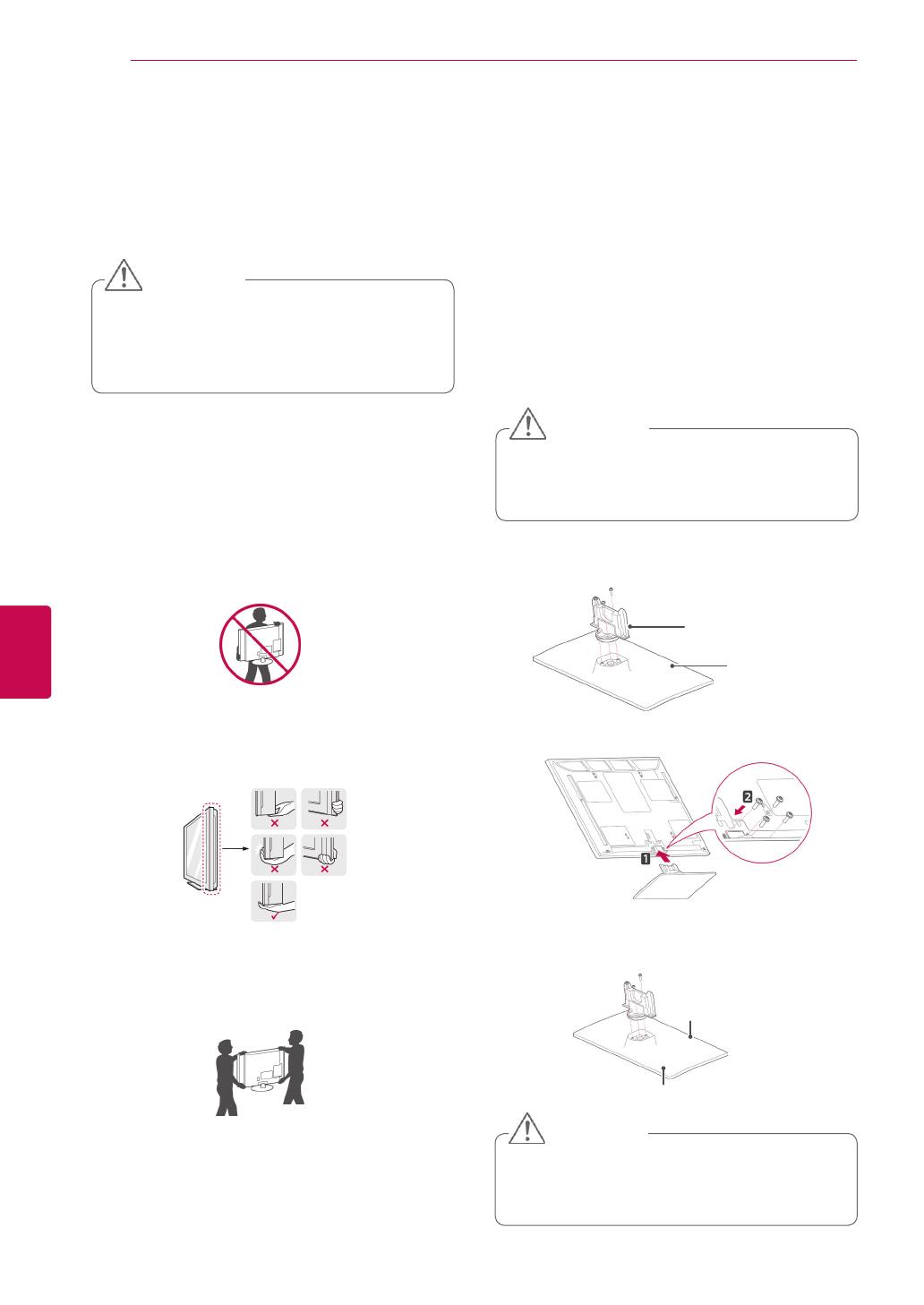
16
ENG
ENGLISH
ASSEMBLING AND PREPARING
Lifting and moving the TV
When moving or lifting the TV, read the following to
prevent the TV from being scratched or damaged
and for safe transportation regardless of its type
and size.
Setting up the TV
y
Image shown may differ from your TV.
Put your TV on a pedestal stand and mount the TV
on a table or wall.
Attaching the stand
2
Assemble the parts of the Stand Body with the
Stand Base of the TV.
Make sure to assemble the front and rear side
of the stand.
3 Secure the TV and the stand with the 4 screws.
Rear
Front
y
It is recommended to move the TV in the box
or packing material that the TV originally came
in.
y
Before moving or lifting the TV, disconnect the
power cord and all cables.
y
When holding the TV, the screen should face
away from you to prevent the screen from
scratches.
y
Hold the top and bottom of the TV frame firmly.
Make sure not to hold the transparent part,
speaker, or speaker grill area.
y
When transporting a large TV, there should be
at least 2 people.
y
When transporting the TV by hand, hold the
TV as shown in the following illustration.
y
When transporting the TV, do not expose the
TV to jolts or excessive vibration.
y
When transporting the TV, keep the TV
upright, never turn the TV on its side or tilt
towards the left or right.
y
Avoid touching the screen at all times, as
this may result in damage on the screen
or some of the pixels used to create
images.
CAUTION
1
Lay the TV with the screen side down on a flat
surface.
y
Lay a foam mat or soft protective cloth
on the surface to protect the screen from
damage.
CAUTION
y Tighten the screws firmly to prevent
the TV from tilting forward. Do not over
tighten.
CAUTION
Stand Body
Stand Base
(Only 42/50PT25**, 50/60PV25**, 42/50PT35**,
50PV35**, 50/60PZ25**, 42/50PW45**,
50/60PZ55**, 42/50PT45**)