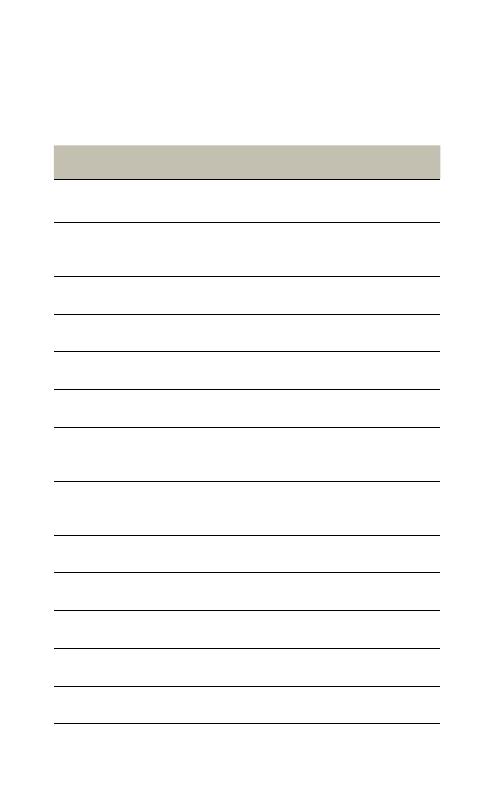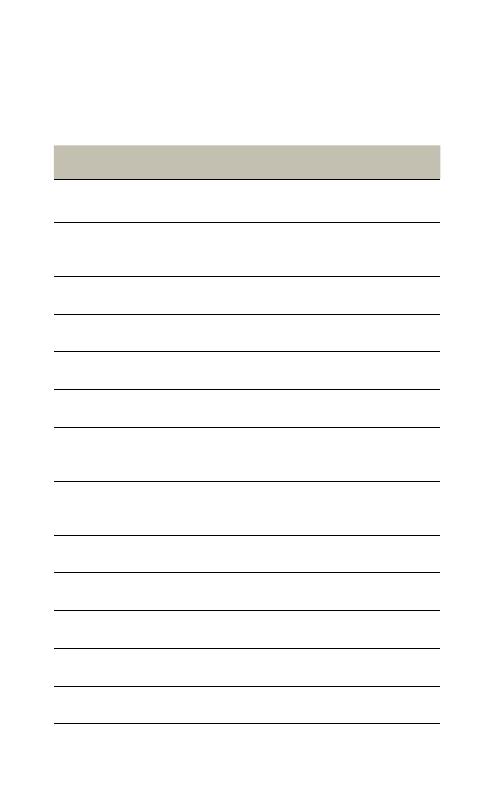
14
jabra move wireless
8. TECHNICAL
SPECIFICATIONS
JABRA MOVE HEADPHONES SPECIFICATION
Weight: 150 grams
Dimensions: H 172 mm x W 146.1 mm x L 59 mm
Microphone: 4 mm Omni-directional microphone
Speaker: 40 mm dynamic speaker
Operating range: Up to 10 meters (33 feet)
Bluetooth version: 4.0
Paired devices:
Up to 8 devices, connected to 2 at
same time (MultiUse
TM
)
Supported Bluetooth profiles:
Headset profile v1.2, Handsfree
profile v1.6, A2DP v1.2, AVRCP v1.4
Talk time: Up to 8 hours
Standby time: Up to 12 days
Operating temperature: -10° C to 60° C (14 F to 140 F)
Storage temperature: -20° C to 85° C (-4 F to 185 F)
Pairing passkey or PIN: 0000