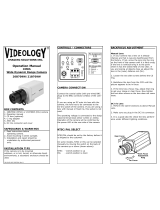Page is loading ...

08/16
ABOUT MANUAL
Before installing and using the camera, please read this manual carefully.
Be sure to keep it handy for future reference.
STAR-LIGHT AHD
TM
Analog High Definition
Bullet Camera
DWC-B6763WTIR
DWC-B6763WTIR650
63
3
R
63WT
WT
TIR650

2
PRECAUTIONS
Do not open or modify.
Do not open the case except during maintenence and installation,
for it may be dangerous and can cause damages.
Do not put objects into the unit.
Keep metal objects and flammable substances from entering the camera.
It can cause fire, short-circuits, or other damages.
Be careful when handling the unit.
To prevent damages, do not drop the camera or subject it to shock or vibration.
Do not install near electric or magnetic fields.
Protect from humidity and dust.
Protect from high temperature.
Be careful when installing near the ceiling of a kitchen or a boiler room,
as the temperature may rise to high levels.
Cleaning:
To remove dirt from the case, moisten a soft cloth with a soft detergent solution and wipe.
Mounting Surface:
The material of the mounting surface must be strong enough to support the camera.
FCC COMPLIANCE
This equipment has been tested and found to comply with the limits for a Class B digital device,
pursuant to part 15 of the FCC rules. These limits are designed to provide reasonable protection
against harmful interference, when the equipment is operated in a residential environment. This
equipment generates, uses, and radiates radio frequency energy; and if it is not installed and used in
accordance with the instruction manual, it may cause harmful interference to radio communications.
WARNING: Changes or modifications are not expressly approved by the manufacturer.

Table of Contents
3
TABLE OF CONTENTS
Introduction
Installation
Module OSD Menu
Troubleshooting
Warranty Information
Specifications
Features
Parts and Descriptions
Dimensions
Inside the Box
Installation Instructions
Connecting to Monitors 10
Control Board
4
5
6-7
8
9
11
12
13-25
26
27-28
29-30
Adjusting the Camera Angle

4
FEATURES*
Analog High Definition (AHD) HD over Coax Technology
STAR-LIGHT™ Super Low Light Technology
Panasonic 1/3" CMOS Sensor
1080P Resolution at 30fps
Wide Dynamic Range (WDR)
Varifocal P-Iris Lens from 2.8~12mm [DWC-B6763WTIR Models]
Varifocal P-Iris Lens from 6~50mm [DWC-B6763WTIR650 Models]
Smart IR™ with Intelligent Camera Sync. 100-150ft Range
Smart DNR™ 3D Digital Noise Reduction
Highlight Masking Exposure (HME)
True Day/Night Mechanical IR Cut Filter
Auto Sensing 24VAC/12VDC with Line Lock
Secondary Video-BNC Output (While UTP in use)
Easy Icon Driven OSD Menu with Built-in Joystick
Programmable Privacy Zones
Auto Gain Control (AGC)
Back Light Compensation (BLC)
Dynamic Range Compressor (DRC) Reveals Low Light Detail
Auto White Balance (AWB)
RS-485 Built-in
IP66 Certified (Weather Resistant)

Set Screw
5
PARTS & DESCRIPTION*
1
Mounting Bracket
Camera Module
Sunshield Adjusting Screws
Sunshield Cover
IR Module
Front Case
2
3
4
5
12
11
10
9
8
7
6
5
4
3
1
2
6
OSD Joystick Controller
BNC Cable
12VDC Power Outlet
RS485 Cable
UTP Cable
Alarm Output Cable
7
8
9
10
12
11

6
DIMENSIONS IN MILLIMETERS (IN)*
224.5 8.83
73.7 2.90
112.0 4.41 94.0 3.70
96.7 3.81
61.5 2.42
4.2 0.17
78.0 3.07
DWC-B6763WTIR

7
DIMENSIONS IN MILLIMETERS (IN)*
DWC-B6763WTIR650
252.0
(9.9”)
222.5
(8.76”)
93.5
(3.68”)
96.7 (3.8”)
78.0 (3.07”)
4.2 (0.16”)

8
INSIDE THE BOX*
Included with Bullet Camera:
1
2
3
4
6
5
User Manual
Mounting Template
4 Machine Screws and 4 Dry Wall Anchors
Secondary Video-BNC Cable
L-Key
DC Plug Power Cable
6
05/2015
ABOUT MANUAL
Before installing and using the camera, please read this manual carefully.
Be sure to keep it handy for future reference.
Anlog High Definition
Bullet Camera
DWC-B6763WTIR
DWC-B6763WTIR650
63WT
63W
0
0
TI
R650

9
INSTALLATION INSTRUCTIONS*
1. Using the mounting template or your own camera,
mark and drill the necessary holes to mount the
bracket to a wall or ceiling.
2. Pull all necessary wires through and make the
proper connections.
3. Use the four (4) mounting screws to install
the camera on the wall or ceiling.
NPT 3/4” Pipe
*Installation Using a Junction Box
*Note: Electrical junction box and
required screws sold separately.

10
Use the diagram below to connect to an AHD DVR or CRT Monitor properly.
CONNECTING TO MONITORS*
12VDC/24VAC
Monitor
300.0
Power Connection - 12VDC/24VAC Dual Voltage (Auto Polarity Detection and Protection)
All cameras are equipped with a second video output for on-site configuration.
NOTE: Make sure the UTP/ COAX switch is set to the proper connection. If the switch is set, for
example to UTP, but the camera is connected via Coax, the video from the camera will appear black.
Right
Left
Up
UTP
2ND
COAX
Down
2nd Video Output
AHD DVR

11
CONTROL BOARD*
Remove the camera’s lens cover by rotating it counter-clockwise.
Use the Joystick to control the camera’s OSD options.
1
2
Joystick: Controls the OSD menu.
Secondary Connector:
Video Output Connector for
On-Site Configuration

12
CAUTION :
ADJUSTING THE CAMERA ANGLE*
Do not rotate more than 360
o
.
Do not unnecessarily twist too many times.
1
2

13
MODULE OSD MENU*
LENS
BACKLIGHT
AGC
0~10
DRC
OFF / LOW / MIDDLE / HIGH
DEFOG
STARLIGHT
3D DNR
EXIT JUMP
EXPOSURE
PRIVACY
SETUP
COLOR
FUNCTION
MOTION
WB BAL.
D&N MODE
AGC THRES
EXT LED
DELAY
LOW / MIDDLE / HIGH
SMART IR
0 ~ 20
OFF / AUTO
AGC MARGIN
BOX
MOTION OSD
SIGNAL OUT
OFF / ON
TEXT ALARM
OFF / ON
OFF / ON
MOTION
SHARPNESS
GAMMA
D. ZOOM
x1.0 ~ x16.0
FLIP
EXIT JUMP
SAVE
EXIT
RESTORE
COMMUNICA.
CAM TITLE
FRAME RATE
FREQUENCY
EXIT JUMP
SAVE & EXIT / EXIT
DEFECT DET
ON
LANGUAGE
COLOR GAIN
EXIT JUMP
EXIT JUMP
SENSITIVITY
0 ~ 10
DET. WINDOWS
EXIT JUMP
POLYGON
EXIT JUMP
MANUAL / AUTO
OFF / HME / BLC / WDR
OFF / ON
OFF / x2 ~ x32
OFF / LOW / MIDDLE / HIGH
SAVE & EXIT / EXIT
AUTO / AUTO-EX / PRESET
/ MANULAL
0 ~ 20
SAVE & EXIT / EXIT
AUTO / COLOR / BW / EXTERN
0 ~ 20
0 ~ 20
SAVE & EXIT / EXIT
0 ~ 10
MIRROR
OFF / ON
0.45 ~ 0.75
OFF / ON
SAVE & EXIT / EXIT
OFF / ON
SAVE & EXIT / EXIT
OFF / ON
OFF / ON
OFF / ON
720_50P/60P / 720_25P/30P
/ 1080_25P/30P
50Hz / 60Hz
ENG / CHN / CHN (S) / JPN / KOR
SAVE & EXIT / EXIT
DAY & NIGHT
EXIT
INITIAL
ON
IMAGE RANGE
FULL / COMP / USER

14
EXPOSURE
LENS
MANUAL/ Manual mode supports the fixed board lens or the manual iris lens.
AUTO AUTO mode sets the camera’s iris automatically.
- Level: Change the camera’s iris value manually. If AUTO is selected, this option is disabled.
- Brightness: Adjust the camera’s brightness from 0~20. The higher the number, the brighter the
image will appear.
- Shutter: Set the shutter speed to AUTO, Manual, or FLC (Flicker-less mode).
- If AUTO is selected, select from the following options:
- NORMAL: Set when the camera is installed in an indoor environment.
- DEBLUR: Set when the camera is installed in an outdoor envirnment.
- Select FLC if the camera is experiencing some flickering in the image.
The shutter speed will be set to 1/100 for NTSC, or 1/120 for PAL.
- If Manual is selected, set the shutter speed from the options: 1/30,
1/60, 1/120 ~ 1/30000.
- Focus Adjustment: When on, the default level is set automatically by
controlling lens focus and based on the installation and environment
circumstances.

15
EXPOSURE
BACKLIGHT
OFF
HME HIGHLIGHT MASKING EXPOSURE
HME allows objects to appear clearly on the screen by
masking extremely bright areas. To setup HME, set the
level and color. The lower the setting, the darker the
masking areas have to be. Select from: 0 ~ 10.
Color: Set the color of the HME mask. Select from:
BLACK / WHITE / YELLOW / CYAN / GREEN /
MAGENTA / RED / BLUE
BLC BACK LIGHT COMPENSATION
If BLC is selected, adjust the size nad position of the mask:
- H-POS: Move the Zone position left or right. The higher the number,
the zone will move to the right.
- V-POS: Move the Zone position up or down. The higher the number,
the zone will move down.
- H-Size: Reset the zone‘s size horizontally. The higher the number,
the right side panel will move further to the right.
- V-Size: Reset the zone’s size vertically. The higher the number, the
bottom side panel will move further down.
WDR Wide Dynamic Range
If WDR is selected, adjust the WDR level (Weight) in the submenu. Select
from Low, Middle, or High (Default).

16
EXPOSURE
DRC DYNAMIC RANGE COMPRESSOR
DRC enables dark areas in images to become more visible without overexposing the
bright areas to create one perfect image. Select from: OFF / ON.
NOTE: If WDR or DEFOG are enabled, the DRC settings are set automatically and will not be available
for adjustment.
DEFOG Allows the camera to process a scene that is obscured by fog or weather conditions
and provides a visibly improved image.
AUTO / Manual: Select AUTO to have the WDR and DRC levels adjusted automatically.
Set the DEFOG level from LOW / MIDDLE / HIGH.
AGC AUTO GAIN CONTROL
0~10 AGC enhances the picture brightness in low light conditions. A higher level AGC
setting makes the images brighter; however, it could increase the amount of noise.
STARLIGHT Automatically activates slow shutter function when the image is too dark.
OFF / x2 ~ x34 High values are not recommended as they may causes the image to lag.
(Default: X4) Starlight menu cannot be controlled if the SHUTTER setting is above 1/60.
3D DNR 3D DIGITAL NOISE REDUCTION
OFF/ LOW/ 3D-DNR reduces the noise on the screen in low light conditions and
MID/ HIGH allows for clearer images, even at night.

17
COLOR
ATW Auto Tracking White Balance Control mode compensates for color temperature changes
between 2400K
o
and 11000K
o
.
AWB Auto White Balance Control mode compensates for color temperature changes
lower than 2000K
o
and higher than 15000K
o
.
PUSH Push fixes the white balance based on the current lighting automatically.
MANUAL Users can control the white balance manually by changing RED GAIN and BLUE
GAIN (see below).
C-TEMP: Select the color temperature for the white balance setup. If enabled,
the Red and Blue Gain settings will be set automatically according to the
C-TEMP selected.
RED GAIN: 0 ~ 20. Adjusts the amount of red in the image.
BLUE GAIN: 0 ~ 20. Adjust the amount of blue in the image.
COLOR GAIN
Set the color gain from 0~20.
WB MODE

18
DAY & NIGHT
AUTO / Day/ Night switch will be based on the AGC levels.
COLOR / The camera always stays in day/color mode.
B&W The camera always stays in night/B&W mode.
EXTERN Day/ Night switch will be based on using IR LED lights.
AUTO:
- AGC Threshold: Set when the camera switches between Day & Night.
- AGC Margin: Set the value added to the AGC Threshold. Adjust the
value based on the environment in which the camera is installed. If the
margin is too low, the camera will switch from color to B/W and back.
EXT.:
- CDS Threshold: Marks the light level at which the camera will switch between color and B/W.
The lower the value, the camera will require less light (more
darkness) to switch to Night Mode.
- CDS Margin: The value added to the CDS Threshold. Adjust this
based on the environment in which the camera is installed. If the
margin is too low, the camera will switch from color to B/W and back.
EXT LED
AUTO / AUTO: The LEDs are enabled/ disabled by the CDS Sensor on the LED Board.
OFF OFF: The camera’s LEDs are disabled manually.
DELAY
Low/Mid/High Time interval delay before switching from day mode to night mode.
SMART IR
0 ~ 20 Enable Smart IR and set the level. Higher values will make Smart IR stronger.
D&N MODE

19
FUNCTION
Mirror & Flip ONFlip ONMirror ONMirror / Flip OFF
D-Zoom
x1 ~ x16 Enable or Disable Digital zoom to the camera’s field of view. By default, the zoom
will go to the center of the camera’s Field of View.
SHARPNESS
0 ~ 10 Sets the image sharpness. The higher the number, the sharper the image.
GAMMA
0.45 ~ 0.75 Select the desired gamma level. 0.55 is default setting.
MIRROR / FLIP
OFF
MIRROR Reflects the camera horizontally.
FLIP Reflects the camera vertically.

20
MOTION
MOTION To use the motion detection settings, be fore Motion is ON.
DET. WINDOW
- Window Use: Select which zone to setup from the 4 motion zones available.
- Window Zone: Enable or disable the selected motion zone.
- DET H-POS: Move the Zone left or right. The higher the number, the zone will move to the right.
- DET V-POS: Move the Zone up or down. The higher the number, the
zone will move down.
- DET H-Size: Adjust the zone‘s size horizontally. The higher the number,
the right side panel will move further to the right.
- DET V-Size: Adjust the zone’s size vertically. The higher the number, the
bottom side panel will move further down.
SENSITIVITY
The smaller the movement you want to detect, the higher the sensitivity value must be.
MOTION OSD
If enabled, the text MOTION ZONE will appear on the screen indicating the area of motion detection.
TEXT ALARM
Setup a text to appear on the screen when motion is detected explaining the alarm situation.
- WINDOW MOTION: Wiil appear when a motion alarm is detected.
- CAMERA MOVING: Will appear if the camera is shaken abruptly.
- BRIGHT CHANGE: Will appear if the brighness in the scene changes suddenly and drstically.
SIGNAL OUT
If enabled, the camera can trigger an output when motion is detected.
The camera can detect the movement and display an alarm on the screen when movement is detected.
/