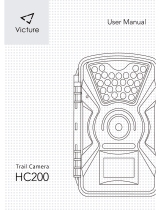13
Time Lapse Operation (“T-Lapse”)
“T-Lapse” is a special feature of the Bushnell X-8 Trail Cam, which allows
you to monitor your food plots or eld edges via time lapse photos or
video. When activated, the X-8 Cam will take a photo (or record a video
clip) automatically at your choice of intervals during a block of time you
set up for each day, without requiring a trigger from an active animal.
This has the advantage of giving you the ability to monitor the edge of a
eld that might be far away from the camera, out of the PIR sensor’s range.
The result is an eective range much greater than it would normally be,
with the camera dependent on triggers generated by nearby animals.
This is a great tool for hunters who own one camera to eectively scout
an entire eld, which would otherwise require multiple cameras.
If an animal does enter the area covered by the IR sensor and generate a
trigger event during a time between the “Duty” cycle start and stop times
you set, the camera will capture an image or video just as it normally
would, based on your other menu settings. Here’s how to set up and use
Time Lapse (be sure you’ve set the current Date and Time rst, so your
Time Lapse recording will stop and start at the correct times of day):
1. Move the power switch to On. Press Setup if necessary to view the
Setup Menu.
2. Press the Up button to select T-Lapse (the Setup Menu starts at
“Date”).
3. Press Ok. “T-Delay” will ash at the top of the display. Set the T-Delay
(time delay) to your preference, from 1 to 60 minutes. Use the Up/
Down buttons to select the T-Delay time, then press Ok to save it.
This lets you control how often a photo or video clip is recorded
during the block of time you will dene next, with the “Duty” cycle
settings. Note that for videos, this is independent of the length of
each video recording-it’s how often videos are recorded, not how
long each one lasts. Note: when you are not using the time lapse
feature, make sure the T-Delay is set to “OFF” (default) to assure
normal operation.
4. Next, set the Duty start hour, using the Up/Down buttons. The Duty