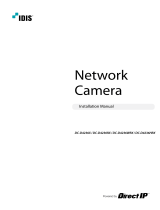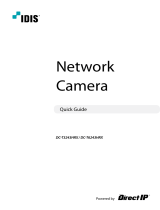Page is loading ...

Powered by
DC-Z
Series
Installation Manual
DC-Z1163
DC-Z1263

2
This is a basic installation manual for use of an IDIS netework camera. Users who are using this product for the rst
time, as well as users with experience using comparable products, must read this operation manual carefully before
use and heed to the warnings and precautions contained herein while using the product. Safety warnings and
precautions contained in this operation manual are intended to promote proper use of the product and thereby
prevent accidents and property damage and must be followed at all times. Once you have read this operation manual,
keep it at an easily accessible location for future reference.
• The manufacturer will not be held responsible for any product damage resulting from the use of unauthorized parts and
accessories or from the user's failure to comply with the instructions contained in this manual.
• The information in this document is believed to be accurate as of the date of publication even though explanation
about some functions may not be incorporated. The manufacturer is not responsible for any problems resulting from
the use thereof. The information contained herein is subject to change without notice. Revisions or new editions to this
publication may be issued to incorporate such changes.
• It is recommended that rst-time users of this network camera and individuals who are not familiar with its use seek
technical assistance from their retailer regarding product installation and use.
• If you need to disassemble the product for functionality expansion or repair purposes, you must contact your retailer and
seek professional assistance.
• Both retailers and users should be aware that this product has been certied as being electromagnetically compatible for
commercial use. If you have sold or purchased this product unintentionally, please replace with a consumer version.
Safety Symbols
Symbol Type Description
Warning
An important instruction or set of important instructions that can lead to severe injury or
even death if not followed.
Caution
An instruction or set of instruction that can lead to personal injury and/or property
damage if not followed.
In-Text
Symbol Type Description
Caution Important information concerning a specic function.
Note Useful information concerning a specic function.
Before reading this manual

Before reading this manual
3
Safety Precautions
WARNING
RISK OF ELECTRIC SHOCK
DO NOT OPEN
WARNING: TO REDUCE THE RISK OF ELECTRIC SHOCK,
DO NOT REMOVE COVER (OR BACK).
NO USER-SERVICEABLE PARTS INSIDE.
REFER SERVICING TO QUALIFIED SERVICE PERSONNEL.
Important Safeguards
1. Read Instructions
All the safety and operating instructions should be read before the
appliance is operated.
2. Retain Instructions
The safety and operating instructions should be retained for future
reference.
3. Cleaning
Unplug this equipment from the wall outlet before cleaning it. Do not
use liquid aerosol cleaners. Use a damp soft cloth for cleaning.
4. Attachments
Never add any attachments and/or equipment without the approval
of the manufacturer as such additions may result in the risk of re,
electric shock or other personal injury.
5. Water and/or Moisture
Do not use this equipment near water or in contact with water.
6. Placing and Accessories
Do not place this equipment on an wall or ceiling that is not strong
enough to sustain the camera. The equipment may fall, causing
serious injury to a child or adult, and serious damage
to the equipment. Wall or shelf mounting should
follow the manufacturer's instructions, and should use
a mounting kit approved by the manufacturer.
This equipment and cart combination should be moved with care.
Quick stops, excessive force, and uneven surfaces may cause the
equipment and cart combination to overturn.
Do not place this equipment in an enclosed space. Sucient
ventilation is required to prevent an increase in ambient temperature
which can cause malfunction or the risk of re.
7. Power Sources
This equipment should be operated only from the type of power
source indicated on the marking label. If you are not sure of the
type of power, please consult your equipment dealer or local power
company.
8. Power Cord
Operator or installer must remove power and TNT connections before
handling the equipment.
You may want to install a UPS (Uninterruptible Power Supply)
system for safe operation in order to prevent damage caused by an
unexpected power stoppage. Any questions concerning UPS, consult
your UPS retailer.
9. Lightning
For added protection for this equipment during a lightning storm,
or when it is left unattended and unused for long periods of time,
unplug it from the wall outlet and disconnect the antenna or cable
system. This will prevent damage to the equipment due to lightning
and power-line surges. If thunder or lightning is common where the
equipment is installed, use a surge protection device.
10. Overloading
Do not overload wall outlets and extension cords as this can result in
the risk of re or electric shock.
11. Objects and Liquids
Never push objects of any kind through openings of this equipment
as they may touch dangerous voltage points or short out parts that
could result in a re or electric shock. Never spill liquid of any kind on
the equipment.
12. Servicing
Do not attempt to service this equipment yourself. Refer all servicing
to qualied service personnel.
13. Damage requiring Service
Unplug this equipment from the wall outlet and refer servicing to
qualied service personnel under the following conditions:
A. When the power-supply cord or the plug has been damaged.
B. If liquid is spilled, or objects have hit the equipment.
C. If the equipment has been exposed to rain or water.
D. If the equipment does not operate normally by following the
operating instructions, adjust only those controls that are covered
by the operating instructions as an improper adjustment of other
controls may result in damage and will often require extensive work
by a qualied technician to restore the equipment to its normal
operation.
E. If the equipment has been dropped, or the cabinet damaged.
F. When the equipment exhibits a distinct change in performance —
this indicates a need for service.
14. Replacement Parts
When replacement parts are required, be sure the service technician
has used replacement parts specied by the manufacturer or that
have the same characteristics as the original part. Unauthorized
substitutions may result in re, electric shock or other hazards.
15. Safety Check
Upon completion of any service or repairs to this equipment, ask the
service technician to perform safety checks to determine that the
equipment is in proper operating condition.
16. Field Installation
This installation should be made by a qualied service person and
should conform to all local codes.
17. Correct Batteries
Warning: Risk of explosion if battery is replaced by an incorrect type.
Dispose of used batteries according to the instructions.
18. Tmra
A manufacturer’s maximum recommended ambient temperature
(Tmra) for the equipment must be specied so that the customer and
installer may determine a suitable maximum operating environment
for the equipment.

Before reading this manual
4
FCC Compliance Statement
THIS EQUIPMENT HAS BEEN TESTED AND FOUND TO COMPLY WITH THE LIMITS FOR A CLASS A DIGITAL DEVICE, PURSUANT TO PART
15 OF THE FCC RULES. THESE LIMITS ARE DESIGNED TO PROVIDE REASONABLE PROTECTION AGAINST HARMFUL INTERFERENCE
WHEN THE EQUIPMENT IS OPERATED IN A COMMERCIAL ENVIRONMENT. THIS EQUIPMENT GENERATES, USES, AND CAN RADIATE
RADIO FREQUENCY ENERGY AND IF NOT INSTALLED AND USED IN ACCORDANCE WITH THE INSTRUCTION MANUAL, MAY CAUSE
HARMFUL INTERFERENCE TO RADIO COMMUNICATIONS. OPERATION OF THIS EQUIPMENT IN A RESIDENTIAL AREA IS LIKELY TO
CAUSE HARMFUL INTERFERENCE, IN WHICH CASE USERS WILL BE REQUIRED TO CORRECT THE INTERFERENCE AT THEIR OWN EXPENSE.
WARNING: CHANGES OR MODIFICATIONS NOT EXPRESSLY APPROVED BY THE PARTY RESPONSIBLE FOR COMPLIANCE COULD VOID
THE USER’S AUTHORITY TO OPERATE THE EQUIPMENT. THIS CLASS OF DIGITAL APPARATUS MEETS ALL REQUIREMENTS OF THE
CANADIAN INTERFERENCE CAUSING EQUIPMENT REGULATIONS.
WEEE (Waste Electrical & Electronic Equipment)
Correct Disposal of This Product
(Applicable in the European Union and other European countries with separate collection systems)
This marking shown on the product or its literature, indicates that it should not be disposed with other household
wastes at the end of its working life. To prevent possible harm to the environment or human health from
uncontrolled waste disposal, please separate this from other types of wastes and recycle it responsibly to promote
the sustainable reuse of material resources.
Household users should contact either the retailer where they purchased this product, or their local government
oce, for details of where and how they can take this item for environmentally safe recycling.
Business users should contact their supplier and check the terms and conditions of the purchase contract. This
product should not be mixed with other commercial wastes for disposal.
Copyright
© 2014 IDIS Co., Ltd.
IDIS Co., Ltd. reserves all rights concerning this operation manual.
Use or duplication of this operation manual in part or whole without the prior consent of IDIS Co., Ltd. is strictly
prohibited.
Contents of this operation manual are subject to change without prior notice for reasons such as functionality
enhancements.
Registered Trademarks
IDIS is a registered trademark of IDIS Co., Ltd.
Other company and product names are registered trademarks of their respective owners.
This product contains software built partially on open-source content. Codes for the corresponding open-
source content are available for download. For more information, refer to the software CD (OpenSourceGuide\
OpenSourceGuide.pdf) or the open source guide accompanying this operation manual.

5
1
2
3
Part 1 – Introduction .........................................6
Product Features ................................................................6
Accessories. . . . . . . . . . . . . . . . . . . . . . . . . . . . . . . . . . . . . . . . . . . . . . . . . . . . . . . . . . . . . . . . . . . . . . 7
Overview .......................................................................8
Front .....................................................................................8
Back ......................................................................................8
Appendix ................................................................................11
Installation .....................................................................12
Bracket ..................................................................................12
Dimensions ..............................................................................13
Part 2 - Camera Connection .................................14
With DirectIP™ NVR-based Layout ...............................................14
With non DirectIP™ NVR-based Layout ..........................................15
Part 3 - Appendix ...........................................16
Troubleshooting ...............................................................16
Specications ..................................................................17
Table of Contents

6
Product Features
DC-Z1163 / DC-Z1263 is an IP-based network camera
that compresses and transmits video over ethernet. You
can use the IDIS Discovery program to change network
camera settings or the IDIS Solution Suite Compact
program to manage multiple network cameras. In
addition, the embedded web server (IDIS Web) lets you
remotely view live video or scan recorded video using
a web browser. Alternatively, you can use the provided
remote access program to manage network cameras
and view/record video.
In this operation manual, the term Remote System
refers to the computer on which the remote program
(IDIS Solution Suite Compact or IDIS Web) is running.
• Supports DirectIP mode working with a DirectIP™
NVR that allows users to simply set up all required
congurations without a PC
• Supports ONVIF protocol (Core specication version
2.4.0)
• Multi-streaming for high-resolution and high-quality
video monitoring and simultaneous recording in real-
time as well as exible congurations for those
• Supports H.264 video compression and M-JPEG still
image compression algorithms
• Supports 4-stage video compression rate and
multiple compression resolutions
• Bidirectional audio communication support for
remote audio dialog
• Video stream buering to counter pre-/post-event
buering and network delays for improved network
recording reliability
• Remote monitoring via web browser or remote
software
• Automatic web casting code (HTML) generation
• Up to 10 simultaneous remote monitoring
connections
• IP ltering, HTTPS, SSL, IEEE 802.1X, and congurable
user authority levels for greater security
• Network bandwidth limitation and MAT features for
more ecient use of network bandwidth
• Easy network access via UPnP (Universal Plug and
Play) function and embedded mDNS (Multicast DNS)
protocol
• Wide dynamic range compensation (Digital WDR) for
improved video quality in high-contrast situations
• Slow shutter support for improved low-lighting video
capture performance
• Day & Night feature (built-in IR cut lter changer)
• Quick and easy rmware upgrade over the network
• Redundant rmware and auto recovery features for
improved system stability
• Network-based integrated management of multiple
network cameras
• Multiple event detection modes: Alarm-in, motion
detection, trip zone, audio detection, and tampering
• Backup storage on a SD card as a safeguard against
data loss during network interruptions
• Supports 12 VDC, 24 VAC and PoE (Power over
Ethernet)
• Supports zoom function using an optical zoom lens
• Supports auto focus function
• Supports pan/tilt driver control via RS485 interface
• Video out feature (selectable NTSC and PAL)
• Features a built-in microphone
Remote monitoring and recording via multistreaming
are available using the IDIS Solution Suite Compact
programs. For more information on using IDIS Solution
Suite Compact, refer to each operation manual.
There is a limit to the number of users allowed to
connect remotely via the Internet at the same time.
Part 1 – Introduction

Part 1 – Introduction
7
Accessories
Upon purchasing the product, check inside the box to make sure all the following accessories are included. External
appearances and colors of the accessories may vary depending on the model.
Network Camera Ferrite Core
Open Source Guide Quick Guide

Part 1 – Introduction
8
Overview
Product color and design may vary depending on the
model.
Front
1
2
1
Lens
2
Built-In Microphone
• Lens
Optical zoom lens is installed.
• Built-In Microphone
Receives audio.
Back
1
2
3
4
5
6
7
8
9
0
!
@
1
Network Port
2
Network LED
3
Power LED
4
Alarm Input /Alarm Output
5
RS485 Port
6
SD Memory Card Slot
7
Audio In / Audio Out
8
Video Signal Switch
9
Video Out
0
Frame GND
!
Power In
@
Factory Reset Switch
• Network Port
Connect a network cable with an RJ-45 connector to
this port. If using a PoE switch, you can supply power
to the camera using an ethernet cable. For more
information on PoE switch use, refer to the switch
manufacturer's operation manual. You can congure,
manage, and upgrade this camera and monitor its
images from a remote computer over the network.
For more information on network connection setup,
refer to the IDIS Discovery operation manual.

Part 1 – Introduction
9
• Network LED
Indicates the network connection status. For more
information, refer to the LED Status Indications.
• Power LED
Indicates the system's operating status. For more
information, refer to the LED Status Indications.
• Alarm Input /Alarm Output
– Alarm Input: Connect an alarm-in device to
this port. (Mechanism: Choose between an NC
(Normally Closed) type or an NO (Normally Open)
type) Connect a mechanical or electrical switch to
the alarm in port and the GND (ground) connector.
Alarm in range is 0V to 5V. In order to detect alarm
input from an electrical switch, the signal must be
higher than 4.3V from an NC switch or less than
0.3V from an NO switch and must last for longer
than 0.5 seconds.
– Alarm Output: Connect an alarm out device's
mechanical or electrical switch to the alarm
out port and the COM (Common) connector.
(Supported Types: NO (Normally Open), Electrical
Specs: 0.3A sync current at 125 VAC, 1A sync
current at 30 VDC)
• RS485 Port
Connect a pan/tilt driver to this port. Connect the
driver's TX+/RX+, TX-/RX- to the network camera's
+/—. For more information on RS485 connections,
refer to the pan/tilt driver manufacturer's operation
manual.
• SD Memory Card Slot
Pull on the connection cover and then insert a SD
card into the slot. (A product of SanDisk or Transcend
is recommended)
• Audio In / Audio Out
– Audio In: Connect an audio source (line in). A built-
in microphone is featured on the front.
– Audio Out: Connect an amplier to this port (line
out). This device does not feature a built-in audio
amplier unit and therefore requires the user to
purchase a separate speaker system with a built-in
amplier.
• Video Signal Switch
Select the video signal between NTSC and PAL for
video output.
• Do not remove the SD card while the system
is in operation. Removing the card while the
system is in operation can cause the system to
malfunction and/or corrupt data stored on the
SD card.
• An SD card is a consumable product with a
nite service life. Prolonged use will damage the
card's memory sectors and result in data loss or
memory card failure. Test the SD card regularly
and replace it whenever necessary.
• Video Out
Connect the monitor.
Use these ports for previewing video and not
monitoring video.

Part 1 – Introduction
10
• Frame GND
Connect to the ground side of the power in by using
the grounding wire.
• Power In
Loose the screws of power connector by turning the
screw counter-clockwise and connect two wires from
the power adapter (12 VDC or 24 VAC). You do not
need to distinguish power polarity when connecting
the wires. Booting will commence once connected to
a power supply.
• Factory Reset Switch
Restores the camera's default factory settings. For
more information, refer to the Factory Reset.
Factory Reset
Only use the factory reset switch to restore the camera
to its factory default settings.
A factory reset will clear all camera settings congured
by the user.
1
Shut o the power supply, insert a straight pin into
the switch hole, and press down on the reset switch.
2
Hold the switch down and reconnect the power
adapter.
3
Once the device turns back on and its LEDs start
blinking, wait 5 seconds and then remove the pin.
4
The device will go through the resetting process and
reboot. All camera settings will be restored to their
factory defaults after the reboot.
It's also possible to do a factory reset by pressing
and releasing the reset switch while the camera is
turned on or using the IDIS Discovery program from
a remote location. A factory reset will reboot the
system. For more information on factory reset, refer
to the IDIS Discovery operation manual.
• Press down on the button and insert the video out/
power connector cable into the opening. Release
the button and then pull on the cable slightly to
ensure it is held securely in place. To disconnect,
press down on the button again and pull the wire
out.
• When inserting an, audio in/out, or RS485
connector, hold down the button and push the
connector in through the exposed hole. Release the
button and then gently pull on the wire to ensure
a secure connection. To disconnect the cable, press
down on the button again and pull the cable out.
• Check your local laws and regulations on making
audio recordings. The user will be held liable for any
violation of the law. (Article 25-5 of the Personal
Information Protection Act: Operators of image data
processing devices may not operate such devices
for purposes other than as originally intended
during device installation, place such devices at
locations other than as originally intended, or use
such devices to record audio.)

Part 1 – Introduction
11
• When switching over from 12 VDC or 24
VAC to PoE as the power source, the system
will be rebooted once the power adapter is
disconnected.
• Ground the power port's frame ground terminal
before use.
• Organize the power cable so that it will not
cause people to trip over or become damaged
from chairs, cabinets, desks, and other objects
in the vicinity. Do not run the power cable
underneath carpet or a rug or plug the cable
into a power outlet shared by a number of other
devices.
• Wrap the camera-end of the network cable
twice around the provided ferrite core
(28A2024-0A2, Laird Technologies) to subdue
electromagnetic wave generation.
Ferrite Core
LAN Cable
Appendix
LED Status Indications
LED Status Description
Power LED
O
Power not
connected
Flashing Booting
On Powered on
Network LED On
Not connected to
network
Power LED/
Network LED
Flashing
(sequentially)
Software upgrade
in progress
I/O Connector
AI GND
NO COM
AUDIO
IN GND OUT GND
RS-485
+ -
AI Alarm In
GND Grounding
NO Alarm Out (Normally Open)
COM Common

Part 1 – Introduction
12
AI GND
NO COM
AUDIO
IN GND OUT GND
RS-485
+ -
IN Audio In
GND Grounding
OUT Audio Out
GND Grounding
RS485 Connector
AI GND
NO COM
AUDIO
IN GND OUT GND
RS-485
+ -
Master Device Slave Device
+ → To → TX+/ RX+
- → To → TX-/RX-
Installation
1
Connect external devices, network and power
adapter.
2
Screw the camera to the wall or ceiling.
3
Supply the power.
Check the wall or ceiling to see if it needs to be
reinforced. The camera may fall o if the wall or ceiling
is not strong enough to support its weight.
Bracket
This bracket(sold separately) can be installed on
either top or bottom of the camera. Use 1/4–20 UNC
(20-thread), 2.5mm +/- 0.2mm (ISO standard) or 0.197
(ASA standard) screws to attach the bracket.

Part 1 – Introduction
13
Dimensions
Front
DC-Z1163 / DC-Z1263
77.8mm (3.06”)
75mm (2.95”)
right
DC-Z1163 / DC-Z1263
190.1mm (7.48”)
top
DC-Z1163 / DC-Z1263
1/4”-20UNC
66.5mm (2.62”)
bottom
DC-Z1163 / DC-Z1263
1/4”-20UNC
66.5mm (2.62”)

14
Use the camera by connecting to DirectIP™ NVR or non DirectIP™ NVR, VMS such as IDIS Solution Suite Compact.
With DirectIP™ NVR-based Layout
DirectIP™ NVR
DirectIP™ Switch
Audio Out
Network Camera
Power
Power
Remote Monitoring
Monitor Out
Alarm Out
Sensor In
Audio In
DirectIP™ NVR makes it easy to use cameras without extra network congurations.
Each camera can be controlled via the DirectIP™ NVR setup menu, without any PC.
For detailed camera settings, please see the camera setting pages of DirectIP™ NVR manual.
For users using the camera with DirectIP™ NVR connection, do not need to consider contents in the camera operation
manual.
Part 2 - Camera Connection
Network

Part 2 - Camera Connection
15
With non DirectIP™ NVR-based Layout
Network Camera
Network
Remote Monitoring (IDIS
Solution Suite Compact,
IDIS Web)
Remote Recording (IDIS
Solution Suite Compact)
SD Card
Alarm Out
Sensor In
Audio Out
Audio In
Control the camera over the network from software installed on a computer.
Ideal for using the camera over the network from a remote location.
The contents in the camera operation manual are only for users using the camera with non DirectIP™ NVR connection
or VMS connection such as IDIS Solution Suite Compact.

16
Troubleshooting
Problem Check
The main unit won't turn
on.
• Check the power cable connection.
• Check the power outlet.
PoE switch isn't being
recognized.
Check the grounding status of the I/O device connected to the camera and the PoE
switch. If they are not grounded, ground them and try again.
I can't see Live videos. • Check the camera's power status.
• Check the network connection status of the computer and the network camera.
Images are blurry. • Make sure the lens is clean. If not, clean it using a soft piece of cloth or a brush.
• Make sure the lens is in focus. Adjust the focus during daytime.
• If there is too much light coming into the camera or the camera is picking up an
overly bright light source, adjust the camera's position/angle accordingly.
Video color appears
incorrect.
Check the white balance settings. If using the Auto option, it may take some time
for the white balance to be adjusted.
Images are blinking. If the camera is pointed at the sun or a uorescent lamp, adjust the camera's angle
away.
Lost the admin ID and
password and unable
to connect to a network
camera.
You must perform a factory reset. A factory reset will revert all settings, including
network settings, to their factory defaults. After performing a factory reset, make a
memo of the admin ID and password as a safety precaution.
Unable to launch IDIS Web. If the IDIS Web login screen is not loading, check which version of Microsoft Internet
Explorer you are using. IDIS Web may not launch properly on versions 8.0 or below.
Part 3 - Appendix

Part 3 - Appendix
17
Specications
These product specications may change without prior notice.
Lens
Lens Type Varifocal optical (18x) zoom lens
Focal Length F1.6 ~ F2.8, f=4.7 mm to 84.6 mm
Angle View H: 61.2° (Wide) ~ 3.6°(Tele)
V: 35.6° (Wide) ~ 2.1°(Tele)
D: 68.9°(Wide) ~ 4.1°(Tele)
Lens Iris Control DC auto iris
Day/Night Filter Yes
Camera
Image Sensor 1/2.8” CMOS
Minimum Subject Lux COLOR: 0.172 Lux F 1.6
BW: 0.0048 Lux F 1.6
BW: 0.0024 Lux F 1.6 (shutter 1/7.5s)
Scanning Method Progressive scan
Signal-to-Noise Ratio > 31.2 dB
Dynamic Range (Digital
WDR)
> 74.7 dB
Electronic Shutter Auto
External Storage*
(Optional)
SD (SDHC) card (Class 6 or above, up to 32 GB)
• An SLC (Single Level Cell) or MLC (Multi Level Cell) card by SanDisk or Transcend is recommended to ensure stable
recording performance.
• An SD card is a consumable product with a nite service life. Prolonged use will damage the card's memory sectors and
result in data loss or memory card failure. Test the SD card regularly and replace it whenever necessary.

Part 3 - Appendix
18
Video
DC-Z1163 DC-Z1263
Signal Format NTSC or PAL (selectable)
Compression Algorithm H.264, M-JPEG (supports 4-stage image compression rate)
Compression Resolution 352x240, 704x480, 1280x720 352x240, 704x480, 1280x720, 1920x1080
Bitrate Control H.264 – CBR / VBR (up to 8 Mbps)
H.264 – CBR / VBR (up to 12 Mbps)
Maximum Transmission
Speed (frames per
second)
30 ips @ 1280x720 + 15 ips @ 1280x720
15 ips @ 1920x1080 + 15 ips @ 1920x1080 +
30 ips @ 704x480 (Triple stream)
30 ips @ 1920x1080 + 30 ips @ 704x480
(Dual stream)
Multi-Stream Primary, Secondary, Tertiary
Audio
DC-Z1163 / DC-Z1263
Compression Algorithm G.726 (8KHz), G.711 μ – Law (8KHz), ADPCM (16KHz)
I/O
DC-Z1163 / DC-Z1263
Video Out** 1 composite, 1 Vp-p
Audio In 1 line in or 1 built-in microphone
Audio Out 1 Line Out
Alarm In 1 TTL, NC/NO programmable, 4.3V (NC) or 0.3V (NO) threshold, 5 VDC
Alarm Out 1 relay out, NO only, 0.3A @ 125 VAC, 1A @ 30 VDC
Network Connection 10/100 Mbps Ethernet
Use these ports for previewing video and not monitoring video.

Part 3 - Appendix
19
Connector
DC-Z1163 / DC-Z1263
Video Out** RCA
Audio I/O Terminal Block
Alarm I/O Terminal Block
Ethernet Port RJ-45
RS485 Serial Port Terminal Block
Use these ports for previewing video and not monitoring video.
General
DC-Z1163 / DC-Z1263
Exterior Dimensions
(W x H x D)
2.89" x 2.94" x 7.83" (73.5mm x 74.7mm x 199mm)
Packaging Dimensions
(W x H x D)
9.76" x 4.33" x 5.71" (248mm x 110mm x 145mm)
Weight (Main Unit) 1.57 lbs. (710g)
Weight (Packaging) 2.4 lbs. (1.1kg)
Working Temperature 14°F to 122°F (-10°C to 50°C) [Boot up temperature: 32°F to 122°F (0°C to 50°C)]
Operating Humidity 0% ~ 90%
Power 12 VDC, 24 VAC, PoE (Power over Ethernet) (IEEE 802.3af, Class 0)
Power Consumption Max. 6W
Certications FCC, CE
V1.2

IDIS Co., Ltd.
For more information, please visit at
www.idisglobal.com
/