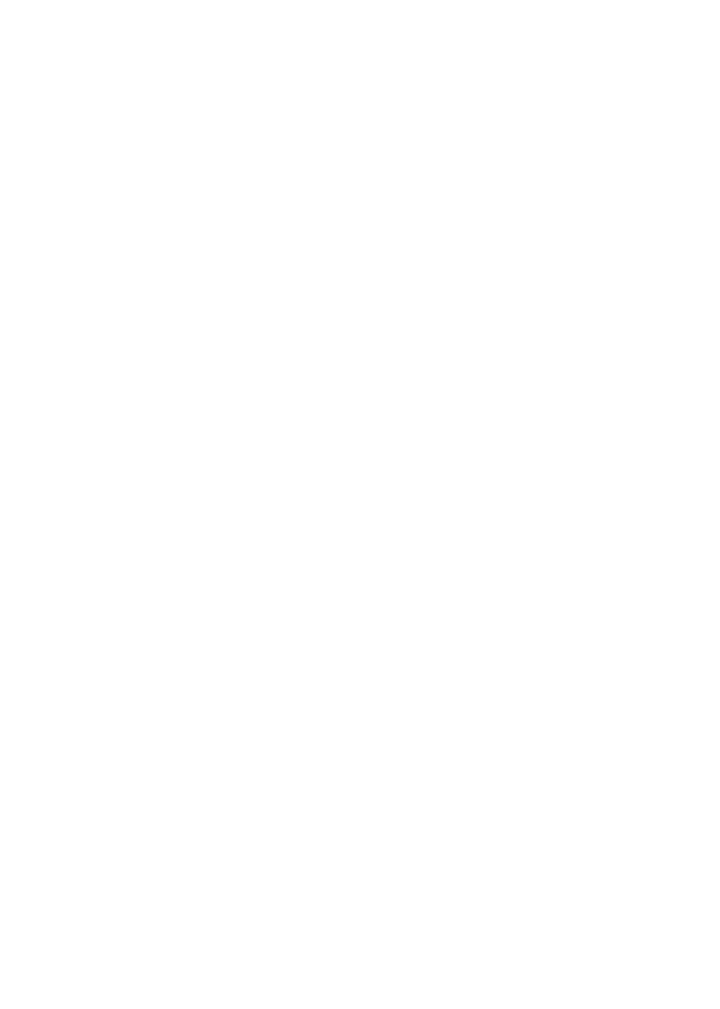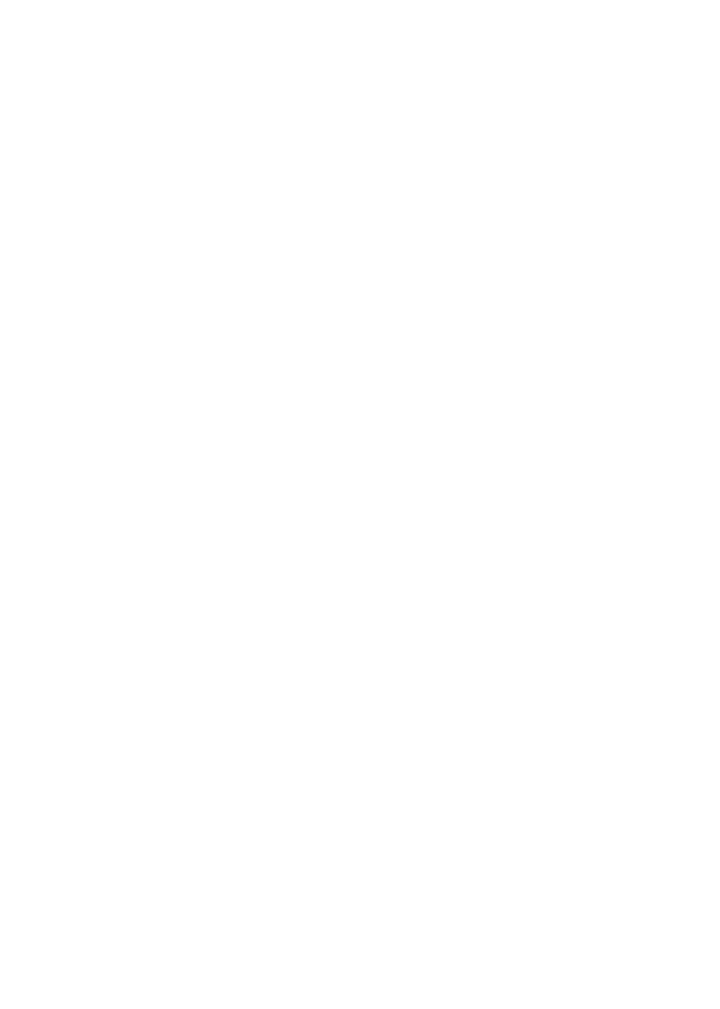
Call waiting ....................................28
Call privacy ....................................28
Recording a call ...........................29
Mute ...................................................30
Hold ...................................................31
Switching between lines .........31
Join a call in progress ..............32
Chain dialing .................................32
Three-way conference calls ...33
COVM .................................................... 35
COVM (central office
voicemail) .......................................35
Intercom .............................................. 36
Make an intercom call ..............36
Answer an incoming call
during an intercom call ..........37
Answer an intercom call .........37
End an intercom call .................37
Call transfer using intercom ...... 38
Push to talk (PTT) intercom ....... 39
PTT call to a single device .....39
PTT call to all devices ..............40
Answer a PTT call .......................40
Convert PTT call to
intercom call .................................41
End PTT call ...................................41
Directory
About the directory ........................ 42
Capacity ...........................................42
Exit the directory .........................42
Create directory entries ............... 43
Create and store a directory
entry ...............................................43
Store a pause in a directory
number .............................................44
Store a flash in a directory
number .............................................45
Review directory .............................. 46
Review directory entries ..........46
Search directory............................... 47
Search by name ...........................47
Dial, delete or edit entries ......... 48
Display dial .....................................48
Delete an entry ............................48
Delete all entries.........................48
Edit an entry ..................................48
Caller ID
About caller ID (call log) ............. 49
Information about caller ID
with call waiting ..........................49
Caller ID history ............................... 50
How caller ID history
(call log) works ............................50
Caller ID operation ......................... 52
Memory match .............................52
Missed (new) calls indicator ...52
Review caller ID history ...........53
Make a call log entry ready
to dial ...............................................53
Dial a call log entry ...................54
Delete entries ...............................54
Save a call log entry to the
directory ..........................................55
Reasons for missing caller ID
information ......................................... 56
Answering system
Handset voicemail box
(answering system) ......................... 57
Answering system and
voicemail.............................................. 57
Setting your system to
automatically answer calls ......... 58
Record announcement .............58
Answering system capacity ...59
Voice prompts ...............................59