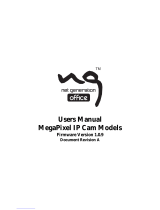VIVOTEK
2 - User's Manual
Table of Contents
Overview
..............................................................................................................................................................
3
Revision History ...............................................................................................................................................3
Read Before Use ..............................................................................................................................................4
Package Contents ............................................................................................................................................4
Symbols and Statements in this Document ...................................................................................................... 5
Physical Description .........................................................................................................................................5
Hardware Installation ........................................................................................................................................ 6
Network Deployment ......................................................................................................................................13
Software Installation .......................................................................................................................................16
Ready to Use .................................................................................................................................................. 17
Auto Focus .....................................................................................................................................................18
Accessing the Network Camera
....................................................................................................................
19
Using Web Browsers ......................................................................................................................................19
Using RTSP Players ....................................................................................................................................... 22
Using 3GPP-compatible Mobile Devices ........................................................................................................ 23
Using VIVOTEK Recording Software .............................................................................................................24
Main Page
.........................................................................................................................................................
25
Client Settings
..................................................................................................................................................
30
Conguration
....................................................................................................................................................
35
System > General settings .............................................................................................................................36
System > Homepage layout ..........................................................................................................................38
System > Logs ...............................................................................................................................................41
System > Parameters ....................................................................................................................................43
System > Maintenance ................................................................................................................................... 44
Media > Image .............................................................................................................................................48
Media > Video ................................................................................................................................................61
Media > Video ................................................................................................................................................62
Media > Audio.................................................................................................................................................70
Network > General settings ............................................................................................................................71
Network > Streaming protocols ....................................................................................................................79
Network > SNMP (Simple Network Management Protocol) ...........................................................................88
Security > User accounts ...............................................................................................................................89
Security > HTTPS (Hypertext Transfer Protocol over SSL) .................................................................90
Security > Access List ..................................................................................................................................97
PTZ > PTZ settings ......................................................................................................................................102
Event > Event settings..................................................................................................................................106
Applications > Motion detection....................................................................................................................120
Applications > DI and DO ...........................................................................................................................123
Applications > Tampering detection ............................................................................................................. 124
Applications > Audio detection ...................................................................................................................125
Applications > Package management - a.k.a., VADP (VIVOTEK Application Development Platform) .......127
Recording > Recording settings ..................................................................................................................130
Local storage > SD card management ......................................................................................................... 135
Local storage > Content management .........................................................................................................136