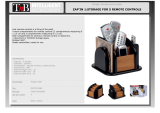Page is loading ...


116i
118i
125i
116d
116ed
118d
120d
125d
Owner's Handbook for Vehicle
Congratulations on your choice of a BMW.
The better you are acquainted with your car, the easier you will
find it is to handle. We would therefore like to offer you the
following advice:
Please read the Owner's Handbook before setting out in your new
BMW. Also use the integrated Owner's Handbook in your vehicle.
It contains important notes on how to operate the car, enabling
you to derive maximum benefit from the technical advantages of
your BMW. It also contains useful information which will help you
to uphold both your BMW's operating safety and its full resale
value.
Updates to the printed or integrated Owner's Handbook after go‐
ing to press are located as needed in the appendix to the printed
quick reference to the vehicle.
Supplementary information is provided in the other documents of
on-board literature.
We wish you a safe and enjoyable journey,
BMW AG
Online Edition for Part no. 01 40 2 900 802 - 03 12 490

© 2012 Bayerische Motoren Werke
Aktiengesellschaft
Munich, Germany
Not to be reproduced, wholly or in part, without written
permission from BMW AG, Munich.
English II/12, 03 12 490
Printed on environmentally friendly paper, bleached
without chlorine, suitable for recycling.
Online Edition for Part no. 01 40 2 900 802 - 03 12 490

Contents
For quick access to a particular topic or item,
please consult the detailed alphabetical index,
see page 294.
6 Notes
Overview
10 Cockpit
14 iDrive
21 Voice control system
24 Integrated Owner’s Handbook in the
vehicle
Controls
28 Opening and closing
42 Adjusting
52 Carrying children in safety
57 Driving
67 Displays
83 Lights
90 Security
98 Driving stability control systems
103 Driving comfort
116 Climate
122 Interior equipment
126 Storage compartments
Driving hints
132 Driving precautions
135 Loads
137 Towing a trailer
142 Saving fuel
Navigation
148 Navigation system
Entertainment
168 Sound
170 Radio
176 CD/multimedia
Communication
200 Telephone
210 Office
219 Contacts
222 ConnectedDrive
231 Extended BMW Online services
Mobility
234 Refuelling
236 Fuel
238 Wheels and tyres
246 Engine compartment
248 Engine oil
251 Coolant
252 Maintenance
255 Replacing parts
265 Help in the event of a breakdown
271 General care
Reference
278 Technical data
286 Short commands of the voice control
system
294 From A to Z
Online Edition for Part no. 01 40 2 900 802 - 03 12 490

Notes
About this Owner’s
Handbook
The quickest access to a particular topic or item
is by consulting the alphabetical index.
The first chapter is recommended for an initial
overview of the vehicle.
Updates after going to press
Updates to the Owner's Handbook after going
to press are found in the appendix of the printed
quick reference to the vehicle.
Additional sources of information
Should you require any further information,
please contact your Service centre, who will be
pleased to advise you.
Information on BMW, for example on technol‐
ogy, on the Internet: www.bmw.com
Symbols
Indicates precautions that must be followed
precisely in order to avoid the possibility of per‐
sonal injury and serious damage to the vehicle.
◄ Marks the end of a specific item of informa‐
tion.
"..." Identifies texts on the control display for se‐
lecting functions.
›...‹ Identifies commands for the voice control
system.
»...« Identifies replies by the voice control sys‐
tem.
Refers to measures that can be taken to help
protect the environment.
Symbol for components and
assemblies
Recommends that you study the relevant
section of this Owner's Handbook in connection
with a particular part or assembly.
Vehicle Equipment
This Owner's Handbook describes all models
and all standard, national and special equipment
provided in the model series. This Owner's
Handbook therefore also describes and illus‐
trates equipment not present in your vehicle, for
example due to selected special equipment and
national version.
That also applies to safety-relevant functions
and systems.
If certain equipment and models are not descri‐
bed in this Owner's Handbook, refer to the Sup‐
plementary Owner's Handbooks provided.
In right-hand drive vehicles, some of the control
functions are arranged differently from those
shown in the illustrations.
Built-date
The 'built-date' of your vehicle is indicated un‐
derneath the door post on the driver's door.
The ‘built-date’ is defined as ‘the calendar
month and the calendar year in which the body
shell and the powertrain subassemblies are con‐
joined and the vehicle is driven or moved from
the production line’.
Status of the Owner's
Handbook
The high level of safety and quality of vehicles is
ensured by continuous enhancement. In rare in‐
Seite 6
Notes
6
Online Edition for Part no. 01 40 2 900 802 - 03 12 490

stances, your car may therefore differ from the
information supplied here.
For Australia/New Zealand
When reading this Owner's Handbook, please
bear the following in mind: to ensure that our
vehicles continue to embody the highest quality
and safety standards, we pursue a policy of con‐
tinuous, ongoing development. Because modi‐
fications in the design of both vehicles and ac‐
cessories may be introduced at any time, your
own vehicle's equipment may vary from that de‐
scribed in this manual. For the same reason, it is
also impossible to guarantee that all descrip‐
tions will be completely accurate in all respects.
We must therefore request your understanding
of the fact that the manufacturer of your vehicle
is unable to recognise legal claims based on dis‐
crepancies between the data, illustrations and
descriptions in this Owner's Handbook and your
own vehicle's equipment. Please note, too, that
some of the optional equipment described in
this manual is not available on Australian models
due to restrictions imposed by Australian De‐
sign Rules and other requirements.
Should you require any further information,
please contact your Service centre, who will be
pleased to advise you.
Updates after going to press
Updates to the Owner's Handbook after going
to press are found in the appendix of the printed
quick reference to the vehicle.
Your own safety
Your vehicle is configured for the operating con‐
ditions and registration requirements of your
country. If the vehicle is to be operated in an‐
other country, your vehicle must be adapted to
any prevailing different operating conditions
and permit requirements. Information on possi‐
ble exclusion of warranty or warranty restrictions
for your vehicle can be obtained from your Serv‐
ice centre.
Maintenance and repair
The advanced technology behind this car, for
example the use of modern materials and high-
performance electronics, means that adapted
methods of maintenance and repair are re‐
quired.
Always have the corresponding work performed
either by a BMW Service centre or by a work‐
shop that operates to BMW specifications and
has suitably trained personnel.
If such work is performed inexpertly, it could re‐
sult in consequential damage and thus consti‐
tute a safety risk.
Parts and accessories
BMW recommends using parts and accessory
products that are specifically approved for this
purpose by BMW.
You are recommended to consult a BMW Serv‐
ice centre for advice on genuine BMW parts and
accessories, other BMW approved products
and competent advice on all related matters.
The safety and compatibility of these products
in conjunction with BMW vehicles have been
checked by BMW.
BMW accepts product liability for them. BMW
cannot accept liability for parts or accessory
products of any kind which it has not approved.
BMW is unable to assess each individual prod‐
uct of outside origin as to its suitability for use
on BMW vehicles without safety risk. Nor can
suitability be assured if an official permit has
been issued for it in a specific country. Tests
performed for such permits cannot always cover
all operating conditions for BMW vehicles, and
some of them therefore are insufficient.
Seite 7
Notes
7
Online Edition for Part no. 01 40 2 900 802 - 03 12 490

Online Edition for Part no. 01 40 2 900 802 - 03 12 490

Overview
This summary of buttons, switches and displays
serves as an initial guide.
In addition, it gives you an insight into the
principles behind the various ways in which
functions can be performed.
Online Edition for Part no. 01 40 2 900 802 - 03 12 490

Cockpit
Vehicle Equipment
This chapter describes all standard, national and
special equipment provided in the model series.
Therefore equipment not available in a vehicle is
also described, for example the selected special
equipment or national version. That also applies
to safety-relevant functions and systems.
Around the steering wheel
1 Safety switch for window in rear passenger
compartment 40
2 Power windows 38
3 Exterior mirror operation 49
4 Glove box on the driver's side 126
Driver assistance systems
Forward alert 103
Lane departure warning 95
5 Lights
Front fog lights 87
Rear fog lights 87
Side lights 83
Low-beam headlights 83
Seite 10
Overview Cockpit
10
Online Edition for Part no. 01 40 2 900 802 - 03 12 490

Automatic driving lights con‐
trol 84
Daytime driving lights 84
Adaptive Headlights 85
High-beam assistance 85
Instrument lighting 88
Headlight beam throw adjust‐
ment 85
6 Steering-column lever, left
Turn indicator 61
High-beam headlights, headlight
flasher 61
High-beam assistance 85
Parking lights 84
On-board computer 78
7 Buttons on steering wheel, left
Speed limit 96
Set speed 104
Resume speed 106
Cruise control on/off, inter‐
rupt 105
Paddle for Cruise Control 106
8 Instrument cluster 67
9 Buttons on steering wheel, right
Entertainment source
Volume control
Voice control 21
Telephone 200
Knurled wheel for selection lists 77
10 Start/stop engine and switch igni‐
tion on/off 58
Auto Start Stop function 59
11 Steering-column lever, right
Windscreen wipers 62
Rain sensor 62
Cleaning the windows and head‐
lights 63
Rear wipers 63
12 Horn
13 Steering wheel adjustment 51
14 Unlock bonnet 246
Seite 11
Cockpit Overview
11
Online Edition for Part no. 01 40 2 900 802 - 03 12 490

Around the centre console
1 Roof lining 13
2 Control display 14
3 Glove box 126
4 Air outlets 120
5 Hazard warning flashers 265
Central locking system 31
6 Radio 170
CD/multimedia 176
7 Climate 116
8 Controller with buttons 14
9 Parking brake 60
10 Park Distance Control,
PDC 106
Rear view camera 109
Park assistant 112
11 Drive experience switch 99
Dynamic Stability Control,
DSC 98
12 Gear selector lever 64 64
Seite 12
Overview Cockpit
12
Online Edition for Part no. 01 40 2 900 802 - 03 12 490

iDrive
Vehicle Equipment
This chapter describes all standard, national and
special equipment provided in the model series.
Therefore equipment not available in a vehicle is
also described, for example the selected special
equipment or national version. That also applies
to safety-relevant functions and systems.
Principle
iDrive integrates the functions of a large number
of switches. These functions can thus be con‐
trolled from one central point.
Operate iDrive while the vehicle is in mo‐
tion
Only make adjustments if the traffic conditions
are appropriate. Otherwise, you may become
distracted and endanger the vehicle occupants
and other road users.◀
Overview of controls
Control functions
1 Control display
2 Controller with buttons
The buttons can be used to call up menus
directly. The controller can be used to select
menu items and make settings.
Control display
Notes
▷ To clean the control display, comply with the
information regarding care.
▷ To avoid risk of damage to the control dis‐
play, please do not place objects in front of
it.
Switching off
1. Press the button.
2. "Switch off control display"
Switch on
Press the controller to switch on.
Controller with navigation system
Select menu items and making settings.
1.
Turning.
Seite 14
Overview iDrive
14
Online Edition for Part no. 01 40 2 900 802 - 03 12 490

2. Pressing.
3. Tilting in four directions.
Buttons on the controller
Press the button Function
MENU Call up the main menu.
RADIO Calls up the Radio menu.
MEDIA Calls up the CD/multimedia
menu.
NAV Calls up the Navigation
menu.
TEL Calls up the Telephone
menu.
BACK Displays the previous
screen.
OPTION Calls up the Options menu.
Controller without navigation system
Select menu items and making settings.
1.
Turning
2. Pressing
3. Tilting in four directions.
Buttons on the controller
Press the button Function
MENU Call up the main menu.
AUDIO Calls up last heard audio
menu, change between au‐
dio menus.
TEL Calls up the Telephone
menu.
Seite 15
iDrive Overview
15
Online Edition for Part no. 01 40 2 900 802 - 03 12 490

Press the button Function
BACK Call up previous table.
OPTION Calls up the Options menu.
Operating principle
Calling up the main menu
Press the button.
The main menu is displayed.
All iDrive functions can be called up via the main
menu.
Selecting a menu item
Menu items in white can be selected by high‐
lighting them.
1.
Turn the controller until the desired menu
item is highlighted.
2. Press the controller.
Menu items in the Owner’s Handbook
In this Owner's Handbook, the menu items that
are to be selected are shown in quotation marks,
for example "Settings".
Switching between screens
After a menu item has been selected, for exam‐
ple "Radio", a new screen is displayed. Screens
can lie one on top of the other.
▷ Tilt the controller to the left.
The current screen is closed and the previ‐
ous screen is displayed.
Pressing the BACK button reopens the pre‐
vious screen. The current screen is not
closed.
▷ Tilt the controller to the right.
A new screen is opened and overlaid.
White arrows to the left or right indicate that
other screens can be called up.
View of an opened menu
In general, when a menu is called up, the screen
that was last selected in this menu is displayed.
To display the first screen of the menu:
▷ Tilt the controller repeatedly to the left until
the first screen is displayed.
▷ Press the menu button on the controller
twice.
Calling up the Options menu
Press the button.
The "Options" menu is displayed.
Seite 16
Overview iDrive
16
Online Edition for Part no. 01 40 2 900 802 - 03 12 490

Alternatively, tilt the controller repeatedly to the
right until the "Options" menu is displayed.
Options menu
The "Options" menu consists of various areas:
▷ Screen settings, for example "Split screen".
Area remains unchanged.
▷ Operating options for the selected main
menu, for example for "Radio".
▷ If applicable, other operating options for the
selected main menu, for example "Save
station".
Adjusting the settings
1.
Select a field.
2. Turn the controller until the desired setting
is displayed.
3. Press the controller.
Enabling/disabling functions
Some menu items are preceded by a checkbox.
This indicates whether the function is enabled
or disabled. Selecting the menu item enables or
disables the function.
Function is enabled.
Function is disabled.
Example: setting the clock
Setting the clock
1. Press the button. The main menu is
displayed.
2. Turn the controller until "Settings" is high‐
lighted and press the controller.
3. If necessary, tilt the controller to the left to
display "Time/Date".
4. Turn the controller until "Time/Date" is high‐
lighted and press the controller.
Seite 17
iDrive Overview
17
Online Edition for Part no. 01 40 2 900 802 - 03 12 490

5. Turn the controller until "Time:" is highligh‐
ted and press the controller.
6. Turn the controller to set the hour and press
the controller.
7. Turn the controller to set the minutes and
press the controller.
Status information
Status field
The following items of information are displayed
in the status field on the top right:
▷ Time
▷ Current entertainment source.
▷ Sound output on/off.
▷ Reception level of mobile telephone net‐
work.
▷ Phone status.
▷ Reception of traffic reports.
Symbols in the status field
The symbols are combined in the following
groups.
Symbols for radio
Symbol Meaning
TP Traffic Information switched on.
Symbols for telephone
Symbol Meaning
Incoming or outgoing call.
Missed call.
Reception level of mobile telephone
network symbol flashes: network
search.
No mobile phone network available.
Bluetooth switched on.
Data transfer active.
Roaming active.
Text message received.
SIM card check.
SIM card disabled.
SIM card not found.
PIN required.
Symbols for entertainment
Symbol Meaning
CD/DVD player.
Music collection
Gracenote® database.
AUX-IN port
USB audio interface/Audio interface,
mobile phone
USB audio interface.
Audio interface for mobile phone.
Seite 18
Overview iDrive
18
Online Edition for Part no. 01 40 2 900 802 - 03 12 490

Other functions
Symbol Meaning
Spoken instructions switched off.
Split screen
General
In the split screen view, additional information
can be displayed on the right-hand side of the
screen, for example information from the on-
board computer.
This information remains visible in the split
screen view even if a switch is made to another
menu.
Switching the split screen view on and
off
1.
Press the button.
2. "Split screen"
Selecting display
1.
Press the button.
2. "Split screen"
3. Tilt the controller until the split screen is se‐
lected.
4. Press the controller or select "Split screen
display"
5. Select the desired menu item.
Favourites buttons
General
iDrive functions can be saved on the favourites
buttons and called up directly, for example radio
stations, navigation destinations, telephone
numbers and shortcuts into the menu.
The settings are saved for the remote control
currently in use.
Without navigation system and
telephone
On the buttons, only the radio transmitter, see
page 174, can be stored.
Saving a function
1.
Highlight the function using the iDrive.
2. Press the desired button for longer
than 2 seconds.
Performing a function
Press the button.
The function is carried out immediately.
If you have selected a telephone number, for ex‐
ample, the connection will also be established.
Displaying assignment of buttons
Touch the buttons with your finger. Do not wear
gloves or use objects.
The assignment of the buttons is displayed at
the top edge of the screen.
Seite 19
iDrive Overview
19
Online Edition for Part no. 01 40 2 900 802 - 03 12 490

▷ To display brief information: touch the but‐
ton.
▷ To display detailed information: touch the
button for longer.
Clearing assignment of buttons
1. Press buttons 1 and 8 simultaneously for
approximately five seconds.
2. "OK"
Entering letters and digits
General
1.
Turn controller and select letters or digits.
2. If applicable, select other letters or digits.
3. Select "OK" to confirm the input.
Symbol Function
Press the controller: deletes a letter
or digit.
Press and hold down the controller:
deletes all numbers or letters.
Enters a space.
Change between upper/lower case,
numbers and symbols
Depending on the menu, you can switch be‐
tween the input of lower case or upper case let‐
ters, numbers and symbols:
Symbol Function
Enter letters.
Enter digits.
or Tilt the controller up.
Without navigation system
Select the symbol.
Entry comparison
Input of names and addresses: the selection is
gradually narrowed down and possibly supple‐
mented with every subsequent letter that you
enter.
Inputs are continuously compared with the data
saved in the vehicle.
▷ Only letters that are present in the data are
offered for entry.
▷ Destination search: place names can be en‐
tered in the writing of any language available
on the control display.
Seite 20
Overview iDrive
20
Online Edition for Part no. 01 40 2 900 802 - 03 12 490
/