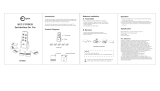Page is loading ...

®

2 SPEKTRUM DX3R PROGRAMMING GUIDE
Table of ConTenTs
Alternate Languages ........................................................................................................................3
Introduction ....................................................................................................................................3
ModelMatch/Binding ......................................................................................................................4
System Features ..............................................................................................................................4
Installing the Batteries .....................................................................................................................5
Charging .........................................................................................................................................5
Identifying Buttons, Switches and Controls .....................................................................................6
Steering Tension Adjustment ..........................................................................................................7
Binding ...........................................................................................................................................7
ModelMatch ....................................................................................................................................7
Failsafe ...........................................................................................................................................7
Binding a Receiver ..........................................................................................................................8
Receiver Compatibility ....................................................................................................................9
Receiver Connection and Installation ..............................................................................................9
Changing to Left-Handed Configuration .......................................................................................10
Using the Rolling Selector ............................................................................................................12
Main Screen ..................................................................................................................................13
List ................................................................................................................................................13
Model ...........................................................................................................................................14
Model Select .................................................................................................................................14
Model Name .................................................................................................................................15
Model Copy ..................................................................................................................................16
Travel ............................................................................................................................................17
Steering Rate .................................................................................................................................18
Exponential ...................................................................................................................................19
Reverse .........................................................................................................................................20
Sub Trim .......................................................................................................................................20
Timer.............................................................................................................................................21
Bind ..............................................................................................................................................22
ModelMatch ..................................................................................................................................22
Failsafe .........................................................................................................................................23
Frame Rate ....................................................................................................................................24
Mixing ..........................................................................................................................................25
Trim Step.......................................................................................................................................26
Reset .............................................................................................................................................26
Monitor .........................................................................................................................................28
System ..........................................................................................................................................28
Switch Select ................................................................................................................................29
User Name ....................................................................................................................................29
General Notes ...............................................................................................................................30
Warranty and User Information .....................................................................................................30
Operating and Programming Notes: ..............................................................................................35

3SPEKTRUM DX3R PROGRAMMING GUIDE
alTernaTe languages
ITALIAN: Per la versione italiana di questo
manuale vi preghiamo di visitare il
sito www.spektrumrc.com
FRENCH: Pour consulter ce manuel en
français, visiter le site www.
spektrumrc.com
GERMAN: Zur Ansicht der Bedienunsanleitung
in den Deutsch besuchen Sie bitte
www.spektrumrc.com
SPANISH: Para ver este manual en Español
entra en www.spektrumrc.com
InTroduCTIon
Spektrum’s DX3R was designed by top level
racers to be the ultimate uncompromising racing
radio. Featuring DSM2
™
next generation 2.4GHz
technology, the DX3R offers the fastest possible
response rate that’s up to 4 times faster than
conventional 75 and 27MHz radio systems.
Sophisticated software combined with an easy-
to-use one-touch roller makes programming
quick and easy. User-programmable switches and
buttons allow functions like throttle trim, steering
rate, auxiliary channel functions, brakes, timers,
steering rate override, and even throttle and steering
exponential adjustments to be assigned to any of
six programmable switch/ button positions. Plus
the DX3R can easily be converted for right- or left-
handed drivers.
Spektrum
™
technology offers a bulletproof radio
link that’s immune to internal (noisy motors/ESC’s,
etc.) and external interfering sources. No longer
will you have to wait for a frequency or worry about
someone else being on the same channel. With
Spektrum, when you’re ready to race there’s nothing
stopping you!

4 SPEKTRUM DX3R PROGRAMMING GUIDE
ModelMaTCh/bIndIng
The DX3R features ModelMatch™ (patent pending).
ModelMatch prevents a model from being operated
using the wrong model memory. If the wrong model
memory is selected, the receiver simply won’t
respond to the transmitter preventing driving the car
using the wrong model memory.
It’s necessary to program the receiver to a specific
model memory (called binding) so that the receiver
will only recognize and respond to that specific
model memory. See Pages 22 and 23 for specific
details on Binding and ModelMatch.
sysTeM feaTures
• DSM22.4GHzsecond-generationtechnologyoffers
the fastest possible response rate
• One-touch,easy-to-useprogramming
• Sixassignableswitchesallowfunctionsliketimers,
on-the-fly expo adjustment, throttle and brake
trimmers, steering rate, steering override, etc. to be
freely assigned to your preference
• Right-andleft-handcompatible
• ProgrammableSteeringRateoverride
• On-the-ythrottleandsteeringexponential
adjustments
• Allswitchescanbeprogrammedtooperateineither
direction
• Threeprogrammabletimers:Up,Downand
Integrated
• 128x64highresolutionDotMatrixscreen
• 30-modelmemory
• GraphicallysupportedTravelAdjustandExpocurves
• Selectableframeratesof5.5,11and16.5ms
allow fastest possible response with total servo
compatibility
• Twoprogrammablemixers
• Adjustabletrimsteps
• Digitalservomonitordisplaysgraphicanddigital
servo positions
• Displaysusernameandmodelname
• Calibrationscreenallowsrecalibrationofsteering
and throttle positions for the ultimate in accuracy

5SPEKTRUM DX3R PROGRAMMING GUIDE
InsTallIng The baTTerIes
The transmitter requires 4 AA batteries: brand
name alkaline AA’s providing over 15 hours of run
time. Many racers prefer alkaline batteries over
rechargeable batteries, finding it more convenient
to simply replace the batteries when depleted rather
than taking the time to recharge.
Optional NiCd or NiMH 1.2-volt AA rechargeable
batteries can also be used. A charge jack located
below the on/off switch is provided for convenient
recharging.
Remove the battery door and install 4 AA batteries,
noting that the polarity of each corresponds with
the diagram in the battery holder. Replace the
battery door.
ChargIng
Charger Pigtail for Transmitter
Spektrum Transmitter Charge Jack Polarity
BLACK TO POSITIVE
BLACK W/WHITE STRIPE TO NEGATIVE
-
+
A charging jack is located just below the on/ off
switch. If rechargeable batteries are used, they can
be conveniently charged without removing them
from the transmitter using the charge jack.
IMPORTANT: All Spektrum charge jacks are center
pin negative. This is the opposite of many chargers.
Before using a charger, make sure the connector
is center pin negative. This can be done using a
voltmeter. Also, unlike conventional radio systems
that use 8 cells to power the transmitter, the DX3R
uses 4 cells. This is due to the electronics being
more efficient. When charging, be sure to use a
charger designed for 4 cells (4.8-volt battery pack)
when charging the transmitter. Many racers simply
make a harness and use the same charger used to
charge their car packs but turn the current rate down
to 1 to 2 amps.

6 SPEKTRUM DX3R PROGRAMMING GUIDE
IdenTIfyIng buTTons, swITChes and ConTrols
1
2
3
4
14
13
5
6
7
8
9
15
10
11
12
1: Antenna 2: LCD Screen 3: Switch D/Steering Trim
4: Switch E/Brake 5: Button F/Timer 6: Charge Jack
7: Switch A/Throttle Trim 8: Switch B/Steering Trim 9: Switch C/Aux 3 Linear
10: Rolling Selector 11: Battery Door 12: On/Off Switch
13: Throttle Trigger 14: Steering Wheel 15: Steering Tension Adjustment

7SPEKTRUM DX3R PROGRAMMING GUIDE
Note: The switches listed above are the factory
default functions assigned to each switch.
Each switch can be programmed to one of ten
functions including:
• Inhibit
• Aux3-channel,3-position(forreverse,neutraland
forward transmissions)
• Aux3-channel,2-position(forreverseandforward
transmissions)
• Aux3-channel,linear(formixturecontrol)
• Brake(adjustablefullbrakeposition)
• Throttleexponential(allowson-the-ythrottle
expo adjustments)
• Throttletrim(coastbrakeposition)
• Steeringoverride(overridessteeringrate
when activated)
• Steeringexponential(allowson-the-y
steering adjustments)
• SteeringRate
• SteeringTrim
See pages 30 for System info and assignments for
more details.
sTeerIng TensIon adjusTMenT
Steering tension is adjusted via the recessed
screw located below the steering wheel (see
Steering Tension Adjustment on the previous page).
Using a small Phillips screwdriver, turning the
screw clockwise increases steering tension while
turning the screw counterclockwise reduces
steering tension.
bIndIng
In order to operate, the receiver must be bound to
the transmitter. Binding is the process of teaching
the receiver the specific transmitter’s code called
GUID (Globally Unique Identifier). When a receiver is
bound to a transmitter/ model memory, the receiver
will only respond to that specific transmitter/ model
memory (see ModelMatch).
ModelMaTCh
The DX3R features patented ModelMatch technology
that prevents operating a model using the wrong
model memory. During the binding process, the
receiver actually stores the code that is assigned
to the specific model that is currently selected in
the transmitter. For example: if the model that is
selected in the transmitter is model #3, when a
receiver is bound to that transmitter, the receiver will
only operate when model #3 is selected. If another
model memory is selected (model #5 for example)
the receiver will not connect. If model three is
again selected in the transmitter, the receiver bound
to model #3 will connect. ModelMatch prevents
operating a model using the wrong model memory.
faIlsafe
Failsafe positions are also set during binding. In
the unlikely event that the radio link is lost during
use, the receiver will drive the servos to their
preprogrammed failsafe positions (normally full
brakes and straight steering). If the receiver is turned
on prior to turning on the transmitter, the receiver
will enter the failsafe mode, driving the servos to
their preset failsafe positions. When the transmitter
is turned on, normal control is resumed. Failsafe
servo positions are set during binding (see binding
a receiver below).

8 SPEKTRUM DX3R PROGRAMMING GUIDE
bIndIng a reCeIver
Note: The SR3100 features DSM2 second-
generation technology and is only compatible
with transmitters that utilize DSM2 protocol (Like
the DX3R) DSM1 transmitters will not operate the
SR3100 receiver.
1. With the receiver off, insert the bind plug into the Batt/
Bind port in the receiver.
2. Power the receiver. The amber LED will flash
continuously, indicating that the receiver is in bind
mode.
3. Turn on the transmitter and make sure the transmitter is
in the desired model number that you intend to use.
4. Press the rolling selector to access the List screen.
5. Rotate the roller to highlight the Bind screen and press
the roller to access this screen.
User Name
01: Model 01
Bi nd
BIND
Place t he RX
into bi nd
mode fi rst.
≤
6. Rotate the roller to highlight BIND.
7. With the steering wheel, throttle stick and Aux channel
(if applicable) in the desired preset failsafe positions,
press the roller to initiate the bind process and to store
the failsafe positions. BIND will flash for a few seconds
then the transmitter will beep, indicating the process
is complete. The LED on the receiver should now be
solid, indicating a successful bind has taken place.
8. Remove the bind plug and store it in a
convenient place.
Note: The only time it’s necessary to do a
rebind is if different failsafe positions are
desired or if the receiver is to be bound to a
different model memory.
Note: Some Spektrum receivers like the
AR3000 use a bind button rather than a bind
plug. The binding process is the same with
this receiver, however, instead of inserting the
plug before powering up the receiver, press
and hold the bind button while powering up
the receiver to enter the bind mode.

9SPEKTRUM DX3R PROGRAMMING GUIDE
reCeIver CoMpaTIbIlITy
The DX3R features DSM2 technology but is also
compatible with most DSM1 Spektrum surface
receivers. When the fastest response rate is desired,
using the system with a DSM2 receiver like the
AR3100 is recommended as this combination gives
the lowest possible latency/ quickest response rate.
During the binding process the transmitter actually
“learns” the receiver type (DSM1 or DSM2) and
configures itself to transmit that protocol.
CoMpaTIble spekTruM reCeIvers
DSM2
SR3100- 3-channel DSM2 Pro- SPMSR3100
DSM1
SR3000- 3-channel Standard- SPM1200
SR3001- 3-channel Pro-Model- SPM1205
SR3500- 3-channel Micro Race- SPM1210
Note: The SR3000HRS model # SPM1202
receiver is designed to be used with Futaba’s
HRS compatible module system only and is
not compatible with the DX3R.
reCeIver ConneCTIon
and InsTallaTIon
Typical Electric Installation
7.2V Battery
To Motor
Electronic
Speed Control
Receiver
Servo
SR3100
DSM
AUX
THR
STR
BAT/TEL
2.4GHz DSM²
+
−
Typical Gas Installation
Battery
Switch
Servos
Receiver
SR3100
DSM
AUX
THR
STR
BAT/TEL
2.4GHz DSM²
+
−

10 SPEKTRUM DX3R PROGRAMMING GUIDE
ChangIng To
lefT-handed ConfIguraTIon
The DX3R is shipped set up for right-handed use but
can easily be switched to left-handed configuration.
All the parts necessary to convert to left-handed,
including the grip plates, the back cover and the
front shell are included. A 3/32-inch hex wrench and
a small Phillips screwdriver will be needed.
1. Remove the batteries from the transmitter. This
prevents the possibility of accidentally causing a
short during the conversion.
2. Carefully remove the grip cover by prying
with your fingers at the forward edge of the
rubber grip.
3. Use a 3/32inch hex wrench remove the three
screws on the front of the steering housing
as shown.
4. Carefully remove the steering mechanism
and unplug the steering connector. Also
remove the backplate.
5. Using a small Phillips screwdriver, remove the
four Phillips screws (two per side) that fasten the
grip plates in place and remove the grip plate that
doesn’t have the buttons attached.

11SPEKTRUM DX3R PROGRAMMING GUIDE
6. Carefully pull out the grip plate that contains
buttons D, E and F. Use a Phillips screwdriver
remove the PC board and backplate from the grip
plate. Note the positions of the three buttons.
7. Transfer the three buttons (D,E and F) to the other
“handed” grip plate noting that the buttons fit in
a specific direction such that they fit the external
contour of the grip plate.
8. Carefully screw the PC board and backplate
in place and test that all buttons are
depressing properly.
9. Place both grip plates in place and fasten them
using four Phillips screws (two per side).
10. Push the steering wheel connector through the
transmitter case to the opposite side.
11. Select the opposite “handed” steering shell and
pass the steering wheel mechanism connector
through the hole in the shell.

12 SPEKTRUM DX3R PROGRAMMING GUIDE
12. Connect the steering wheel mechanism connector
to the connector from the transmitter being sure
the connection is tight. Note correct polarity.
13. Fit the other handed backplate in place and
secure the steering wheel assembly in place
using the three long cap head screws.
14. Fit the grip in place and reinstall the batteries.
Note that the buttons D and E now work in
reverse. It will be necessary to change the
direction of these switches in the System menu
(see page 29)
usIng The rollIng seleCTor
The Rolling Selector is pressed to access functions
and rolled to selected specific features or to change
setting or values. Pressing and holding the rolling
selector for more that 3 seconds returns the display
to the main screen.
The DX3R features one-touch programming
utilizing a Rolling Selector. The Rolling Selector
has three functions:
1: Pressing the Rolling Selector - enters the
selected function
2: Rolling the Rolling Selector - highlights function or
changes settings and values when selected.
3: Pressing and holding the rolling selector for more
than 3 seconds from any screen - returns the display
to the Main Screen.
Programming is very intuitive and always starts
with a press, then a roll, then a press, roll and
so on. Most find that within a few minutes they’re
able to easily program their car without reading
the instructions, however, to realize the full benefit
of the programming it’s recommended that the
manual be read.
Most racers find it’s most convenient to use their
thumb when making programming changes, as
this allows for one-handed programming, even
allowing the car to be run in one hand while making
programming adjustments in the other.
Note: Each individual page from this point
is dedicated to a single specific programming
function.

13SPEKTRUM DX3R PROGRAMMING GUIDE
MaIn sCreen
Racer X
01: Losi Eight
Int 1:47:30
Dn Tmr 05:00
S/R 75%
4.7
volts
Trim
St
Th
BR
-12
+0
+104
1
2
3
4
5
6
7
8
9
The information displayed on the screen is as follows:
1: Timer A 5: Brake Trim
2: Timer B 6: Steering Rate
3: Steering Trim 7: User Name
4: Throttle Trim 8: Model number and name
9: Transmitter (Tx) voltage (flashes and alarm sounds
when low battery is reached)
The main screen displays pertinent information
about the selected model like trim and steering
rate positions, timers, the model selected, battery
voltage, etc. and it’s recommended that during
driving/ racing the main screen be displayed.
To aCCess The MaIn sCreen:
Any time the transmitter is turned on the main
screen will appear.
From the List screen, the first function at the top of
the List screen is Main. Using the roller, highlight
the Main function and press the roller to access the
Main screen.
From any screen, pressing and holding the roller for
more than three seconds will return the display to
the Main screen.
Note: When the battery voltage drops below
the preset value in the System function (preset
to 4.0 volts), an alarm will sound and the
voltage reading will flash.
lIsT
Li st
Mode l
Trav el
Stee r Rat e
Ex po ne nt i al
Re ve rs e
Su b Tr im
Ti me r
Bi nd
Fr am e Ra t e
Ma in
The List screen displays all the available
functions. The desired function can be accessed
by highlighting the desired function using the
roller and when highlighted, press the roller to
enter the function.
To aCCess The lIsT sCreen:
From the main screen, pressing the roller will access
the List screen
From any other screen, an arrow is located at
the top of each of the programming screens. This
is a back arrow and highlighting this arrow with the
roller and then pressing the roller will return to the
List screen.

14 SPEKTRUM DX3R PROGRAMMING GUIDE
Model seleCT
01: Model 01
Mo de l
Select:
Name:
Model 01
◊
Copy To:
02: Model 02
≤
To aCCess The
Model seleCT funCTIon:
In the Model screen use the roller to highlight
the Select function. A box will surround the
Select function.
Press the roller to access the select function.
The box will now be flashing, indicating the
Select function is active.
Use the roller to select the desired model memory
(models 01 thru 30).
To return to the Main screen, press and hold the
roller for more than three seconds.
Model
01: Model 01
Mo de l
Select:
Name:
Model 01
◊
Copy To:
02: Model 02
≤
The Model screen offers three functions:
Model Select: Allows the selection of one of thirty
model memories. This allows you to
store and select up to thirty models.
Model Name: Allows the selected model to
be given a name with up to ten
characters.
Model Copy: Allows a model memory to be
copied internally to a different model
memory (i.e. model one (01) can be
copied to model thirty (30)).

15SPEKTRUM DX3R PROGRAMMING GUIDE
Model naMe
Mo de l
Na me
Name:
Model 01
◊
≤
To aCCess The
Model naMe funCTIon:
In the Model screen, use the roller to highlight
the Name function. A box will surround the Select
function.
Press the roller to access the Name function. The
above screen will appear.
Use the roller to select the desired model name
character position by placing the cursor below the
desired position.
Press the roller to access that character or number;
then use the roller to change to the desired letter or
number.
Pressing the roller will allow the cursor to be
repositioned to the next field.
To return to the Main screen, press and hold the
roller for more than three seconds. You can also use
the roller to select the back arrow.

16 SPEKTRUM DX3R PROGRAMMING GUIDE
Model Copy
01: Model 01
Mo de l
Select:
Name:
Model 01
◊
Copy To:
02: Model 02
≤
To aCCess The
Model Copy funCTIon:
In the Model screen use the roller to highlight
the Copy To function. A box will surround the
Copy To function.
Press the roller to access the Copy To function.
The box will now be flashing, indicating the Copy To
function has been selected.
Use the roller to select the desired model that you
choose to copy to (models 01 thru 30).
When the desired model that you intend to copy to
is selected, press the roller. The screen will appear
as follows:
Co nf ir m
Co py
01 : M od e l 01
to
02 : M od e l 02
NO
YE S
≤
If the selected model is correct, use the roller to
highlight YES and press the roller to copy from the
current model to the selected model.
Note: The model memory of the selected
model will be replaced with the current model’s
model memory, thus erasing the copy to
model’s memory.
To return to the Main screen, press and hold the
roller for more than three seconds.

17SPEKTRUM DX3R PROGRAMMING GUIDE
Travel
User Name
01: Model 01
L 100%
R 100%
H 100%
L 100%
H 100%
L 100%
ST
TH
AX
Tr av el
≤
The Travel screen (sometimes referred to as travel
adjust or end points) allows independent travel
adjustment of the servo throw in each direction of
all three channels (steering, throttle and auxiliary).
A graphic illustration displays the effect of travel
adjust.
To aCCess The Travel funCTIon:
From the list screen rotate the roller to highlight the
Travel function.
Press the roller to enter the Travel function. The
Travel screen will be displayed as shown above.
Rotate the roller to highlight the desired channel that
you wish to adjust the travel.
ST= Steering
TH= Throttle and brake
AX= Auxiliary channel 3
Press the roller to enter the highlighted channel’s
travel function (see monitor Page 28.)
01: Model 01
Steering
100% 100%
Tr av el
≤
Rotate the roller to highlight the values at the
bottom of the screen; then press the roller to
select the values.
Rotating the roller will now adjust both the right and
left values simultaneously. If you desire to adjust
the right or left directions independently, then move
the corresponding channel’s wheel, throttle stick or
trigger. The trimmer that the Aux channel is assigned
to and that value alone will be highlighted (i.e.
turning the steering wheel to the right will highlight
the right value only and subsequent adjustment will
effect the right travel only).
Note: The DX3R features “sticky gooey.”
When the corresponding channel is moved
in the desired position as illustrated above
and released, the value on that side remains
highlighted. Moving the channel in the
opposite direction will then highlight the
opposite direction’s value. This allows
convenient independent travel adjustments
without having to hold the wheel or trigger in
the desired position. To highlight both values
again after moving the wheel in one direction,
simply press the roller once with the wheel
centered and both values will be highlighted.

18 SPEKTRUM DX3R PROGRAMMING GUIDE
sTeerIng raTe
01: Model 01
St ee r Ra te
User Name
S/R
100%
S/R Override
INHIBIT
≤
Steering rate (also know as dual rate) allows on-
the-fly steering travel adjustments to be made using
any of the programmable grip trimmers (A,B,C,D, or
E). The Steering Rate screen also offers a Steering
override function that allows a second steering rate
(normally 100%) to be accessed at the touch of
a button or trimmer. This is especially helpful for
oval racers that program minimal steering throw
to desensitize steering during racing but require
maximum steering angle to drive out of a crash or
get turned around on the track. The user name and
model number and model name are also displayed
in this screen.
To aCCess The
sTeerIng raTe funCTIon:
In the List screen use the roller to highlight the
Steering Rate function.
Press the roller to access the Steering Rate function.
The above screen will appear.
Use the roller to select the S/R function or the S/R
Override function by placing the box around the
desired function.
Press the roller to access S/R or S/R Override;
then use the roller to change to the desired
Steering rate value.
To return to the main screen press and hold the
roller for more than three seconds.
Note: An adjustable S/R rate can be assigned
to any of the trimmers (A,B,C,D and E) and is
defaulted to trimmer D. This trimmer works in
unison with the S/R Rate screen and the value
can be adjusted from either the screen or from
the programmable trimmer. If it’s desired to
not have an on-the-fly adjustable Steering Rate
the S/R trimmer can be inhibited. See System
function under switch selection on page 29 for
more details.
Note: In order for the S/R Override to operate
it must be assigned to a switch or trimmer. The
default position for this function is inhibited.
To activate the S/R rate, it’s necessary to
program this function to the desired switch or
trimmer in the System function screen under
Switch. See page 29.

19SPEKTRUM DX3R PROGRAMMING GUIDE
exponenTIal
User Name
01: Model 01
L 0%
R 0%
H 0%
L 0%
H 0%
L 0%
ST
TH
AX
Ex po
≤
Exponential is used to affect the response rate
of the steering, throttle and/ or brake. Typically
positive Exponential is used for steering, reducing
steering sensitivity around neutral, making it
easier to drive the car at high speeds in a straight
line but exponential still allows for the maximum
turning radius.
The DX3R’s Exponential function (Expo for short)
allows independent Expo values in each direction
of all three channels (steering, throttle and
auxiliary). A graphic illustration displays the effect
of exponential adjustment.
To aCCess The
exponenTIal funCTIon:
From the List screen rotate the roller to highlight the
Exponential function.
Press the roller to enter the Exponential function.
The Expo screen will be displayed as shown above.
Rotate the roller to highlight the desired channel that
you wish to adjust the travel.
ST= Steering
TH= Throttle and brake
AX= Auxiliary channel 3
Press the roller to enter the highlighted channel’s
Expo function.
01: Model 01
Steering
0% 0%
Ex po
≤
Rotate the roller to highlight the values at the
bottom of the screen; then press the roller to
select the values.
Rotating the roller will now adjust both the right and
left values simultaneously. If you desire to adjust
the right or left Expo values independently, move
the corresponding channel’s wheel, throttle stick or
trigger the trimmer that the Aux channel is assigned
to, and that value alone will be highlighted (i.e.
turning the steering wheel to the right will highlight
the right value only and subsequent adjustment will
affect the right travel only).
Note: Positive and negative Expo values are
available. A positive Expo value results in the
center being less sensitive (desirable most of
the time) while a negative value increases the
sensitivity around center (normally not used).
Note: The DX3R features “sticky gooey.”
When the corresponding channel is moved
in the desired direction as illustrated
above and released, the value on that side
remains highlighted. Moving the channel
in the opposite direction will then highlight
the opposite value direction. This allows
convenient independent exponential
adjustments without having to hold the wheel
or stick in the desired position. To highlight
both values again after moving the wheel in
one direction, simply press the roller once
with the trigger centered and both values will
be highlighted.

20 SPEKTRUM DX3R PROGRAMMING GUIDE
reverse
User Name
01: Model 01
ST
TH
AX
Re ve rs e
REV NOR
≤
The Reverse function (also know as servo reverse)
establishes the servo’s direction relative to the
channels input (i.e. a right steering input should
result in a right steering angle at the car). Reverse
is available on all three channels and is normally
the first function that is checked and adjusted
during programming.
The user name and model number and model name
are also displayed in this screen.
To aCCess The reverse funCTIon:
In the List screen use the roller to highlight the
Reverse function.
Press the roller to access the Reverse function. The
above screen will appear.
Use the roller to select the desired channel that you
wish to reverse.
ST=Steering
TH=Throttle
AX= Auxiliary
Press the roller to highlight that channel and the
surrounding box will flash; then use the roller to
change to the desired servo direction (REV or NOR).
To return to the Main screen, press and hold the
roller for more than three seconds.
sub TrIM
User Name
01: Model 01
ST 0
TH 0
AX 0
Su b Tr im
≤
The Sub Trim function is normally used to correct for
minor angular inaccuracies that occur when placing
the servo horn on the servo. In many cases, the
servo horn is not exactly perpendicular to the servo
(or in the exact optimum desired position). Minor
sub trim values can be used to correct this offset
inaccuracy, however, it’s important to understand that
large sub trim values can limit the total throw of the
servo in that direction so small sub trim values only
are recommended.
The user name, model number and model name are
also displayed in this screen.
To aCCess The sub TrIM funCTIon:
In the List screen use the roller to highlight the Sub
Trim function.
Press the roller to access the Sub Trim function. The
above screen will appear.
Use the roller to select the desired channel that you
wish to reverse.
ST= Steering
TH= Throttle
AX= Auxiliary
Press the roller to highlight that channel and the
surrounding box will flash; then rotate the roller to
adjust the value and direction of the sub trim.
To return to the Main screen press and hold the
roller for more than three seconds.
/