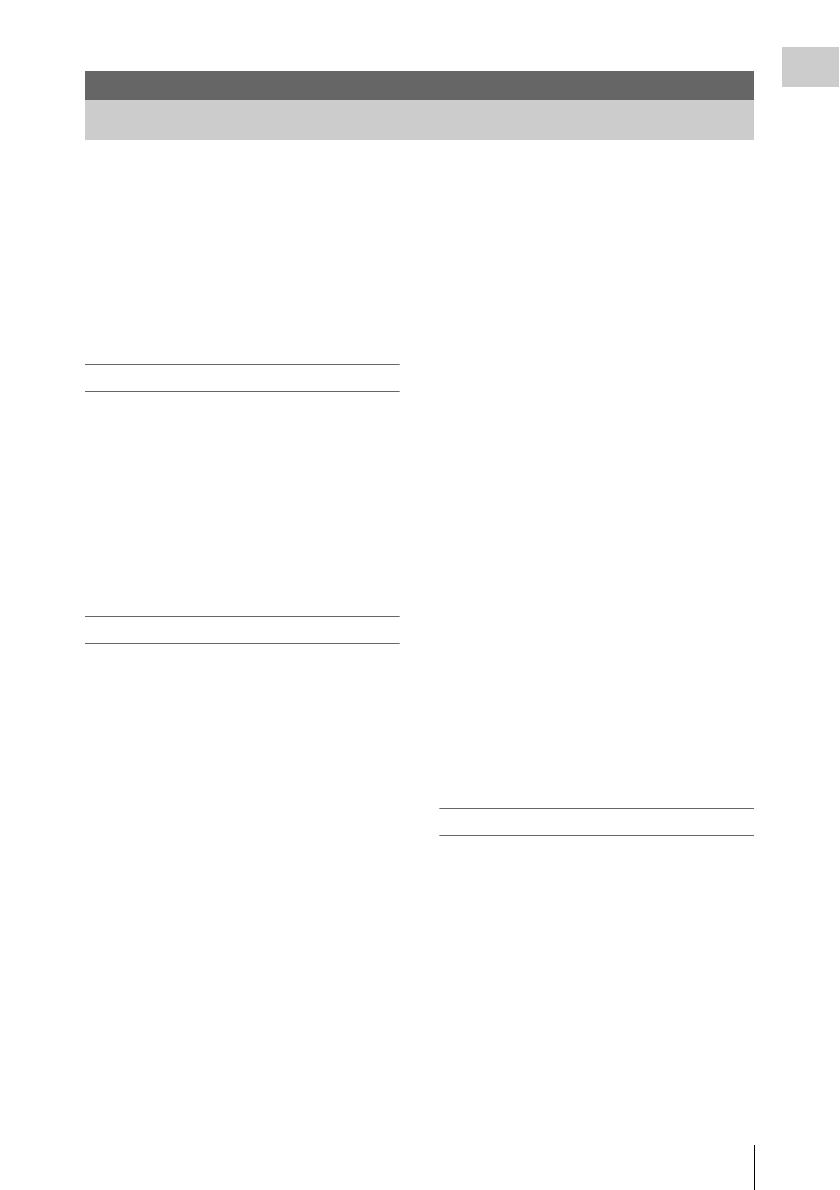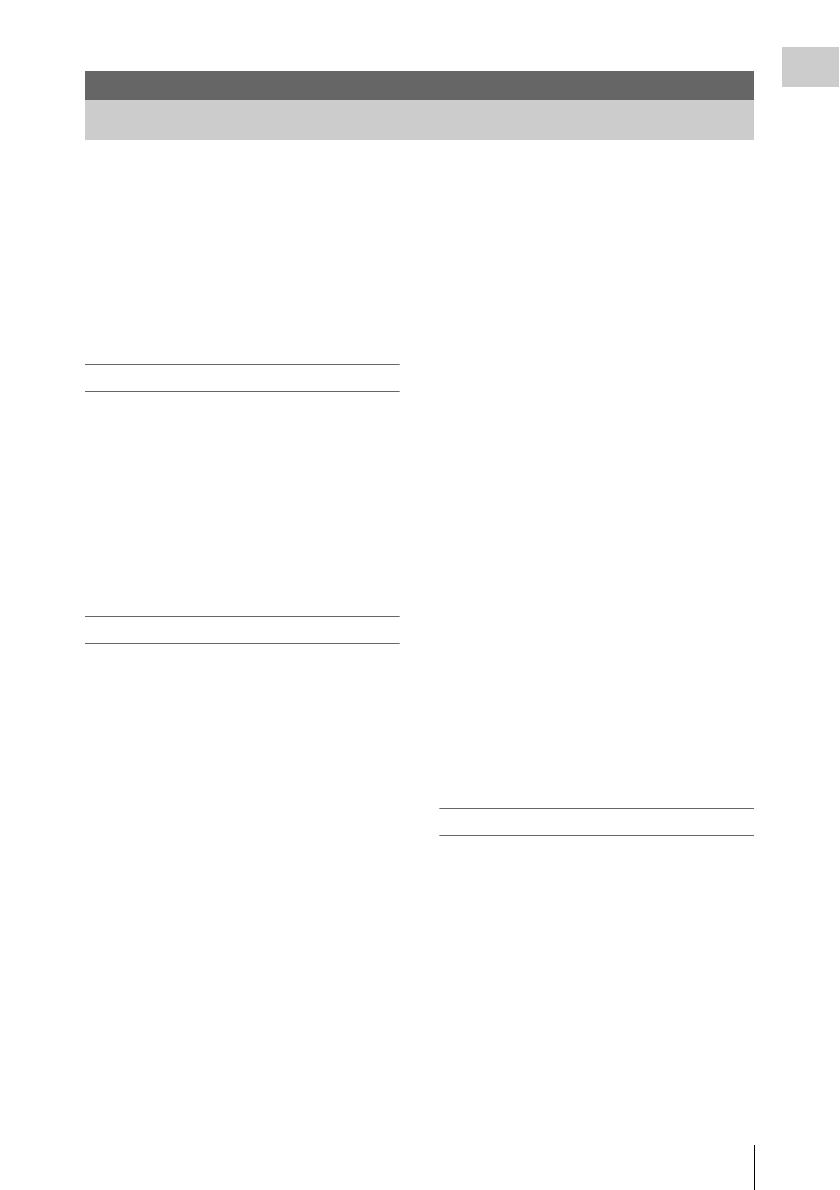
Features
7
Overview
The PMW-300 is a highly compact and high-
performance XDCAM
1)
camcorder that uses
SxS
1)
memory cards as recording media. The
imaging device used in the PMW-300 camcorder
is a 1/2-inch type triple-chip “Exmor”
1)
CMOS
sensor, and the PMW-300 has an effective pixel
count of 1920 × 1080. Either the UDF, exFAT, or
FAT file system can be used with recording
media.
Multiple-format support
Both Interlace at 1080/59.94i (or 1080/50i) and
Progressive at 1080/29.97P, 1080/23.98P, 720/
59.94P, 720/29.97P, and 720/23.98P (or 1080/
25P, 720/50P, and 720/25P) are supported,
providing various HD recording formats for
worldwide coverage.
NTSC/PAL SD formats are also possible,
including SD signal recording and playback in
DVCAM format, as well as down-conversion
output of HD signals into SD signals.
A new generation HD recording system
HD recording using the “MPEG-2 Long GOP,”
“XAVC Intra,” or “XAVC Long GOP” codec and
SD recording in DVCAM/MPEG IMX format
The PMW-300 records 1920 × 1080, 1440 × 1080
(MPEG-2 Long GOP mode only), and 1280 × 720
HD images using “MPEG-2 Long GOP,”
“XAVC Intra,” or “XAVC Long GOP” codec
compression. When recording with UDF, settings
of 50 Mbps (in HD422 mode) or 35 Mbps (in HQ
mode) are supported. With FAT, settings of 35
Mbps (in HQ mode) or 25 Mbps (in SP mode) are
supported. With exFAT, the bit rate is set to up to
112 Mbps (XAVC-I mode).
When using a 128 GB SxS memory card, efficient
compression methods allow for recording
approximately 120 minutes of HD images at 112
Mbps (in XAVC-I mode), approximately 240
minutes of HD images at 50 Mbps (in HD422
mode, XAVC-L50 mode), approximately 360
minutes of HD images at 35 Mbps (in UDF/HQ
mode, XAVC-L35 mode), and approximately
440 minutes of HD images at 25Mbps (XAVC-
L25 mode). Furthermore, the PMW-300 supports
recording and playback in DVCAM 25 Mbps
format, recording and playback in MPEG IMX 50
Mbps format, and playback in MPEG IMX 40
Mbps/30 Mbps format.
High-quality uncompressed audio recording
When in UDF HD422 or exFAT/XAVC-I mode,
this camcorder can record 4-channel audio in 24-
bit, 48 kHz linear PCM format. Recording of 4-
channel audio in 16-bit, 48 kHz linear PCM
format for FAT HD Mode is possible.
Support for a file-based workflow
File-based recording in MXF and MP4 formats
allows material to be handled with great
flexibility in computer work environments,
enabling easy copying, transferring, sharing, and
archiving.
Instant-access thumbnail display with “Expand”
function
Each time a recording is started and stopped, the
video and audio signals are recorded as one clip.
Furthermore, thumbnails are automatically
generated for each clip as a visual reference,
allowing the operator to cue-up to a desired scene
simply by guiding the cursor to a thumbnail. For
further convenience, the ‘Expand’ function
allows one selected clip in the Thumbnail display
to be divided into 12 equal time intervals, each
with its own thumbnail identifier. This is useful if
you wish to quickly search for a particular scene
within a lengthy clip.
Creative recording modes and settings
Lens mount
The PMW-300 employs a lens mount (Sony 1/2-
inch type EX mount) of superior optical
characteristics in a compact size, which permits
an optionally available lens specifically designed
for the PMW-300 to be mounted. (You can also
use the VCL-614B2X.)
You can use a conventional Sony 1/2-type
bayonet mount lens by using the lens mount
adapter (supplied with the PMW-300K2).
High-performance zoom lens (supplied)
The PMW-300 is equipped with a zoom lens
specifically designed for the camcorder, to offer
Overview
Features