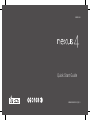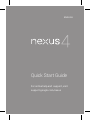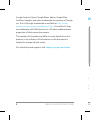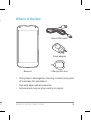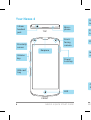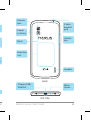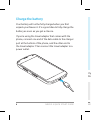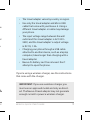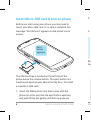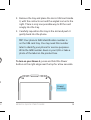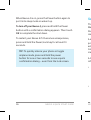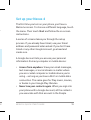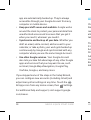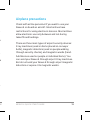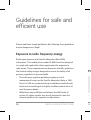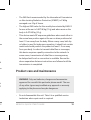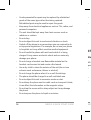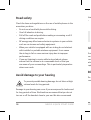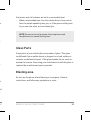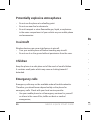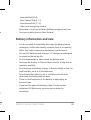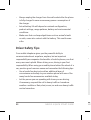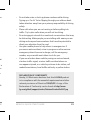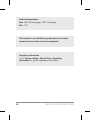LG LGE960.ADE8BK User manual
- Category
- Cellular network devices
- Type
- User manual

Quick Start Guide
MBM63862510 (1.0) G
ENGLISH


2 NEXUS 4 QUICK START GUIDE
NEXUS 4 QUICK START GUIDE 3
Google, Android, Gmail, Google Maps, Nexus, Google Play,
YouTube, Google+, and other trademarks are property of Google
Inc. A list of Google trademarks is available at http://www.
google.com/permissions/guidelines.html. LG and the LG logo
are trademarks of LG Electronics Inc. All other trademarks are
properties of their respective owners.
The content of this guide may differ in some details from the
product or its software. All information in this document is
subject to change without notice.
For online help and support, visit support.google.com/nexus
What’s in the box
If any item is damaged or missing, contact your point
of purchase for assistance.
Use only approved accessories.
Accessories may vary by country or region.
•
•
•

2 NEXUS 4 QUICK START GUIDE
NEXUS 4 QUICK START GUIDE 3
Google, Android, Gmail, Google Maps, Nexus, Google Play,
YouTube, Google+, and other trademarks are property of Google
Inc. A list of Google trademarks is available at http://www.
google.com/permissions/guidelines.html. LG and the LG logo
are trademarks of LG Electronics Inc. All other trademarks are
properties of their respective owners.
The content of this guide may differ in some details from the
product or its software. All information in this document is
subject to change without notice.
For online help and support, visit support.google.com/nexus
What’s in the box
If any item is damaged or missing, contact your point
of purchase for assistance.
Use only approved accessories.
Accessories may vary by country or region.
•
•
•
Nexus 4
Travel adapter
SIM ejection tool
Micro USB cable

4 NEXUS 4 QUICK START GUIDE
NEXUS 4 QUICK START GUIDE 5
FRONT
TOP
Earpiece
Proximity
sensor
Volume
key
SIM card
tray
Your Nexus 4
Front-
facing
camera
Micro-
phone
LED
Power/
Lock key
3.5mm
headset
jack
BACK
BOTTOM
Camera
lens
Flash
Charger/USB/
SlimPort
Power/
Lock key
Induction
coil

4 NEXUS 4 QUICK START GUIDE
NEXUS 4 QUICK START GUIDE 5
FRONT
Your Nexus 4
Front-
facing
camera
Micro-
phone
Power/
Lock key
BACK
BOTTOM
Camera
lens
Flash
Volume
key
Speaker
Charger/USB/
SlimPort
3.5mm
headset
jack
Power/
Lock key
Induction
coil
Micro-
phone

6 NEXUS 4 QUICK START GUIDE
NEXUS 4 QUICK START GUIDE 7
Charge the battery
Your battery will not be fully charged when you rst
unpack your Nexus 4. It’s a good idea to fully charge the
battery as soon as you get a chance.
If you’re using the travel adapter that comes with the
phone, connect one end of the data cable to the charger
port at the bottom of the phone, and the other end to
the travel adapter. Then connect the travel adapter to a
power outlet.
The travel adapter varies by country or region.
Use only the travel adapter and Micro USB
cable that come with your Nexus 4. Using a
different travel adapter or cable may damage
your phone.
The input voltage range between the wall
outlet and this travel adapter is AC 100V–
240V, and the travel adapter’s output voltage
is DC 5V, 1.2A.
Charging your phone through a USB cable
attached to another device, such as a laptop
computer, takes longer than charging with a
travel adapter.
Nexus 4’s battery can’t be removed. Don’t
attempt to open the phone.
•
•
•
•
•
If you’re using a wireless charger, see the instructions
that come with the charger.
IMPORTANT: If you use a wireless charger, you
must use an approved model and only as direct-
ed. The Nexus 4 travel adapter may not generate
enough current to power a wireless charger.

6 NEXUS 4 QUICK START GUIDE
NEXUS 4 QUICK START GUIDE 7
Charge the battery
Your battery will not be fully charged when you rst
unpack your Nexus 4. It’s a good idea to fully charge the
battery as soon as you get a chance.
If you’re using the travel adapter that comes with the
phone, connect one end of the data cable to the charger
port at the bottom of the phone, and the other end to
the travel adapter. Then connect the travel adapter to a
power outlet.
The travel adapter varies by country or region.
Use only the travel adapter and Micro USB
cable that come with your Nexus 4. Using a
different travel adapter or cable may damage
your phone.
The input voltage range between the wall
outlet and this travel adapter is AC 100V–
240V, and the travel adapter’s output voltage
is DC 5V, 1.2A.
Charging your phone through a USB cable
attached to another device, such as a laptop
computer, takes longer than charging with a
travel adapter.
Nexus 4’s battery can’t be removed. Don’t
attempt to open the phone.
•
•
•
•
•
If you’re using a wireless charger, see the instructions
that come with the charger.
IMPORTANT: If you use a wireless charger, you
must use an approved model and only as direct-
ed. The Nexus 4 travel adapter may not generate
enough current to power a wireless charger.

8 NEXUS 4 QUICK START GUIDE
NEXUS 4 QUICK START GUIDE 9
Insert Micro SIM card & turn on phone
Before you start using your phone, you may need to
insert your Micro SIM card. If no card is installed, the
message “No SIM card” appears on the phone’s lock
screen.
Eject
button
aperture
The SIM card tray is located on the left side of the
phone below the volume button. The eject button is a
small round aperture just above the tray door. To install
a new Micro SIM card:
Insert the SIM ejection tool that comes with the
phone (or a thin pin) into the eject button aperture,
and push rmly but gently until the tray pops out.
1.
Remove the tray and place the micro SIM card inside
it, with the contacts out and the angled corner to the
right. There is only one possible way to t the card
snugly into the tray.
Carefully reposition the tray in the slot and push it
gently back into the phone.
TIP: Your phone’s IMEI identication number is
on the SIM card tray. You may need this number
later to identify your phone for service purposes.
Write the IMEI number down in your QSG or take a
photo of the label on the product box.
To turn on your Nexus 4
, press and hold the Power
button on the right edge near the top for a few seconds.
Power/
Lock key
2.
3.

8 NEXUS 4 QUICK START GUIDE
NEXUS 4 QUICK START GUIDE 9
Insert Micro SIM card & turn on phone
Before you start using your phone, you may need to
insert your Micro SIM card. If no card is installed, the
message “No SIM card” appears on the phone’s lock
screen.
Eject
button
aperture
The SIM card tray is located on the left side of the
phone below the volume button. The eject button is a
small round aperture just above the tray door. To install
a new Micro SIM card:
Insert the SIM ejection tool that comes with the
phone (or a thin pin) into the eject button aperture,
and push rmly but gently until the tray pops out.
1.
Remove the tray and place the micro SIM card inside
it, with the contacts out and the angled corner to the
right. There is only one possible way to t the card
snugly into the tray.
Carefully reposition the tray in the slot and push it
gently back into the phone.
TIP: Your phone’s IMEI identication number is
on the SIM card tray. You may need this number
later to identify your phone for service purposes.
Write the IMEI number down in your QSG or take a
photo of the label on the product box.
To turn on your Nexus 4
, press and hold the Power
button on the right edge near the top for a few seconds.
Power/
Lock key
2.
3.

10 NEXUS 4 QUICK START GUIDE
NEXUS 4 QUICK START GUIDE 11
When Nexus 4 is on, press the Power button again to
put it into sleep mode or wake it up.
To turn off your Nexus 4,
press and hold the Power
button until a conrmation dialog appears. Then touch
OK
to complete the shut down.
To restart your Nexus 4 if it becomes unresponsive,
press and hold the Power/Lock key for at least 10
seconds.
TIP: To quickly silence your phone or toggle
airplane mode, press and hold the power
button for one or two seconds to see a quick
conrmation dialog – even from the lock screen.
Set up your Nexus 4
The rst time you turn on your phone, you’ll see a
Welcome screen. To choose a different language, touch
the menu. Then touch
Start and follow the on-screen
instructions.
A series of screens takes you through the setup
process. If you already have Gmail, use your Gmail
address and password when asked. If you don’t have
Gmail or any other Google Account, go ahead and
create one.
A Google Account lets you access your personal
information from any computer or mobile device:
Access from anywhere.
View your email messages,
text messages, or social stream no matter where
you are or what computer or mobile device you’re
using – as long as you have a Wi-Fi or mobile data
connection. The same goes for Play music, movies,
or books in your Google Play libraries.
Never lose your contacts again. When you sign into
your phone with a Google Account, all the contacts
you associate with that account in the People
•
•

10 NEXUS 4 QUICK START GUIDE
NEXUS 4 QUICK START GUIDE 11
When Nexus 4 is on, press the Power button again to
put it into sleep mode or wake it up.
To turn off your Nexus 4,
press and hold the Power
button until a conrmation dialog appears. Then touch
OK
to complete the shut down.
To restart your Nexus 4 if it becomes unresponsive,
press and hold the Power/Lock key for at least 10
seconds.
TIP: To quickly silence your phone or toggle
airplane mode, press and hold the power
button for one or two seconds to see a quick
conrmation dialog – even from the lock screen.
Set up your Nexus 4
The rst time you turn on your phone, you’ll see a
Welcome screen. To choose a different language, touch
the menu. Then touch
Start and follow the on-screen
instructions.
A series of screens takes you through the setup
process. If you already have Gmail, use your Gmail
address and password when asked. If you don’t have
Gmail or any other Google Account, go ahead and
create one.
A Google Account lets you access your personal
information from any computer or mobile device:
Access from anywhere.
View your email messages,
text messages, or social stream no matter where
you are or what computer or mobile device you’re
using – as long as you have a Wi-Fi or mobile data
connection. The same goes for Play music, movies,
or books in your Google Play libraries.
Never lose your contacts again. When you sign into
your phone with a Google Account, all the contacts
you associate with that account in the People
•
•

12 NEXUS 4 QUICK START GUIDE
NEXUS 4 QUICK START GUIDE 13
app are automatically backed up. They’re always
accessible through your Google Account from any
computer or mobile device.
Keep your stuff secure and available. Google works
around the clock to protect your personal data from
unauthorized access and to ensure that you get it
when you need it, wherever you need it.
Synchronize and back up all your data. Whether you
draft an email, add a contact, add an event to your
calendar, or take a photo, your work gets backed up
continuously by Google and synchronized with any
computer where you use the same Google Account.
Use other Google services. Your Google Account
also lets you take full advantage of any other Google
apps and services that you may want to use, such
as Gmail, Google Maps Navigation, Google Play,
YouTube, Google+, and many more.
If you skipped some of the steps in the Setup Wizard,
you can congure new accounts (including Gmail) and
adjust many other settings at any time. Touch the
All Apps icon from any Home screen, then
Settings.
For additional help and support, visit support.google.
com/nexus.
•
•
•
Airplane precautions
Check with airline personnel if you want to use your
Nexus 4 on board an aircraft. Most airlines have
restrictions for using electronic devices. Most airlines
allow electronic use only between and not during
takeoffs and landings.
There are three main types of airport security devices:
X-ray machines (used on items placed on conveyor
belts), magnetic detectors (used on people walking
through security checks), and magnetic wands (hand-
held devices used on people or individual items). You
can send your Nexus 4 through airport X-ray machines.
But do not send your Nexus 4 through airport magnetic
detectors or expose it to magnetic wands.

12 NEXUS 4 QUICK START GUIDE
NEXUS 4 QUICK START GUIDE 13
app are automatically backed up. They’re always
accessible through your Google Account from any
computer or mobile device.
Keep your stuff secure and available. Google works
around the clock to protect your personal data from
unauthorized access and to ensure that you get it
when you need it, wherever you need it.
Synchronize and back up all your data. Whether you
draft an email, add a contact, add an event to your
calendar, or take a photo, your work gets backed up
continuously by Google and synchronized with any
computer where you use the same Google Account.
Use other Google services. Your Google Account
also lets you take full advantage of any other Google
apps and services that you may want to use, such
as Gmail, Google Maps Navigation, Google Play,
YouTube, Google+, and many more.
If you skipped some of the steps in the Setup Wizard,
you can congure new accounts (including Gmail) and
adjust many other settings at any time. Touch the
All Apps icon from any Home screen, then
Settings.
For additional help and support, visit support.google.
com/nexus.
•
•
•
Airplane precautions
Check with airline personnel if you want to use your
Nexus 4 on board an aircraft. Most airlines have
restrictions for using electronic devices. Most airlines
allow electronic use only between and not during
takeoffs and landings.
There are three main types of airport security devices:
X-ray machines (used on items placed on conveyor
belts), magnetic detectors (used on people walking
through security checks), and magnetic wands (hand-
held devices used on people or individual items). You
can send your Nexus 4 through airport X-ray machines.
But do not send your Nexus 4 through airport magnetic
detectors or expose it to magnetic wands.

14 NEXUS 4 QUICK START GUIDE
NEXUS 4 QUICK START GUIDE 15
Guidelines for safe and
ecient use
Please read these simple guidelines. Not following these guidelines
may be dangerous or illegal.
Exposure to radio frequency energy
Radio wave exposure and Specic Absorption Rate (SAR)
information. This mobile phone model LG-E960 has been designed
to comply with applicable safety requirements for exposure to
radio waves. These requirements are based on scientic guidelines
that include safety margins designed to ensure the safety of all
persons, regardless of age and health.
The radio wave exposure guidelines employ a unit of
measurement known as the Specic Absorption Rate, or SAR.
Tests for SAR are conducted using standardised methods with
the phone transmitting at its highest certied power level in all
used frequency bands.
While there may be differences between the SAR levels of
various LG phone models, they are all designed to meet the
relevant guidelines for exposure to radio waves.
•
•
The SAR limit recommended by the International Commission
on Non-Ionizing Radiation Protection (ICNIRP) is 2 W/kg
averaged over 10g of tissue.
The highest SAR value for this model phone tested by DASY4
for use at the ear is 0.407 W/kg (10 g) and when worn on the
body is 0.479 W/kg (10 g).
This device meets RF exposure guidelines when used either in
the normal use position against the ear or when positioned at
least 1.5 cm away from the body. When a carry case, belt clip
or holder is used for body-worn operation, it should not contain
metal and should position the product at least 1.5 cm away
from your body. In order to transmit data les or messages,
this device requires a quality connection to the network. In
some cases, transmission of data les or messages may
be delayed until such a connection is available. Ensure the
above separation distance instructions are followed until the
transmission is completed.
Product care and maintenance
WARNING: Only use batteries, chargers and accessories
approved for use with this particular phone model. The use
of any other types may invalidate any approval or warranty
applying to the phone and may be dangerous.
Do not disassemble this unit. Take it to a qualied service
technician when repair work is required.
•
•
•
•

14 NEXUS 4 QUICK START GUIDE
NEXUS 4 QUICK START GUIDE 15
Guidelines for safe and
ecient use
Please read these simple guidelines. Not following these guidelines
may be dangerous or illegal.
Exposure to radio frequency energy
Radio wave exposure and Specic Absorption Rate (SAR)
information. This mobile phone model LG-E960 has been designed
to comply with applicable safety requirements for exposure to
radio waves. These requirements are based on scientic guidelines
that include safety margins designed to ensure the safety of all
persons, regardless of age and health.
The radio wave exposure guidelines employ a unit of
measurement known as the Specic Absorption Rate, or SAR.
Tests for SAR are conducted using standardised methods with
the phone transmitting at its highest certied power level in all
used frequency bands.
While there may be differences between the SAR levels of
various LG phone models, they are all designed to meet the
relevant guidelines for exposure to radio waves.
•
•
The SAR limit recommended by the International Commission
on Non-Ionizing Radiation Protection (ICNIRP) is 2 W/kg
averaged over 10g of tissue.
The highest SAR value for this model phone tested by DASY4
for use at the ear is 0.407 W/kg (10 g) and when worn on the
body is 0.479 W/kg (10 g).
This device meets RF exposure guidelines when used either in
the normal use position against the ear or when positioned at
least 1.5 cm away from the body. When a carry case, belt clip
or holder is used for body-worn operation, it should not contain
metal and should position the product at least 1.5 cm away
from your body. In order to transmit data les or messages,
this device requires a quality connection to the network. In
some cases, transmission of data les or messages may
be delayed until such a connection is available. Ensure the
above separation distance instructions are followed until the
transmission is completed.
Product care and maintenance
WARNING: Only use batteries, chargers and accessories
approved for use with this particular phone model. The use
of any other types may invalidate any approval or warranty
applying to the phone and may be dangerous.
Do not disassemble this unit. Take it to a qualied service
technician when repair work is required.
•
•
•
•

16 NEXUS 4 QUICK START GUIDE
NEXUS 4 QUICK START GUIDE 17
Goods presented for repair may be replaced by refurbished
goods of the same type rather than being repaired.
Refurbished parts may be used to repair the goods.
Keep away from electrical appliances such as TVs, radios, and
personal computers.
The unit should be kept away from heat sources such as
radiators or cookers.
Do not drop.
Do not subject this unit to mechanical vibration or shock.
Switch off the phone in any area where you are required to do
so by special regulations. For example, do not use your phone
in hospitals as it may affect sensitive medical equipment.
Do not handle the phone with wet hands while it is being
charged. It may cause an electric shock and can seriously
damage your phone.
Do not charge a handset near ammable material as the
handset can become hot and create a re hazard.
Use a dry cloth to clean the exterior of the unit (do not use
solvents such as benzene, thinner or alcohol).
Do not charge the phone when it is on soft furnishings.
The phone should be charged in a well ventilated area.
Do not subject this unit to excessive smoke or dust.
Do not keep the phone next to credit cards or transport tickets;
it can affect the information on the magnetic strips.
Do not tap the screen with a sharp object as it may damage
the phone.
Do not expose the phone to liquid or moisture.
•
•
•
•
•
•
•
•
•
•
•
•
•
•
•
Use the accessories like earphones cautiously. Do not touch
the antenna unnecessarily.
Do not use, touch or attempt to remove or x broken, chipped
or cracked glass. Damage to the glass display due to abuse or
misuse is not covered under the manufacturer’s warranty.
Your phone is an electronic device that generates heat during
normal operation. Extremely prolonged, direct skin contact in
the absence of adequate ventilation may result in discomfort
or minor burns. Therefore, use care when handling your phone
during or immediately after operation.
Ecient phone operation
Electronics devices
All mobile phones may get interference, which could affect
performance.
Do not use your mobile phone near medical equipment
without requesting permission. Avoid placing the phone over
pacemakers, for example, in your breast pocket.
Some hearing aids might be disturbed by mobile phones.
Minor interference may affect TVs, radios, PCs, etc.
•
•
•
•
•
•

16 NEXUS 4 QUICK START GUIDE
NEXUS 4 QUICK START GUIDE 17
Goods presented for repair may be replaced by refurbished
goods of the same type rather than being repaired.
Refurbished parts may be used to repair the goods.
Keep away from electrical appliances such as TVs, radios, and
personal computers.
The unit should be kept away from heat sources such as
radiators or cookers.
Do not drop.
Do not subject this unit to mechanical vibration or shock.
Switch off the phone in any area where you are required to do
so by special regulations. For example, do not use your phone
in hospitals as it may affect sensitive medical equipment.
Do not handle the phone with wet hands while it is being
charged. It may cause an electric shock and can seriously
damage your phone.
Do not charge a handset near ammable material as the
handset can become hot and create a re hazard.
Use a dry cloth to clean the exterior of the unit (do not use
solvents such as benzene, thinner or alcohol).
Do not charge the phone when it is on soft furnishings.
The phone should be charged in a well ventilated area.
Do not subject this unit to excessive smoke or dust.
Do not keep the phone next to credit cards or transport tickets;
it can affect the information on the magnetic strips.
Do not tap the screen with a sharp object as it may damage
the phone.
Do not expose the phone to liquid or moisture.
•
•
•
•
•
•
•
•
•
•
•
•
•
•
•
Use the accessories like earphones cautiously. Do not touch
the antenna unnecessarily.
Do not use, touch or attempt to remove or x broken, chipped
or cracked glass. Damage to the glass display due to abuse or
misuse is not covered under the manufacturer’s warranty.
Your phone is an electronic device that generates heat during
normal operation. Extremely prolonged, direct skin contact in
the absence of adequate ventilation may result in discomfort
or minor burns. Therefore, use care when handling your phone
during or immediately after operation.
Ecient phone operation
Electronics devices
All mobile phones may get interference, which could affect
performance.
Do not use your mobile phone near medical equipment
without requesting permission. Avoid placing the phone over
pacemakers, for example, in your breast pocket.
Some hearing aids might be disturbed by mobile phones.
Minor interference may affect TVs, radios, PCs, etc.
•
•
•
•
•
•

18 NEXUS 4 QUICK START GUIDE
NEXUS 4 QUICK START GUIDE 19
Road safety
Check the laws and regulations on the use of mobile phones in the
area when you drive.
Do not use a hand-held phone while driving.
Give full attention to driving.
Pull off the road and park before making or answering a call if
driving conditions so require.
RF energy may affect some electronic systems in your vehicle
such as car stereos and safety equipment.
When your vehicle is equipped with an air bag, do not obstruct
with installed or portable wireless equipment. It can cause
the air bag to fail or cause serious injury due to improper
performance.
If you are listening to music whilst out and about, please
ensure that the volume is at a reasonable level so that you
are aware of your surroundings. This is particularly imperative
when near roads.
Avoid damage to your hearing
To prevent possible hearing damage, do not listen at high
volume levels for long periods.
Damage to your hearing can occur if you are exposed to loud sound
for long periods of time. We therefore recommend that you do not
turn on or off the handset close to your ear. We also recommend
•
•
•
•
•
•
that music and call volumes are set to a reasonable level.
When using headphones, turn the volume down if you cannot
hear the people speaking near you, or if the person sitting next
to you can hear what you are listening to.
NOTE: Excessive sound pressure from earphones and
headphones can cause hearing loss.
Glass Parts
Some parts of your mobile device are made of glass. This glass
could break if your mobile device is dropped on a hard surface or
receives a substantial impact. If the glass breaks, do not touch or
attempt to remove. Stop using your mobile device until the glass is
replaced by an authorised service provider.
Blasting area
Do not use the phone where blasting is in progress. Observe
restrictions, and follow any regulations or rules.
•
Page is loading ...
Page is loading ...
Page is loading ...
Page is loading ...
Page is loading ...
Page is loading ...
-
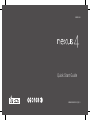 1
1
-
 2
2
-
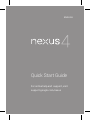 3
3
-
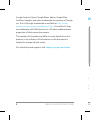 4
4
-
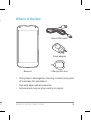 5
5
-
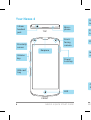 6
6
-
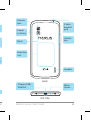 7
7
-
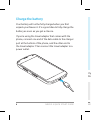 8
8
-
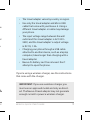 9
9
-
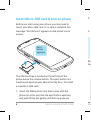 10
10
-
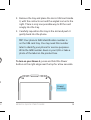 11
11
-
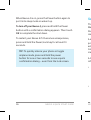 12
12
-
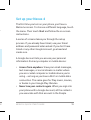 13
13
-
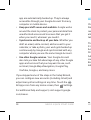 14
14
-
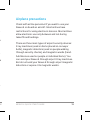 15
15
-
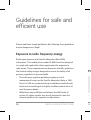 16
16
-
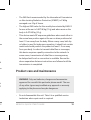 17
17
-
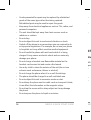 18
18
-
 19
19
-
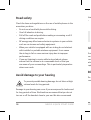 20
20
-
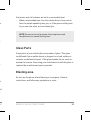 21
21
-
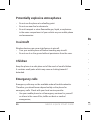 22
22
-
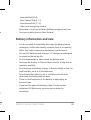 23
23
-
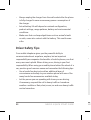 24
24
-
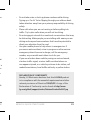 25
25
-
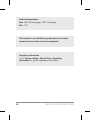 26
26
LG LGE960.ADE8BK User manual
- Category
- Cellular network devices
- Type
- User manual
Ask a question and I''ll find the answer in the document
Finding information in a document is now easier with AI