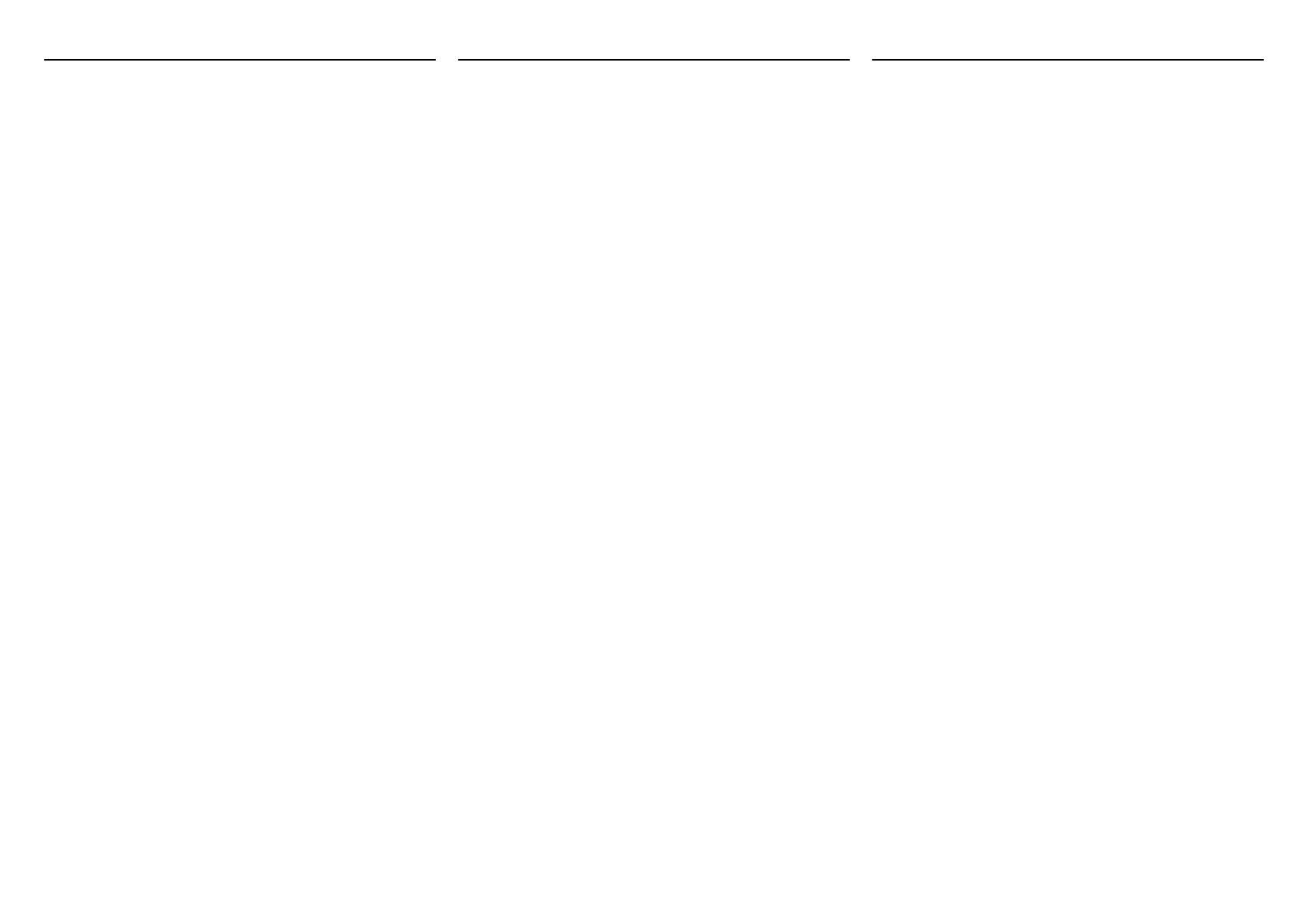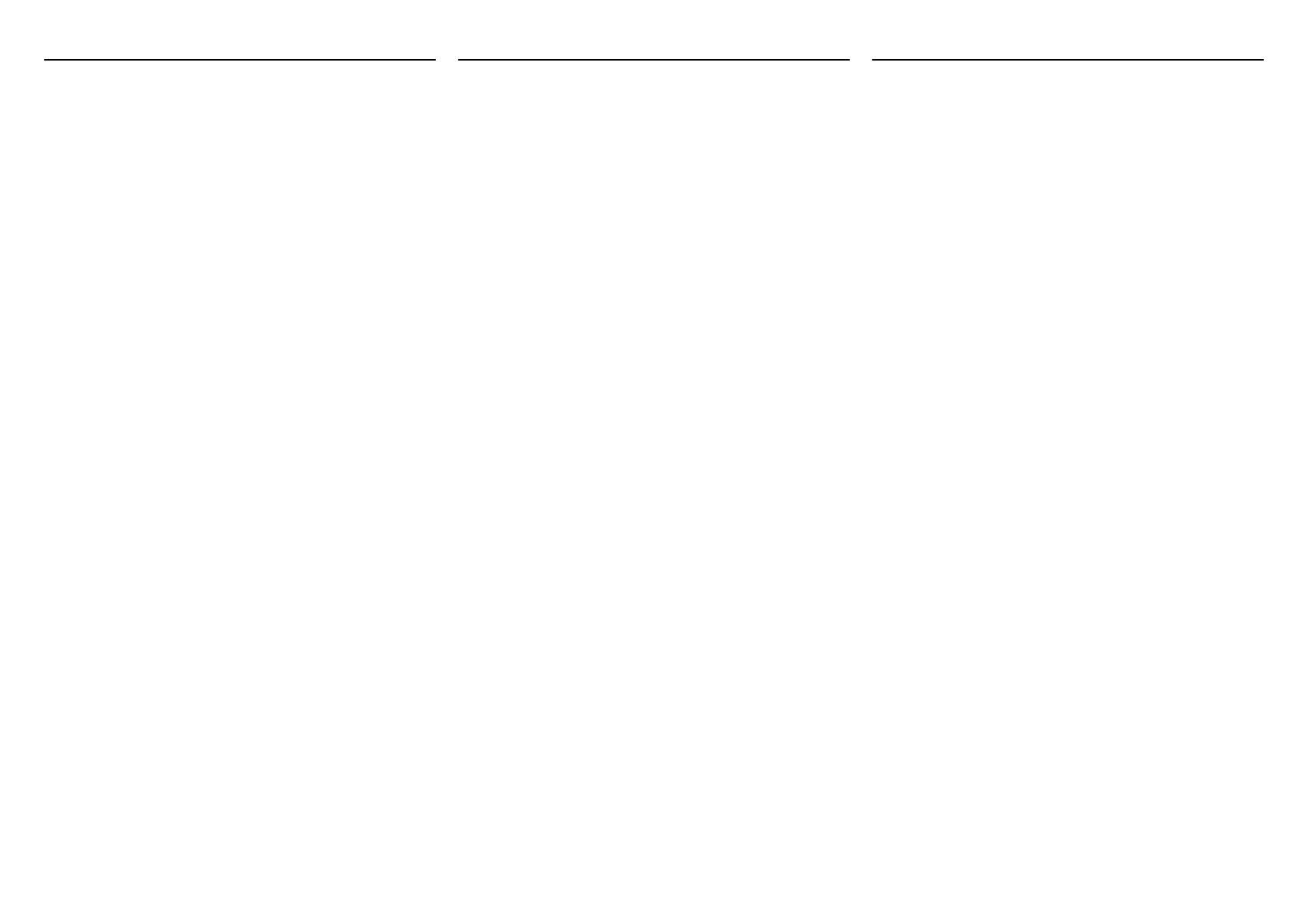
English
INSTALLATION GUIDE for Data Security Kit (E)
(for printer)
Precautions before Installation
・ Installing the Data Security Kit will delete all data stored in the hard
disk by the customer. Before installation, confirm with the customer if
the data can be deleted.
・ To install the optional function, you need the license key. Please
access the designated website of your dealer or service
representative, and register “Machine No.” indicated on your
machine and “Product ID” indicated on the license certificate
supplied with the product to issue the license key.
・ Be sure to login the machine with the administrator privilege.
Installation Procedure
1. Press [MENU].
2. Press U or V to select Op Functions and then press [OK].
3. Press U or V to select DATA SECURITY and then press [OK].
4. Press U or V to select License On and then press [OK].
5. Press U or V to select Official and then press [OK]. The license
key entry screen is displayed.
6. Enter the license key and press [OK].
7. Press [Yes] ([Left Select]).
8. Turn the main power switch off and on. appears. Turn
the power switch off.
9. Turn the power switch on. The startup screen appears and then the
encryption code entry screen.
10.Enter the encryption code (8-digit alphanumeric characters).
Note: Using the default encryption code (00000000) will not affect data
security reliability. If the customer wishes to change the code, press
[Backspace] ([Left Select]) to delete the code and then enter the
new code.
11. Press [Enter] ([Right Select]). Formatting begins.
12.When formatting is finished, Task is completed. turn the
main power switch off and on. appears. Turn the power
switch off.
13.Turn the power switch on.
14.Print a status page and make sure that Data Security Kit has been
added in Installed Options.
Français
GUIDE D’INSTALLATION du Data Security Kit (E)
(pour les imprimantes)
Précautions avant l’installation
・ L’installation du Data Security Kit va résulter dans l’efffacement de
toutes les données se trouvant sur le disque dur du client. Avant de
procéder, vérifiez auprès du client qu’il est d’accord avec cette
opération.
・ Pour installer la fonction en option, vous devez disposer d’une clé de
licence. Pour obtenir cette clé de licence, rendez-vous sur le site
web de votre concessionnaire ou du représentant commercial et
enregistrez le “MachineNº” indiqué sur votre machine ainsi que le
“ID Produit” indiqué sur le certificat de licence fourni avec le
produit.
・ Bien établir une connexion avec la machine avec les privilèges de
l’administrateur.
Processus d’installation
1. Appuyez sur [MENU].
2. Appuyez sur U ou V pour sélectionner Fonction opt., puis
appuyez sur [OK].
3. Appuyez sur U ou V pour sélectionner DATA SECURITY, puis
appuyez sur [OK].
4. Appuyez sur U ou V pour sélectionner Licence activée, puis
appuyez sur [OK].
5. Appuyez sur U ou V pour sélectionner Officielle, puis appuyez
sur [OK]. L’écran d’entrée de la clé de licence s’affiche.
6. Entrez la clé de licence, puis appuyez sur [OK].
7. Appuyez sur [Oui] ([Sélection de gauche]).
8. Éteindre et rallumer l’appareil. apparaît. Mettez
l’interrupteur principal hors tension.
9. Mettez l’interrupteur principal sous tension. L’écran de démarrage
initial apparaît, puis l’écran d’entrée du code de cryptage apparaît.
10.Entrez le code de cryptage (caractères alphanumériques de 8
chiffres).
Remarque: L’utilisation du code de cryptage par défaut (00000000)
n’affecte pas la fiabilité de la sécurité des données. Si le client désire
changer le code, appuyez sur [Ret. arr] ([Sélection de gauche])
pour supprimer le code, puis entrez le nouveau code.
11. Appuyez sur [Entrée] ([Sélection de droite]). Le formatage
commence.
12.Lorsque le formatage est terminé, Tâche terminée. Mettez
app hors tens. puis sous tension. apparaît. Mettez
l’interrupteur principal hors tension.
13.Mettez l’interrupteur principal sous tension.
14.Imprimez une page d'état et vérifiez que Data Security Kit a été
ajouté dans Options installées.
Español
GUÍA DE INSTALACIÓN para el Data Security Kit (D)
(para impresoras)
Precauciones previas a la instalación
・ La instalación de Data Security Kit eliminará todos los datos
almacenados, por el cliente en el disco duro. Antes de iniciar la
instalación, confirme con el cliente si los datos pueden ser
eliminados.
・ Para instalar la función opcional, necesita la clave de licencia.
Acceda, por favor, al sitio web designado de su distribuidor o
representante de servicio, y registre el “MachineNo.”, que consta
en su máquina y el “ID de producto”, que consta en el Certificado
de licencia suministrado con el producto, para emitir la clave de
licencia.
・ Asegúrese de iniciar sesión en la máquina con privilegios de
administrador.
Procedimiento de instalación
1. Pulse [MENU].
2. Pulse U o V para seleccionar Función opcional y luego pulse
[OK].
3. Pulse U o V para seleccionar DATA SECURITY y luego pulse
[OK].
4. Pulse U o V para seleccionar Licencia activ. y luego pulse
[OK].
5. Pulse U o V para seleccionar Oficial y luego pulse [OK].
Aparece la pantalla para ingresar la clave de licencia.
6. Ingrese la clave de licencia y pulse [OK].
7. Pulse [Sí] ([Selección izquierda]).
8. Apague y encienda el interruptor principal. Apague
el interruptor.
9. Encienda el interruptor. Aparece la pantalla de inicio y luego la
pantalla de introducción del código de cifrado.
10.Ingrese el código de cifrado (8 caracteres alfanuméricos).
Nota: Si usa el valor predeterminado del código de cifrado (00000000),
la fiabilidad de la seguridad de los datos no se verá afectada. Si el
cliente desea cambiar el código, pulse [Retroc.] ([Selección
izquierda]) para eliminar el código y luego ingrese el nuevo código.
11. Pulse [Intro] ([Selección derecha]). Se inicia el formateado.
12.Cuando termina el formateado, aparece Tarea completada.
Encienda y apague el interruptor principal. Apague
el interruptor.
13.Encienda el interruptor.
14.Imprima el estatus de la página y asegúrese de que Data Security
Kit se ha agregado en las Opciones Instaladas.