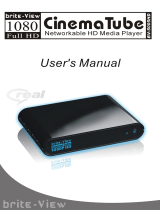Page is loading ...

mp200
HD Media Player
Lecteur multimédia HD
Reproductor multimedia HD
HD-Mediaplayer
Lettore multimediale HD
User Manual
Manuel de l’utilisateur
Manual del usuario
Benutzerhandbuch
Manuale dell’utente


i
English Français Español Deutsch Italiano
Content
STATEMENT .................................................................................. 1
INTRODUCTION ............................................................................ 2
PACKAGE CONTENTS ................................................................. 3
PRODUCT OVERVIEW ................................................................. 4
Front Panel ...............................................................................................4
Back Panel ................................................................................................ 4
Remote Control ......................................................................................... 6
Connect .................................................................................................... 8
Setup ........................................................................................................ 10
Initial setup ............................................................................................................. 10
Setup Menu .............................................................................................. 12
Playback Multimedia ................................................................................. 20
Playback media files using an external DVD-ROM or USB storage device ........... 20
Rename or Delete media files ................................................................................ 34
NETWORK PLAYER ..................................................................... 48
Setup the IP Address ............................................................................................. 48
Check your PC’s computer name and workgroup.................................................. 50
Setup your PC to share folders .............................................................................. 52
Setup your home server or NAS to share folders .................................................. 53
Browse and play media from your PC or home server’s shared folder .................. 53
My Shortcuts .......................................................................................................... 56
UPNP PLAYER .............................................................................. 60
Windows Media Player 11 Setup (on Windows XP/Vista) ..................60
Import media files to Windows Media Player 11 .................................................... 62
Browse through UPnP............................................................................................ 62
NAS FUNCTION ............................................................................ 65
Enabling the NAS function ........................................................................ 65
Accessing the NAS function ................................................................................... 65
BITTORRENT (BT) DOWNLOAD ................................................. 67
Settings ..................................................................................................... 68
Add new torrent ........................................................................................ 68
Status page ............................................................................................... 69

ii
TROUBLESHOOTING ................................................................... 70
Reset the device ....................................................................................... 70
Power on/Standby time ............................................................................. 70
Battery ...................................................................................................... 70
Black screen ............................................................................................. 70
Can’t use the Photo Thumbnail function ................................................... 71
Can’t see subtitle through UPnP playback ............................................... 71
Smooth playback through Ethernet/Wireless LAN .................................... 71
TV Overscan issue ................................................................................... 71
Error message displayed while playing DVD-Video ................................. 71
SPECIFICATION ............................................................................ 72

1
English Français Español Deutsch Italiano
Statement
Manufactured under license under U.S. Patent #’s: 5,451,942; 5,956,674; 5,974,380;
5,978,762; 6,487,535 & other U.S. and worldwide patents issued & pending. DTS and
the Symbol are registered trademarks, & DTS 2.0+ Digital Out and the DTS logos are
trademarks of DTS, Inc. Product includes software. © DTS, Inc. All Rights Reserved.

2
Introduction
The HP mp200 HD Media Player allows you to enjoy your videos, photos and music
on your TV and stereo system. It can playback high definition multimedia content up
to 1080p using files stored on a USB flash drive, USB hard drive, or even across your
home network. Now you can finally get those files that have been stored on your PC for
years and watch them on your HDTV screen.
Feature Highlights:
Decode and output High Definition videos and photos (up to 1080p resolution).•
Support a wide variety of HD video formats.•
Connects to your TV using HDMI 1.3, Component or Composite connections.•
The built-in Ethernet port allows the HD Media Player to access content across the •
network using Universal Plug and Play protocols, as well as file sharing protocols
such as SMB (Samba).
High performance video playback with special playback control such as zoom out/in, •
picture panning, fast forward, fast reverse, slow-motion, and more.
Fully supports multiple subtitle formats. Dynamically change the subtitle display by •
remote control.
Photo playback in high definition. Supports 16X zoom in, and 3-direction rotation.•
Slide show mode includes 8 kinds of transition effects. Background music playback •
is supported.
Supports a wide range of music encoding formats to playback high quality music •
files. The music playback function includes fast forward, fast reverse, repeat, shuffle
and shuffle repeat.
The USB 2.0 port allows for the connection of a USB Flash Drive, USB Hard Disk •
Drive, USB Card Reader, USB DVD-ROM Drive.
Supports multiple types of file systems, including NTFS, FAT, and ext3.•
Easy to use interface and remote control.•

3
English Français Español Deutsch Italiano
Package Contents
Please check the parts in the package, and contact the distributor if something is
missing.
HP mp200 HD Media Player Remote Control
Two AAA batteries Component Cable
Composite AV Cable HDMI Cable
Power Adapter Quick Installation Guide
User’s Manual Warranty Card

4
Product Overview
Front Panel
1
2
3 4 5
LED/button/connector:
USB port:1. These two USB 2.0 type A sockets can be used to connect an external
USB Flash Drive, USB Hard Drive, USB DVD-ROM, or USB Flash Card Reader.
IR sensor:2. This is the port that receives commands from the remote control. Please
make sure not to block the port.
USB indicator:3. When plugging in a USB device, it may take up to 5 seconds for it
to become ready.
Power indicator:4. Lights up when the power is plugged in, and the device is turned
on.
POWER STANDBY:5. Press this button to put the mp200 into standby or to wake it
up from standby.
Back Panel
Video connection: Please select one of the following connections in order to connect
the mp200 video to your TV set.
HDMI output: This high definition port can be used to connect the mp200 with your
HDMI receiver or HDMI TV set. This is the preferred connection method.

5
English Français Español Deutsch Italiano
Component: This high definition port is sometimes referred to as the YPbPr port. In
the case where your TV does not support HDMI, or if you do not have a free HDMI
port, you can use this to connect your HD Media Player to your TV or stereo receiver.
Use the bundled cable in order to make this connection.
Composite Video (CVBS): This type of video connection only supports standard
definition video playback. Only use this port if your TV does not have high definition
playback capabilities.
Audio connection: Please select one of the following connections in order to connect
the mp200 audio to your TV set or S/PDIF capable receiver.
HDMI output: HDMI can carry audio as well as video information. If you connect
using HDMI, then you may not need to connect a separate audio connection.
AUDIO L/R: These ports provide the analog stereo audio channels to your TV set or
stereo receiver.
S/PDIF: This is the TOSLINK (optical) digital audio output connection to connect your
mp200 to your audio receiver.
Ethernet port: This is the Ethernet port for accessing content through your Local
Network.
DC IN: This connects to the DC output of the Power Adapter. The power requirement
is 12Vdc, 1.5 A.

6
Remote Control
1
3
8
10
16
20
23
27
28
15
45
2
6
9
17
21
24
11
18
13
12
7
14
19
22
25
26
29
30

7
English Français Español Deutsch Italiano
POWER:1. Power on/suspend
INFO:2. Displays information about the file that is playing back
ALL:3. Hotkey to view all types of media files
MUSIC:4. Hotkey to view only music files
PHOTO:5. Hotkey to view only photo files
VIDEO:6. Hotkey to view only video files
Number key:7. Number 0, 1 to 9
MUTE:8. Mute the audio
DELETE:9. Delete selected files
VOLUME +/-:10. Increase/decrease volume
SETUP:11. Open System Setup page
ZOOM +/-:12. Zoom In/out
RETURN:13. Go up one folder/exit the current menu
▲14. , ▼, ◄, ►: Direction key UP, DOWN, LEFT, RIGHT
OK:15. Used to select specific files/folders, also used in general navigation
PREV:16. During playback, skip backwards to the previous file/section. During file/
folder navigation, scroll up 1 page.
NEXT:17. During playback, skip to the next file/section. During file/folder navigation,
scroll down 1 page.
REV:18. Fast Reverse
FWD:19. Fast Forward
STOP:20. Stop
PLAY:21. Start playback
PAUSE/STEP:22. Pause and step frame by frame
SLOW:23. Slow motion
Q.REV (Quick Reverse):24. During video playback, this will skip backwards by 7
minutes, music playback skips backwards by 7 seconds
Q.FWD (Quick Forward):25. During video playback, this will skip forwards by 10
minutes, music playback skips forward by 10 seconds
OPTIONS:26. Allows for deleting and renaming folders and files.
RESOLUTION:27. Change resolution of the video output.
REPEAT 1/ALL:28. During playback allows you to toggle between Off/Title/Chapter/All
REPEAT A-B:29. During playback allows you to mark two points (A and B), and then
loop the playback between those two points.
L/R:30. Switch to right/left audio channel removal or normal audio

8
RED / GREEN / YELLOW / BLUE: Special function
Function key Video playback DVD Menu File browser Network function
Red Open DVD Menu None Refresh
Green Toggle audio track Options Options
Yellow Switch the subtitle Switch to Thumbnail None
Blue Change the Angle Back to home Back to home
Connect
There are three ways shown below to connect this player to your TV set. Please choose
the one that best applies to your TV/Stereo configuration.
Basic connection (standard definition):
Power Cord: Connect the DC power adapter to the mp200 HD Media Player.
Audio cable output: Using the supplied analog stereo cable, connect the mp200 audio
output to your TV set.
CVBS video output (NTSC or PAL): Using the supplied composite video cable, connect
the mp200 video output to your TV set.
Advanced connection (high definition):
Power Cord: Connect the DC power adapter to the mp200 HD Media Player.
Audio cable output: Connect the cables to TV set.
Component video cable for HD video output (720p, 1080i): Connect the 1/8” jack of
the AV (component) cable to the back of the mp200, and then connect the other end of the
component cable to the YPbPr input of your TV set.
HDMI connection (high definition):
Power Cord: Connect the DC power adapter to the mp200 HD Media Player.
HDMI output to TV (Up to 1080p): Using the supplied HDMI cable, connect one end to
the back of the mp200 and the other end to your TV set. Note that the HDMI port sends
digital video and audio signals through the same cable. In this configuration, the audio
output must be set to LPCM 2CH. Please refer to the audio section of the user’s manual for
more information.
*HDMI output to HDMI receiver: Using the supplied HDMI cable, connect one end to
the back of the mp200 and the other end to your HDMI receiver, in this configuration,
the multichannel audio can be enabled and decoded by the HDMI receiver. Please
configure the mp200 audio output to HDMI RAW. Please refer to the audio section of
the user’s manual for more information.

9
English Français Español Deutsch Italiano
SPDIF connection:
Either the Basic/Advanced connection or the HDMI connection can also be used with the
SPDIF connection. This connection provides 5.1 audio data to the SPDIF receiver, and then
the receiver decodes it into 5.1 audio outputs.
TOSLINK cable: Connect the optical cable from this port to the SPDIF input of the audio
receiver. When connecting via SPDIF, the analog stereo audio connection isn’t required.
Multichannel audio setting: To obtain multichannel audio via SPDIF, configure the
mp200 audio output to SPDIF RAW.
Network connection:
Choose wired (Ethernet) for the network connection. If you have purchased the optional
wireless USB adapter*, you can plug that into the USB port on the front of the mp200, and
then select wireless for the network connection.
* ZW-N290

10
Setup
Please insert the batteries into the remote control, and then start the initial setup.
Initial setup
Connect the mp200 to your TV and/or stereo receiver (as shown in the “Connect”
section of this manual), then connect the power adapter to the mp200 and turn it on.
Note: If you want to connect the mp200 via HDMI, please connect the HDMI cable prior to
powering up the mp200.
When the mp200 HD Media Player is first powered up, it will display a startup logo.
After a few seconds, this logo will be replaced with a setup page. The first item in
the setup page is the language selection. Using the ▲ ▼ buttons, please choose the
language you want to use for the OSD, then press “OK” to confirm.
The second item is to choose the resolution of the video output according to your TV
set and the connection between the mp200 and the TV set.
For an HDMI TV set, the mp200 detects the available resolution of your TV set and •
lists them on screen. In the list of resolutions, the available options are shown using
white characters, while the unsupported options are grayed out. We recommend
you to select the option “HDMI Auto” which enables the maximum resolution on
your TV set.

11
English Français Español Deutsch Italiano
For YPbPr (component) output, the supported resolution is up to 1080i so select •
“1080i 50Hz” for a PAL TV set or “1080i 60Hz” for an NTSC TV set. For a TV set that
doesn’t support high definition inputs, select “NTSC” or “PAL” for the SD video.
For CVBS output, choose “NTSC” for an NTSC TV set or “PAL” for a PAL TV set.•
Note: The CVBS always outputs standard definition video no matter which resolution is
chosen.
The final item is to setup the aspect ratio for your TV set. If your TV set is 4:3, then
you can choose Pan Scan 4:3 or Letter Box 4:3. If you have a wide-screen TV, then you
can choose 16:9. Use the ▲ ▼ buttons to select your aspect ratio, and press “OK” to
confirm.
If you want to change any of these settings later on, you can access them via the
“Setup” option in the main menu.

12
Setup Menu
From the main menu, you can press “SETUP” to open the setup menu. Use the ◄ ►
buttons to select different pages among “System”, “Video”, “Audio”, “Photo” and “Network”.
Use the ▲ ▼ buttons to select different categories within each page that can be configured.
When on a specific category, press “OK” to open detailed configuration items that can be
configured.

13
English Français Español Deutsch Italiano
The menu structure and options are listed below.
System1.
Select this option to access system settings for the mp200 HD Media Player.
Language: Select the OSD language. You can choose among English, Chinese
Traditional,Español,Français,Deutsch,Italiano,Dutch,Pyccкий,ChineseSimplified
and Portuguese.
Screen Saver: Select to turn the screen saver off/on (the default setting is on). After
a period of inactivity, the mp200 will display a moving icon on the screen to prevent
screen burn. You can also choose the amount of time before the mp200 goes into
screen saver mode.
Note: When using a plasma TV, it is recommended to leave the screen saver on.
Restore Default: Select this option to reset the mp200 settings to the factory
defaults.
Firmware Update: Select this option to upgrade the mp200 firmware using a USB
flash drive. The upgrade procedure is below:
Plug an empty USB flash drive into a PC.1.
Download the mp200 firmware file(s) into the root directory of the USB flash drive.2.
Remove the USB flash drive from the PC, and plug it into the mp200.3.
Select the “Firmware Update” option in the System menu, and then choose System 4.
upgrade and press “OK” to continue.
Do not unplug the power during the upgrade procedure. During the firmware 5.
upgrade, the mp200 will restart and then show a progress screen.
When the upgrade is completed, the mp200 will restart and return to the main 6.
screen.

14
System Info: This will display the current firmware information including system
version, audio firmware version, video firmware version, and the TV system.
Video2.
Select this option to access video settings for the mp200 HD Media Player.
Aspect Ratio: Select one from among these options: Pan Scan 4:3, Letter Box 4:3,
16:9.
Pan Scan 4:3: Select this option for a full-height picture with both sides cut.
Letter Box 4:3: Select this option for a “wide screen” display with black bands on the
upper and lower parts of the TV screen.
16:9: Select this option for a wide screen 16:9 TV.
Note: When the movie is in wide screen 2.40:1, both sides of the video will be cropped.
Press “Zoom -” to zoom out the video to fit the screen.
Scaling option:
TV System: Select the video type and resolution for the TV picture.
Entering this page will allow you to view the current settings or to change the video type
and resolution.
The possible resolutions for each TV system are listed below. Select the right resolution
according to the capability of your TV set.
TV System & Resolution Standard Definition High Definition
NTSC NTSC, 480p
720p@60Hz, 1080i@60Hz,
1080p@60Hz
PAL PAL, 576p
720p@50Hz, 1080i@50Hz,
1080p@50Hz
Only HDMI and Component (YPbPr) video connections can output high definition video.
Refer to the details below.
HDMI Connection: When the mp200 is connected via HDMI, the mp200 can
automatically detect the available resolution of your TV. After entering the video setup
page, the available resolutions will be shown in white characters while the unavailable
resolutions will be grayed out.
HDMI Auto: When the HD Media Player is connected via HDMI, you can choose this
option to have the mp200 automatically select the maximum resolution of the TV. If this
option is grayed out, please unplug the HDMI cable, reconnect it and come back to this
page and try again.

15
English Français Español Deutsch Italiano
YPbPr: The maximum resolution of Component video (YPbPr) is 1080i. Select 50 Hz for
a PAL TV system, or 60 Hz for an NTSC TV system.
CVBS: This port always outputs standard definition video, regardless of what resolution
is selected.
Note: When connecting an LCD monitor via a DVI to HDMI converter, the mp200 will
automatically detect the supported resolution of the LCD monitor. Only the supported
resolutions (listed in white characters) can be selected.
1080P 24HZ: Select “On” to enable this option. When this option is on, the player will
output 1080p 24Hz video when all of the following conditions have been met:
The mp200 is connected via HDMI.1.
The EDID (Extended Display Identification Data) sent by the TV indicates that the 2.
TV supports 1080p 24Hz.
The frame rate of the video file is 23.976 fps or 24 fps.3.
Movie Preview: Turn this option off to disable the preview of the video file in the file
browse window.
Resume Play: When this function is enabled, the video progress is saved when
playback is stopped, and can be continued later on.
Audio3.
Select this option to access audio settings for the mp200 HD Media Player. The mp200
supports four types of digital audio output, which are divided into two categories
“HDMI” and “SPDIF”.
For HDMI, it is recommended to connect the HDMI output of the mp200 to an HDMI
capable receiver or TV. For SPDIF, it is recommended to connect the mp200 to an
SPDIF capable receiver.
HDMI LPCM (2CH): When connecting the mp200 to a TV via HDMI, select this option
for stereo audio. The HD Media Player will then trans-code the multi-channel audio data
into digital stereo audio (linear pulse code modulation), and send that to the TV via the
HDMI port.
HDMI LPCM (MULTI CH):
HDMI RAW: When connecting the mp200 to a device that can handle multi-channel audio
(such as an HDMI receiver), select this option. In this mode, the HD Media Player sends the
digital audio (Dolby Digital AC3, DTS, etc) through the HDMI port. Please be aware that in
this mode, the HDMI receiver is required to decode and output the digital audio.
SPDIF LPCM (2CH): When connecting to an SPDIF capable receiver, select this option to
send digitized stereo audio (LPCM) out of the optical audio port.

16
SPDIF RAW: Select this option to send digital multichannel audio out of the optical audio
port. The SPDIF RAW option allows for support of Dolby Digital AC3 and DTS audio, but
also requires that your SPDIF receiver is capable of decoding these audio streams.
For HDMI TV + HDMI receiver: Select HDMI LPCM (2CH) or HDMI RAW.
For HDMI TV + SPDIF receiver: Select SPDIF LPCM (2CH) or SPDIF RAW.
For HDMI TV only: Select “HDMI LPCM (2CH)”.
* If your HDMI TV can only decode 2 channel audio, the use of HDMI RAW can cause
audio playback issues.
Karaoke Vocal Removal: Some video content is created with vocal tracks and music
tracks stored in separate audio channels. For example, the vocals might be in the
right channel while the music is in the left channel. If you only want to hear the music
portion, you can select to listen to only the left audio channel. Note: The selected
channel with be played back on both of your stereo speakers. Select “Normal” to
disable the karaoke vocal removal and restore normal audio playback.
Photo4.
Select this option to access photo/slideshow settings for the mp200 HD Media Player.
Slideshow Timing: This setting specifies how long each photo is displayed during a
photo slideshow. You can choose from these options: Off, 2 Seconds, 5 Seconds, 10
Seconds, 30 Seconds, 1 Minute and 2 Minutes.
Transition Effect: This setting specifies the transition effect that is displayed between
each photo in the photo slideshow. Choose from these options: Off, Cross fade, Left to
right, Top to bottom, Waterfall, Snake, Dissolve, Peel left corner, and Shuffle all effects.
Subtitle5.
Select this option to access subtitle settings for the mp200 HD Media Player.
Subtitle Encoding: Select the encoding for the subtitle file, file name and folder
name. You can choose from the following encoding types: Unicode (UTF8), Chinese
Simplified (GBK), Chinese Traditional (BIG5), Western (CP1252), Turkish (CP1254),
Central European (CP1250), Greek (CP1253), Cyrillic (CP1251), Hebrew (CP1255) and
SE European (ISO 8859-16).
Note: Choosing the wrong encoding type may cause incorrect characters to appear on
your OSD.
Subtitle Font Size: This setting allows you to adjust the subtitle’s font size. You can
choose a number from -30 to 30. The default size is “0”. Note that this setting does not
control the subtitle size of a DVD-Video/ISO/IFO file.
/